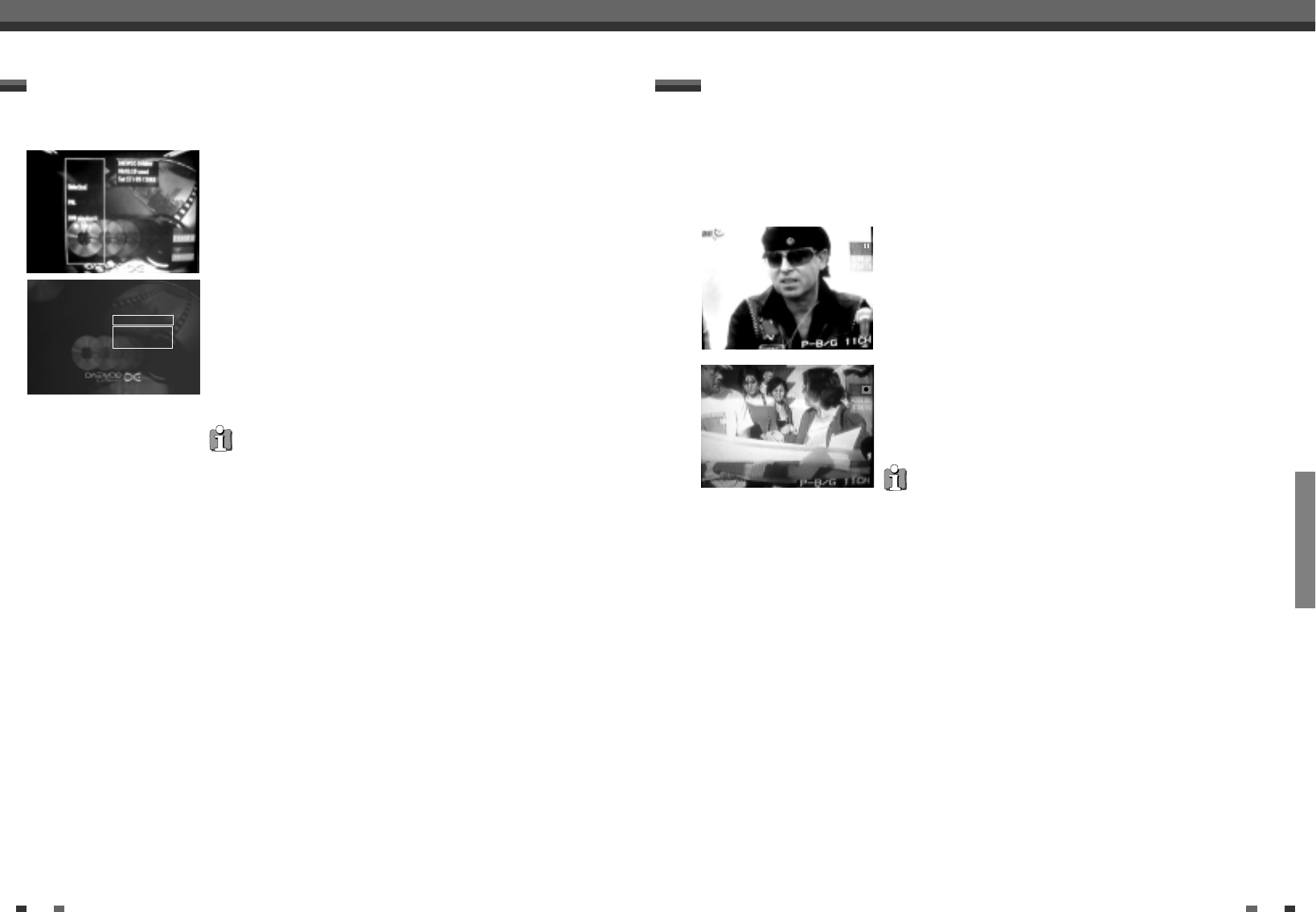RECORDING
36 37
Manual recording Manual recording
You can add further recordings to a title already contained on a DVD+RW disc. This recording will be added to
the title as a so-called 'chapter'. Existing information will be overwritten from this location onward. Depending
on the length of the recording, this will also overwrite titles that follow the current title. The recording mode
(quality) is automatically transferred from the current title.
To play back this recording, press [SYSTEM MENU] and select 'C' (chapter) using [√]. You can also use [T/C].
For more information, read section 'Changing to a different title/chapter' in chapter 'Playback'.
Lining up recordings within a title (assemble cut)
What happens with DVD+R discs?
New recordings on 'DVD+R' discs can only be added after existing recordings. It
is not possible to overwrite existing recordings on 'DVD+R' discs.
1
Find the title in the Index Picture Screen where you want to insert the
new recording.
2
Look at the last minute of the old recording (playback).
3
Press [PLAY/PAUSE] on the remote control at the position where the
new recording is to go.
4
To monitor the recording you can switch to the internal tuner using
[OUTPUT].
5
Now start recording as usual by pressing [REC/OTR] on the remote
control. The new recording will be inserted.
6
Stop recording with [STOP].
To prevent an important recording from being accidentally erased, you can protect the entire disc. You can only
protect the disc as a whole. It is not possible to protect an individual recording.
Protecting the disc against accidental recording
What happens with DVD+R discs?
As long as these discs are not finalised, they can be protected against
accidental erasure in the same way as DVD+RW discs.
1
Insert the disc you wish to protect.
2
Press [DISC MENU]. The Index Picture Screen appears.
3
While the Index Picture Screen is displayed, press the [STOP] button on
the remote control. The first title is marked.
4
Press […]. This takes you to the disc info screen.
5
Press the [√] button. Select 'Protection'. Confirm with [√].
6
Select 'Protected' using [†] and confirm with [OK].
7
Quit using [œ] and then [DISC MENU].
The entire disc is now protected. If you try to record onto this disc the
message 'LOCK' will appear in the display and 'Disc locked' on the
screen.
Setting for DAEWOO DVD+RW
DIsc name DAEWOO DVDRW
Protection œUnprotected
Erase disc Protected