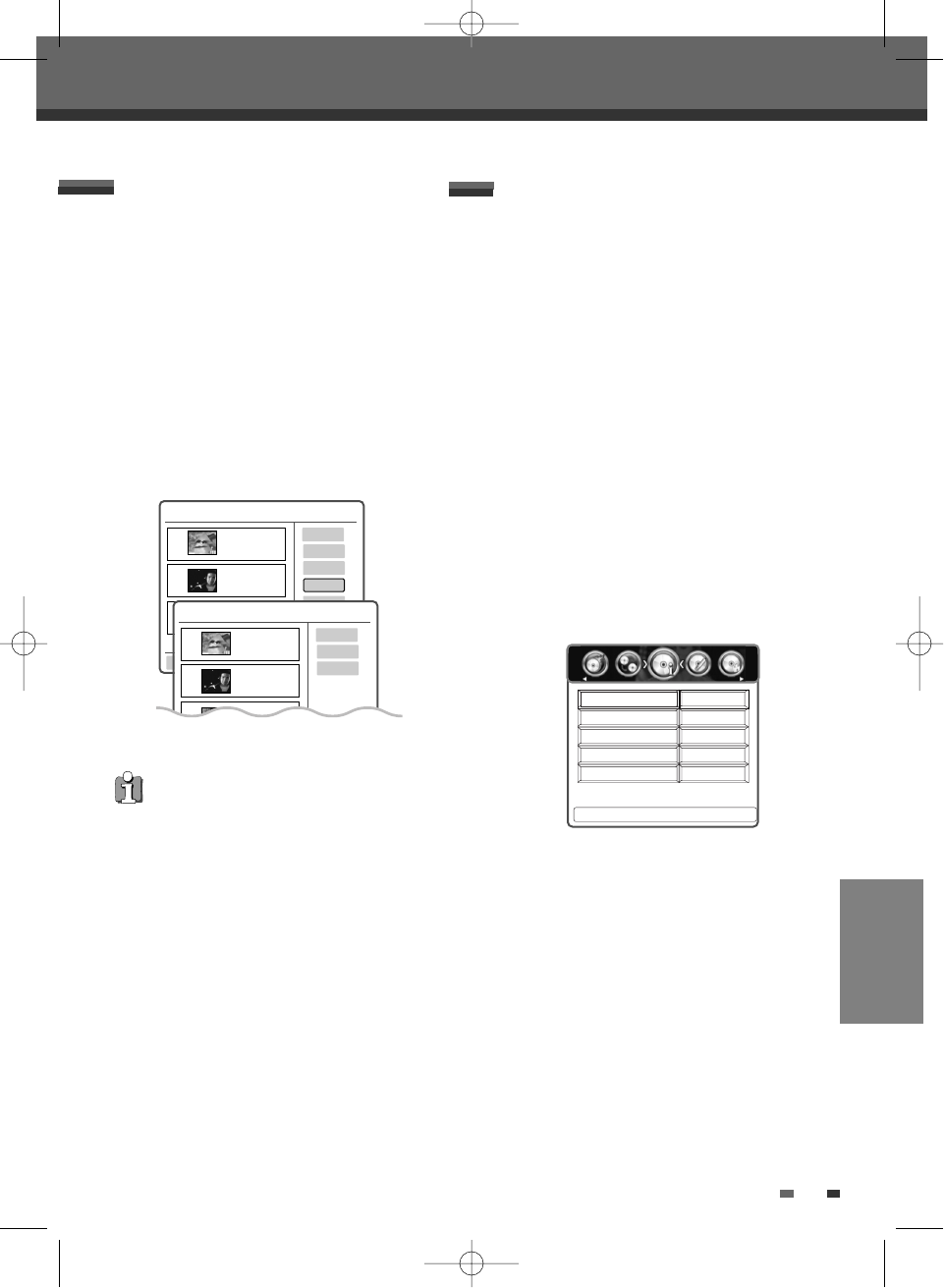61
EDITING
DVD Playlist 00:00 Sun 07 Jan
Play
Delete
Edit
Overwrite
001
TITLE CH7
13 Sep 2006 13:44
SP OHr 2Min
002
TITLE CH5
13 Sep 2006 11:10
HQ OHr 2Min
Overwrite and Append
Follow these instructions to overwrite a title or a
disc from the Title List.
3
Select the title to be re-written using [
… †
]
and press [OK].
4
Then select ‘Overwrite‘ using [
… †
].
5
Press [OK] to re-write the title.
6
Press [OK] to confirm.
If you want to re-write the defined title, select
‘Overwrite Title’. If you want to start recording
from the end of the title you selected, then
select ‘Append’.
DVD Playlist 00:00 Sun 07 Jan
Ow Title
Ow Disc
Append
001
TITLE CH7
13 Sep 2006 13:44
SP OHr 2Min
002
TITLE CH5
13 Sep 2006 11:10
HQ OHr 2Min
003
TITLE CH9
13 Sep 2006 10:20
HQ OHr 2Min
As overwriting function may take several minutes to
finish and save recording, we recommend to delete
the title and record manually.
Usage of DISC OP button for Disc
Media Operation
+RW
16
41%
No
Yes
Num Recordings
Free Space
Locked
Compatible
Press < > To Choose Disc Operation.
Disc Operation
Disc Type
For recordable DVD media, such as DVD±R and
DVD±RW discs, you can manage the disc using the
Disc Operation.
The DVD±R DISC OP menu allows you to rename
your disc or finalise it so it will be compatible with
most other DVD players.
The DVD±RW DISC OP menu allows you to erase,
lock, or unlock your disc. You can also make it
compatible with most other DVD players.
Disc Information
1
Press [DISC OP] to go to ‘Disc Operation’ mode.
2
The ‘Disc Information’ screen shows you disc
information, such as disc type, number of
recording, free space, locked and compatible.
Disc Media Operation
Disc Media Operation
0202DRHT-630 2007.2.2 9:19 AM ˘ `61