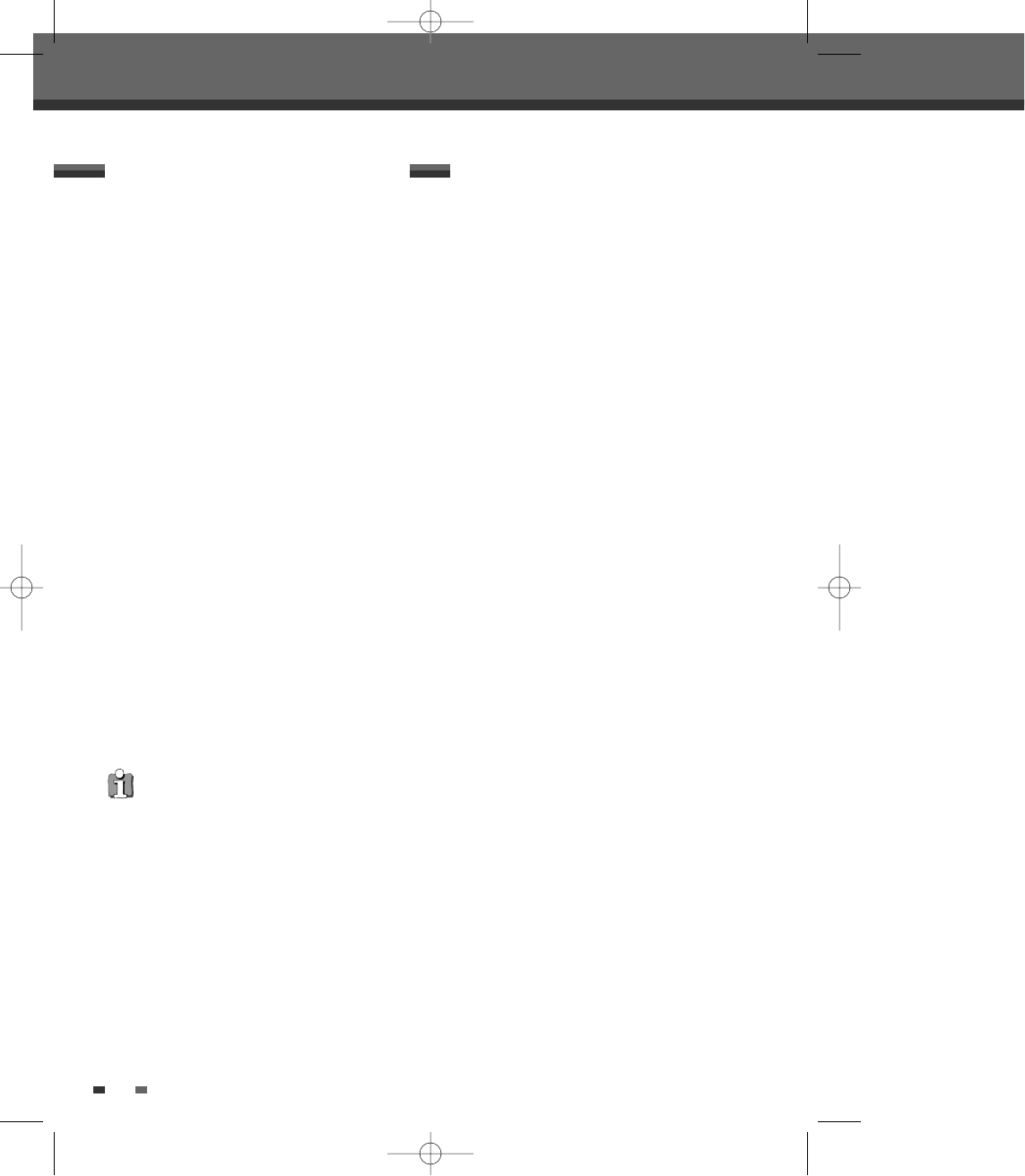46
Recording to TV
Follow the instructions below to record a TV
program.
1 Turn on the DVB-T VCR/DVD Recorder and load a
recordable disc or tape.
Make sure your TV input is set to view the
DVB-T VCR/DVD Recorder.
2 Set the desired Recording mode by pressing [REC
MODE] repeatedly.
DVD:
HQ (High Quality - 1 hr/disc), SP (Standard
Play - 2 hrs/disc), EP (Extended Play - 4 hrs/disc),
or SEP (Super Extended Play - 8 hrs/disc). VCR: SP
(Standard Play), LP (Long Play - 2 times SP)
3 If your DVB-T VCR/DVD Recorder does not show
a TV program, press [INPUT] on the remote
control. Use [CH+/-] to select the TV channel you
wish to record.
4 Press [REC (
●
)] once.
Recording will start. The REC indicator lights on
the front panel display.
Recording continues until you press [STOP] or
the disc is full.
To record for a fixed length of time, see One
Touch Record.
5 Press [STOP (
■
)] to stop recording.
One Touch Recording allows you to add recording
time in fixed increments at the touch of a button.
1 Follow steps 1-4 under Recording from TV.
2 Press [REC (
●
)] repeatedly to set the length of the
recording.
Recording starts after the first press. Each
subsequent press increases the recording time
by 15 minutes (DVD) within the available space
or 15 minutes (VCR, to a maximum of 10 hours).
The recording time is displayed on the front
panel display.
One Touch Record (OTR)
Basic Recording
Basic Recording
• The maximum number of DVD titles per disc is
49. If the DVB-T VCR/DVD Recorder is powered
off.
• If a DVD+RW or unfinalized DVD+R disc is
inserted in the tray, no title is played
automatically after loading is finished.
• If you are recording to a blank DVD+R (+RW) disc,
it may take up to 7 minutes (it depends on disc)
for post processing after recording.
DTBC-MNF(or D)1NP-AG 2007.9.11 4:18 PM ˘ `46