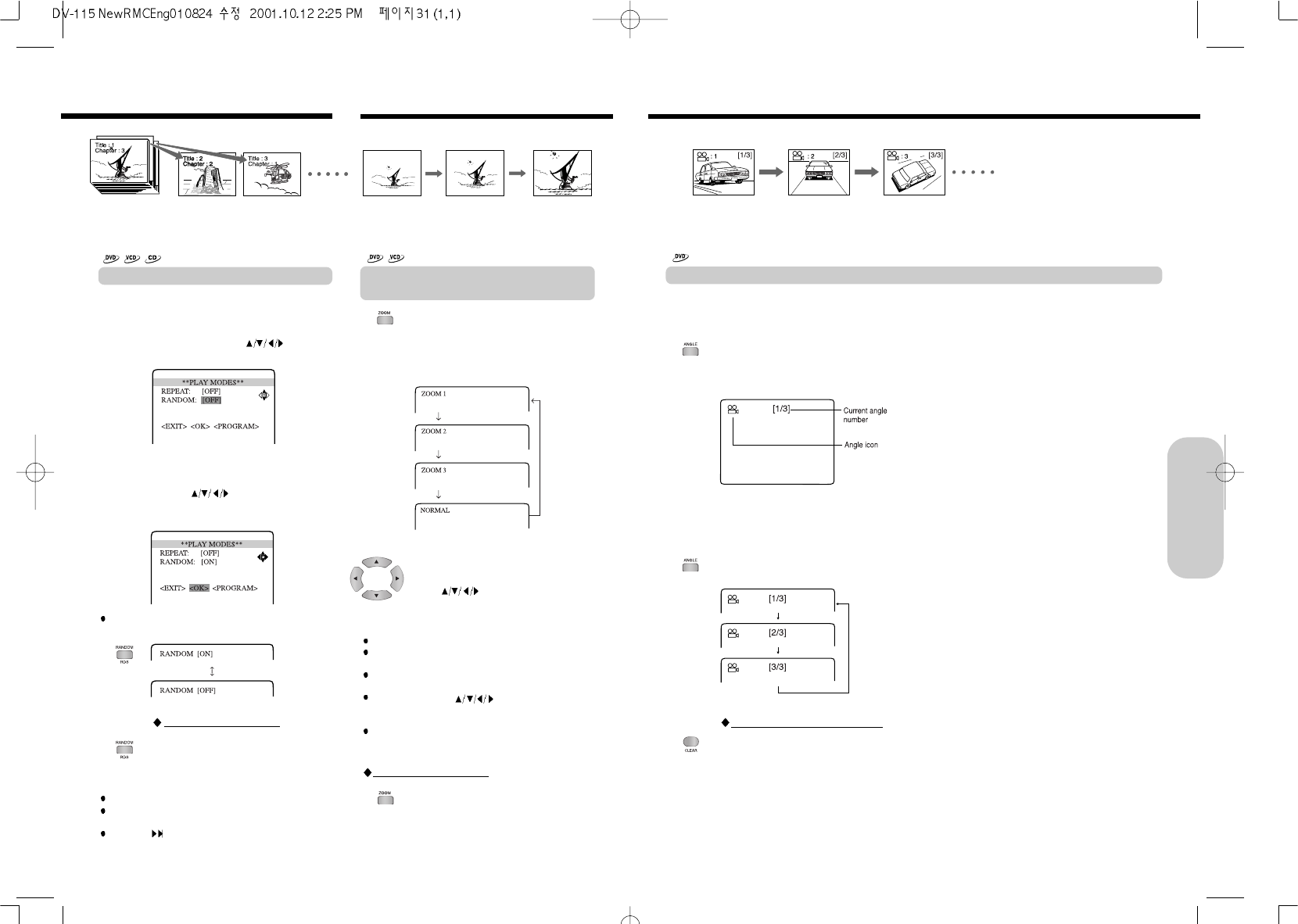31
1. Press ANGLE while playing a scene
recorded with multiple angles.
Press ANGLE while the angle icon is
displayed.
2. Press ANGLE or while the angle number
is displayed on the TV screen.
Each time you press ANGLE, the camera
angle changes.
e.g
You can select a preferred camera angle to watch a scene.
Changing the Camera Angle
If the scene was recorded from multiple angles, you can
easily change the camera angle of the scene you are
watching.
To turn off the angle number display
Press ANGLE repeatedly to select the
Original Angle Number.
Selecting the Camera Angle
Advanced DVD/Audio CD
Operation
You can play titles, chapters within a title, or tracks in random
order (Random playback).
The machine automatically selects the chapters in a DVD
video, or tracks in a VIDEO CD/audio CD, and plays them
randomly.
Playing Chapters or Tracks in Random Order
Notes
Some discs may not permit random playback operation.
You cannot use the random playback function together
with the memory playback function.
If you press during random playback, the DVD
Receiver goes to another title or track and continues
random playback.
Playing in Random Order
1. Press P.MODE and to select
the random function during playback.
2. Press ENTER to select RANDOM ON or
OFF.
3. Press
to select the <OK>, then
press ENTER to confirm random play
mode.
Tip
When use Video CD/Audio CD, you can select random
function by pressing RANDOM repeatedly.
To resume normal playback
In play mode status screen, select to
RANDOM : [OFF], and confirm it referring
to above described repeat playback.
1. Press ZOOM during normal or still
playback.
If you press ZOOM repeatedly, the
magnification level increases.
To shift the zoom point
Press
.
Zooming a Picture and Shifting the Zoom
Point
You can zoom in on a picture. You can also shift the zoom
point.
To resume normal playback
Press ZOOM repeatedly until “NORMAL”
display.
Notes
Some discs may not permit to zoom operation.
During some scenes, the buttons may not work as
described above.
Zooming does not work on subtitles or menu screens
included on DVD videos.
During zoom playback, does not work on
menu screens included on DVD videos. If you want to
view the menus, cancel zoom playback.
The magnification level varies depending on the picture
size you select.
Zooming a Picture
30