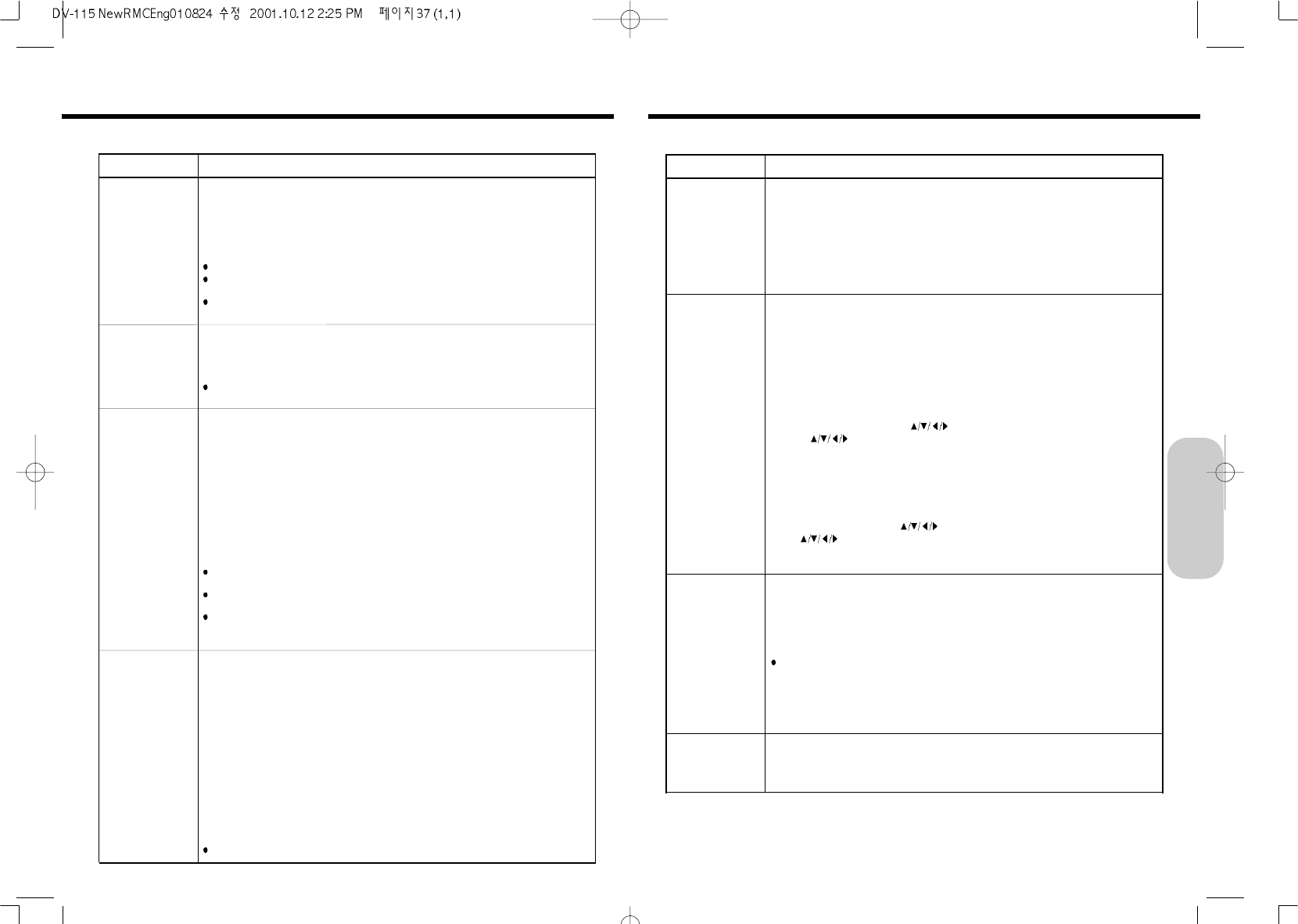37
SETUP MENU
AUDIO OUT
PASSWORD
RATING
OSD
ITEM and DESCRIPTIONS
To select the machine’s DIGITAL AUDIO OUT according to the type of audio system.
Bitstream
To select Bitstream, if an active digital output is supplied to an amplifier or other equipment with
DTS decoder, Dolby Digital decoder and MPEG decoder.
STEREO PCM
To select STEREO PCM, if an active digital output is supplied to an amplifier or other
equipment with linear PCM only(MD recorder/DAT deck).
To turn on or off the rating(parental lock) function by your password
DVD videos equipped with the parental lock function are rated according to their content.
The content allowed by a parental lock level and the way a DVD video can be controlled may
vary from disc to disc.
For example, some discs allows you to edit out violent scenes unsuitable for children and
replace them with more suitable scenes, or lock out playback of the disc altogether.
[ - - - - ]
OFF: The rating(parental lock) function is disabled.
To activate the password
1. At the setup menu, press
buttons to move to PASSWORD item and press
button to move between setting item and setup menu.
2. Input a 4-digits password by using the number buttons and press ENTER button.
The lock is activate.
[ - - - - ]
ON: Select to activate rating(parental lock) function or change the setting.
To change the memorized password
1. At the setup menu, press
buttons to move to PASSWORD item and press
button to move between setting item and setup menu.
2. Input your password and press ENTER button.
The lock is released.
To select the rating (parental lock) level
VIEW ALL
NO ADULT
KID’S ONLY
Note
You cannot play DVD video discs rated higher than the level you selected unless you cancel the parental
lock function.
If you change the level and enter a password, playback of all DVDs with ratings higher than
your selection will be blocked, unless the correct password is entered again.
the rating level works only for the DVD discs contain the rating level.
To turn on or off the operational status display (On-screen display) on the TV screen
On : Operational modes are displayed on-screen. (e.g. “PLAY” )
Off : Operational modes are not displayed.
36
SETUP MENU
SUB TITLE
AUDIO LANGUAGE
TV TYPE
TV SYSTEM
ITEM and DESCRIPTIONS
To select preferred language for subtitles
[AUTO]
ENGLISH
SPANISH
[OFF]
If you select [OFF], subtitles are not displayed.
Some DVD videos may be set to display subtitles in a different language than you selected. An initial
subtitle language may be programmed on the disc.
Some DVD videos allow you to change subtitle selections only by using the disc menu. If this is the case,
press MENU and choose the appropriate subtitle language from the selection on the disc menu.
To select a preferred language for the sound track
ENGLISH
SPANISH
Some DVD videos may be played in a different language than you selected. An initial language may be
programmed on the disc.
To select a picture size according to the aspect ratio of your TV
4:3LB
Select when a 4:3 TV is connected. Displays widescreen images with masking bars above and
below the picture.
4:3PS
Select when a 4:3 TV is connected. Displays pictures cropped to fill your TV screen. Either or
both sides of the picture are cut off.
16:9
Select when a 16:9 wide TV is connected.
Notes
The displayable picture size is preset on each DVD video.Therefore, the playback picture of some DVD
videos may not conform to the picture size you select.
When you play a DVD video recorded in the 4:3 picture size only, the playback picture always appears in
the 4:3 picture size regardless of the TV shape setting.
If you select “16:9 Widescreen” and you own a 4:3 TV set, the DVD playback picture will be horizontally
distorted during playback. Images will appear to be horizontally compressed. Make sure the TV shape
conforms to the actual TV in use.
To select the video system of a disc
Auto
The machine automatically detects PAL and NTSC video systems of discs. Connecting a
multisystem TV (PAL/NTSC compatible) is needed to view pictures.A playback picture may be
distorted temporarily when detected a signal change between PAL and NTSC on the disc.
NTSC
Select to play NTSC discs. Connect a NTSC TV to view pictures.
PAL
Select to play PAL discs. Connect a PAL TV to view pictures.
“Tip”
You can switch PAL or NTSC TV system by pressing P/NT button.
Note
You can not play a PAL disc in the NTSC color system.
Customizing the Function SettingsCustomizing the Function Settings
Advanced DVD/Audio CD
Operation