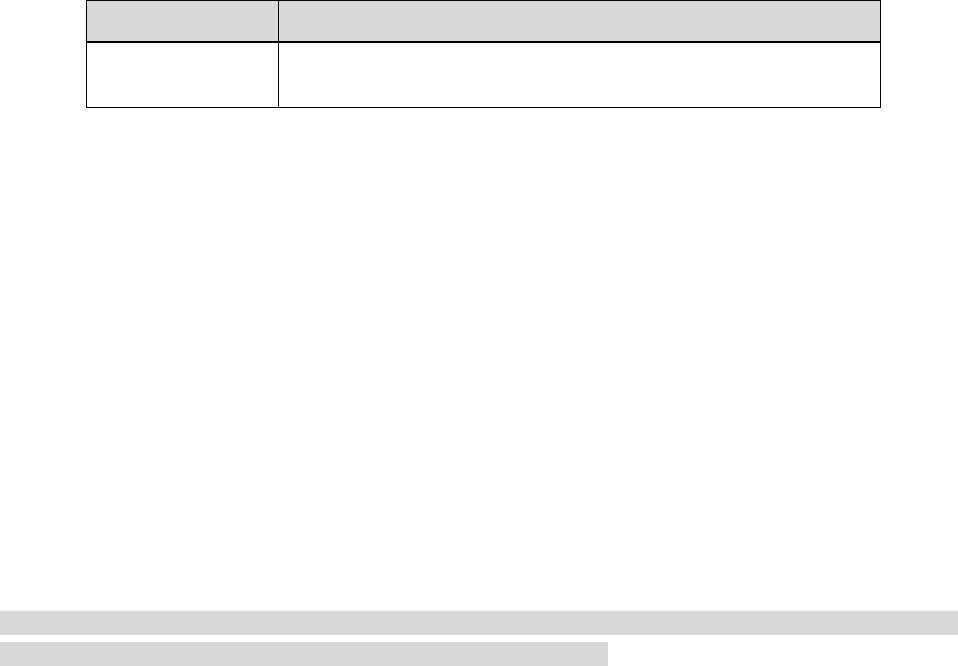Table 4-21
Step 4
Click "Save" to complete setting.
Step 5
Check device info.
1. Run MIB Builder and MG-SOFT MIB Browser softwares.
2. Compile two MIB files via MIB Builder software.
3. Run MG-SOFT MIB Browser software and load the compiled module into the software.
4. Input the device IP which needs to be managed into the MG-SOFT MIB Browser software, select
version number and check.
5. Unfold the tree-shaped list displayed on the MG-SOFT MIB Browser software and acquire the
device config info, such as how many video and audio channels are equipped with the device,
version number of program and so on.
Note
PC is equipped with Windows operating system, and it has disabled SNMP Trap service. Alarm info will
pop out on MG-SOFT MIB Browser software when there is alarm.
4.2.9 Set Bonjour Parameter
Bonjour, known as zero config networking, can automatically discover the computer, device and service
on the IP network. Bonjour adopts industry-standard IP protocol to allow device to discover each other
automatically which it doesn't need to input IP address or configure DNS server.
After Bonjour function is enabled, the device can be automatically detected in the operating system and
client which support Bonjour. It will display "Server Name" configured by users when the device is
automatically detected by Bonjour.
Step 1
Select "Setup > Network > Bonjour" and the system will display the interface of "Bonjour", which is
shown in Figure 4-36.