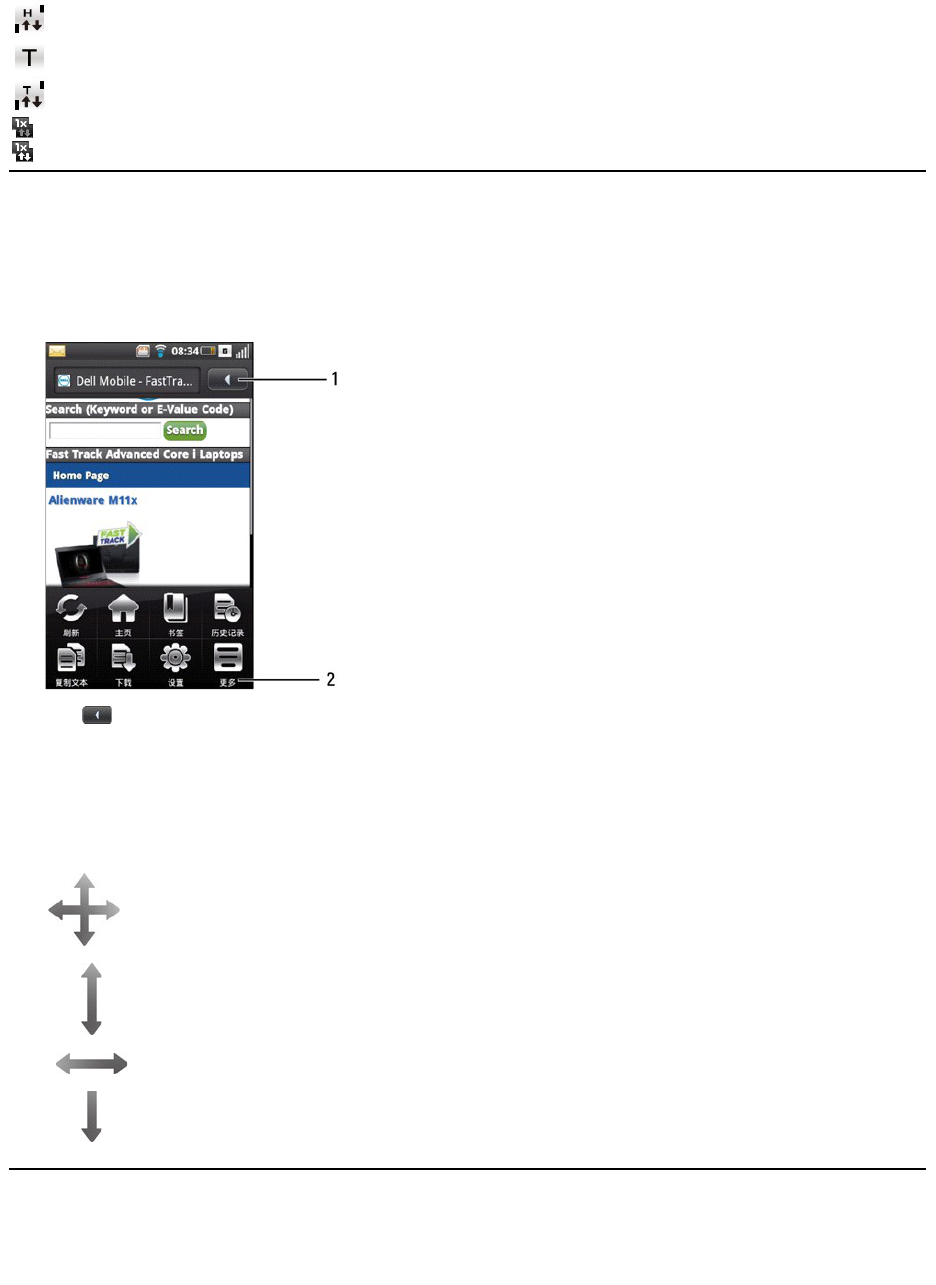Using The Touch Screen
This section provides information about using the touch screen.
l Selection - To select an item or open an application, tap the item or application with your fingertip.
To go back to the previous screen, tap the Back icon or press the Back/Home button. To go back to the home screen, press and hold the Back/Home
button.
1. Back icon
2. Options panel
l Options panel - Provides additional options for the currently selected application. To display the options panel, press the Options button.
l Pop-up menu - Tap and hold an item for about a second, and then release to view a pop-up menu of the available functions. You can scroll up or down
within the menu if all the available functions are not visible on the screen.
l Zoom in/Zoom out - To zoom-in or zoom-out the current screen, use the zoom icons on the active application.
l Drag items -
l Scroll up or down -
l Scroll right or left -
l Swipe down -
Entering Text or Numbers
When you start a program or select a field that requires text or numbers, the input panel appears automatically. You can select an input method and start
entering the text. The phone may automatically suggest vocabularies or commonly used phrases as you enter text.