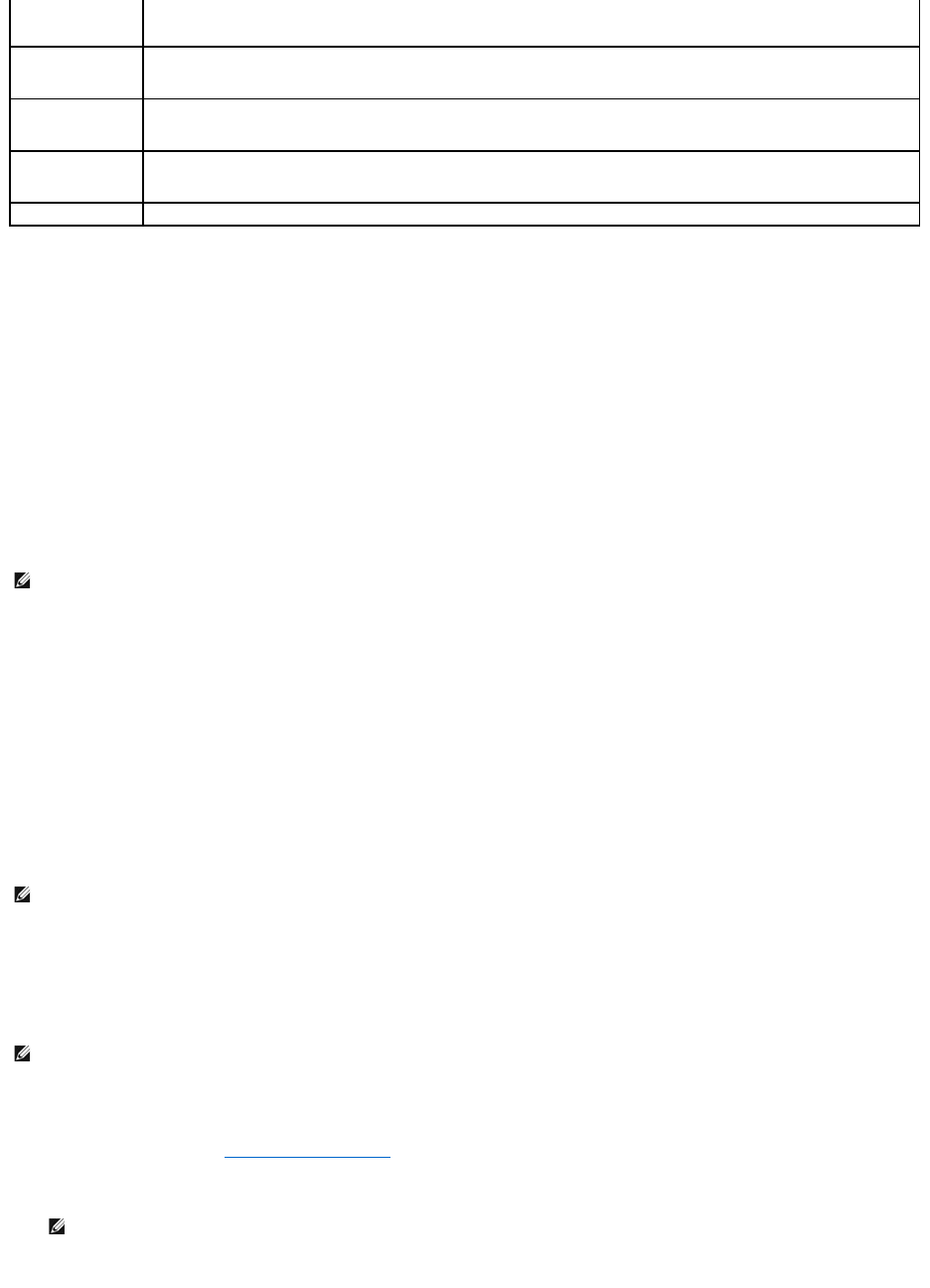Boot Sequence
This feature allows you to change the boot sequence for devices.
Boot Options
l Diskette Drive — The computer attempts to boot from the floppy disk drive. If no operating system is on the drive, the computer generates an error
message.
l Hard Drive — The computer attempts to boot from the primary hard drive. If no operating system is on the drive, the computer generates an error
message.
l CD/DVD/CD-RW Drive — The computer attempts to boot from the CD/DVD/CD-RW drive. If no CD/DVD/CD-RW is in the drive, or if the CD/DVD/CD-RW
has no operating system, the computer generates an error message.
l USB Storage Device — Insert the memory device into a USB connector and restart the computer. When F12 Boot Options appears in the lower-right
corner of the screen, press <F12>. The BIOS detects the device and adds the USB flash option to the boot menu.
l Network — The computer attempts to boot from the network. If no operating system is found on the network, the computer generates an error
message.
Changing Boot Sequence for the Current Boot
You can use this feature to change the current boot sequence, for example, to boot from the CD/DVD/CD-RW drive to run Dell Diagnostics from the Drivers and
Utilities disc. On completion of diagnostic tests, the previous boot sequence is restored.
1. If you are booting from a USB device, connect the USB device to a USB connector.
2. Turn on (or restart) your computer.
3. When F2 Setup, F12 Boot Options appears in the lower-right corner of the screen, press <F12>.
The Boot Device Menu appears, listing all available boot devices.
4. On the Boot Device Menu choose the device you want to boot from.
For example, if you are booting to a USB memory key, highlight USB Storage Device and press <Enter>.
Changing Boot Sequence for Future Boots
1. Enter system setup utility (see Entering System Setup Utility).
2. Use the arrow keys to highlight the Boot menu option and press <Enter> to access the menu.
3. Press the up- and down-arrow keys to move through the list of devices.