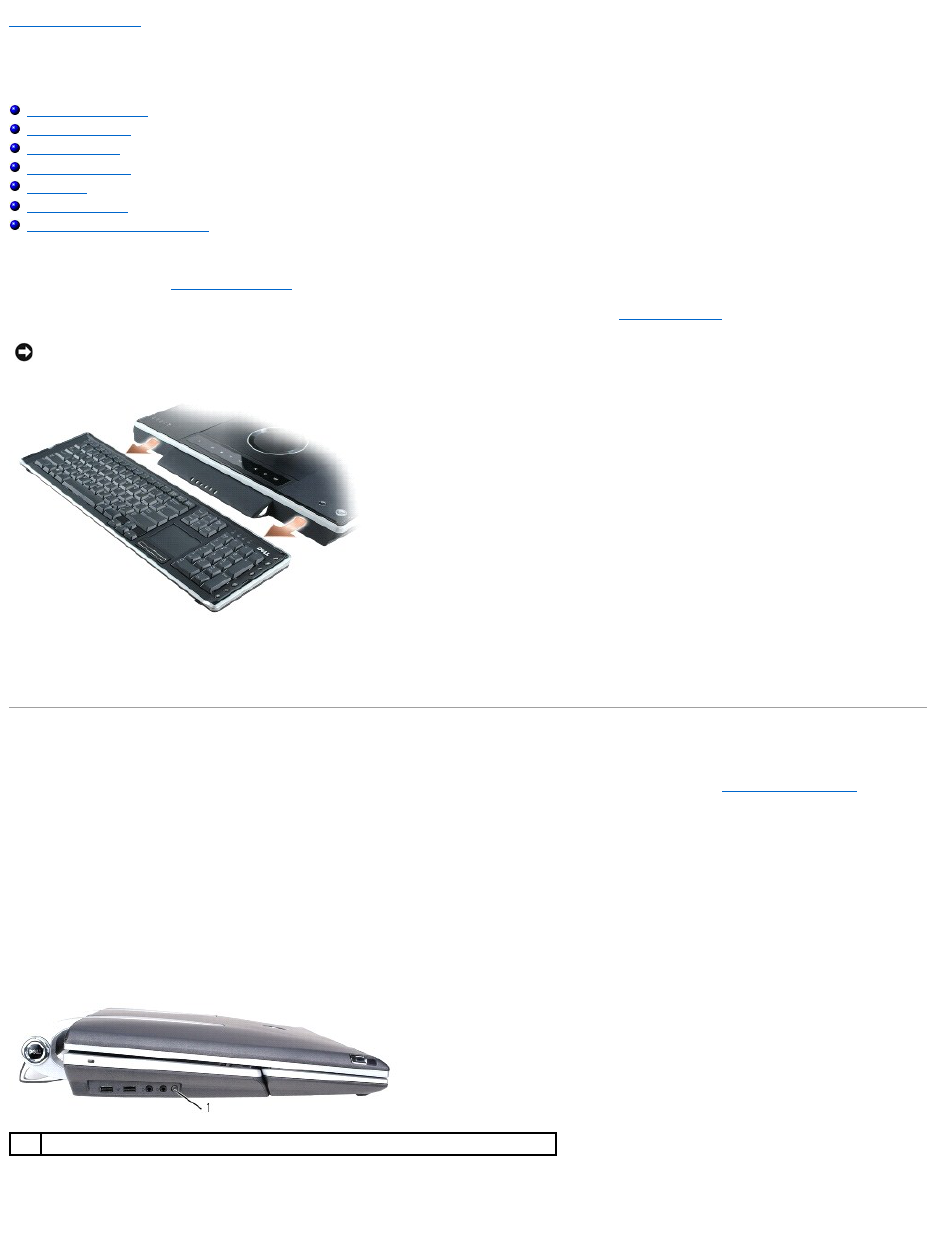Back to Contents Page
Using the Keyboard and Mouse
Dell™XPS™M2010Owner'sManual
Pairing the Keyboard
Pairing the Mouse
Numeric Keypad
Key Combinations
Touch Pad
Keyboard Battery
Replacing the Keyboard Battery
Your computer includes a detachable wireless keyboard and a wireless mouse with Bluetooth®wireless technology. A wireless connection has been
established (paired) between the computer and keyboard. If the computer does not recognize the keyboard when you first power up the computer, they may
not be properly paired. See Pairing the Keyboard.
Also, after powering up your computer for the first time, you must pair the mouse with the computer. See Pairing the Mouse.
To detach the keyboard, grasp the sides of the keyboard and pull it straight out and away from the computer base.
The keyboard must be awake to recognize keystrokes. Ensure the keyboard is awake by touching the touchpad.
Pairing the Keyboard
If the computer fails to recognize the keyboard, the wireless connection may be broken. To reestablish the connection, see Keyboard Pairing Failed.
Keyboard Pairing Failed
If your computer fails to recognize the keyboard, follow these steps:
1. Press the power button to turn the computer off, and then press the power button again to restart the computer; wait about three minutes for the
operating system to load and the computer to initialize the drivers.
2. Press the wireless connection button on the left side of the computer base and hold until the Bluetooth light on the computer flashes.
3. Press the wireless connection button on the back of the keyboard and hold for about four seconds to put the keyboard into "discover" mode. The Caps
lock, Scroll, and Num lock wireless Bluetooth lights on the keyboard will be solid blue. Release the wireless connection button on the keyboard and
these lights will all start flashing.