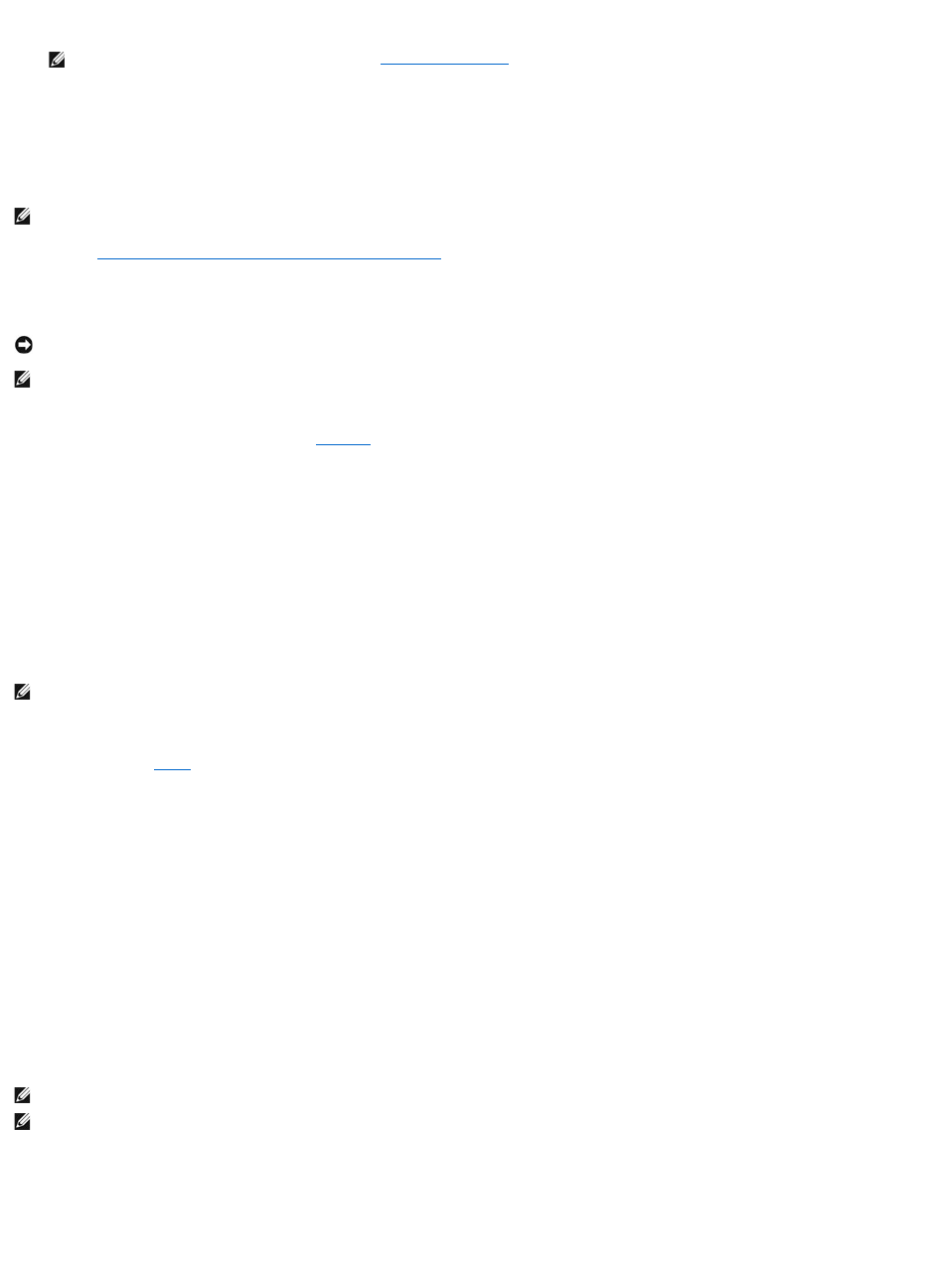6. Press<Esc>.
7. Press the left- and right-arrow keys to highlight Save/Exit, and press <Enter> to exit system setup and resume the boot process.
Configuring for RAID Using the Intel RAID Option ROM Utility
Creating a RAID Level 0 or a RAID Level 1 Configuration
1. Set your computer to RAID-enabled mode (see page113).
2. Press <Ctrl><i> when you are prompted to enter the Intel RAID Option ROM utility.
3. Press the up- and down-arrow keys to highlight Create RAID Volume, and press <Enter>.
4. Enter a RAID volume name or accept the default, and press <Enter>.
5. For RAID 0, press the up- and down-arrow keys to select RAID0(Stripe), and press <Enter>.
For RAID 1, press the up- and down-arrow keys to select RAID1(Mirror), and press <Enter>.
6. Press the up- and down-arrow keys and spacebar to select the two or three drives you want to use to make up your configuration, and then
press<Enter>.
7. For RAID 0, press the up- and down-arrow keys to change the strip size, and press <Enter>.
For RAID 1, skip to step 8.
8. Select the desired capacity for the volume, and press <Enter>. The default value is the maximum available size.
9. Press <Enter> to create the volume.
10. Press <y> to confirm that you want to create the RAID volume.
11. Confirm that the correct volume configuration is displayed on the main Intel RAID Option ROM utility screen.
12. Press the up- and down-arrow keys to select Exit, and press <Enter>.
13. Install the operating system.
Deleting a RAID Volume
1. Press <Ctrl><i> when you are prompted to enter the Intel RAID Option ROM utility.
2. Use the up- and down-arrow keys to highlight Delete RAID Volume, and press <Enter>.
3. Use the up- and down-arrow keys to highlight the RAID volume you want to delete, and press <Delete>.
NOTE: Although any size drives may be used to create a RAID configuration using the Intel RAID Option ROM utility, ideally the drives should be of equal
size. In a RAID level 0 configuration, the size of the configuration will be the size of the smallest drive multiplied by the number (two) of drives in the
configuration. In a RAID level 1 configuration, the size of the configuration will be the smaller of the two drives used. If you want to migrate existing
data, see Configuring for RAID Using the Intel Matrix Storage Manager.