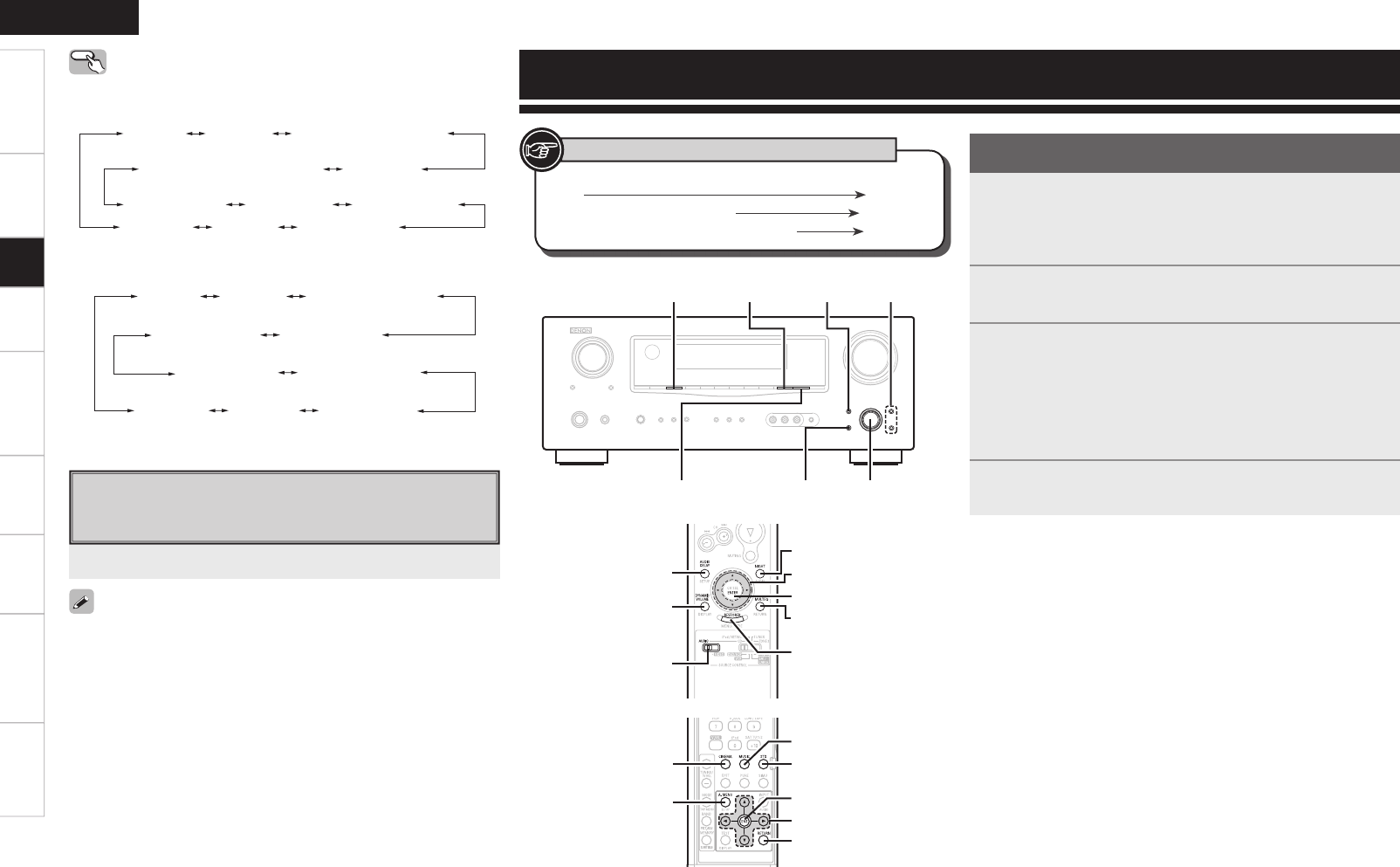[Front]
[Rear]
Button located on both the main unit and the remote control
unit
BUTTON
Button only on the main unit
<BUTTON>
Button only on the remote control unit
[BUTTON]
Symbols used to indicate buttons in this manual
1
Press <MENU> or [A.MENU].
The menu is displayed.
b To operate from the remote control unit, be sure to set the
[SOURCE CONTROL 1] to “AUDIO”.
2
Press ui to select “Parameter”, then press ENTER.
3
To change the setting:
Press ui to select the item you want to change, then
press o p to change the setting.
b To return to the previous item, press RETURN.
b Select “Default Yes”, then press o to reset to the default
setting.
4
Press ENTER to enter the setting.
Adjusting the parameters
n To exit adjustment
Press <MENU> or [A.MENU] during adjustment.
Operating from the main unit
Use <SELECT/ENTER> to select the surround mode.
n During PCM (2ch) / Analog / DOLBY DIGITAL (2ch)
Playback in the PURE DIRECT Mode
This is the mode that recreates the original sound most faithfully,
providing extremely high quality sound.
• To cancel, press [PURE DIRECT] again.
• When in the PURE DIRECT mode, the on-screen display is not
displayed and the display on the main unit is turned off.
• If the HDMI input connector is selected, video outputs are output in
the PURE DIRECT mode.
• The channel level and surround parameters in the PURE DIRECT
mode are the same as in the DIRECT mode.
Press [PURE DIRECT].
Getting Started Connections Setup Playback Remote Control Multi-zone Information Troubleshooting
ENGLISH
Specifi cations