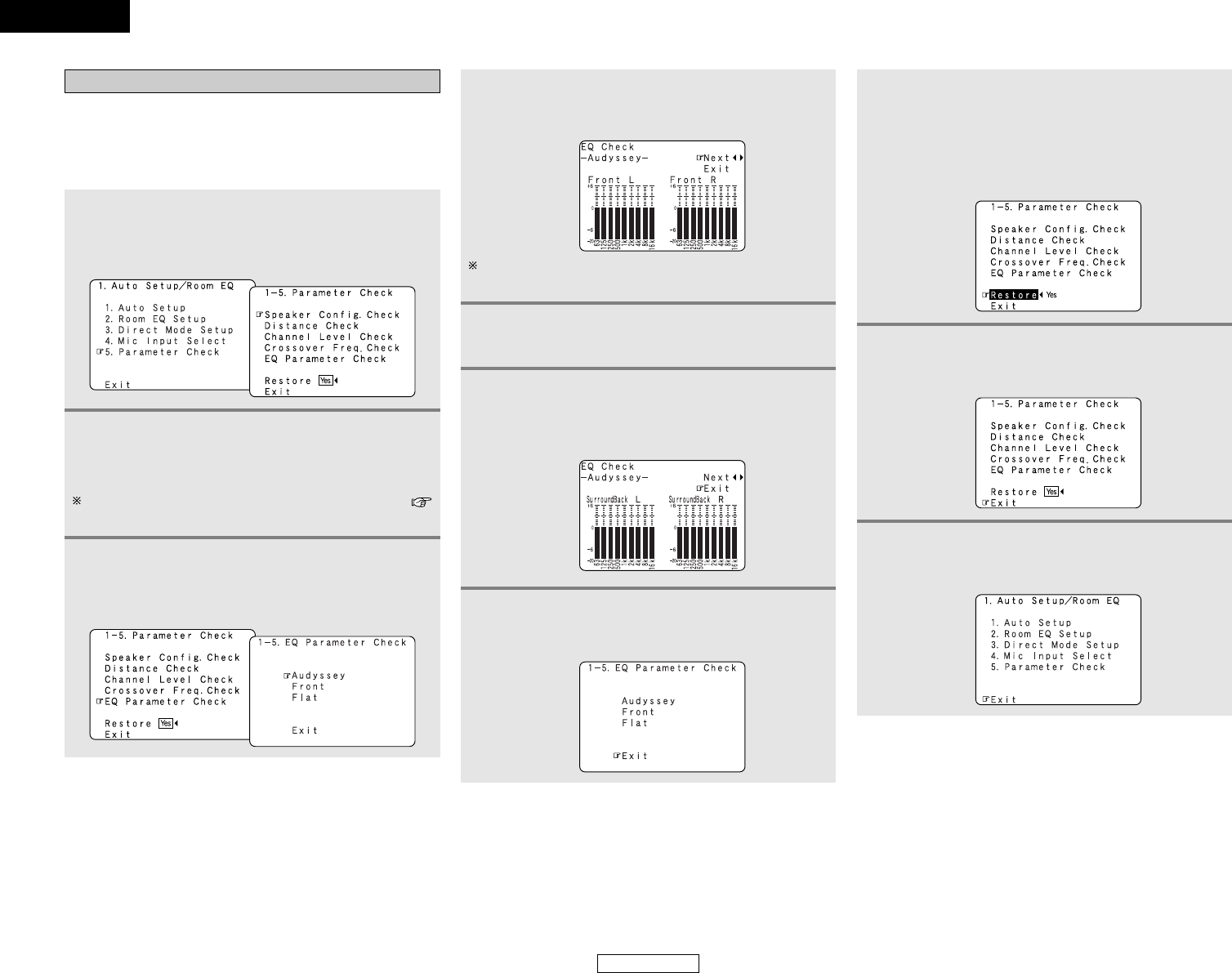79
Advanced Setup – Part 2 Advanced Setup – Part 2
Check the parameter
• The results of the measured items can be checked.
• The EQ parameters that were set in Auto Setup can be
checked.
• This item is displayed, after the measurement result of the
“Auto Setup / Room EQ” is decided.
1
Press the CURSOR
DD
or
HH
button to select
“Parameter Check” at “Auto Setup / Room EQ”
menu, then press the ENTER button.
• The “Parameter Check” screen appears.
4
Press the CURSOR
DD
or
HH
button to select the
Equalizer curve, then press the ENTER button.
• The “EQ Check” screen appears.
2
Press the CURSOR
DD
or
HH
button to select the
items, then press the ENTER button.
• The verification screen appears.
For instructions on checking the results of each item (
page 12, 13).
3
Press the CURSOR
DD
or
HH
button to select “EQ
Parameter Check”, then press the ENTER
button.
• The “EQ Parameter Check” screen appears.
The display is only an approximate picture of the response
and that correction is happening at all frequencies.
5
Press the CURSOR
FF
or
GG
button to select the
speaker channel.
6
If the check ends, pressing the CURSOR
DD
or
HH
button to select “Exit”, then press the ENTER
button.
• The “EQ Parameter Check” screen reappears.
7
Press the CURSOR
DD
or
HH
button to select
“Exit”, then press the ENTER button.
• The “Parameter Check” screen reappears.
8
The results of “Auto Setup” procedure can be
reset even if the settings have been changed after
performing “Auto Setup” procedure:
Press the CURSOR
DD
or
HH
button to select
“Restore Yes
00
”, then press the CURSOR
FF
button.
9
Press the CURSOR
DD
or
HH
button to select
“Exit”, then press the ENTER button.
• The “Auto Setup / Room EQ” menu reappears.
10
Press the CURSOR
DD
or
HH
button to select
“Exit”, then press the ENTER button.
• The “System Setup Menu” reappears.
ENGLISH
ENGLISH