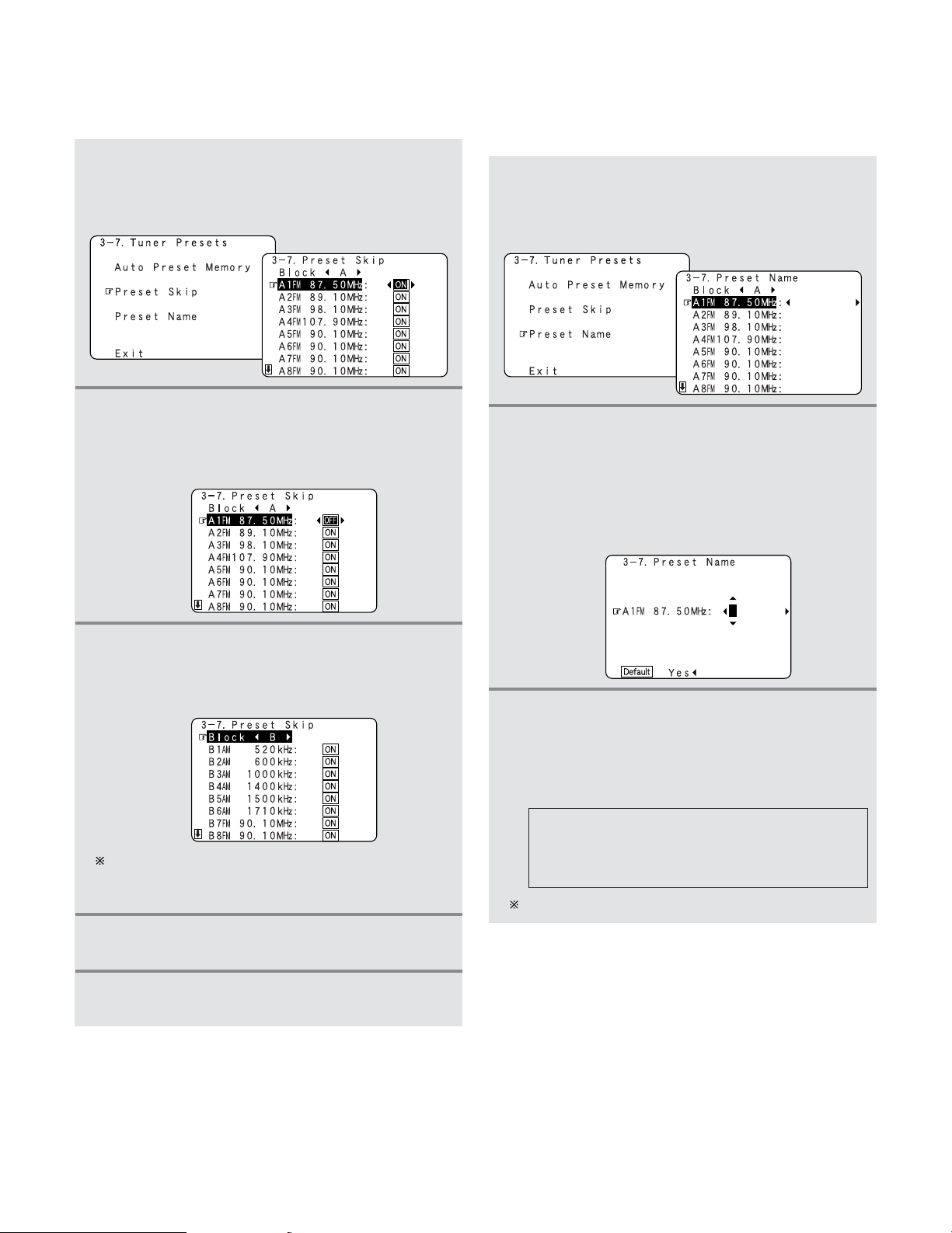94
Advanced Setup – Part 1
2Preset Skip
•When selecting preset channels pressing the PRESET
button, it is possible to skip specific preset channels.
1Press the CURSOR DDor HHbutton to select the
“Preset Skip” at the “Tuner Presets” screen,
then press the ENTER button.
•Switch to the “Preset Skip ”screen.
2Press the CURSOR DDor HHbutton to select the
preset channel you want to skip, then press the
CURSOR FFor GGbutton to select the “ON” or
“OFF”.
3When the CURSOR HHbutton is pressed at the
very bottom of the screen.
•The screen for the next preset memory block
appears.
It is also possible to select the desired preset memory
block by selecting “Block” then pressing the CURSOR
FFor GGbutton.
4Repeat steps 2 and 3.
5Press the ENTER button.
•Return to the “Tuner Presets” screen.
2Preset Name
•It is possible to input station names , etc., for preset
channels. These names are displayed on the front display
and on the on screen display.
1Press the CURSOR DDor HHbutton to select the
“Preset Name” at the “Tuner Presets” screen,
then press the ENTER button.
•Switch to the “Preset Name” screen.
AB C D E F G H I J K L M N O P Q R S T U V W
X Y Z a b c d e f g h i j k l m n o p q r s t u v w x y
z 0 1 2 3 4 5 6 7 8 9
! ” # % & ’ ( ) *+ , – . / : ; < = > ? @ [ \ ] (space)
3Press the CURSOR FFor GGbutton to move the
cursor (
22
) to the character, number, symbol or
punctuation mark you wish to input, and press
the CURSOR DDor HHbutton to select that
character.
2Press the CURSOR DDor HHbutton to select the
preset channel whose name you want to
change, then press the CURSOR FFor GGbutton.
•The screen switches to the character input screen.
Example: When “A1” is selected and the CURSOR FFor
GGbutton is pressed
Up to 8 characters can be input.