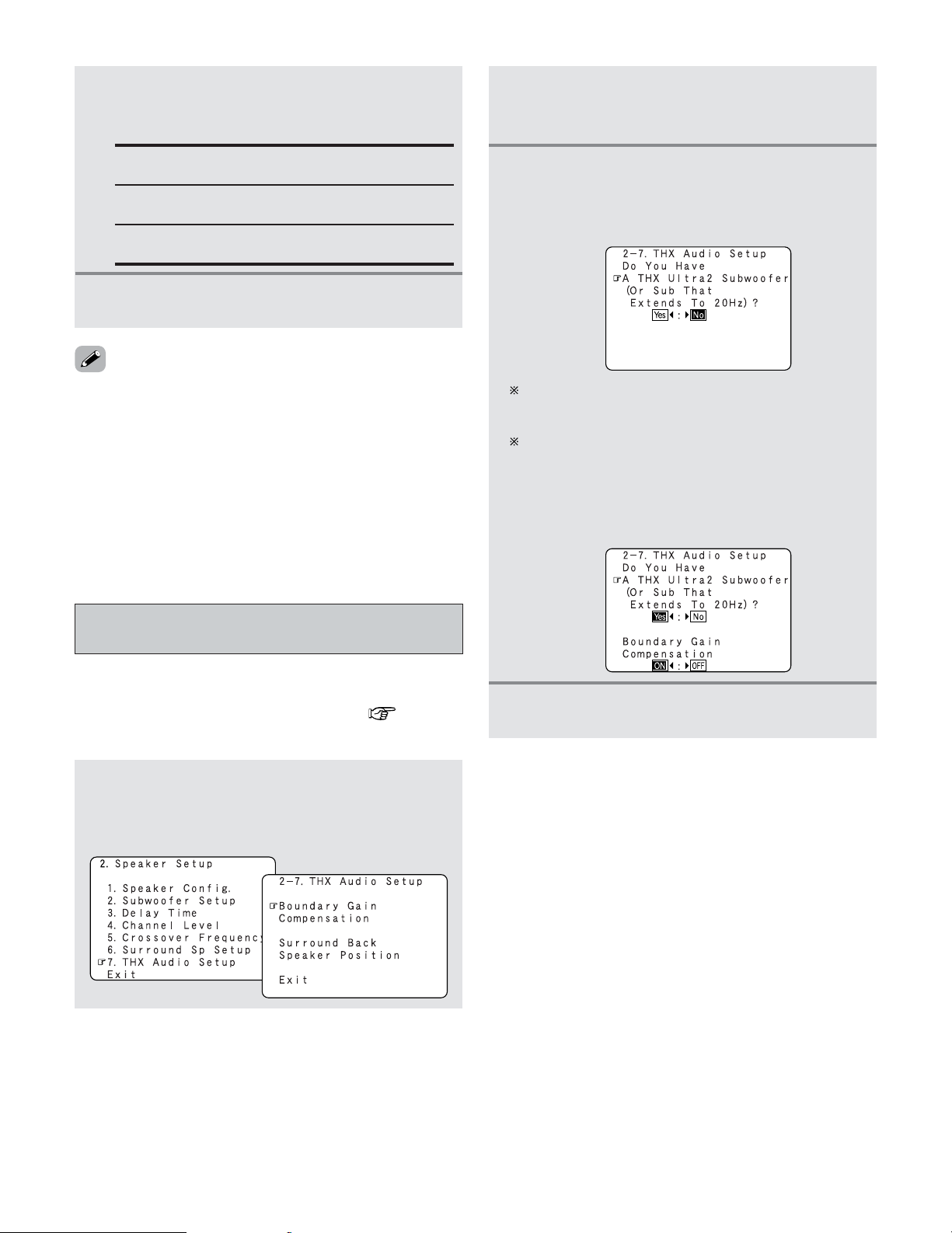120
Advanced Setup – Part 2
•For the “WIDE SCREEN” and “7CH STEREO” DSP
simulation modes, the surround speakers can be set
separately.
2About Speaker type setting when using both
surround speakers A and B
•If “Small” is set for either surround speakers A or B, the
output is the same as when “Small” is set for both A and
B.
Settings for using a THX Ultra2 compatible
subwoofer
•Make these settings when “Yes” is selected for the
subwoofer in the “Speaker Configuration” settings.
There is not displayed when “No” selected ( page 113,
114).
1Press the CURSOR DDor HHbutton to select the
“THX Audio Setup” at the “Speaker Setup”
menu, then press the ENTER button.
•Display the “THX Audio Setup” screen.
When “Yes” is selected:
“Boundary Gain Compensation” can be selected and
the compensation set to “OFF”.
If the bass sound seems too strong:
Set “Boundary Gain Compensation” to “ON”. This
activates a filter that gently reduces very deep bass
below 55 Hz to provide the flattest overall deep bass
response. Select “ON” or “OFF” according to how
strong you prefer the deep bass response to be.
4Press the ENTER button.
•Return to the “THX Audio Setup” screen.
2Press the CURSOR DDor HHbutton to select the
“Boundary Gain Compensation”, then press
the ENTER button.
3Press the CURSOR FFor GGbutton, when using
a THX Ultra2 compatible subwoofer or
subwoofer that frequency response extends to
20 Hz, select “Yes”. Otherwise select “No”.
2Press the CURSOR DDor HHbutton to select the
surround mode, then press the CURSOR FFor
GGbutton to select the surround speaker.
A: When surround speakers A is used.
B: When surround speakers B is used.
A + B:
When both surround speakers A and B are used.
3Press the ENTER button to enter the setting.
•The “Speaker Setup” menu reappears.