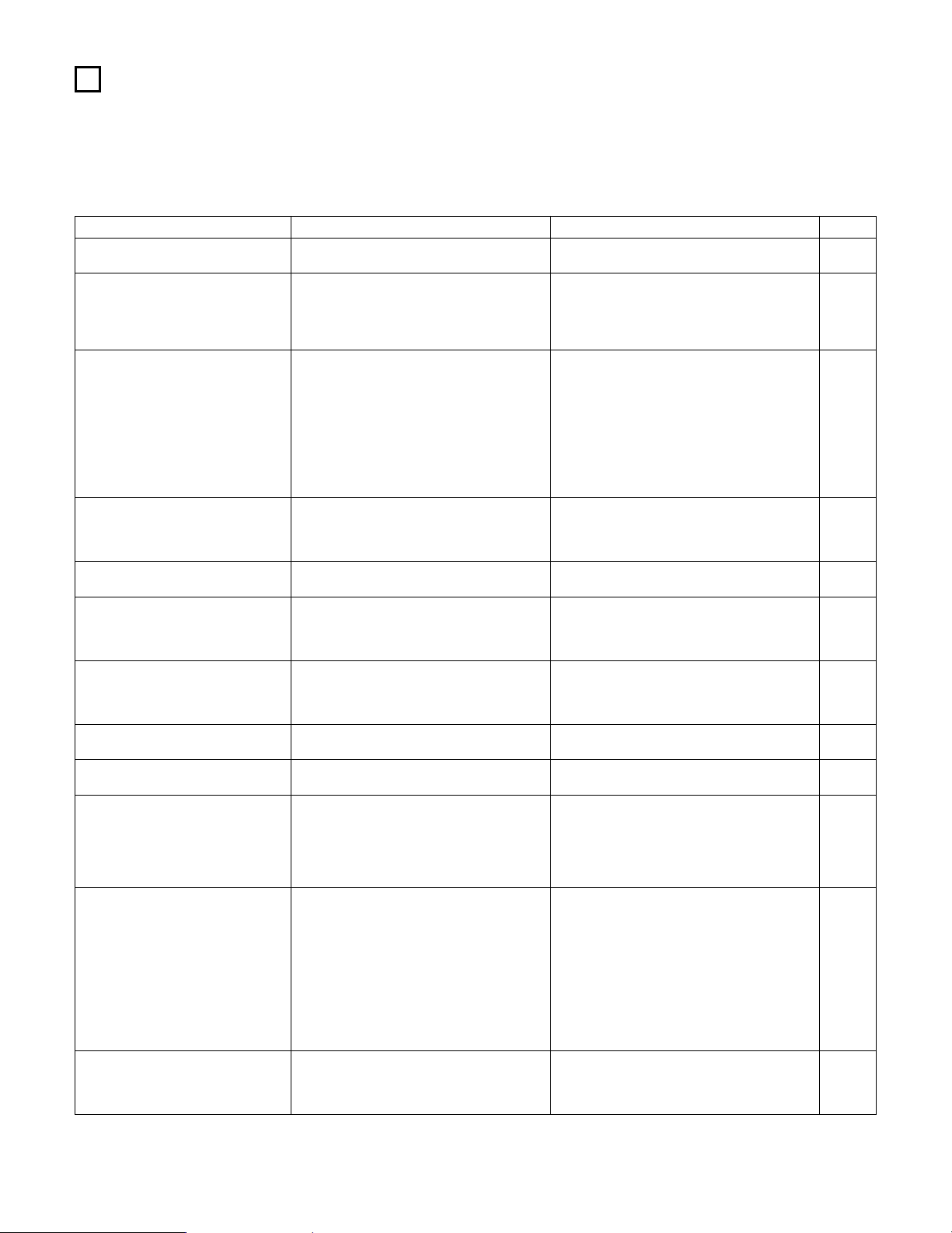174
If a problem should arise,first check the following.
1. Are the connections correct?
2. Have you operated the receiver according to the Operating Instructions?
3. Are the speakers, and other connected components operating properly?
If this unit is not operating properly, check the items listed in the table below. Should the problem persist, there may be a malfunction.
Disconnect the power immediately and contact your store of purchase.
Symptom Cause Measures Page
DISPLAY not lit and sound not produced
when power switch set to on.
•Power cord not plugged in securely. • Check the insertion of the power cord plug. 10
DISPLAY lit but sound not produced.
•Speaker cords not securely connected.
•FUNCTION knob position is not appropriate.
•Volume control set to minimum.
•MUTING is on.
•No digital signal is being input.
•Connect securely.
•Switch to the proper position.
•Turn volume up to suitable level.
•Switch off MUTING.
•Properly select a digital signal input source.
20, 21
126
127
130
58
Nothing is displayed on monitor.
•AVR-5805’s video output jacks and monitor’s
input jacks are not properly connected.
•Monitor TV’s input setting is wrong.
•The VIDEO OFF mode is set.
•The PURE DIRECT mode is set.
•The resolution of the monitor device connected
to the component monitor output connector
does not match the AVR-5805’s resolution.
•Check that the connections are correct.
•Set the TV’s input selector to the jacks to which
video signals are connected.
•Set the VIDEO ON mode.
•Set a surround mode other than the PURE DIRECT
mode.
•Use the SCALE button on the main unit or the
remote control unit to check the resolution setting.
11~15
—
129
129
132
No DTS sound is produced.
•DVD player’s audio output setting is not set to bit
stream.
•DVD player is not DTS-compatible.
•AVR-5805’s input setting is set to analog.
•Make the DVD player’s initial settings.
•Use a DTS-compatible player.
•Set to AUTO or DTS.
—
—
126
Copying from DVD to VCR is not
possible.
•Copying between a source such as DVD and a
VCR is not usually possible, as DVDs are often
encoded with copy-protection signals that
prevent VCR recording.
•Copying is not possible. —
No sound is produced from subwoofer.
•Subwoofer’s power is not on.
•Subwoofer’s initial setting is set to “NO”.
•Subwoofer’s output is not connected.
•Turn on the power.
•Set the setting to “YES”.
•Connect properly.
—
46, 47
21, 99,
100, 00
No test tones are produced. •Surround mode is set to a mode other than
Dolby Surround.
•Set to Dolby Surround. —
No sound is produced from surround
speakers.
•Surround mode is set to “STEREO”. • Set to a mode other than “STEREO”. —
This unit does not operate properly when
Remote control unit is used.
•Batteries dead.
•Remote control unit too far from this unit.
•Obstacle between this unit and Remote control
unit.
•Different button is being pressed.
•<and >ends of battery inserted in reverse.
•Replace with new batteries.
•Move closer.
•Remove obstacle.
•Press the proper button.
•Insert batteries properly.
113
113
113
—
113
Ultra2 Cinema / THX Music Mode / THX
Games Mode cannnot be set.
•Surround back speaker set to 1. • Connect two surround back speakers. 29, 46,
47, 57,
16 TROUBLESHOOTING
An image is not projected with an
HDMI/DVI-D connection.
•AVR-5805’s HDMI/DVI-D output jacks and
monitor’s input jacks are not properly connected.
•No HDMI/DVI-D signal is being input.
•The connected monitor equipment or other
equipments do not spport HDCP.
•The settings of “MONITOR SELECT” is not
appropriate.
•The output format of the connected player
(HDMI/DVI-D FORMAT) does not matche the
supported input format of connected monitor
equipments.
•Check the HDMI/DVI-D connection.
•Properly select HDMI or DVI-D signal input source.
•The AVR-5805 will not output video signal unless
the other equipment supports HDCP.
•Check the settings of “MONITOR SELECT”.
•Check whether the output format of the
connected player (HDMI/DVI-D FORMAT)
matches the supported input format of connected
monitor equipments.
14, 15
75, 76
14, 15
75, 76,
131,00
75, 76
The HDMI audio is not output.
•The AVR-5805 does not play HDMI audio
signals.
•The HDMI audio signals are not output from the
connected monitor device.
•Set the HDMI audio playback setting at the
“HDMI/DVI In Assign” settings to “AMP”.
•Set the HDMI audio playback setting at the
“HDMI/DVI In Assign” settings to “TV”.
75, 76
75, 76