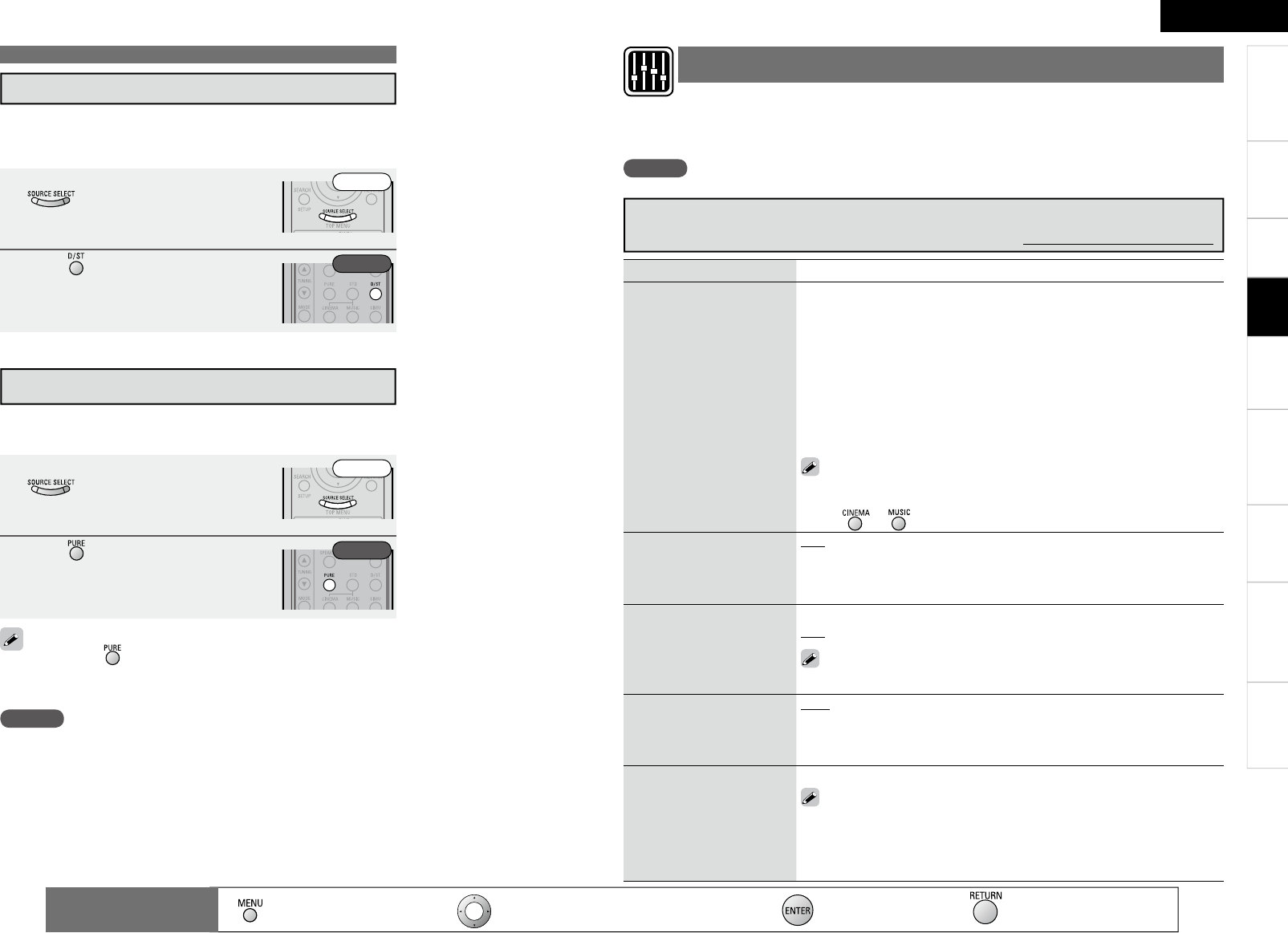ENGLISH
Getting Started
Connections Remote Control Information Troubleshooting
Specifi cationsMulti-ZoneSettings
Selecting the Surround Mode
r Stereo Playback
This is the mode for playing in stereo. The tone can be adjusted.
Sound is output from the front left and right speakers and
subwoofer.
1
Select the input source by pressing
and play the source (vpage
38).
2
Press to select the “STEREO”.
To cancel, press again.
The channel level and surround parameters in the PURE DIRECT
mode are the same as in the DIRECT mode.
•
•
t Playing the Pure Direct mode
This is the mode that recreates the original sound most faithfully,
providing extremely high quality sound.
1
Select the input source by pressing
and play the source (vpage
38).
2
Press .
NOTE
When in the PURE DIRECT mode, the on-screen display is not
displayed and the display on the main unit is turned off.
Front
Front
Rear
Rear
The sound being played in the surround mode can be adjusted to your liking.
The items (parameters) that can be adjusted depend on the signal being input and the currently set surround
mode. For details on the adjustable parameters, see “Surround Modes and Parameters” (vpage 58).
NOTE
Some of the setting items cannot be set while playback is stopped. Set these items during playback.
Setting items Setting contents
Mode
Set the play mode for
playing 2-channel sources in
surround.
n In the PLgx, PLg or PLgz mode
Cinema : This is the mode for cinema source.
Music : This is the mode for music source.
Game : This is the mode for game source.
ProLogic : Dolby Pro Logic playback mode (PLg mode only). (This is
the mode for 4-channel playback (front L, front R, center, surround
(MONO).)
n In the DTS NEO:6 mode
Cinema : This is the mode for cinema source.
Music : This is the mode for music source.
• The “Music” mode is also effective for movie sources including a
lot of stereo music.
• The “Cinema” and “Music” modes can also be set by pressing
or .
Cinema EQ
Soften the treble range of
movie sound tracks for better
understanding.
OFF : “Cinema EQ” is not used.
ON : “Cinema EQ” is used.
Dynamic Range
Compression (D.Comp)
Compress dynamic range
(difference between loud
and soft sounds).
Low/Mid/High : These set the compression level.
OFF : Turn dynamic range compression off.
The “D.Comp” indicator lights when playing DTS source that supports
the “D.Comp” function.
Dynamic Range Control
(DRC)
Compress dynamic range
Auto : Dynamic range compression of Dolby TrueHD sources turns on and
off automatically.
Low/Mid/High : These set the compression level.
OFF : Turn dynamic range compression off.
LFE
Adjust the low-frequency
effects level (LFE).
–10dB ~ 0dB
For proper playback of the different program sources, we recommend
setting to the values below.
• Dolby Digital sources : “0dB”
• DTS movie sources : “0dB”
• DTS music sources : “–10dB”
Adjusting the sound fi eld effects (Surround Parameter)
Default settings are underlined.
: Moves the cursor (Up/Down/Left/Right)
: Decision the setting
: Return to previous menu
Remote control
operation buttons
:
Displaying the menu
Cancel the menu
Playback
Adjusting the Sound Field Effects (Parameter)