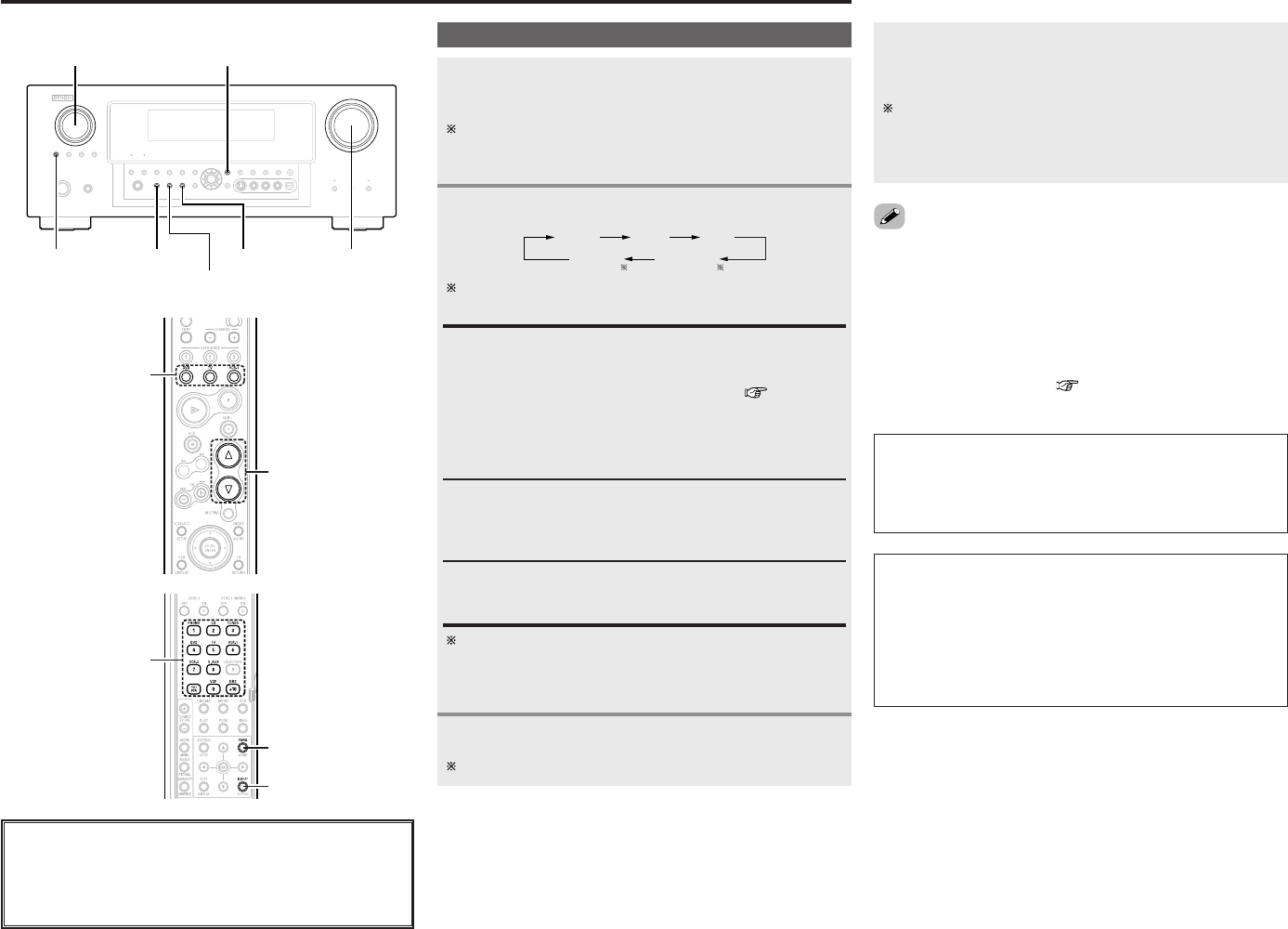Playing the input source
Use FUNCTION to select the input source you
want to play.
To select the input source when ZONE2/REC SELECT,
VIDEO SELECT or TUNING PRESET is selected, press
<
SOURCE
>
then operate
<
FUNCTION
>
.
Start playback on the selected component.
For operating instructions, refer to the component’s manual.
1
3
Press INPUT MODE.
AUTO (All auto mode):
The type of input signal is detected and the AVR-987’s
surround mode is switched automatically. Can be selected for
sources for which the “Digital In Assign”
(
page 47) is
made.
The mode switches automatically to DTS/ Dolby Digital/ PCM.
The input switches to the analog input terminals is no digital
signals are being input.
ANALOG (exclusive analog audio signal playback mode) and
EXT. IN (External decoder input terminal selection mode):
The signals input to the various input terminals are played.
PCM (exclusive PCM signal playback mode) and
DTS (exclusive DTS signal playback mode):
Played when the various signals are input. Noise may be
generated when a mode different from the input signal is set.
2
Use VOLUME to adjust the volume.
• The volume level is displayed on the master volume level
display.
The volume can be adjusted between the range of –80 ~ 0
~ 18 dB. Depending on the channel level settings and the
different surround mode settings and when in the down-mix
mode, it may not be possible to adjust the volume to 18 dB.
4
NOTE:
• When the input mode is set to the external input (EXT. IN),
the surround mode cannot be set.
• In play modes other than the external input mode, the
signals connected to these terminals cannot be played.
Cautions when playing DTS sources:
• For DTS sources, be sure to connect the device to the digital
input terminal and set “AUTO” or “DTS” for the input
source. Noise will be generated if you play in the ANALOG
or PCM mode.
• When playing DTS signals in the “AUTO” mode, noise may
be generated when you first start playing and during
searching. If so, play in the “DTS” mode.
• Canceling the EXT. IN mode:
Press INPUT MODE or
<
ANALOG
>
to switch to the desired input
mode.
•To use the EXT. IN mode together with a picture, select the input
source to which the video signal is connected first, then set the
input mode.
• The “DIG.” indicator lights when digital signals are being input
properly. If the “DIG.” indicator does not light, check whether
the “Digital In Assign” ( page 47) and connections are
correct.
About the button names in this explanation
<>: Buttons on the main unit
[]: Buttons on the remote control unit
Button name only :
Buttons on the main unit and remote control unit
Press
<
ANALOG
>
to select “ANALOG”,
<
EXT. IN
>
to select
“EXT. IN”.
To lower the subwoofer channel level in the EXT. IN mode,
press SURROUND PARAMETER and select “SW. ATT”.
For some players the playback level of the SW channel may
seen strong. If so, set to “ON”.