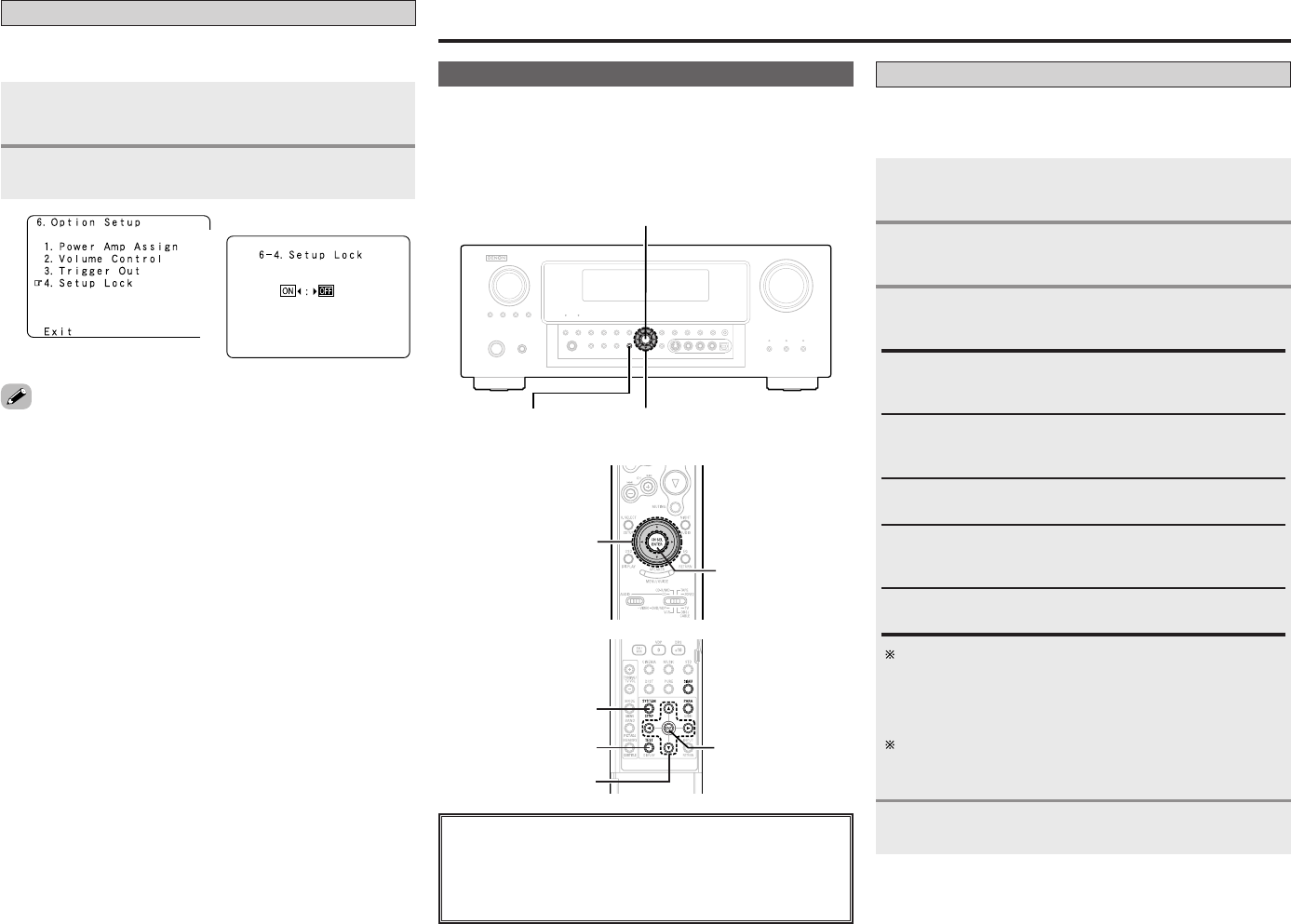56
Advanced Setup – Part 1
Setting the Setup Lock
This sets whether or not to lock the system setup settings so
that they cannot be changed.
Press
DD HH
to select “Setup Lock”, then press
ENTER.
Press
FF
to select “ON”, then press ENTER.
• When the setup lock function is activated, the settings listed
below cannot be changed, and “SETUP LOCKED!” is displayed
when related buttons are operated.
• System setup settings
• Surround parameter settings
•Tone control settings
• Channel level settings (including test tones)
• Room EQ settings
•To unlock, press SYSTEM SETUP again and display the “Setup
Lock” screen, then select “OFF” and press ENTER.
1
2
1
2
Advanced Setup – Part 2
• If the “Auto Setup” procedure has already been performed,
there is no need to make this setting.
• Perform this setting if you wish to make the settings for your
speaker systems manually.
Speaker Setup
Press ENTER.
Setting the Speaker Configuration
Automatically set the output component and properties for the
various channels according to the combination of speakers to be
actually used for surround playback.
Press
DD HH
to select “Speaker Setup”, then press
ENTER.
Press
DD HH
to select “Speaker Config.”, then press
ENTER.
Press
DD HH
to select the speaker, then press
FF GG
to set.
Large:
Select this when using large speakers with ample low
frequency reproduction capabilities.
Small:
Select this when using small speakers without ample low
frequency reproduction capabilities.
Yes / No:
Select “Yes” when a subwoofer is connected, “No” when no
subwoofer is connected.
None:
Select this when no speaker is connected.
2spkrs / 1spkr:
Select the number of surround back speakers.
1
2
3
A subwoofer with sufficient low frequency playback
capability can better handle deep bass than most main and
surround speakers, and the system’s overall performance
will be greatly enhanced when “Small” is set for the main
(front) and surround speakers.
When “Front” is set to “Small”, “Subwoofer” is
automatically set to “Yes”, and when “Subwoofer” is set to
“No”, “Front” is automatically set to “Large”.
4
About the button names in this explanation
<>: Buttons on the main unit
[]: Buttons on the remote control unit
Button name only :
Buttons on the main unit and remote control unit