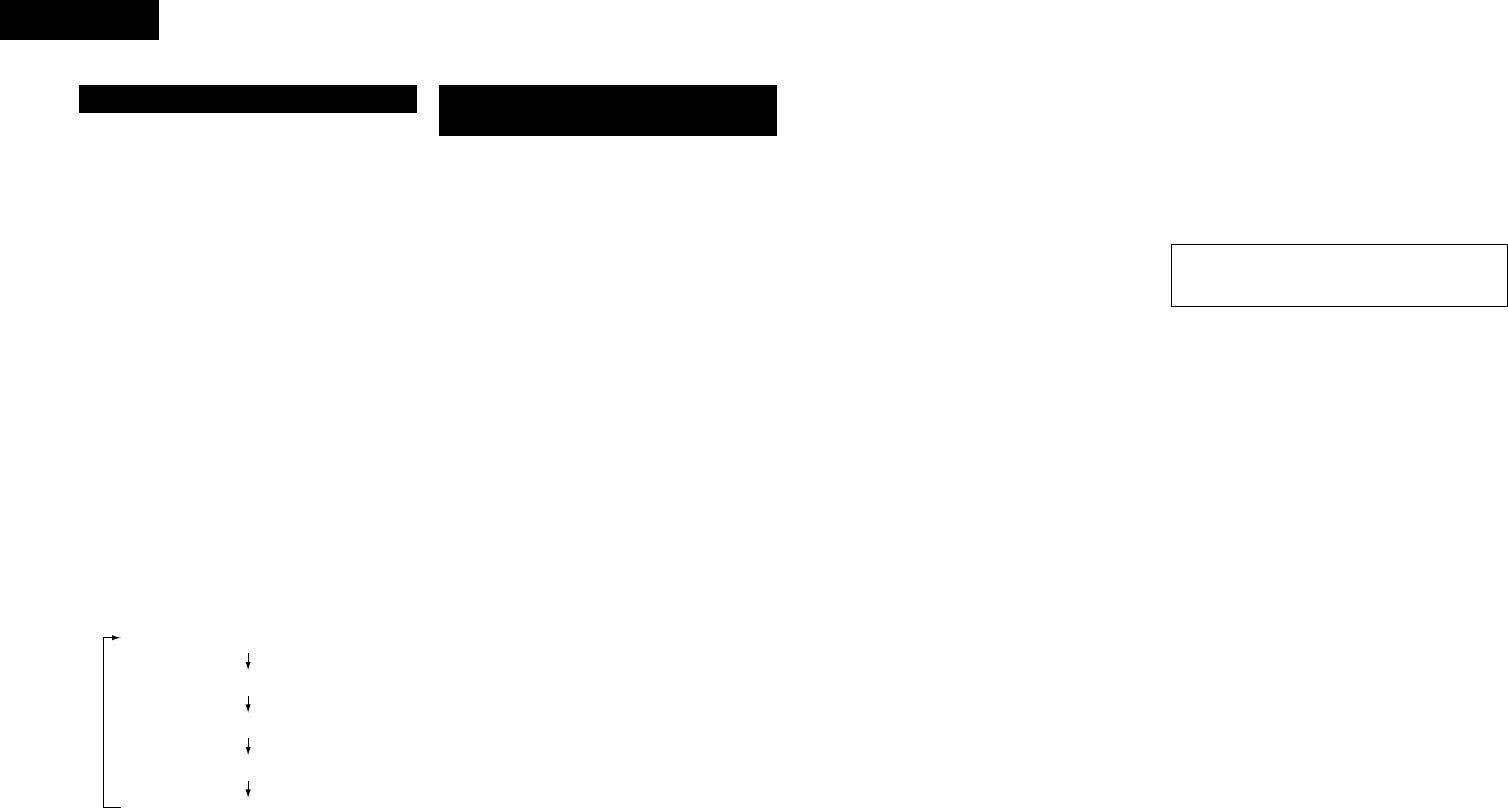12
ENGLISH
1. Load a disc containing MP3 files.
2. [ To select a folder ]
q In the stop mode, press the FOLDER button @2
to turn on the “FOLDER” indicator.
w Turn the select knob !0 to select the folder you
want to listen to.
• The folder name scrolls on the display.
e When the CUE button o is pressed at this time,
files in the folder can be selected.
• Operate following the procedure under “To
select a file”.
[ To select a file ]
q In the stop mode, press the TITLE button @1 to
turn on the “FILE” indicator.
✽ This operation is only necessary when the
“FOLDER” indicator is lit.
w Turn the select knob !0 to select the file you
want to listen to.
• The file name scrolls on the display.
3. Press the PLAY (
1) button y.
✽ When the TIME button @0 is pressed during
playback, the “FOLDER” or “FILE” indicator
turns off and the track number of elapsed track
time are displayed.
✽ The display switches as follows each time the
TITLE button @1 is pressed during playback :
(1)
Playing folders or files
Title name (The “TITLE” indicator lights.)
File name (The “FILE” indicator lights.)
Artist name (The “ARTIST” indicator lights.)
Album name (The “ALBUM” indicator lights.)
Use this function to select certain tracks from the disc
and program them to play in a certain order.
A maximum of 99 files and folders can be programmed.
(Programs can included both files and folders.)
2 Programming
1. Press the PROGRAM IN button !8.
• “PROG” indicator flashes, and “---Select?”
appears on the display.
2. [ To select a folder ]
q Press the FOLDER button @2 to turn on the
“FOLDER” indicator.
w Turn the select knob !0 to select the folder.
e Press the select knob !0 to enter the folder.
(2)
Programmed playback of folders
or files
Elapsed time of currently playing track
[ To select a file ]
q Press the TITLE button @1 to turn on the
“FILE” indicator.
✽ This operation is only necessary when the
“FOLDER” indicator is lit.
w Turn the select knob !0 to select the file.
e Press the select knob !0 to enter the file.
3. To enter the next folder or the next file, press the
select knob !0 again.
• Repeat steps 1, 2 and 3 to program the folder
or file in the desired order.
4. Press the PROGRAM IN button !8 to exit the
program input mode.
• “PROG” indicator lights, and set the return to
the normal mode.
2 Changing the program
1. Press the PROGRAM IN button !8 to set the
program edit mode.
• “PROG” indicator flashes.
2. Turn the select knob !0 to select the program
step.
3. Press the select knob !0 to be edited.
4. Turn the select knob !0 to change the folder or
file. (Follow the procedure under “To select a
folder” or “To select a file”.)
5. Press the select knob !0 to enter the folder or
the file.
• To edit the next folder or the next file, press
the select knob !0 again.
• Repeat steps 2, 3, 4 and 5 to change the
folder or the file.
6. Press the PROGRAM IN button !8 to exit the
program edit mode.
2 Inserting the program
1. Press the PROGRAM IN button !8 to set the
program edit mode.
• “PROG” indicator flashes.
2. Turn the select knob !0 to select the position at
which to insert a folder or a file.
3. Press the SEARCH (
7) button !2 to set the
program insert mode.
4. Turn the select knob !0 to insert the folder or the
file. (Follow the procedure under “To select a
folder” or “To select a file”.)
5. Press the select knob !0 to enter the folder or
the file.
• The folder or the file corresponding to that
number is inserted in the program before the
folder or the file of step 2.
• To insert more folders or files, press the select
knob !0 again.
• Repeat steps 2, 3, 4 and 5 to insert the tracks.
6. Press the PROGRAM IN button !8 to exit the
program edit mode.
2 Deleting the program
1. Press the PROGRAM IN button !8 to set the
program edit mode.
• “PROG” indicator flashes.
2. Turn the select knob !0 to select the position at
which to delete a folder or a file.
3. Press the SEARCH (
6) button !1 to delete the
folder or the file.
• Repeat steps 2 and 3 to delete more folders or
files.
4. Press the PROGRAM IN button !8 to exit the
program edit mode.
NOTE:
• Programming is not possible with the disc
holder open.
2 Presetting Programs
• Programs can be stored in the preset memory.
When a disc for which a program is preset is
loaded, the programmed playback mode is set
automatically.
• Programs can be stored for up to three discs.
1. Follow the instructions under “Programming” to
input the program.
2. Follow the instructions under “(2) Presetting
Procedure” to set the preset mode. (See Page
15.)
3. Turn the select knob !0 to select “02:Prg1”
(or “03:Prg2” or “04:Prg3”).
4. Press the select knob !0.
• The character display changes as follows :
[Before change] [After change]
Prg1 OFF ⇒ Prg1 ON
Prg2 OFF ⇒ Prg2 ON
Prg3 OFF ⇒ Prg3 ON
5. Press the STOP (
2) button u.
• The preset setting mode is canceled and the
set return to the normal mode.
• To play a preset disc :
Load a disc for which a program is preset.
6. Press the PLAY (
1) button y.
2 Playing the programs
1. Press the PROG. PLAY button !7 to set the
program play mode.
• The program play mode LED is lit.
• The first file in the program is cued and the
standby mode is set.
2. Press the PLAY (
1) button y.
• Programmed playback starts.