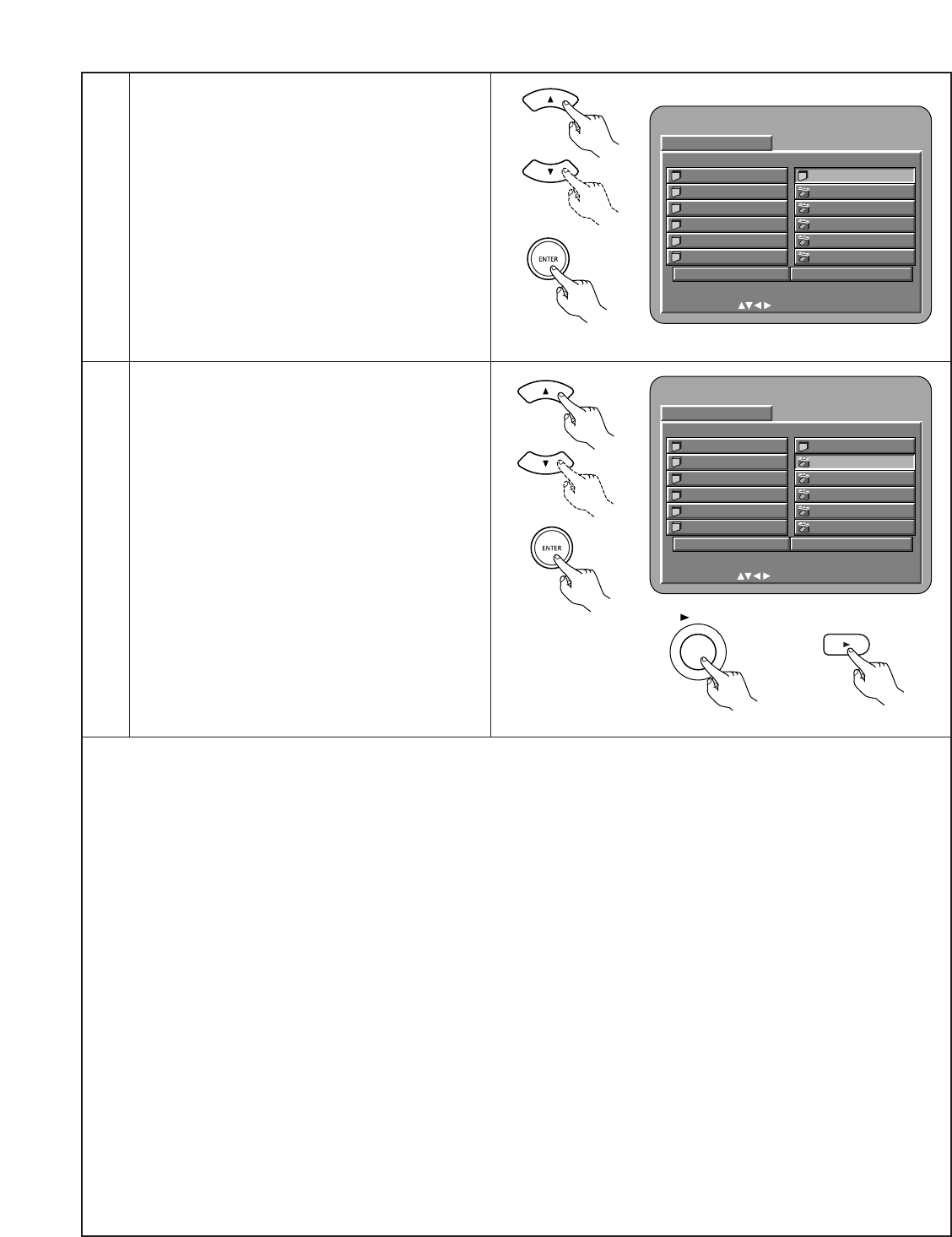2
Use the
•
and
ª
cursor buttons to select the folder
containing the file(s) you want to play, then press the
ENTER button.
✽
To change the folder
Use the cursor button to select “ROOT”, then
press the ENTER button. The screen in step 1
reappears. Select the desired folder.
3
Use the
•
and
ª
cursor buttons on the remote
control unit to select the still picture file from which
you want to start the slide show, then press the
PLAY button or the ENTER button on the remote
control unit.
• The slide show starts.
• Only the still picture files in the selected folder are
played.
✽
Once all the still picture files in the folder have
been played, the disc information screen
reappears.
✽
To view several of the still pictures stored on the disc at once:
•To select and view a still picture (to start the slide show from a specific still picture), use the cursor buttons (
ª
,
•
,
0
and
1
) to
select the desired still picture, then press the ENTER button.
✽
To temporarily stop the slide show:
•Press the STILL/PAUSE button.
•To resume the slide show, press the PLAY button.
✽
To cue a still picture you want to view (from which you want to start the slide show):
• During the slide show, press one of the SKIP (
8
,
9
) buttons. Press the SKIP
8
button to cue back to the previous still
picture, the SKIP
9
button to cue ahead to the next still picture.
✽
Flipping and rotating still pictures:
•Use the cursor buttons (
ª
,
•
,
0
and
1
) to flip the still picture.
•
cursor button: The currently displayed still picture is flipped vertically.
ª
cursor button: The currently displayed still picture is flipped horizontally.
0
cursor button: The currently displayed still picture is rotate 90° counterclockwise.
1
cursor button: The currently displayed still picture is rotate 90° clockwise.
✽
Play the image in the zoom mode.
•When the ZOOM button is pressed while playing a JPEG image (“ZOOM ON” is displayed on the screen at this time) zoom in
and zoom out using the search keys.
6
: zoom out,
7
: zoom in
• When the image is zoomed, use the cursor buttons (
ª
,
•
,
0
and
1
) to move the zoomed picture.
• Continuous playback (SLIDE SHOW) is not possible in the zoom mode.
• Zooming is not possible with files that have a low resolution.
✽
The way of switching to the next image during continuous JPEG image playback (SLIDE SHOW) can be selected.
•Preset the SEARCH MODE button on the remote control unit.
• Select from SLIDE SHOW MODE:1 to MODE: 11, MODE: RAND and MODE: NONE.
Remote control unit
Remote control unit
Main unit