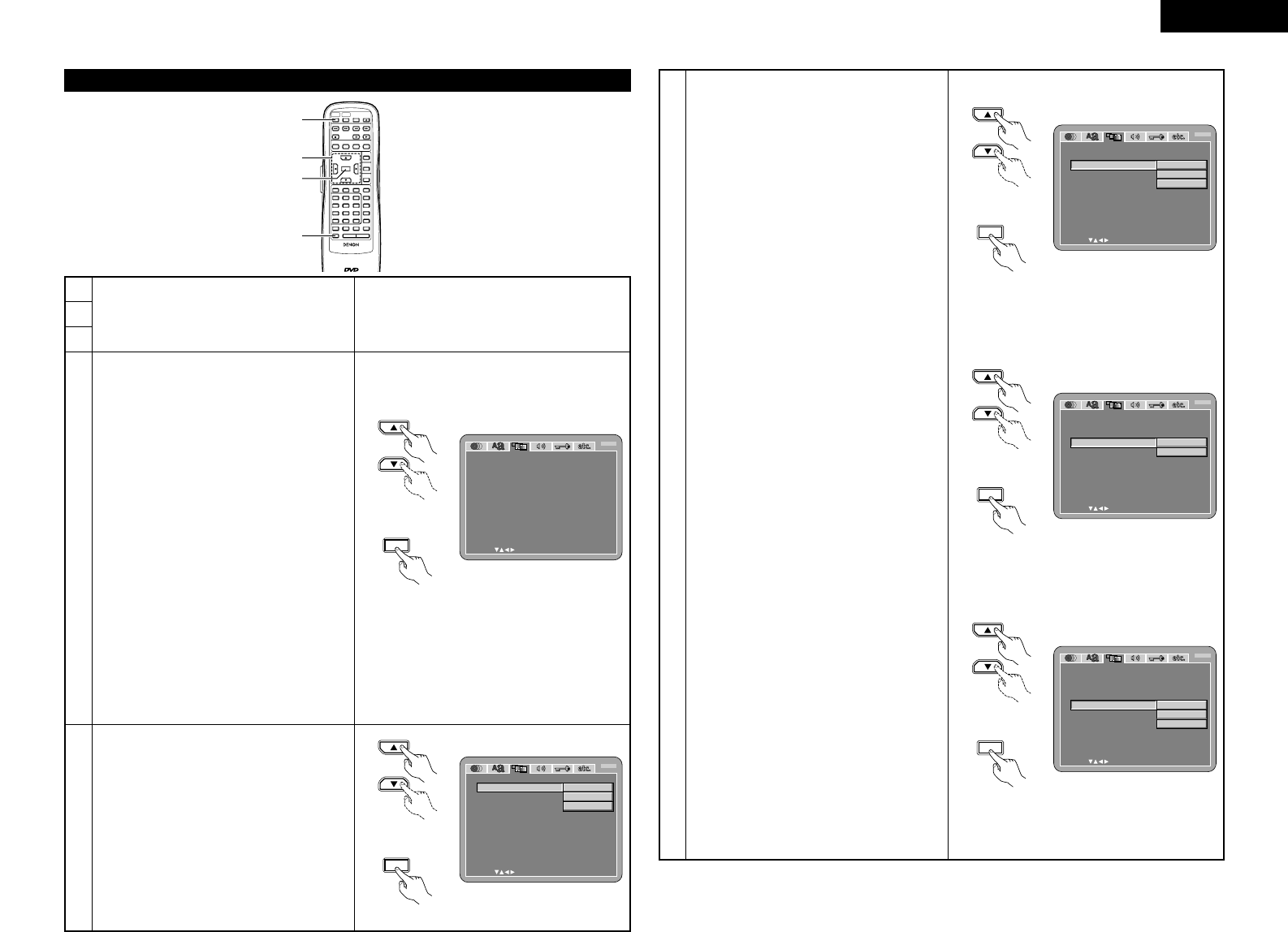4
Use the • and ª cursor buttons to select the
desired setting, then press the ENTER button.
TV ASPECT
Use this to set the shape of your TV’s screen.
TV TYPE
Use this to set your TV’s video format (NTSC,
PAL or MULTI).
VIDEO OUT
Use this to select either the progressive image
output or interlace image output.
VIDEO MODE
The play DVD video, select the desired video
mode (“VIDEO”, “FILM”, “AUTO”).
BLACK LEVEL
To select the black level of the picture,
“DARKER” or “LIGHTER”.
AV1 VIDEO OUT (For only European model)
To select whether composite video signals or S
video signals or RGB signals will be output from
the AV1 SCART terminals.
SQUEEZE MODE
Used to play 4:3 images on a wide (16:9) TV.
PROGRESSIVE MODE
Select the film source and video source
detection method recorded on the DVD.
Normally select “MODE 1” (level detection
mode).
(only valid for progressive output during DVD
video playback)
5
Use the • and ª cursor buttons to select the
desired setting, then press the ENTER button.
q When “TV ASPECT” is selected:
4:3 PS
Select this to play wide DVDs in the pan &
scan mode (with the sides of the picture cut
off). Discs for which pan & scan is not
specified are played in the letter box mode.
4:3 LB
Select this to play wide DVDs in the letter
box mode (with black strips at the top and
bottom).
WIDE (16:9) (Factory default)
Select this to play wide DVDs in the full-
screen mode.
1
2
3
See page 12.
Remote control unit
5
w When “TV TYPE” is selected:
NTSC
Select this when your TV’s video format is
NTSC.
If NTSC is selected, output format is fixed to
NTSC.
PAL
Select this when your TV’s video format is
PAL.
If PAL is selected, output format is fixed to
PAL.
MULTI (Factory default)
Select this when your TV is compatible with
both the NTSC and PAL formats.
If you play the disc recorded NTSC format,
signal from video output terminal will be
switched to NTSC is selected, output format
is fixed to NTSC.
e When “VIDEO OUT” is selected: (NOTES)
PROGRESSIVE (Factory default)
Select this when using the DVD-A1
connected to a progressive type TV.
INTERLACED
Select this when using the DVD-A1
connected to an interlace type TV.
NOTES:
• For the component output only, it is possible
to switch between interlace image output and
progressive image output. It is not possible to
specify progressive image output for the
Video output connectors or S-Video output
connector.
• When the progressive mode is selected, the
interlaced sound and picture may be slightly
out of sync. To use the interlaced output, set
the setting to “INTERLACED”.
r When “VIDEO MODE” is selected:
VIDEO (Factory default)
This mode is best suited for playing discs
containing video material.
FILM
This mode is best suited for playing discs
containing film material or video material
recorded with the progressive scan method.
AUTO
The set identifies the type of material on the
disc being played (film or video) and selects
the mode automatically. This mode is suited
for playing discs containing both film and
video material.
NOTE:
•
If stripes of noise appear on the picture or the
picture is unclear when playing a specific DVD
video disc, try changing the video mode.