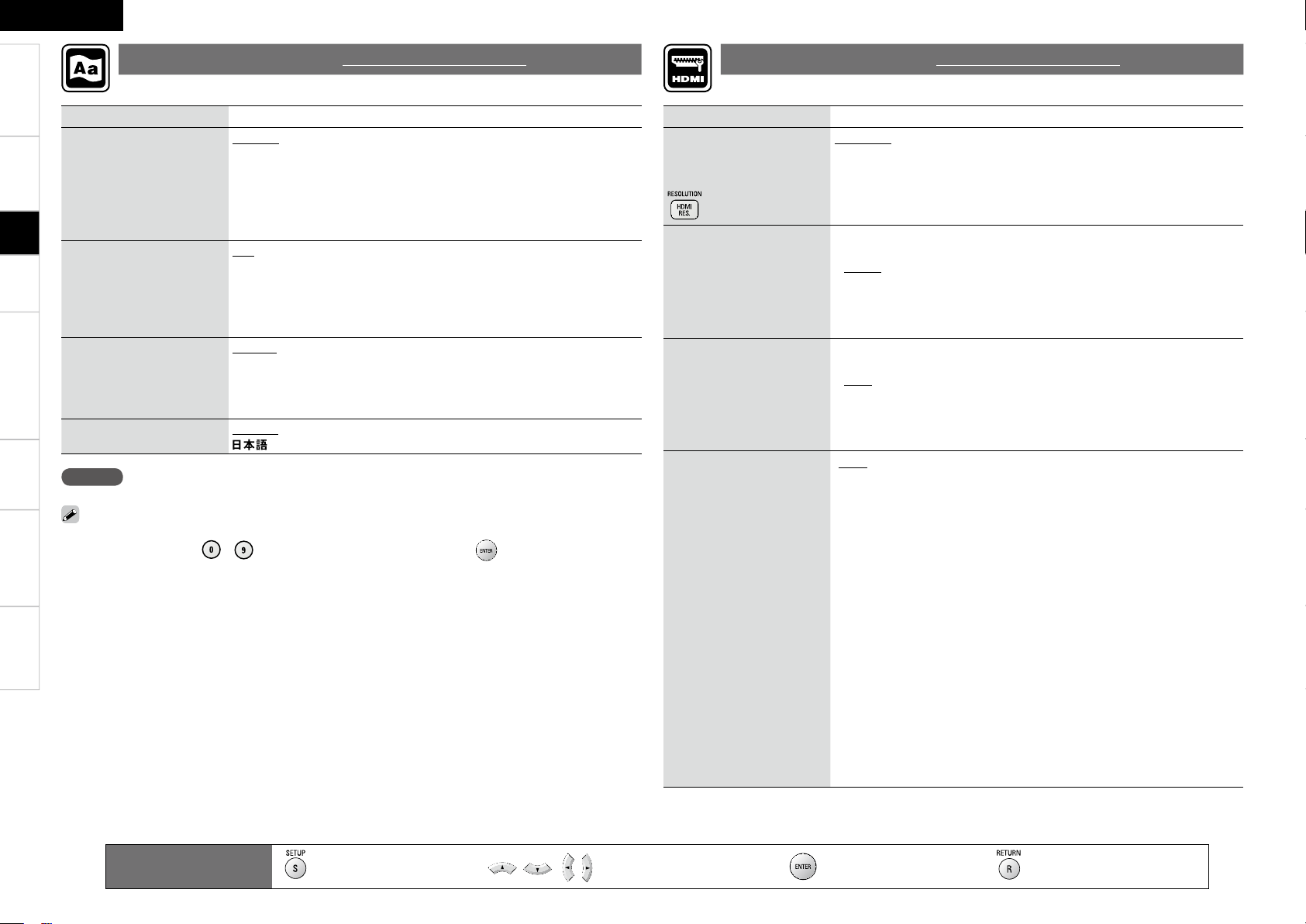TroubleshootingInformationHDMI Control FunctionPlaybackConnectionsGetting Started Speci cations
ENGLISH
2
Setting items Setting contents
Dialog
Set the dialog used to play
BDs or DVDs.
Original : Plays the dialog selected at the top in the language menu
stored in the disc.
English/French/Spanish/German/Japanese/Italian/Swedish/Dutch/
Russian/Chinese/Korean/Danish/Finnish/Norwegian/Icelandic/
Hungarian/Romanian/Turkish/Greek/Irish/Portuguese/Polish/Czech/
Slovak/Bulgarian
Others : Enter the language code.
Subtitle
Set the subtitle language
used to play BDs or DVDs.
Off : Do not display subtitles.
English/French/Spanish/German/Japanese/Italian/Swedish/Dutch/
Russian/Chinese/Korean/Danish/Finnish/Norwegian/Icelandic/
Hungarian/Romanian/Turkish/Greek/Irish/Portuguese/Polish/Czech/
Slovak/Bulgarian
Others : Enter the language code.
Disc Menus
Set the language used for
BD or DVD menus.
English/French/Spanish/German/Japanese/Italian/Swedish/Dutch/
Russian/Chinese/Korean/Danish/Finnish/Norwegian/Icelandic/
Hungarian/Romanian/Turkish/Greek/Irish/Portuguese/Polish/Czech/
Slovak/Bulgarian
Others : Enter the language code.
GUI Language
Set the GUI language.
English/Français/Español/Deutsch/Italiano/Svenska/Nederlands/
NOTE
The setting may not be active depending on the disc.
If “Other” is selected for “Dialog”, “Subtitle” or “Disc Menus”, refer to “Language Code List” (vpage
51), use number buttons ~ to input the language code, then press to set.
Setting items Setting contents
Auto Format
Set the content of HDMI
video output resolution item
“Auto” (vpage 15) with
.
Max Res. : Output data using the maximum resolution that can be
handled by the connected TV. When a TV is connected to both HDMI 1
and 2, maximum resolution corresponding with both is output.
Panel Res. : Output data using the maximum resolution of the panel of the
connected TV. When a TV is connected to both HDMI 1 and 2, resolution
corresponding with both and that of the larger panel is output.
Color Space
Set the video signal system
to be output from HDMI.
GHDMI 1H or GHDMI 2H : Set the video signal system to be output from
HDMI1 or HDMI2.
YCbCr : Output by YCbCr video format.
RGB Normal : Output using the RGB video system (16 (black) to 235
(white)).
RGB Enhanced : Output using the RGB video system (0 (black) to 255
(white)).
•
•
•
Deep Color
Expands the color depth
(number of used colors)
of the HDMI video signal,
enabling playback with more
natural colors and free of
streaking.
GHDMI 1H or GHDMI 2H : Set the HDMI1 or HDMI2 terminal to output Deep
Color.
Auto : Deep Color is automatically output when the connected HDMI
device supports Deep Color.
Off : Do not output Deep Color.
•
•
Audio Setup
Set the audio signal system
to be output from HDMI.
GAutoH : Automatically selects and outputs signals that can be input to
the connected HDMI device. The bitstream signal takes priority.
GMulti LPCM BM OnH : Decoded Linear PCM multi-channel signal is
output by the DVD-A1UDCI. Speaker setting is enabled. (BM: Bass
Management)
For setting, on the GUI menu, refer to, “Audio Setup” – “7.1ch Audio Out”
(vpage 27, 28).
Speaker Con guration : Set the speaker con guration used for
playback. Automatically sets channel components and characteristics
according to setting.
Channel Level : Set the volume of the test tone to be the same when it
is output from each speaker.
Distance : Set the distance between the listening position and each
speaker.
GMulti LPCM BM OffH : Decoded Linear PCM multi-channel signal is
output by the DVD-A1UDCI. This setting is not made in speaker setting.
(BM: Bass Management)
G2chH : Output the downmixsed 2-channel LPCM signal.
GMuteH : Do not output audio from HDMI.
•
•
•
Set the language used for playback dialogs, subtitles, and menus. Set the HDMI output signal or HDMI control function.
Language Setup Default settings are underlined. HDMI Setup Default settings are underlined.
Remote control operation
buttons :Displaying the menu
Cancel the menu :Moves the cursor
(Up/Down/Left/Right) :Decision the setting :Return to previous menu
Setup