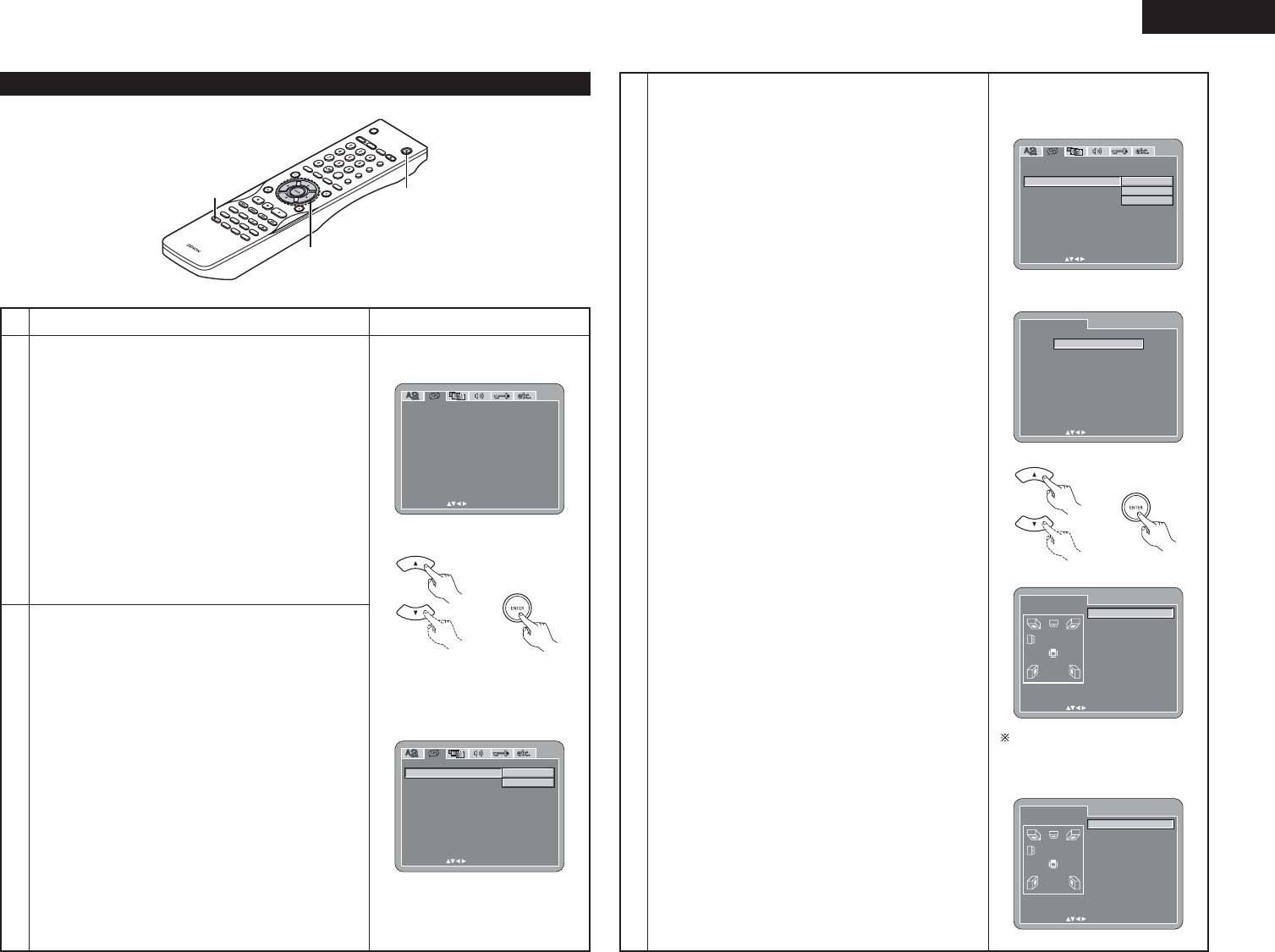1
See page 14.
Remote control unit Remote control unit
3
Use the • and ª cursor buttons to select the desired setting,
then press the ENTER button.
q When “HDMI/DVI BLACK LEVEL” is selected:
NORMAL (Factory default)
Signals are output from the HDMI and the DVI-D terminals
with a digital RGB video level (data range) of 16(black) to
235(white).
ENHANCED
Signals are output from the HDMI and the DVI-D terminals
with a digital RGB video level (data range) of 0(black) to
246(white).
✽
When the HDMI and the DVI-D terminals are
connected, the black may seem to stand out, depending
on the TV or the Monitor you are using. In this case, set
this to “ENHANCED”.
✽
When select “HDMI Y Cb Cr” under “HDMI/DVI
SELECT”, will have no effect. (See page 26.)
3
w When “HDMI AUDIO SETUP” is selected:
2CH (channel) (Factory default)
The audio signals are output from the HDMI terminal with
a down-mixed to 2 channel.
MULTI(NORMAL)
The multi-channel audio signals are output from the HDMI
terminal with a bit-stream.
MULTI(LPCM)
The multi-channel audio signals are output from the HDMI
terminal with a linear PCM.
B
When “MULTI (LPCM)” is selected, use the
•
and
ª
cursor buttons to select the item to be set, then press
the ENTER button.
SPEAKER CONFIGURATION
Use this to select the types of the different speakers.
CHANNEL LEVEL
Use this to adjust the output level of the different
speakers.
DELAY TIME
Use this to set the distance from the different
speakers to the listening position.
✽
To exit the HDMI SPEAKER SETUP mode
Use the
ª
cursor button to select “DIGITAL
INTERFACE SETUP” then press ENTER button.
B
When “SPEAKER CONFIGURATION” is selected, use
the
•
and
ª
cursor buttons to select the speaker to be
set then press the ENTER button.
•The type of speaker used for the front speakers,
center speaker, subwoofer and surround speakers
can be set. Use the
•
and
ª
cursor buttons to
select the speaker type, then press the ENTER
button.
LARGE
Select this when a large speaker is connected.
SMALL
Select this when a small speaker is connected.
NONE
Select this when no speaker is connected.
YES
Select this when a subwoofer is connected.
NO
Select this when no subwoofer is connected.
✽
Press the RETURN button to return to the “HDMI
SPEAKER SETUP” menu.
B
When “CHANNEL LEVEL” is selected, use the
•
and
ª
cursor buttons to select the speaker to be adjusted,
then use the
0
and
1
cursor buttons to set the level.
TEST TONE
• Use the
0
and
1
cursor buttons to select auto or
manual.
Adjust so that the volume of the test tones output
from the different speakers sounds the same.
• The volume level output from the front speakers
(left and right channels), center speaker, surround
speakers (left and right channels) and subwoofer can
be adjusted.
• The volume level can be adjusted between 0 and -10
dB in steps of 1 dB.
✽
Press the RETURN button to return to the “HDMI
SPEAKER SETUP” menu.