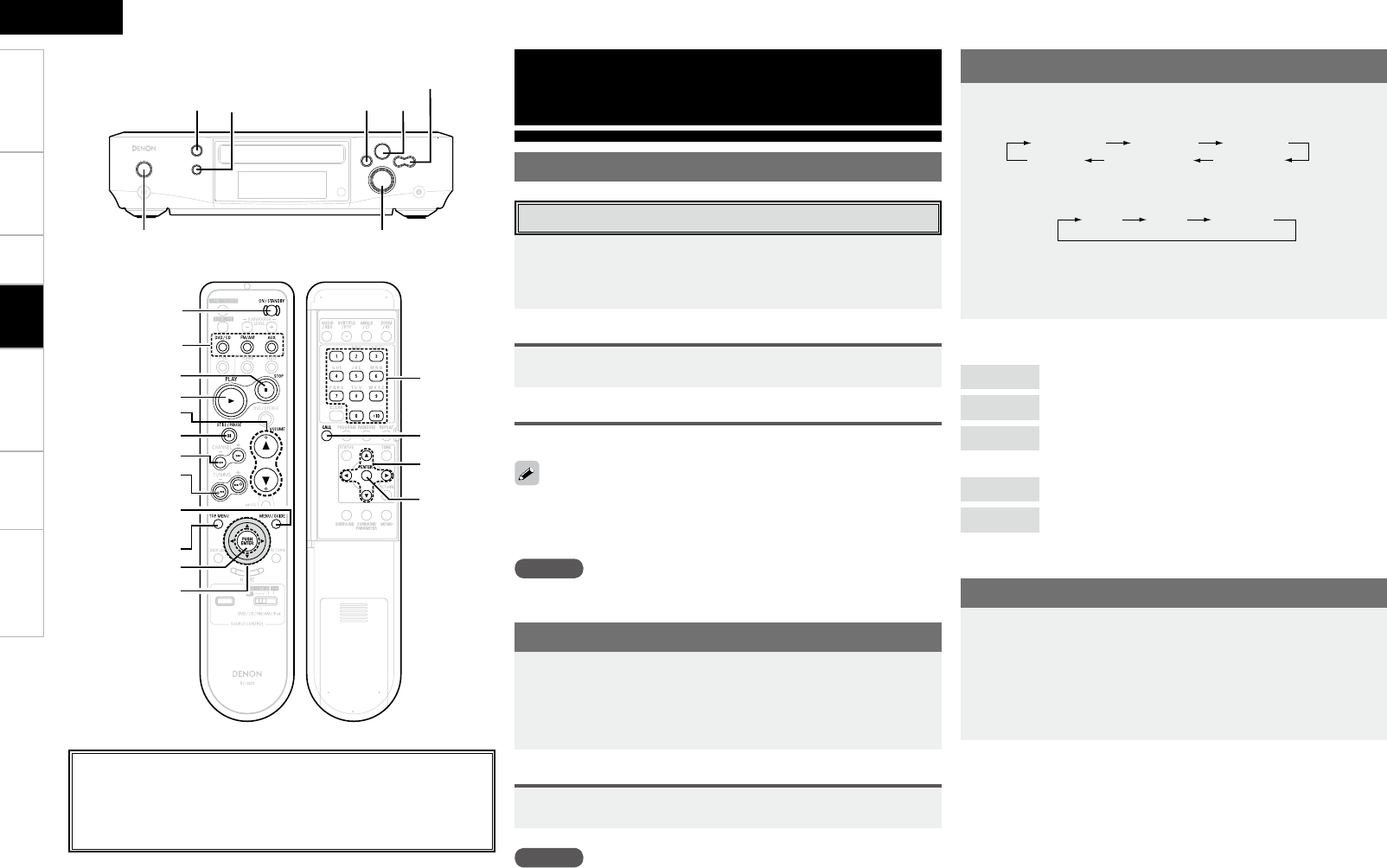0
Getting Started Connections Setup Remote Control Information Troubleshooting
ENGLISH
DVD/CD
: You can view/listen to DVDs or CDs.
TUNER
: You can listen to AM or FM broadcasts.
AUX1, 2
: You can listen to the sound or view the picture of an
external device.
FRONT IN
: You can listen to the sound of a portable player.
iPod
: You can listen to the music of an iPod or view photo
data.
About the button names in these explanations
< > : Buttons on the main unit
[ ] : Buttons on the remote control unit
Button name only:
Buttons on the main unit and remote control unit
Playback
Preparations
Turning the Power On
Input source switching
Press ON/STANDBY.
When no disc is loaded, “0h00m00s” is displayed.
When a disc is loaded, playback starts automatically. (DVD only)
Setting the power to the standby mode:
Turning the power off:
Unplug the power cord from the wall outlet.
Power indicator
Standby ∙∙∙∙∙∙∙∙∙∙∙∙∙∙∙∙∙∙∙∙Red Power on ∙∙∙∙∙∙∙∙∙∙∙∙∙∙∙∙∙∙∙∙Blue
When the timer is set ∙∙∙∙∙∙∙∙∙∙∙∙∙∙∙∙∙∙∙∙Orange
NOTE
Be sure to stop playback before turning the power off.
Loading Discs
In the stop mode, press <5> to open the disc tray.
b “Loading discs” (vpage 4).
b As long as the menu is displayed on the TV screen, the disc is still
turning. Be sure to stop the disc first, then open the disc tray.
To close the disc tray
NOTE
Do not place any foreign objects in the disc tray. Doing so could
damage it.
Adjusting the Master Volume
Press <FUNCTION> or [DVD/CD], [FM/AM] or [AUX].
When <FUNCTION> is pressed
b “IN iPod” and “IN Front IN” are only displayed when the
corresponding device is connected.
b When using a Control Dock for iPod, “AUX2” is not displayed.
[Selectable items]
Either turn <VOLUME> or press [VOLUME df].
The volume level is displayed.
b The volume can be adjusted within the range of –60 to 0 to +18dB.
Depending on the input signal, surround mode, speaker settings
and channel level settings, however, it may not be possible to
adjust the volume up to +18dB.
Press ON/STANDBY.
Press <5> again.
bb
Playback