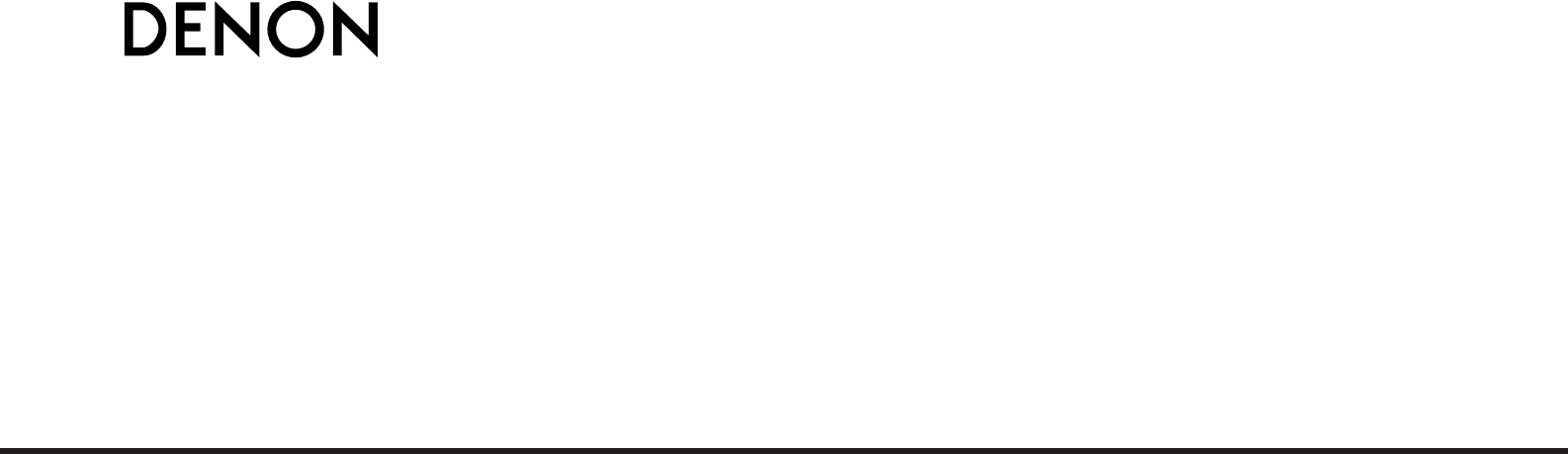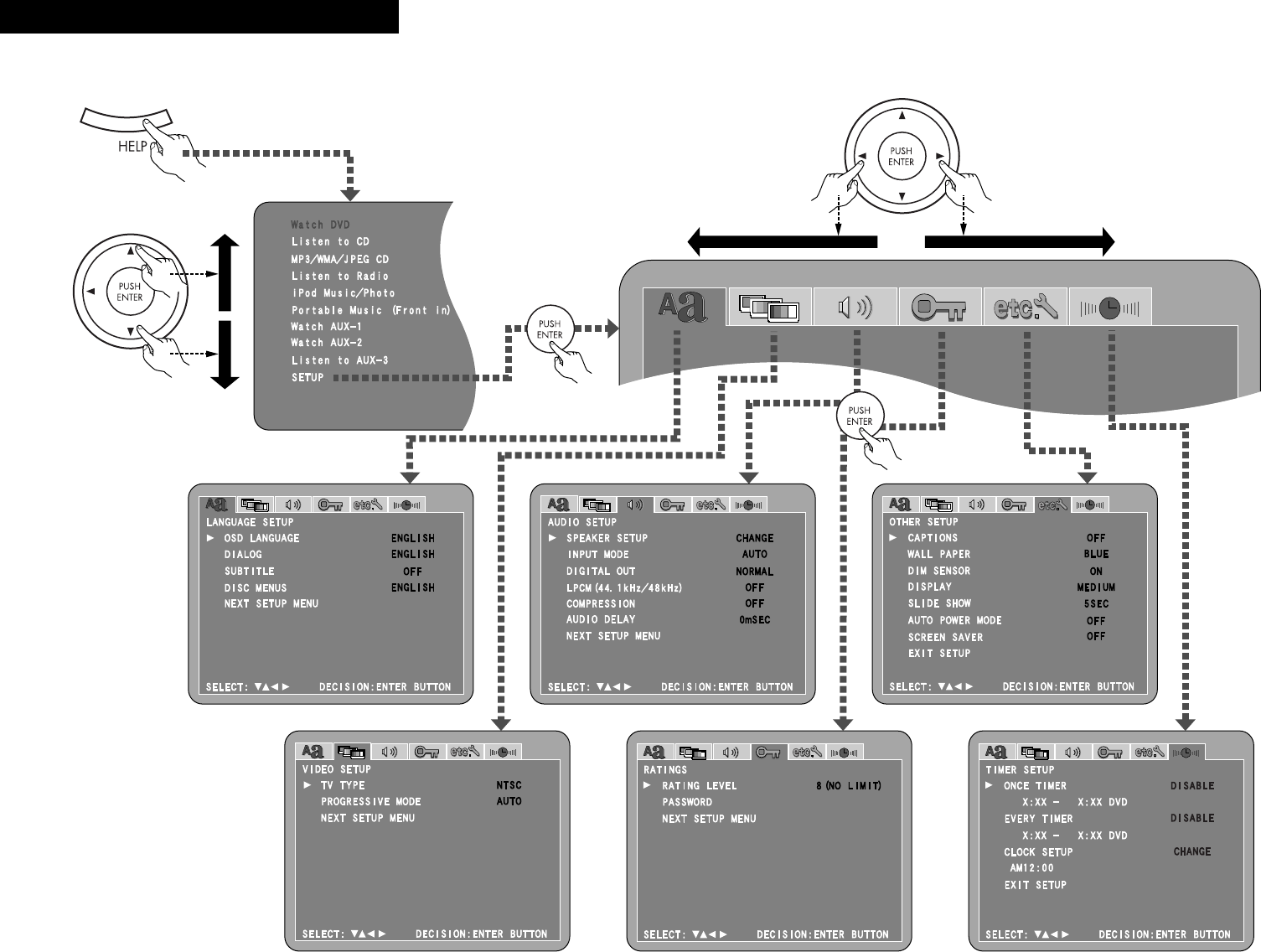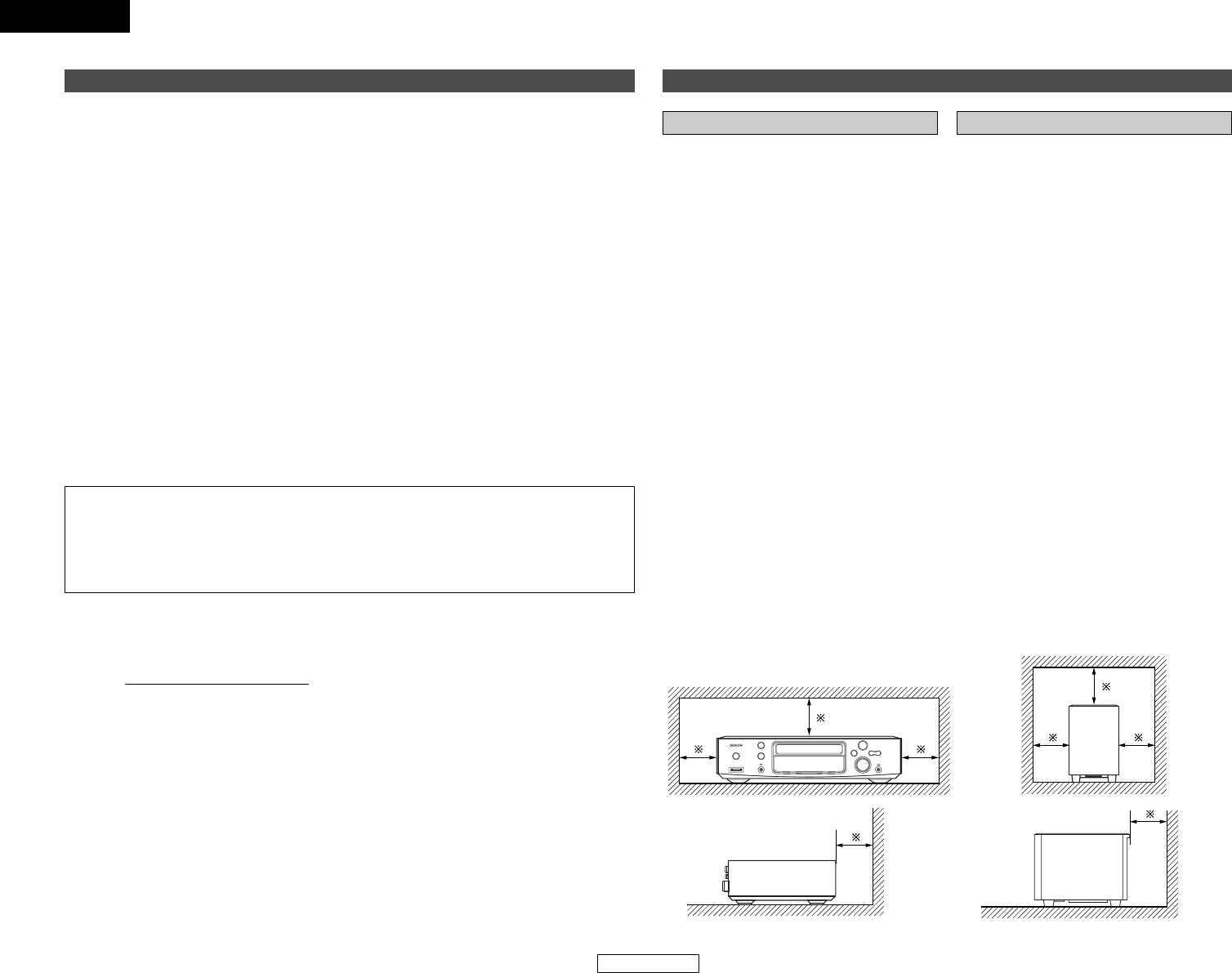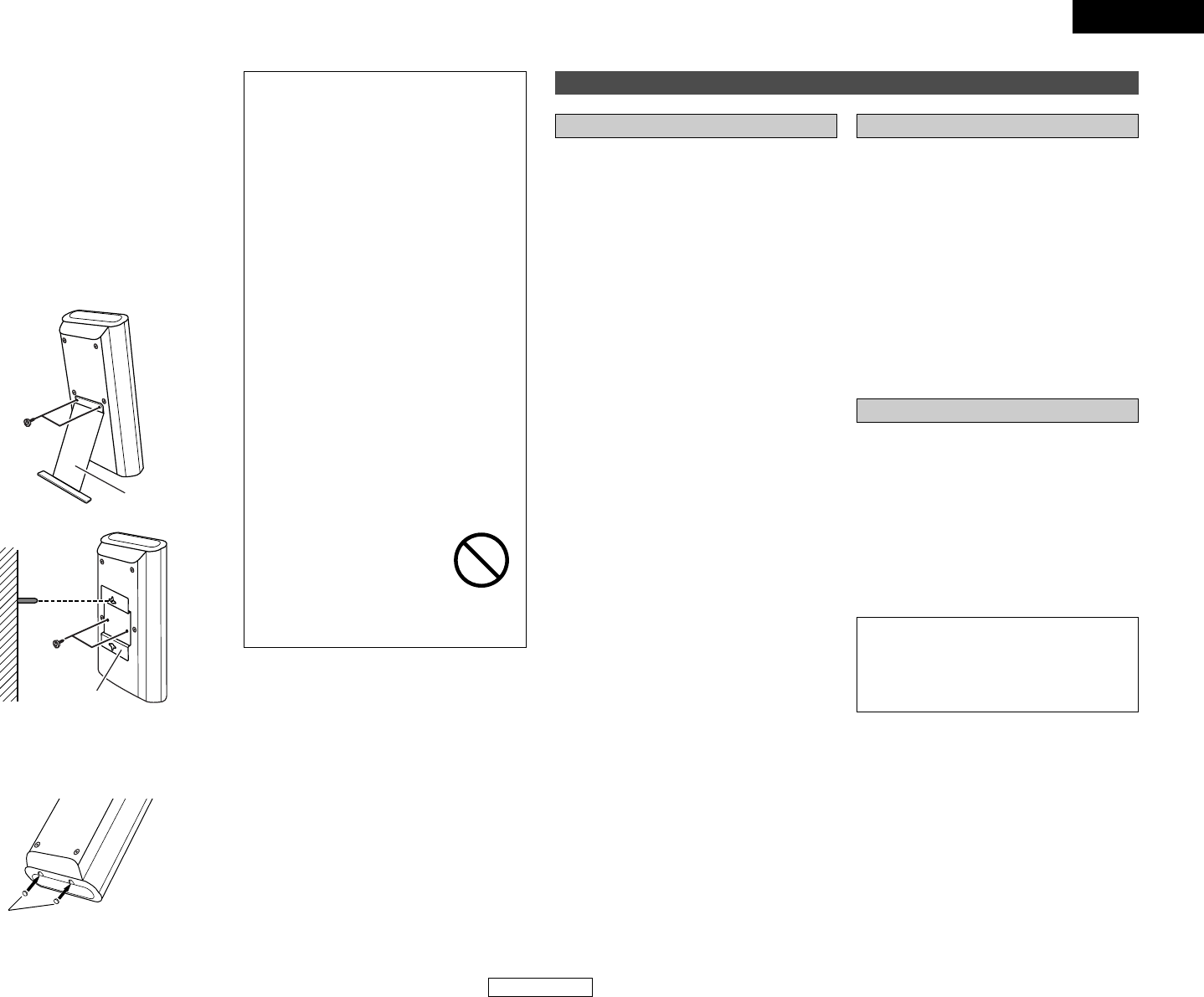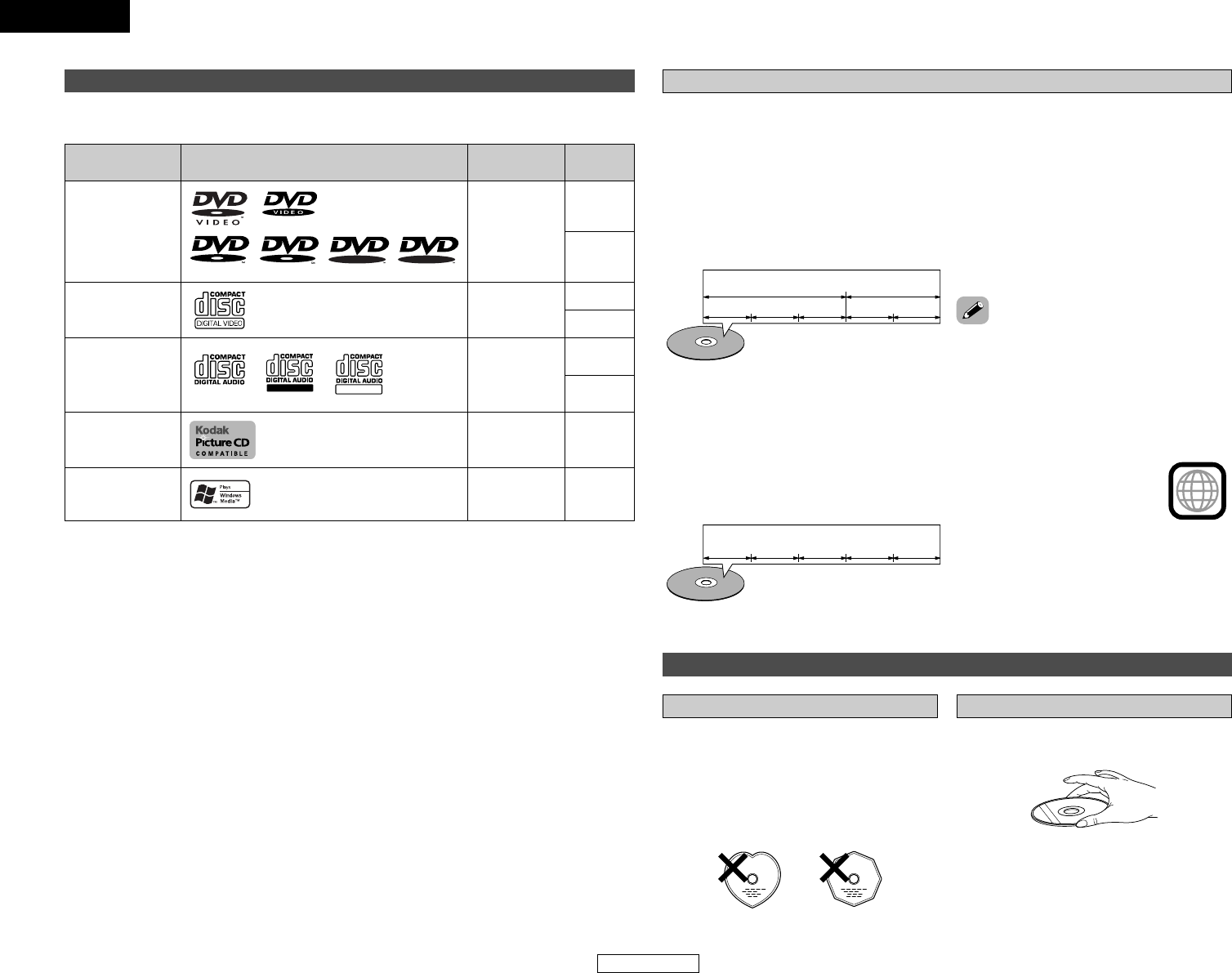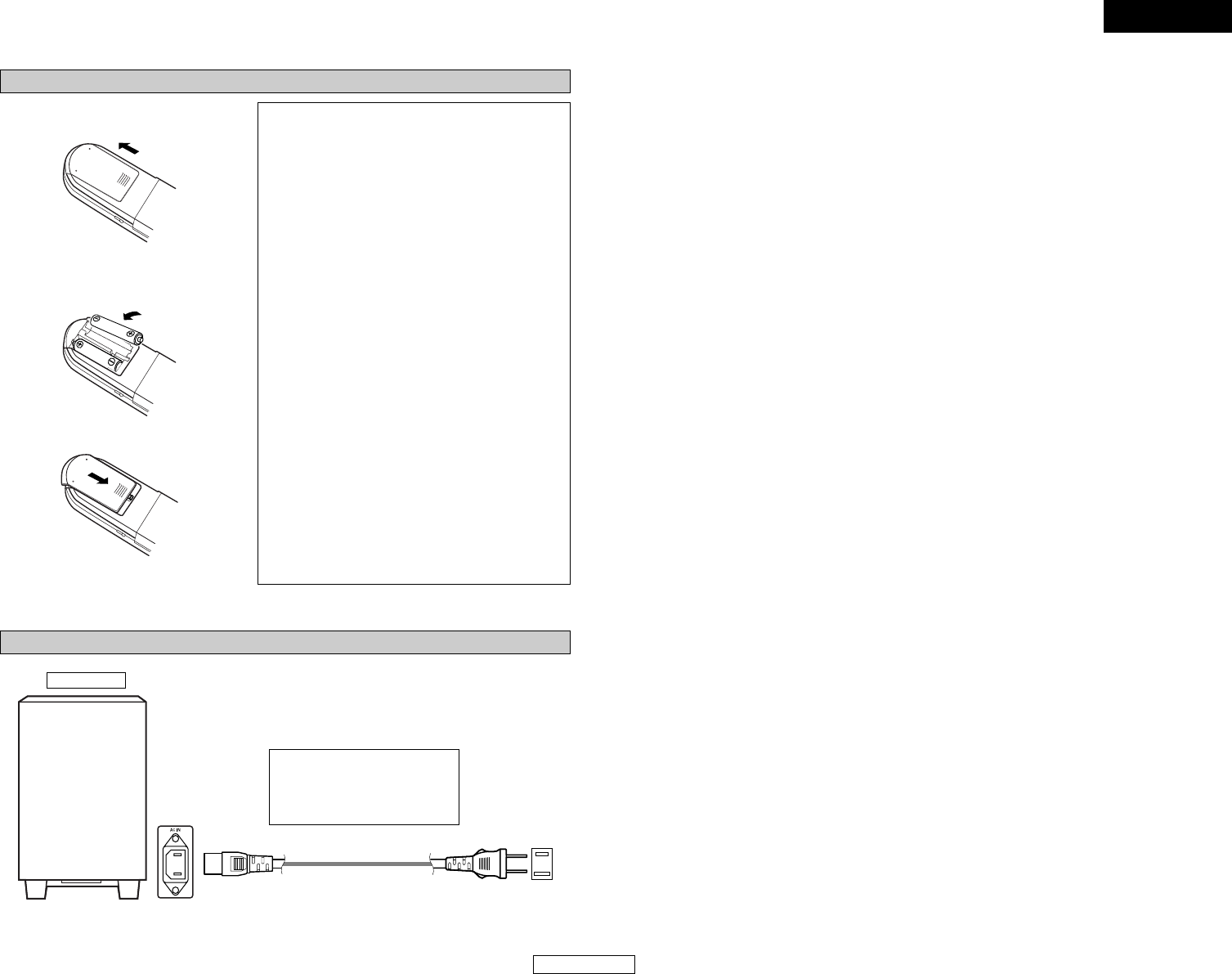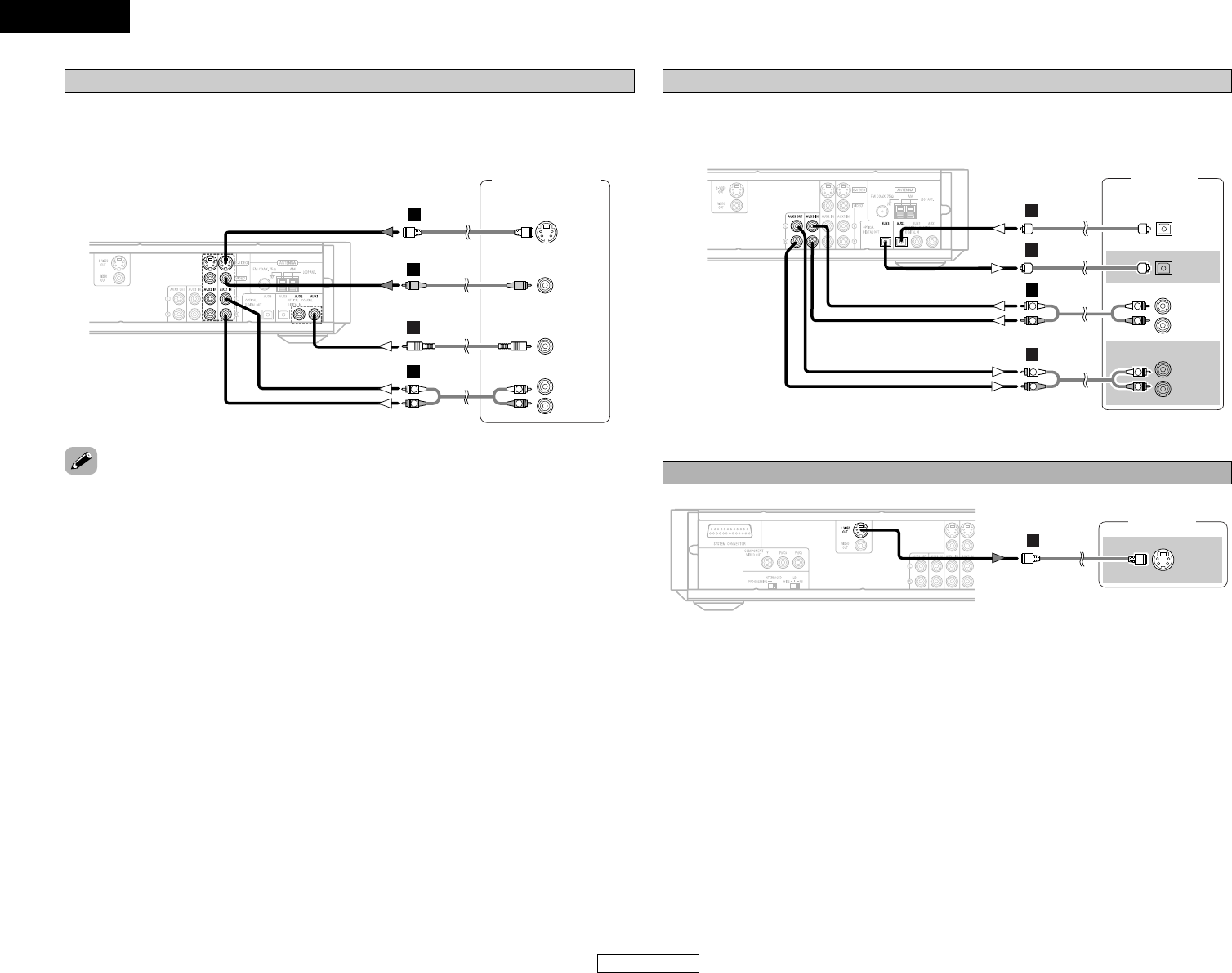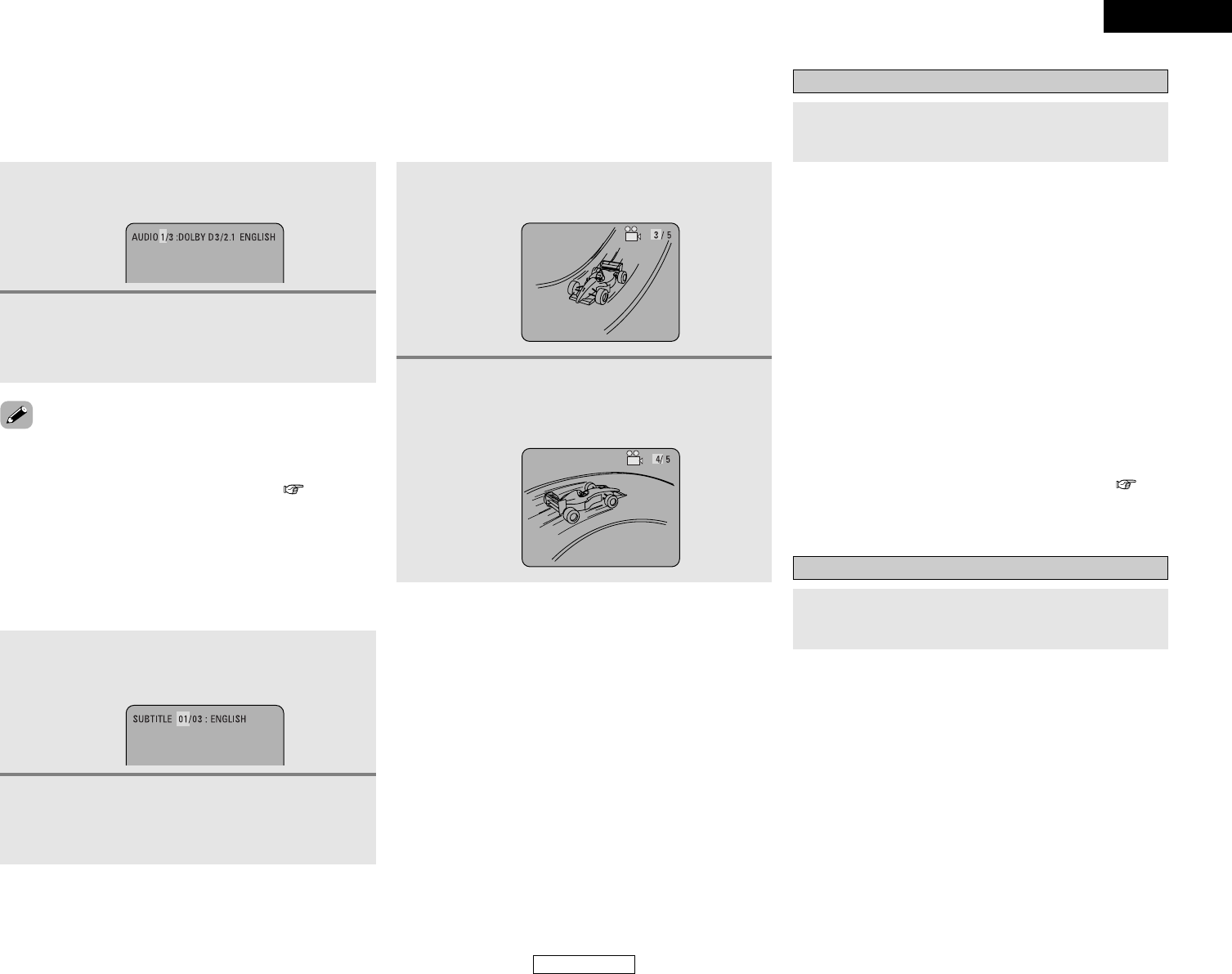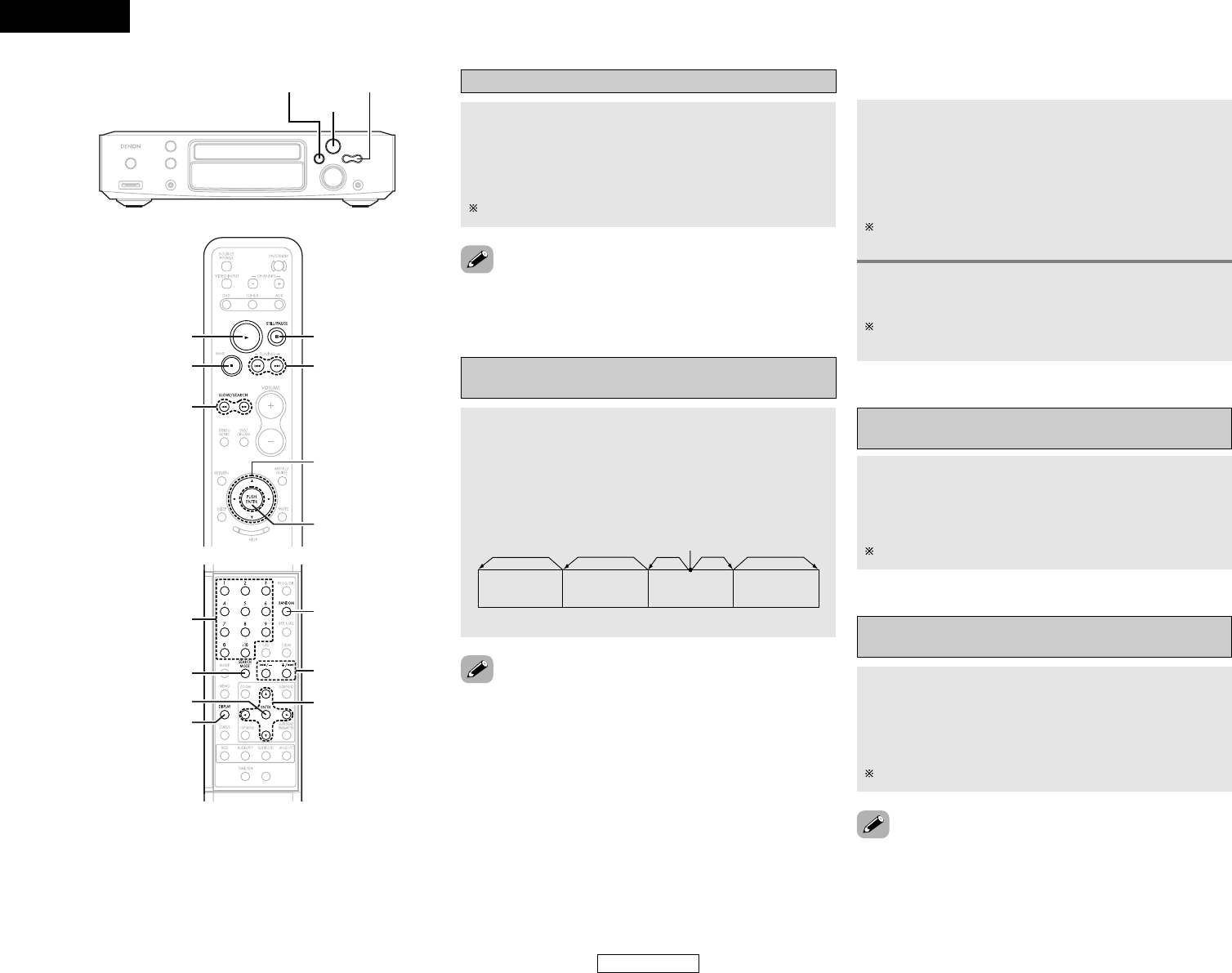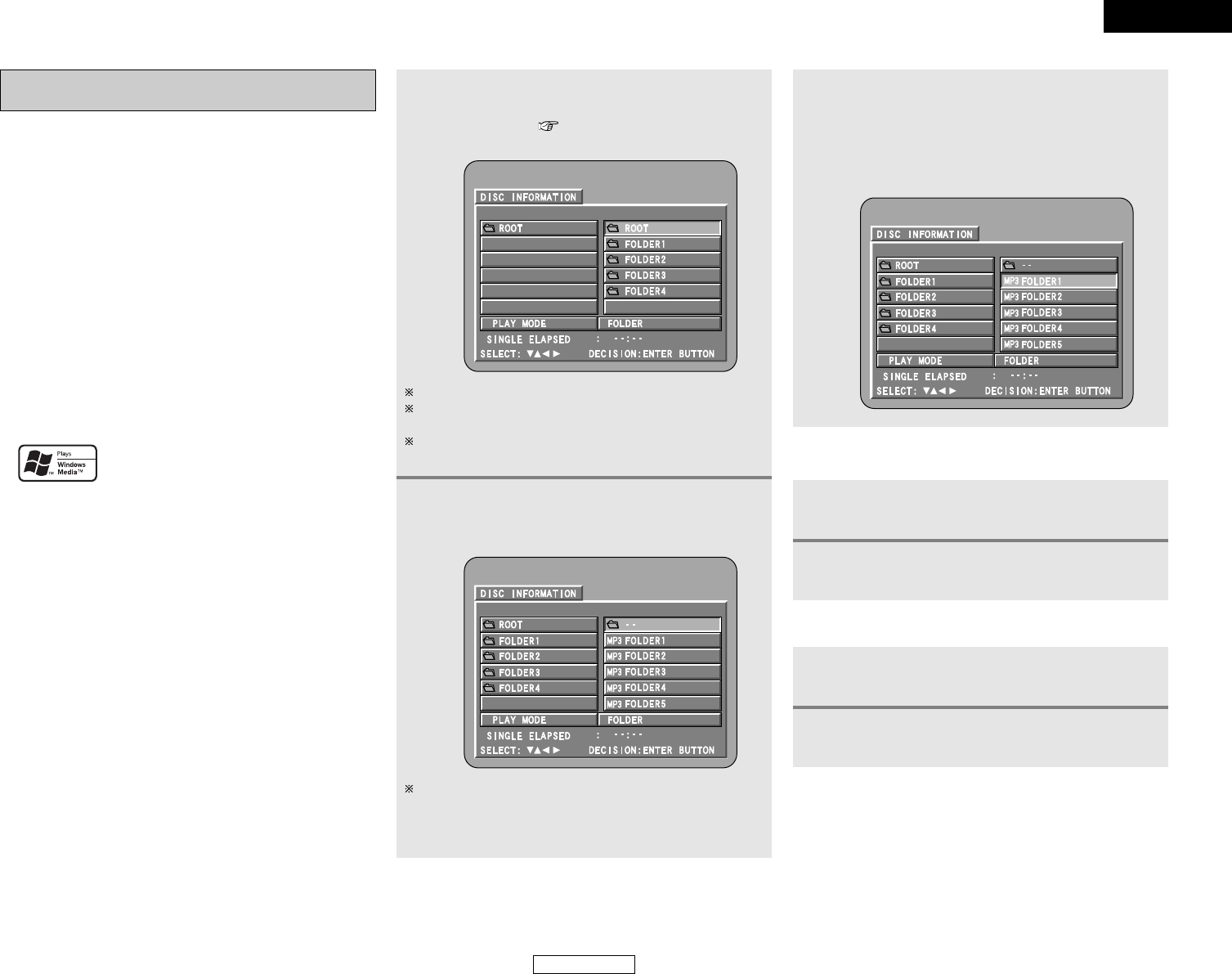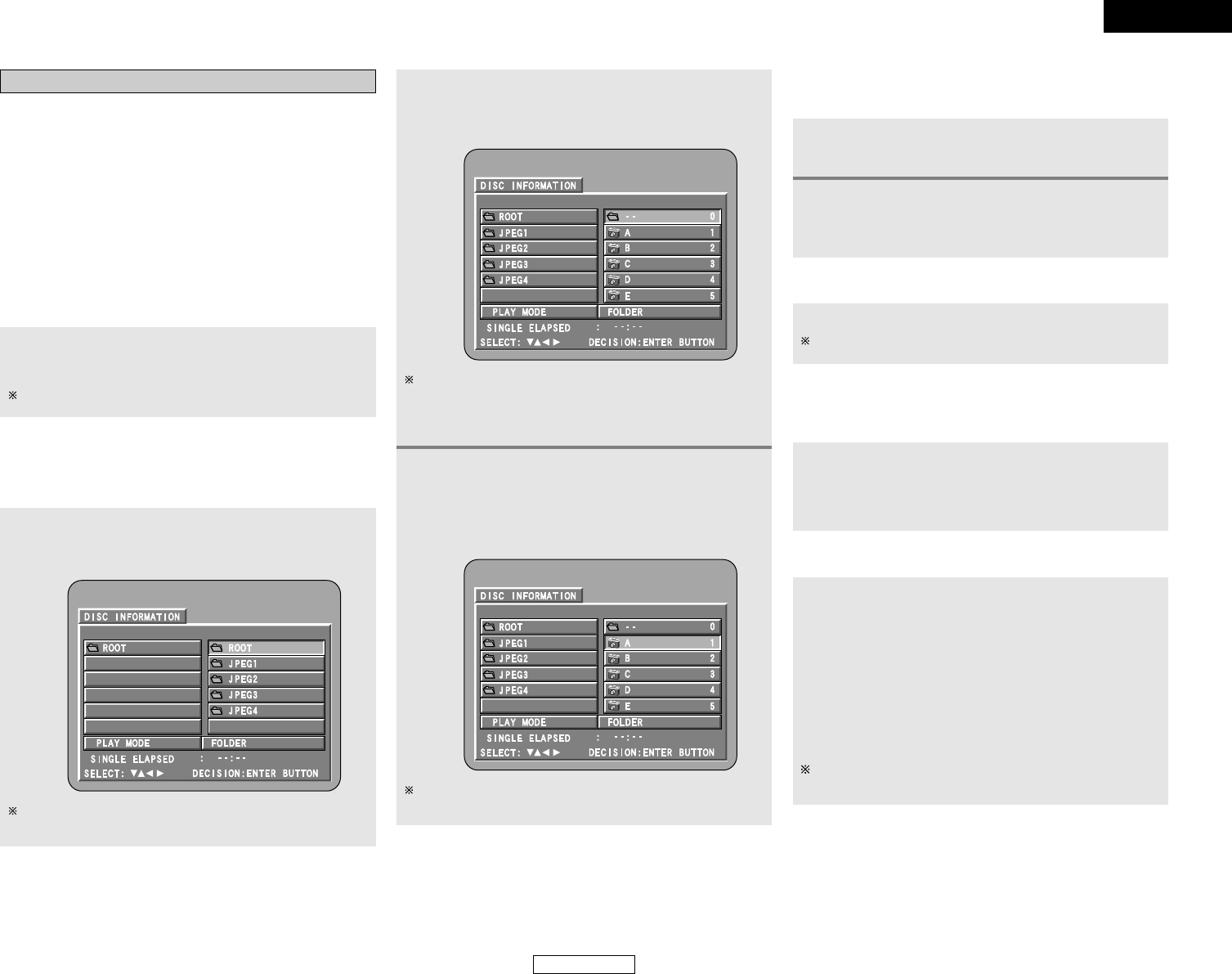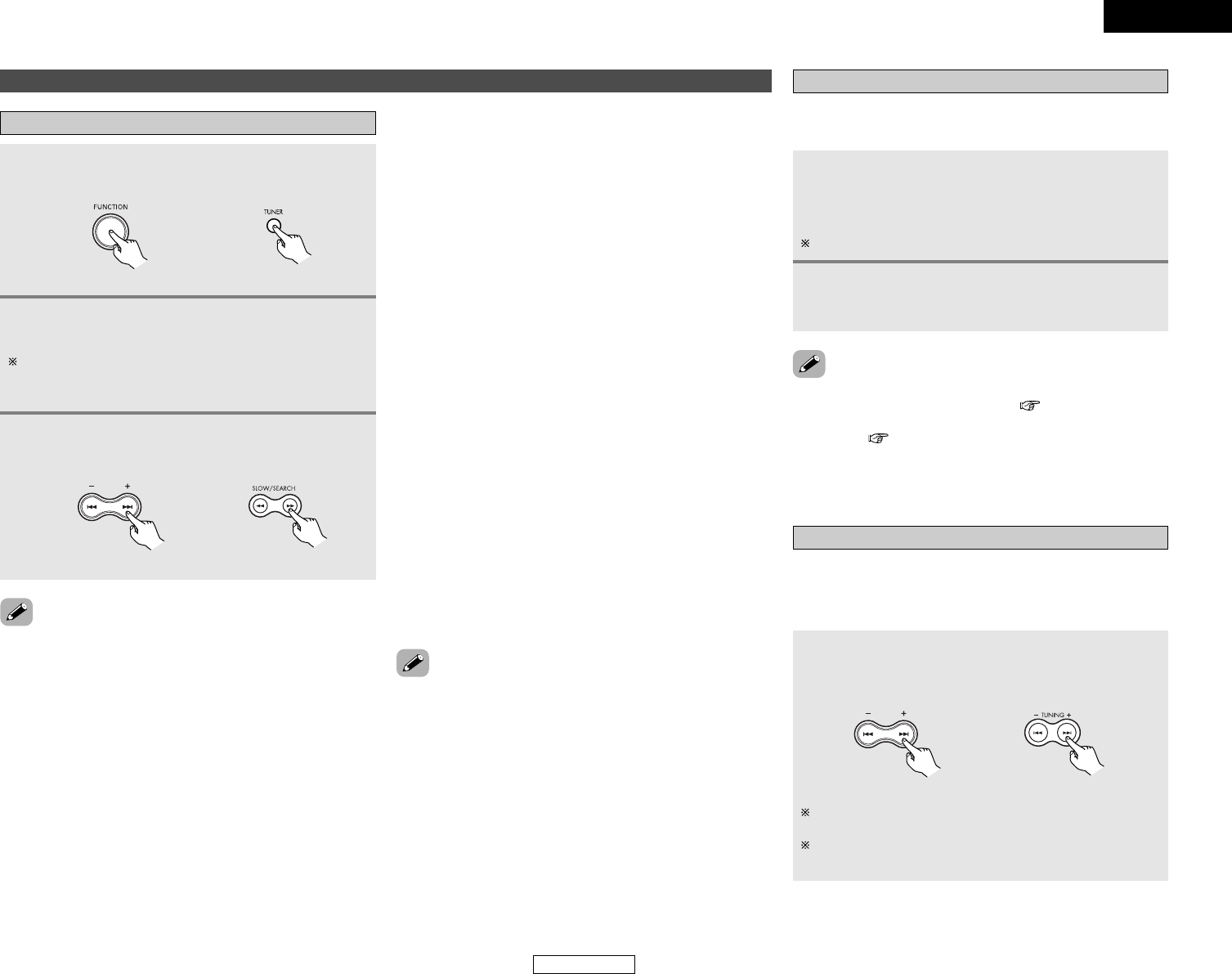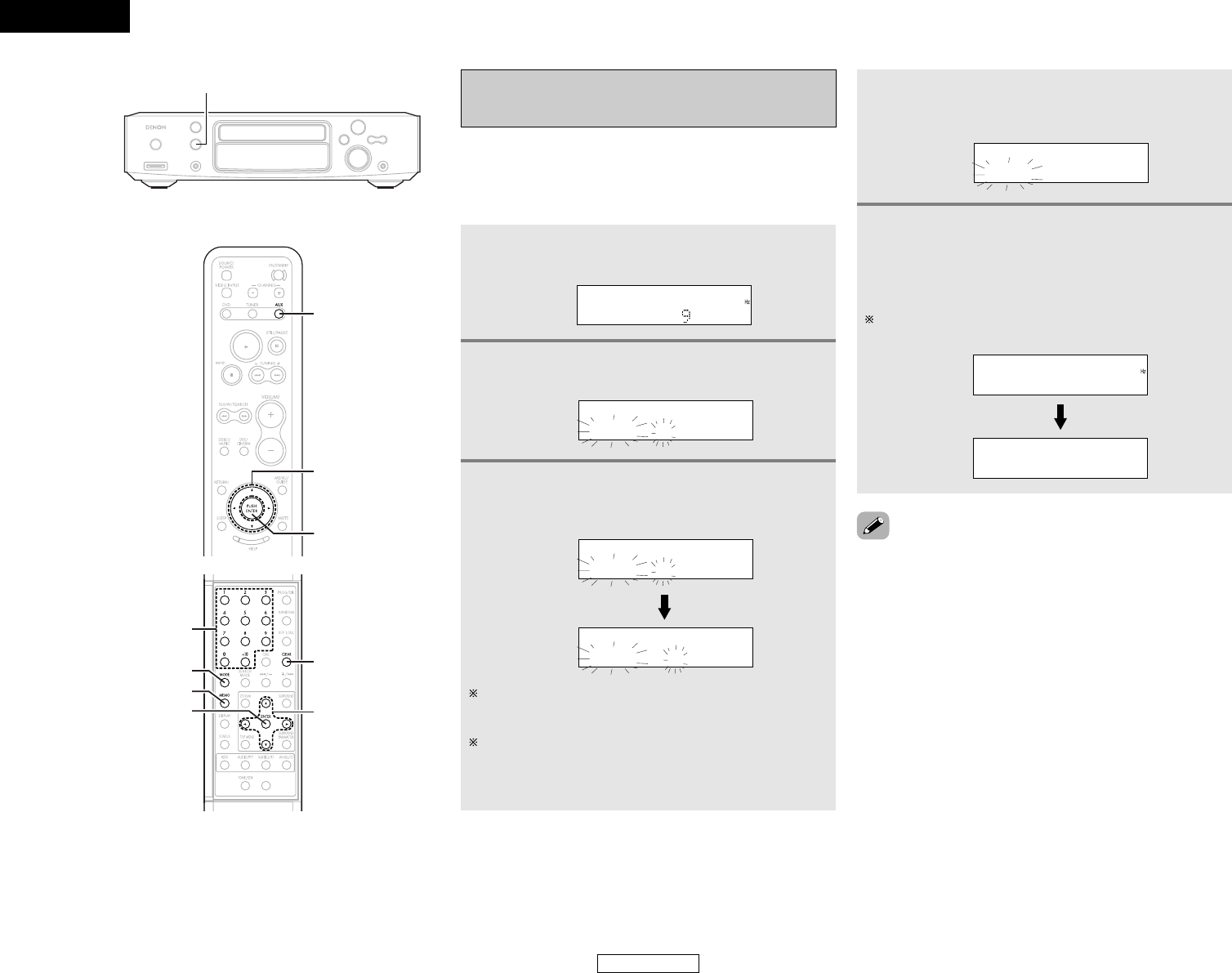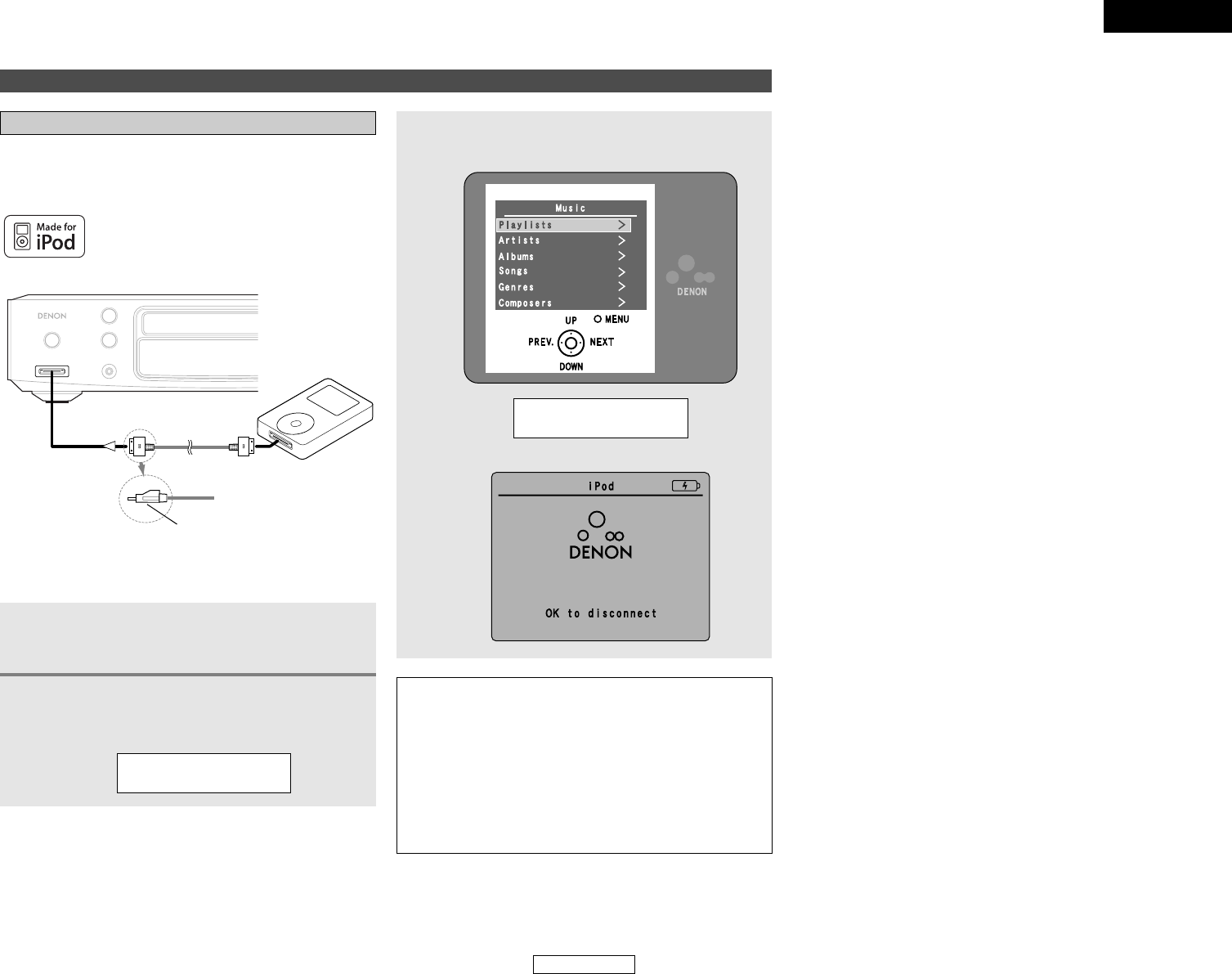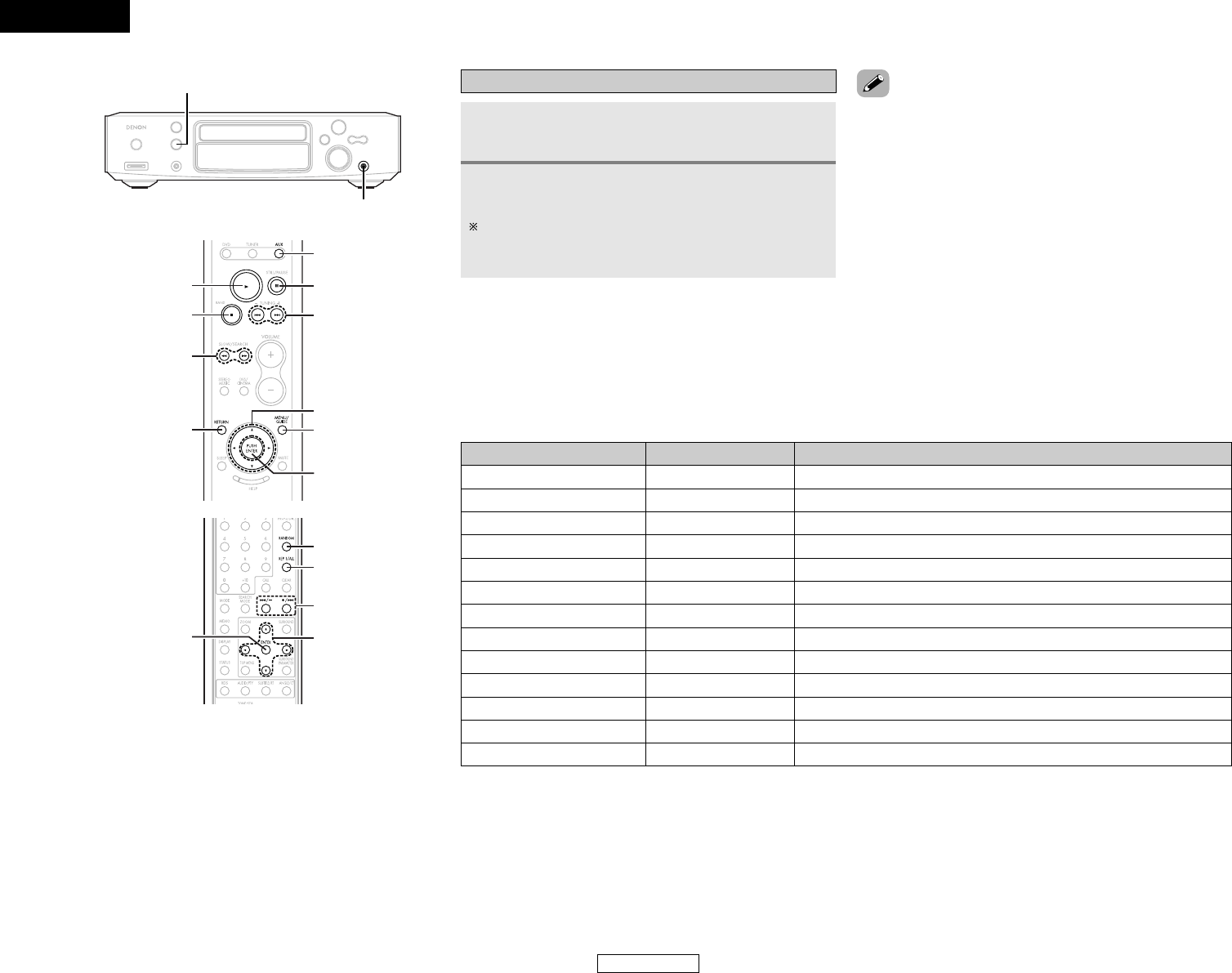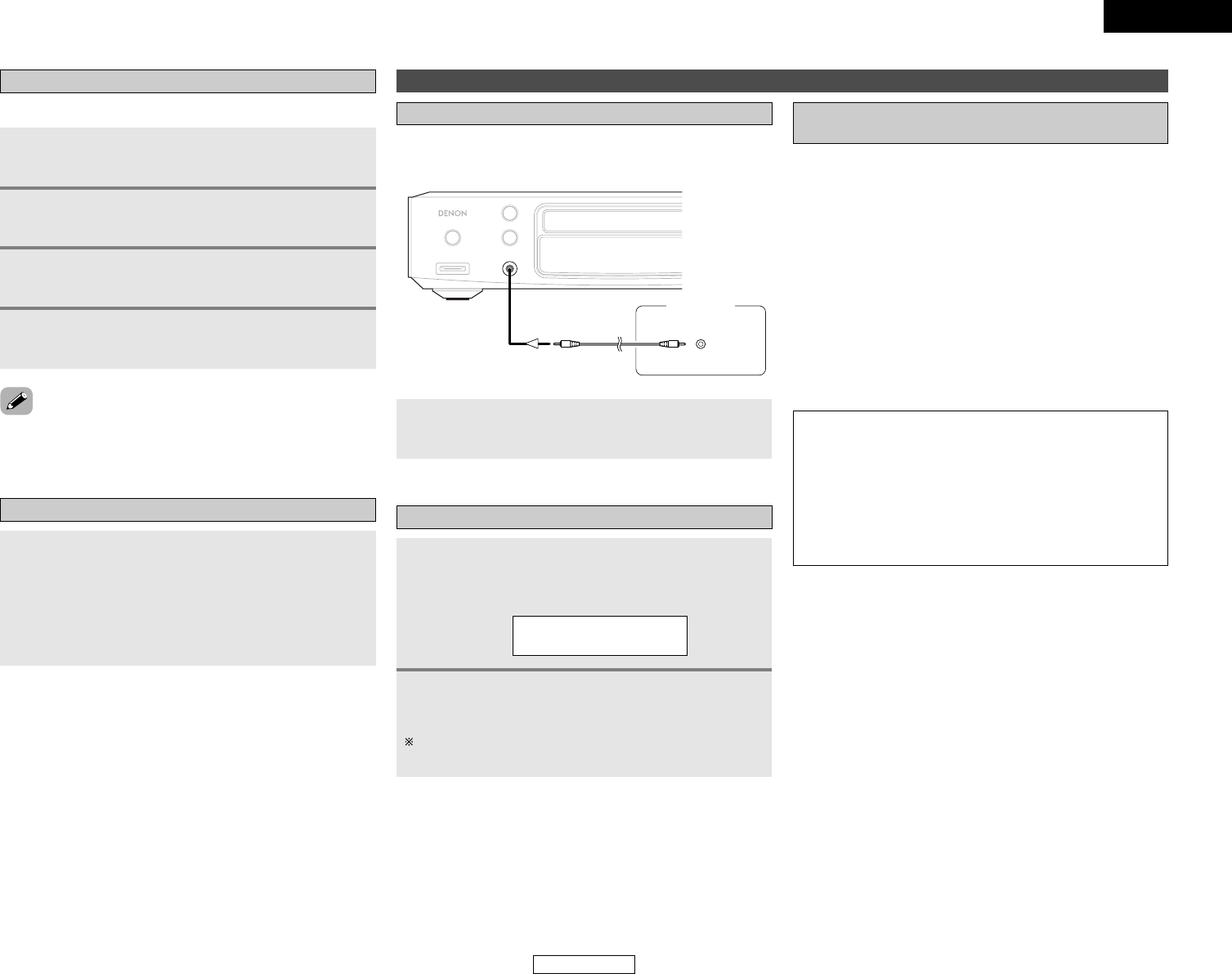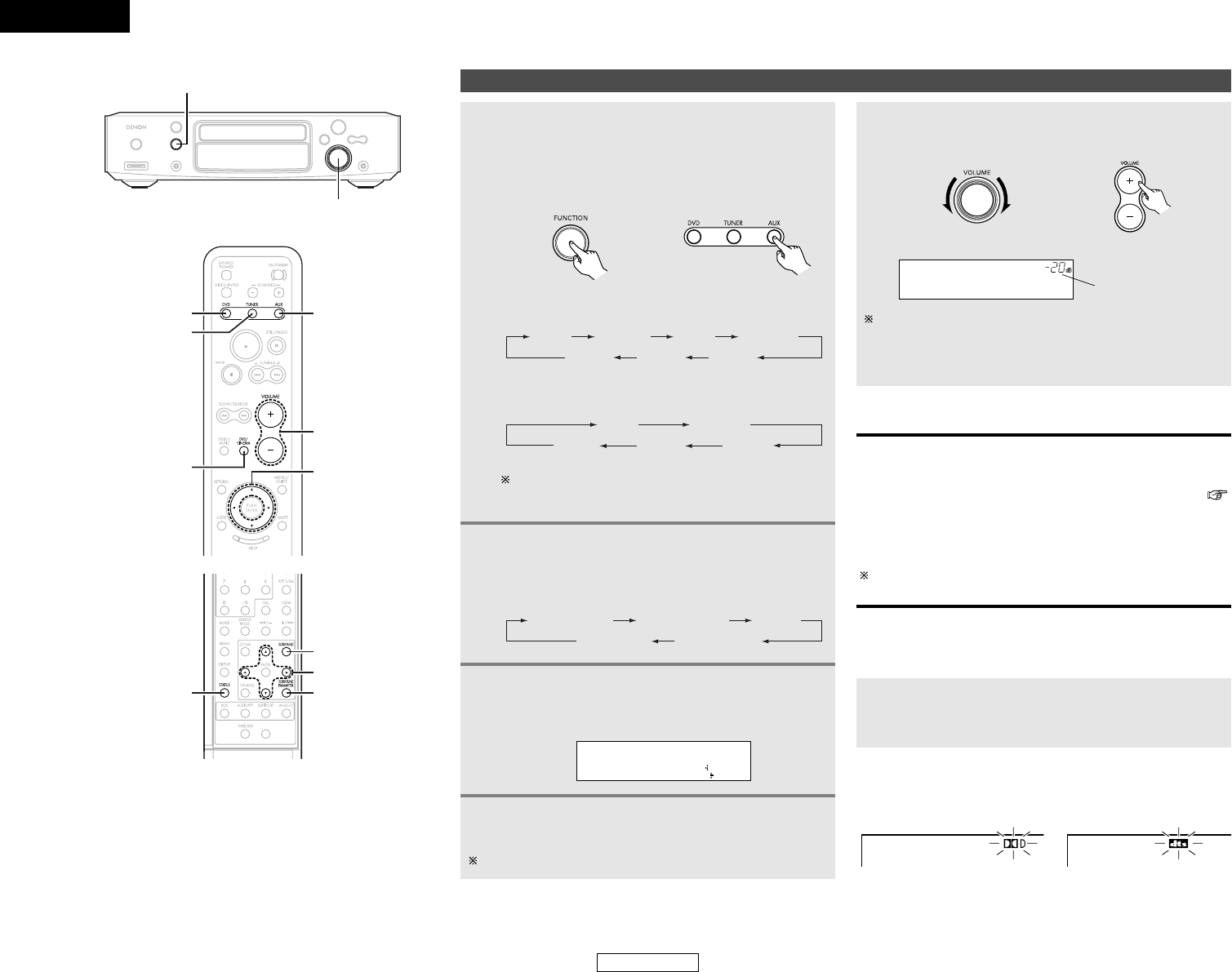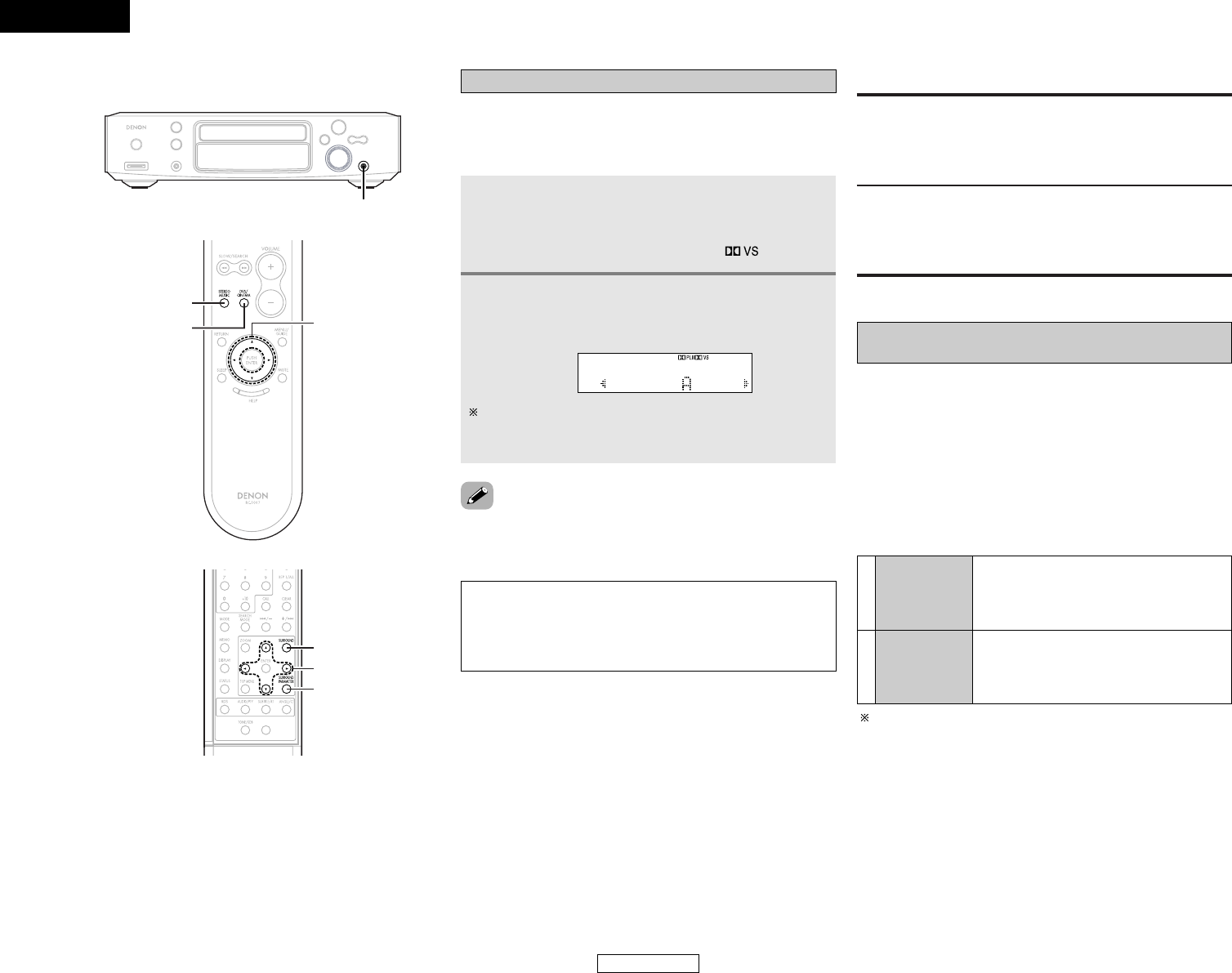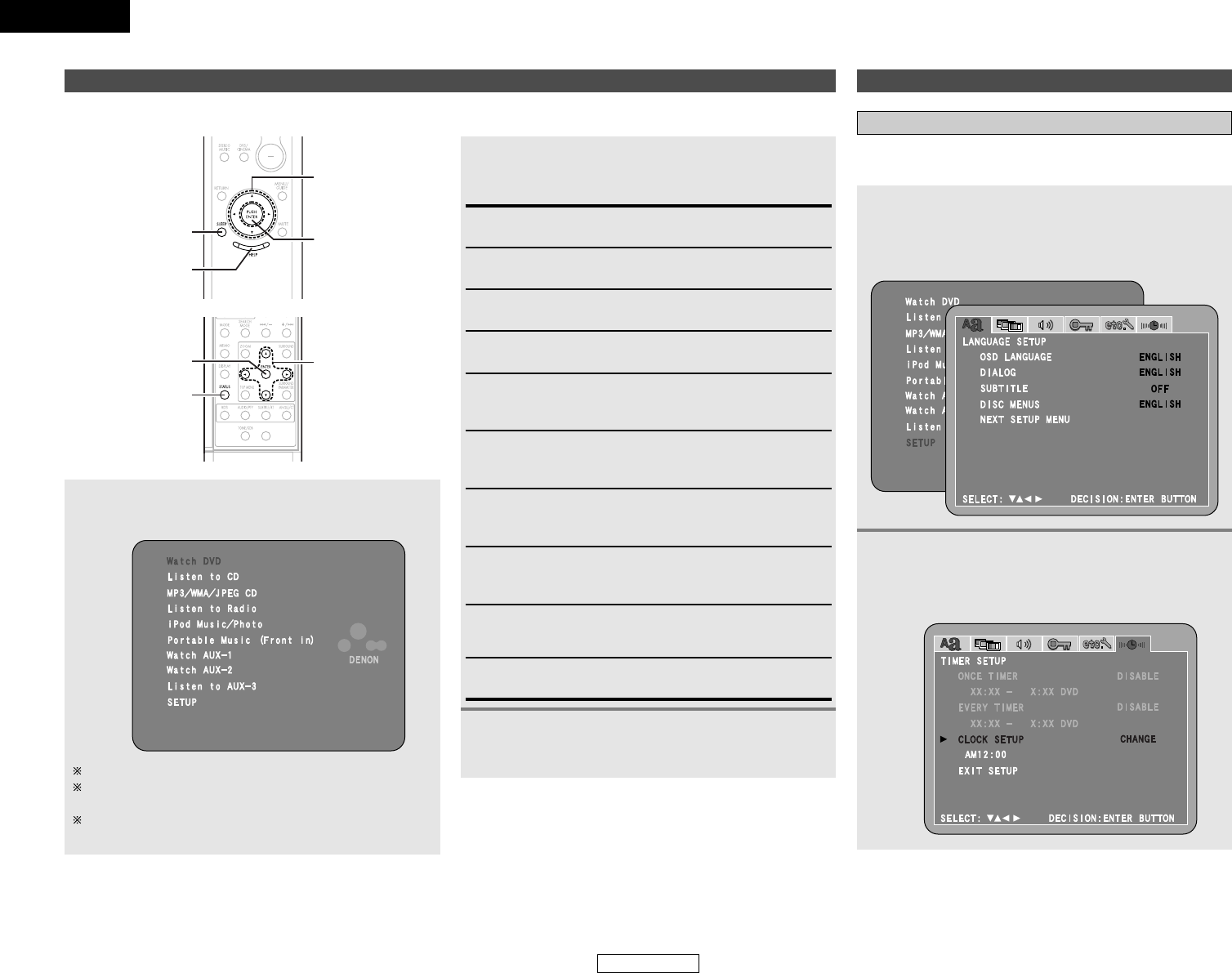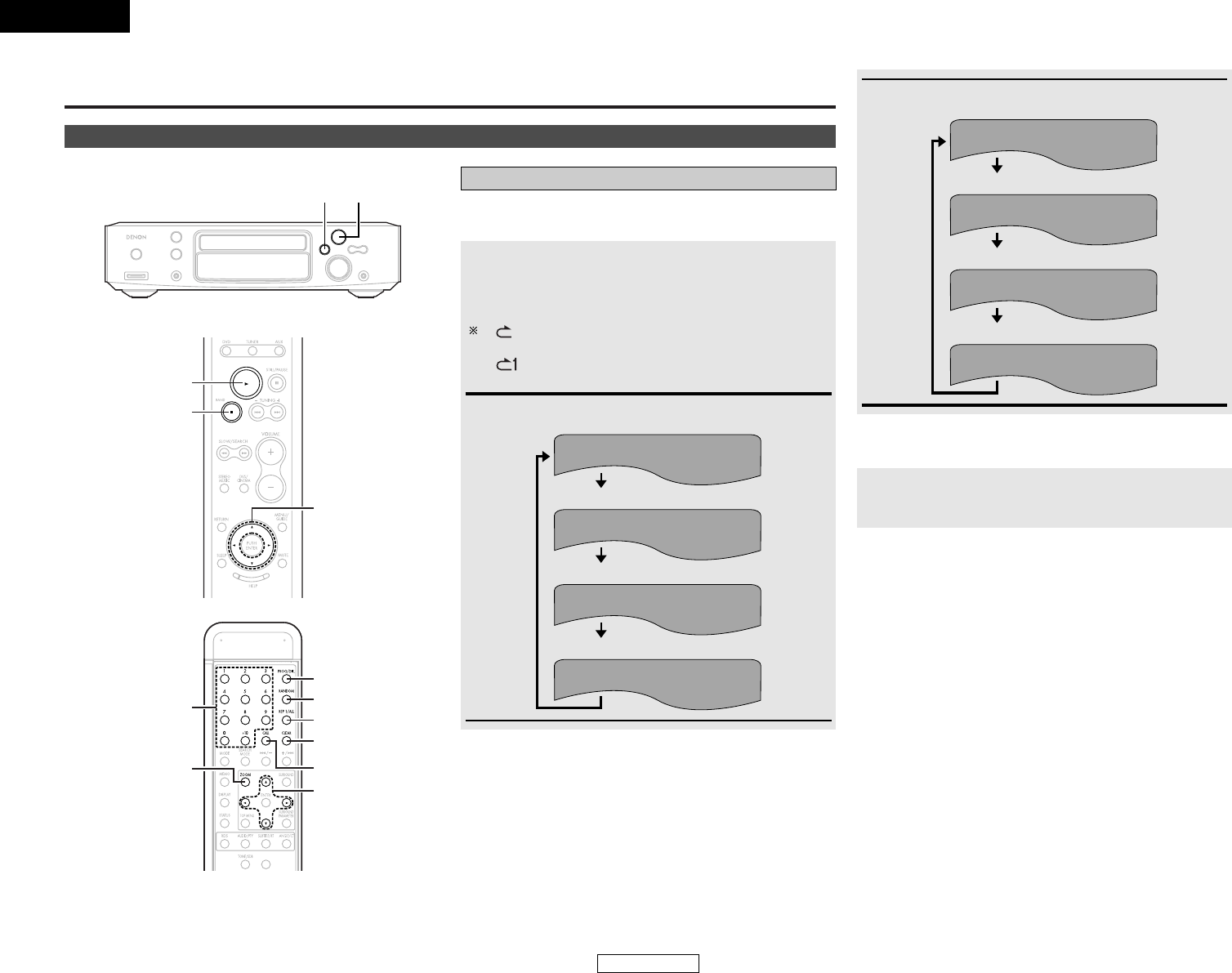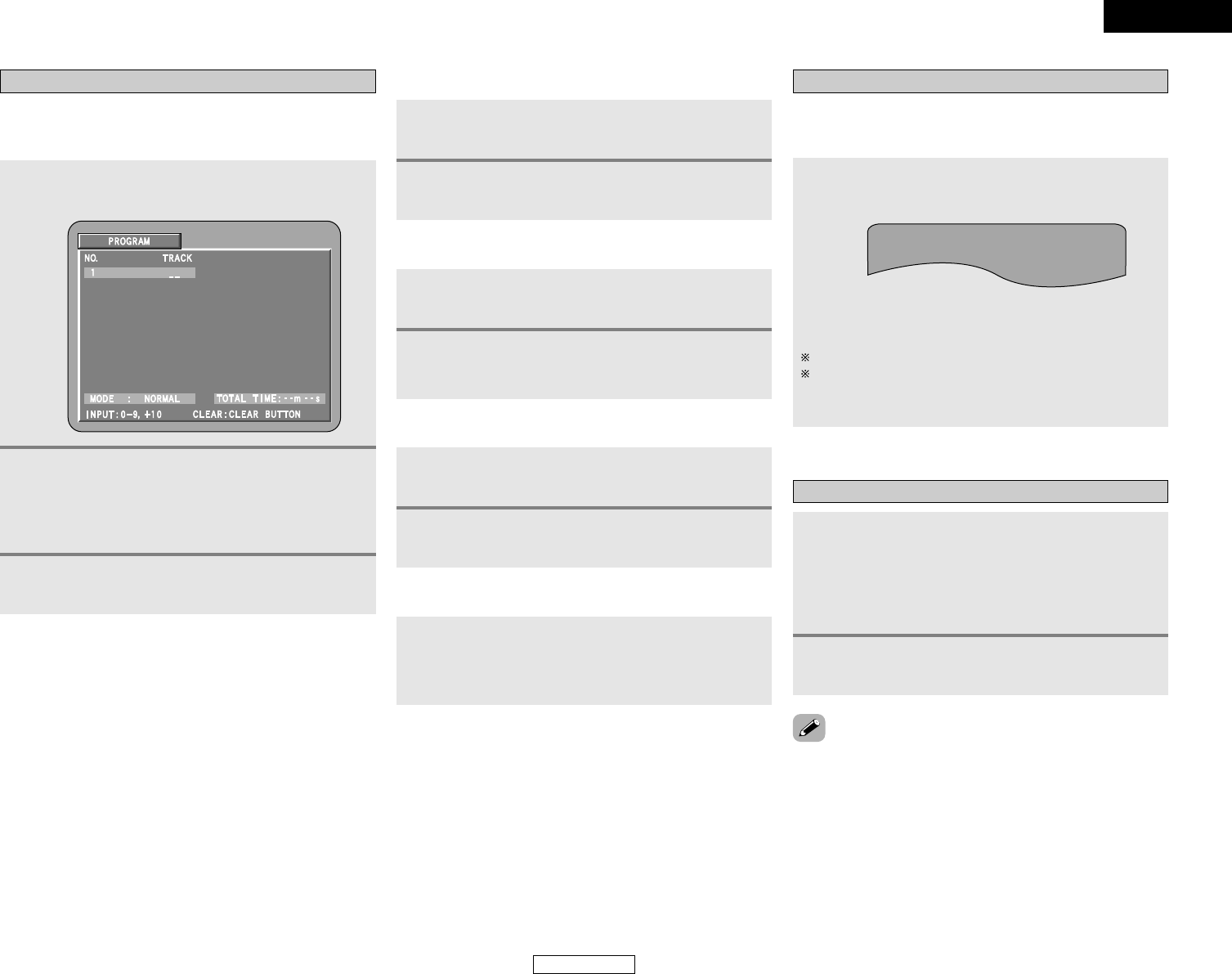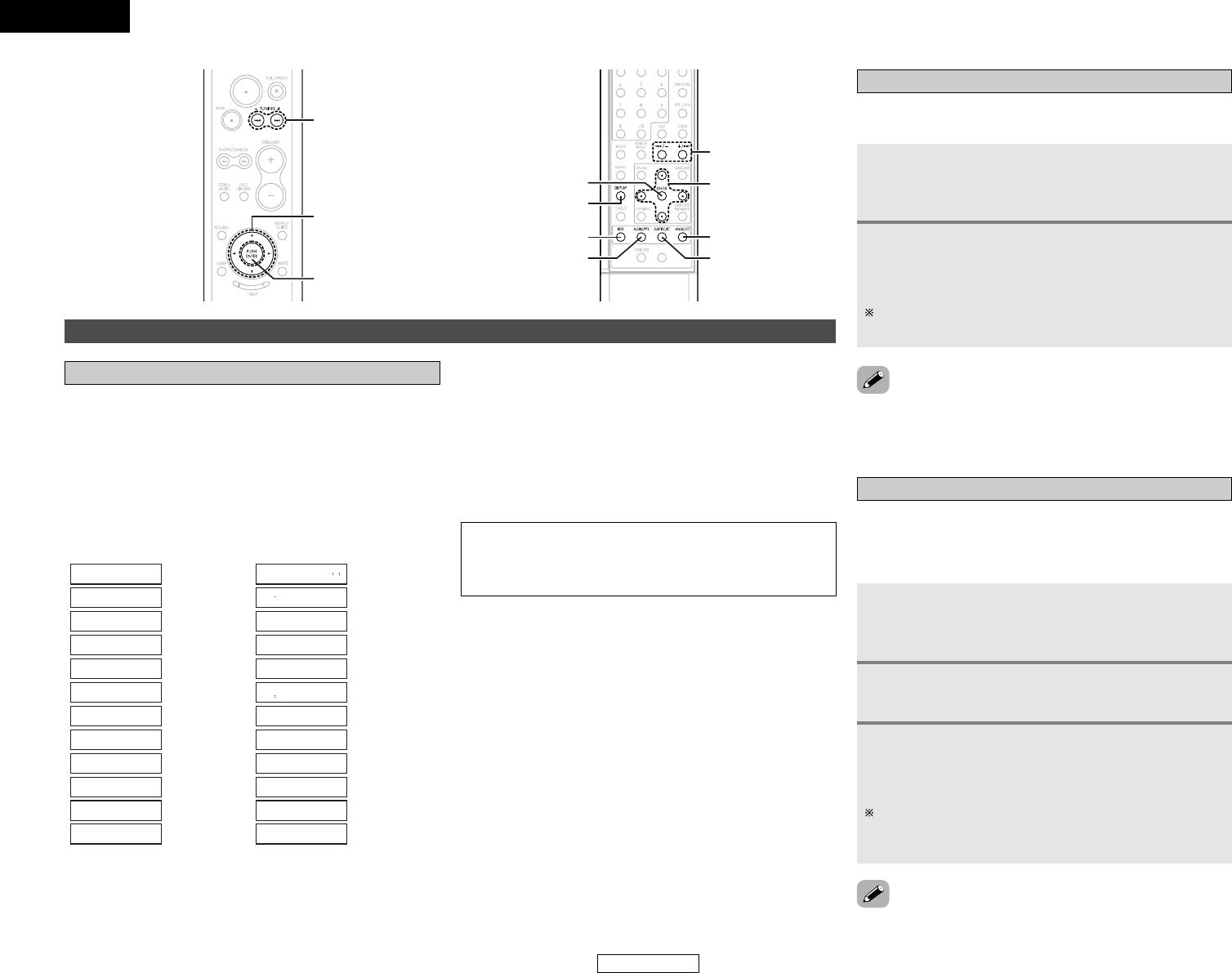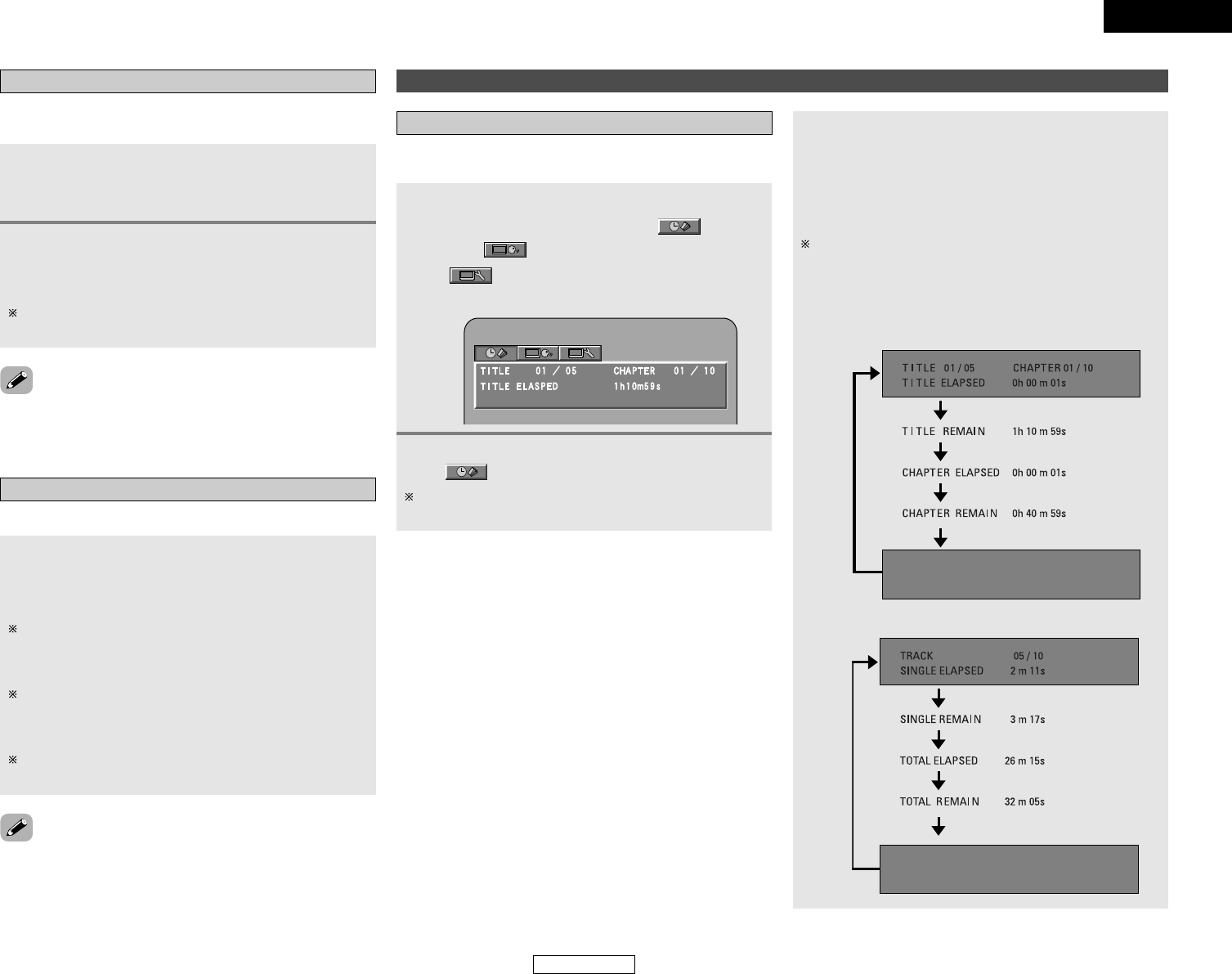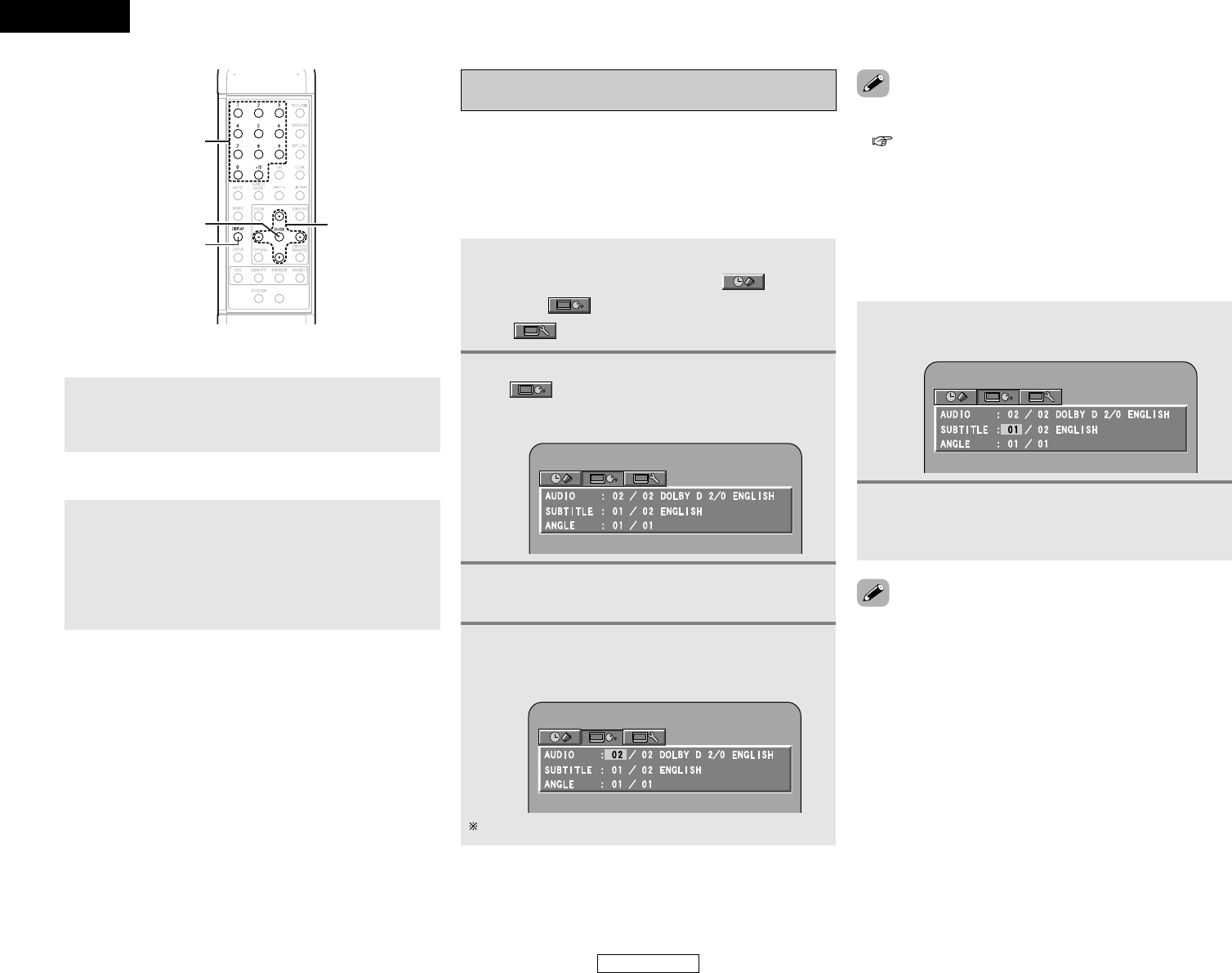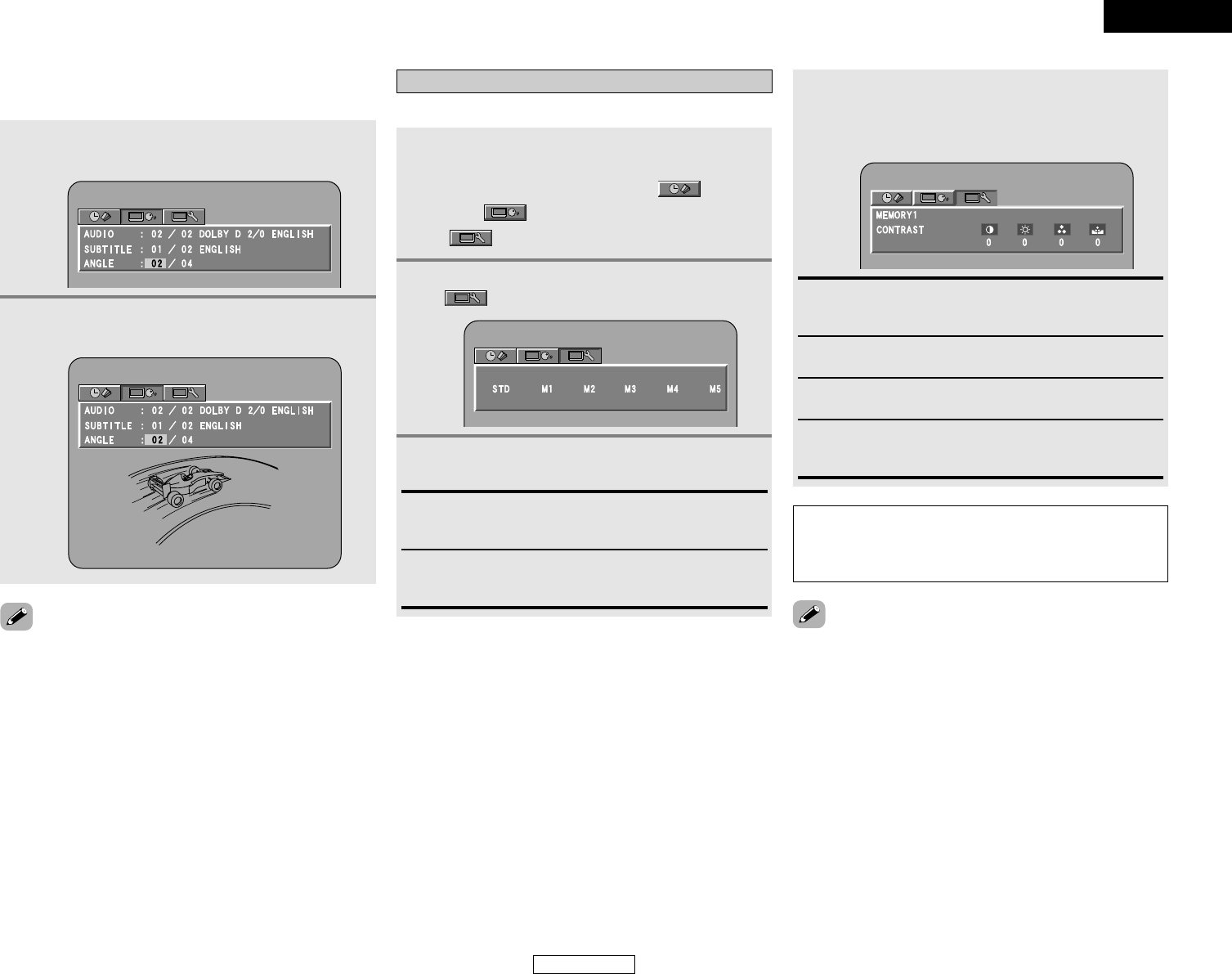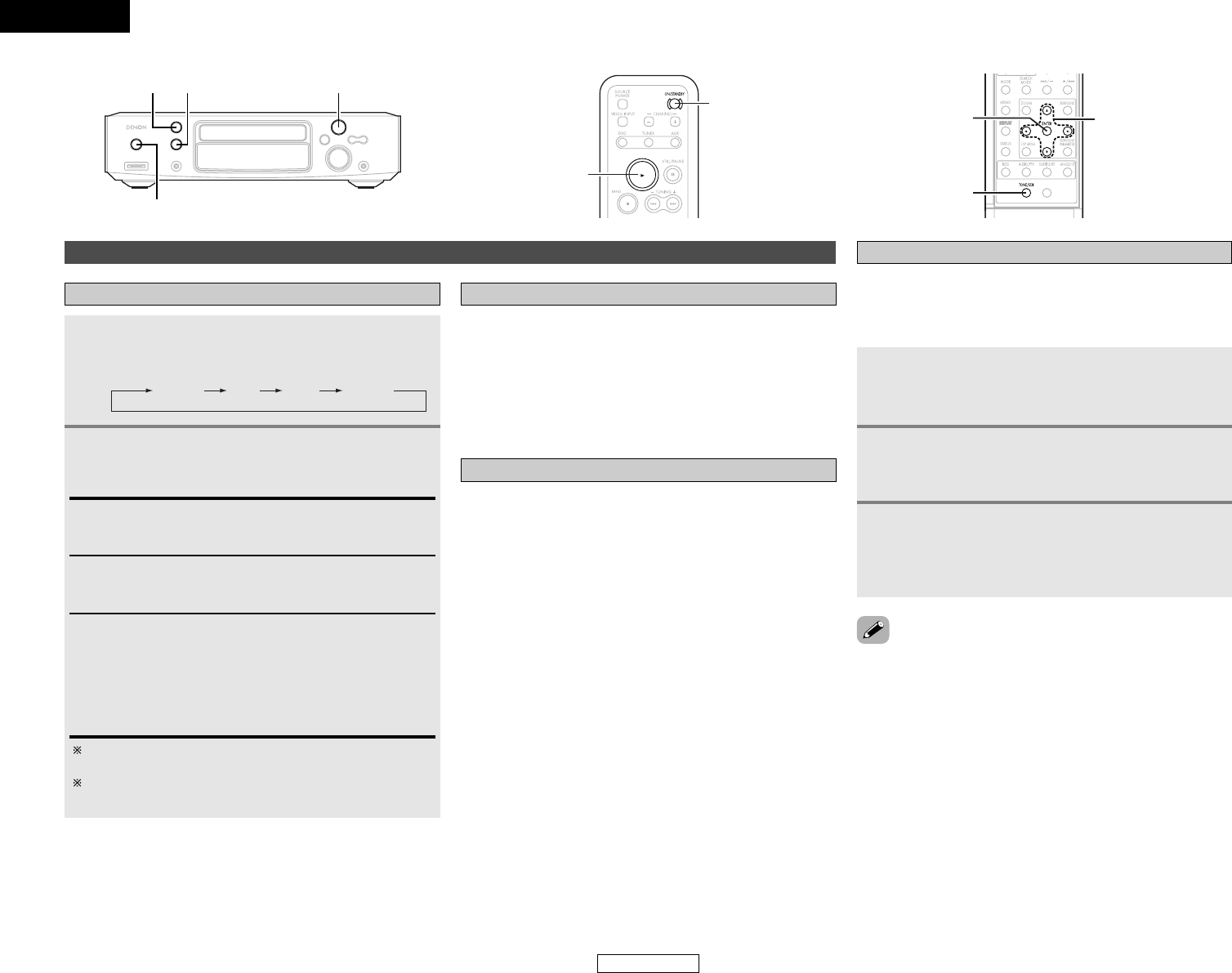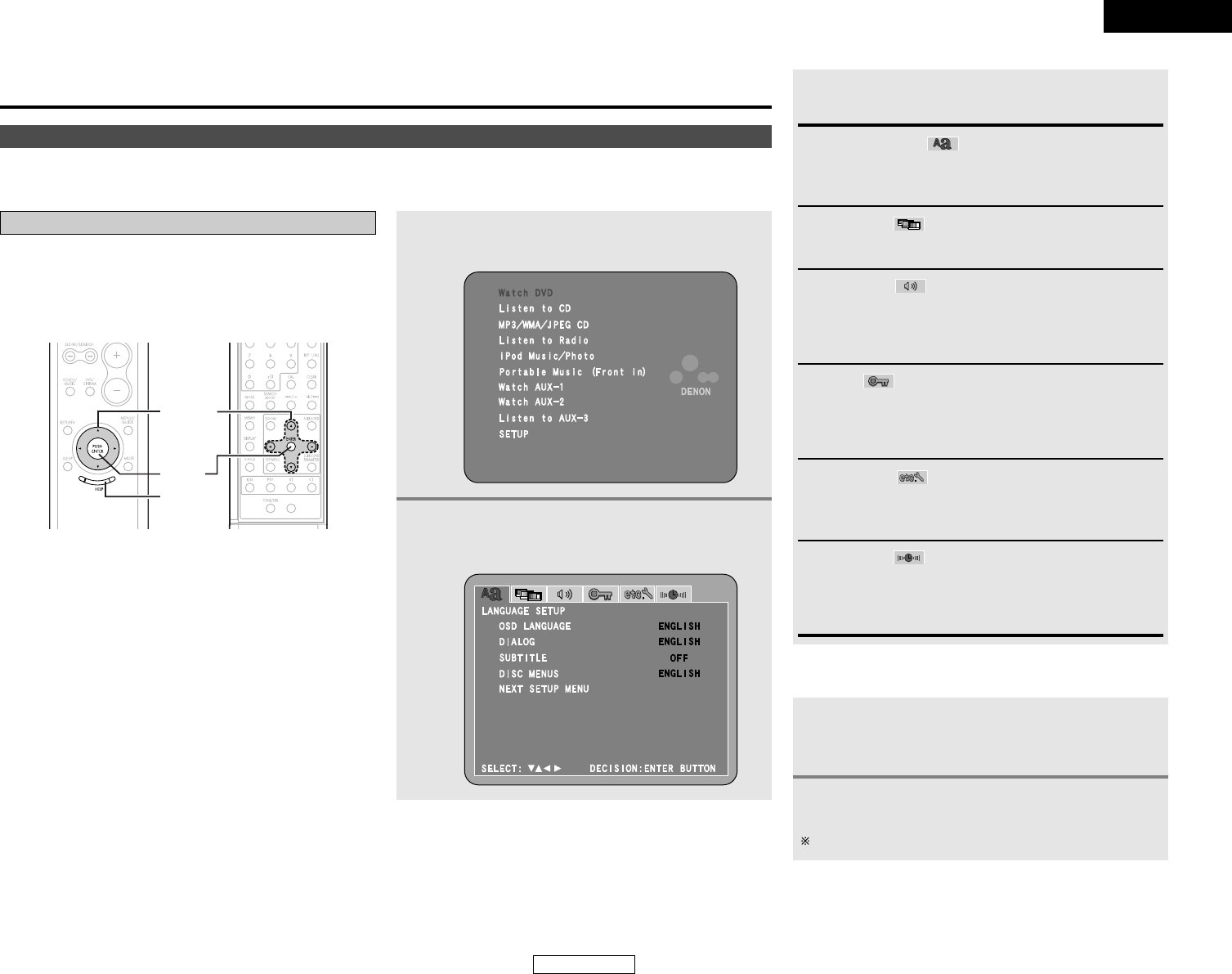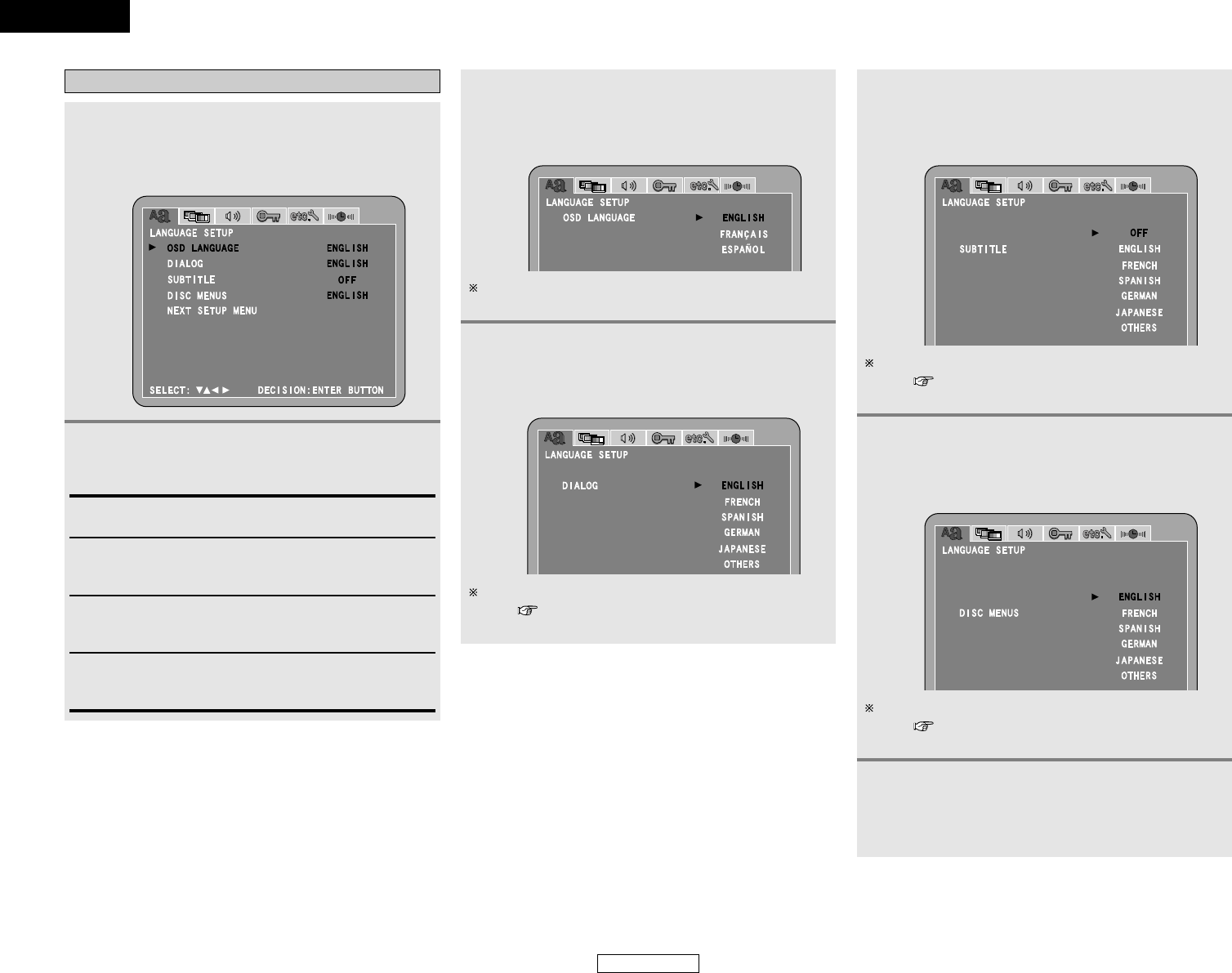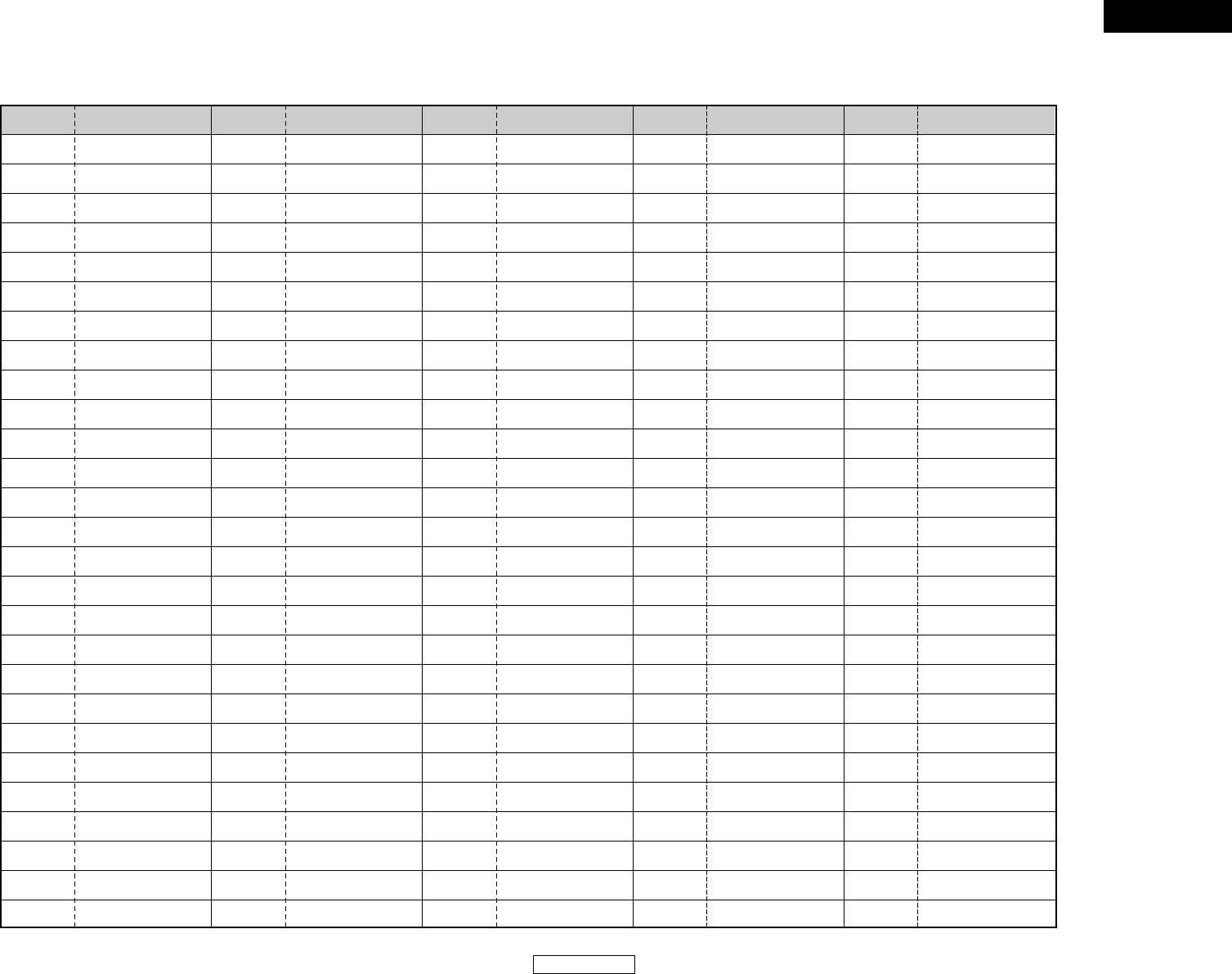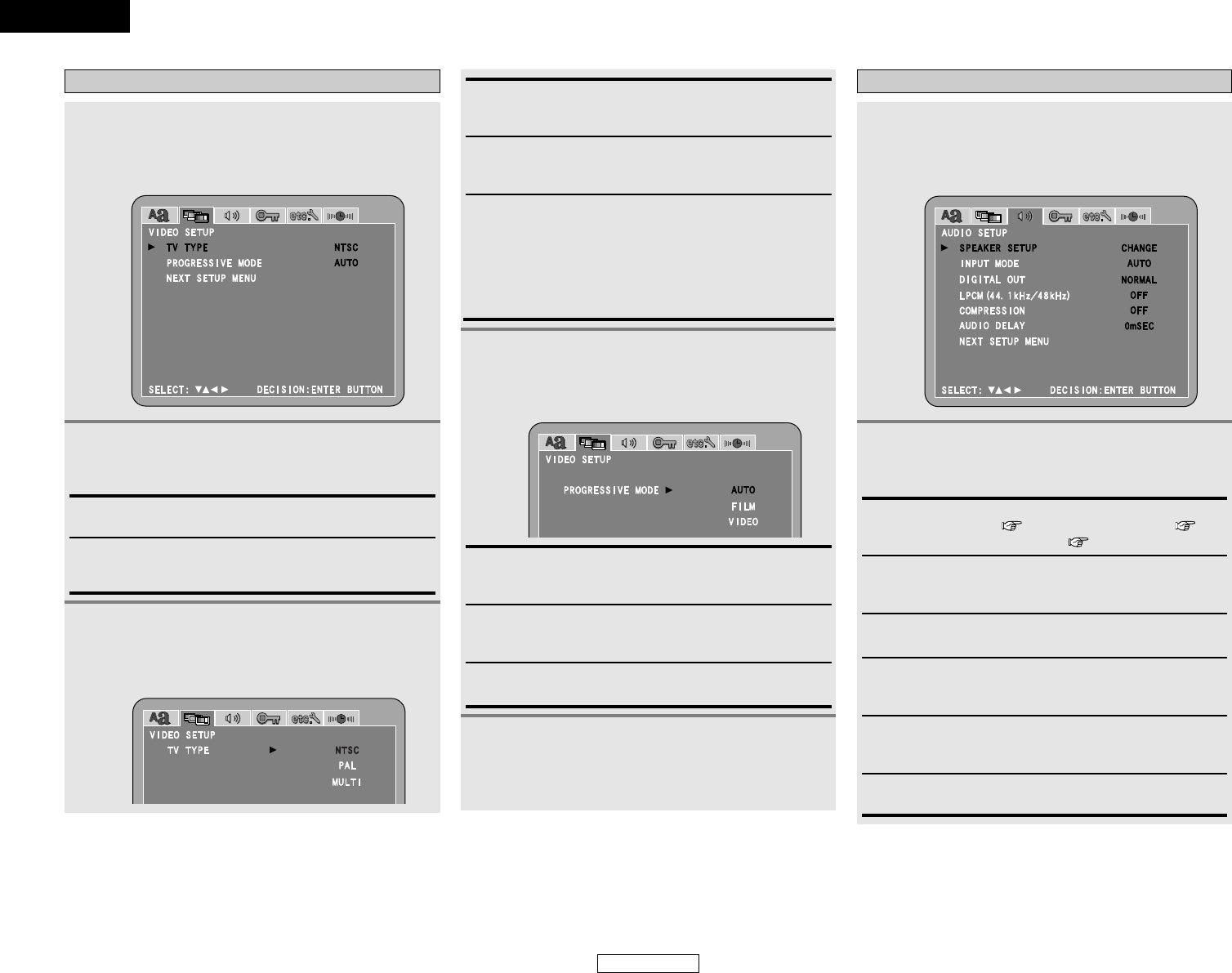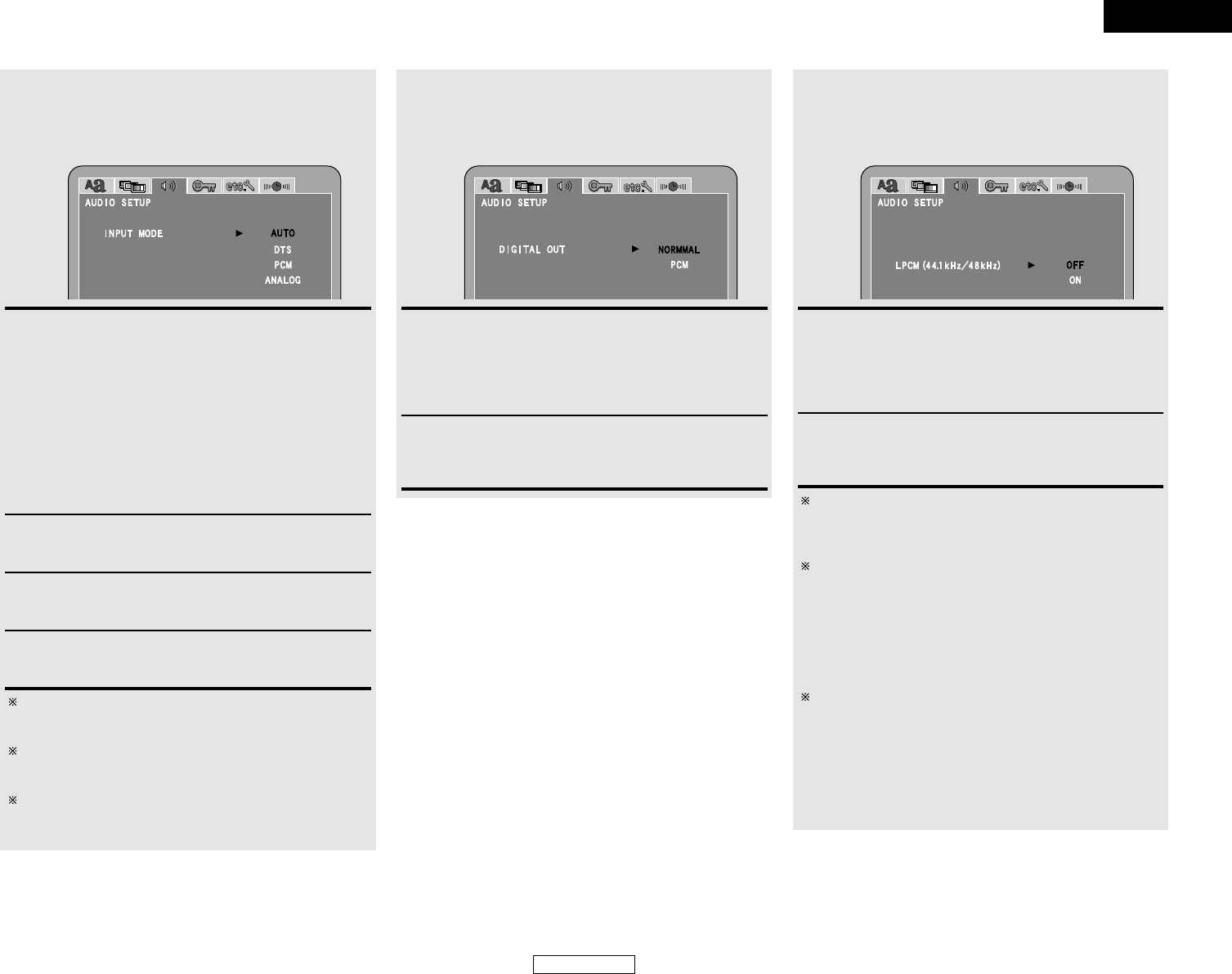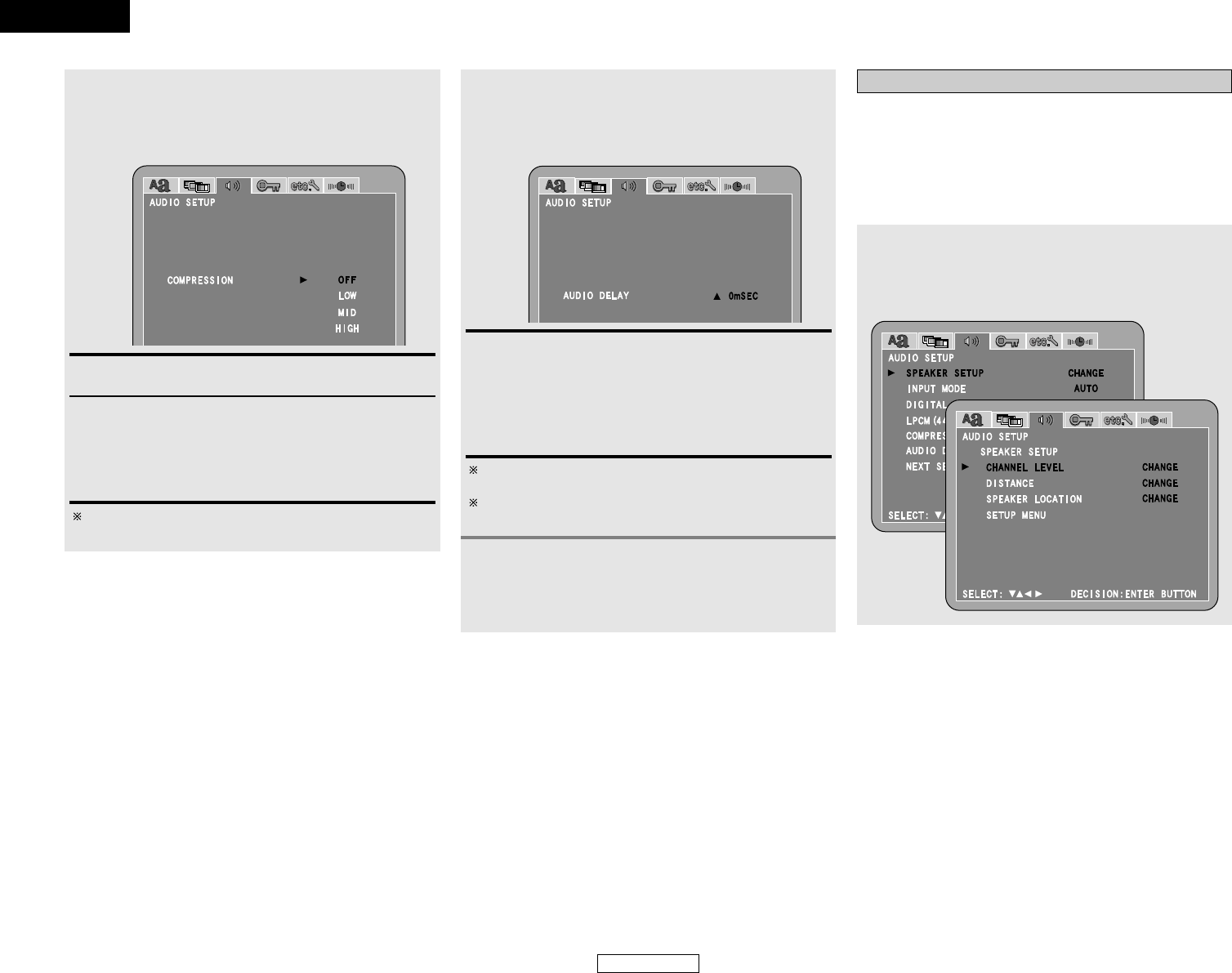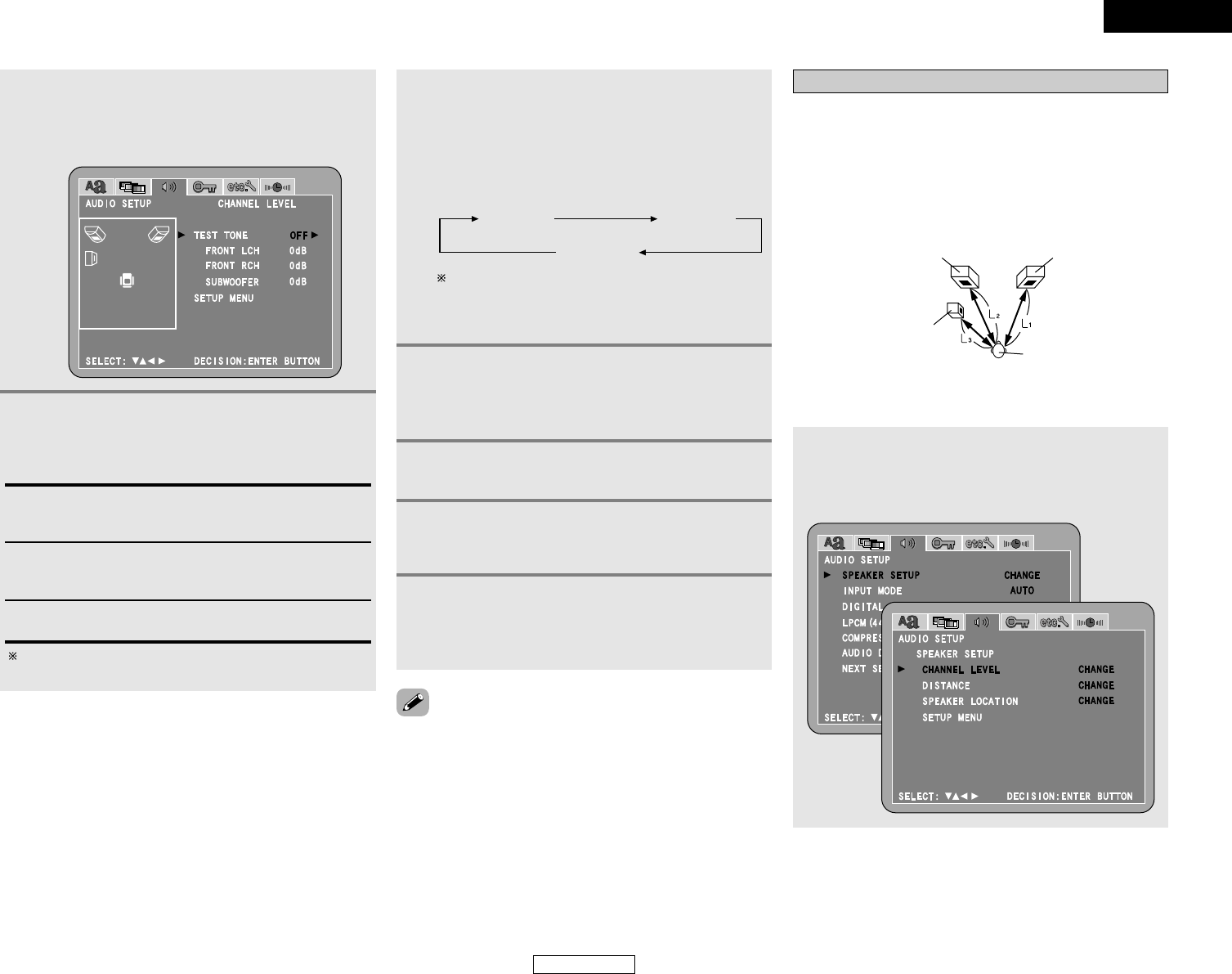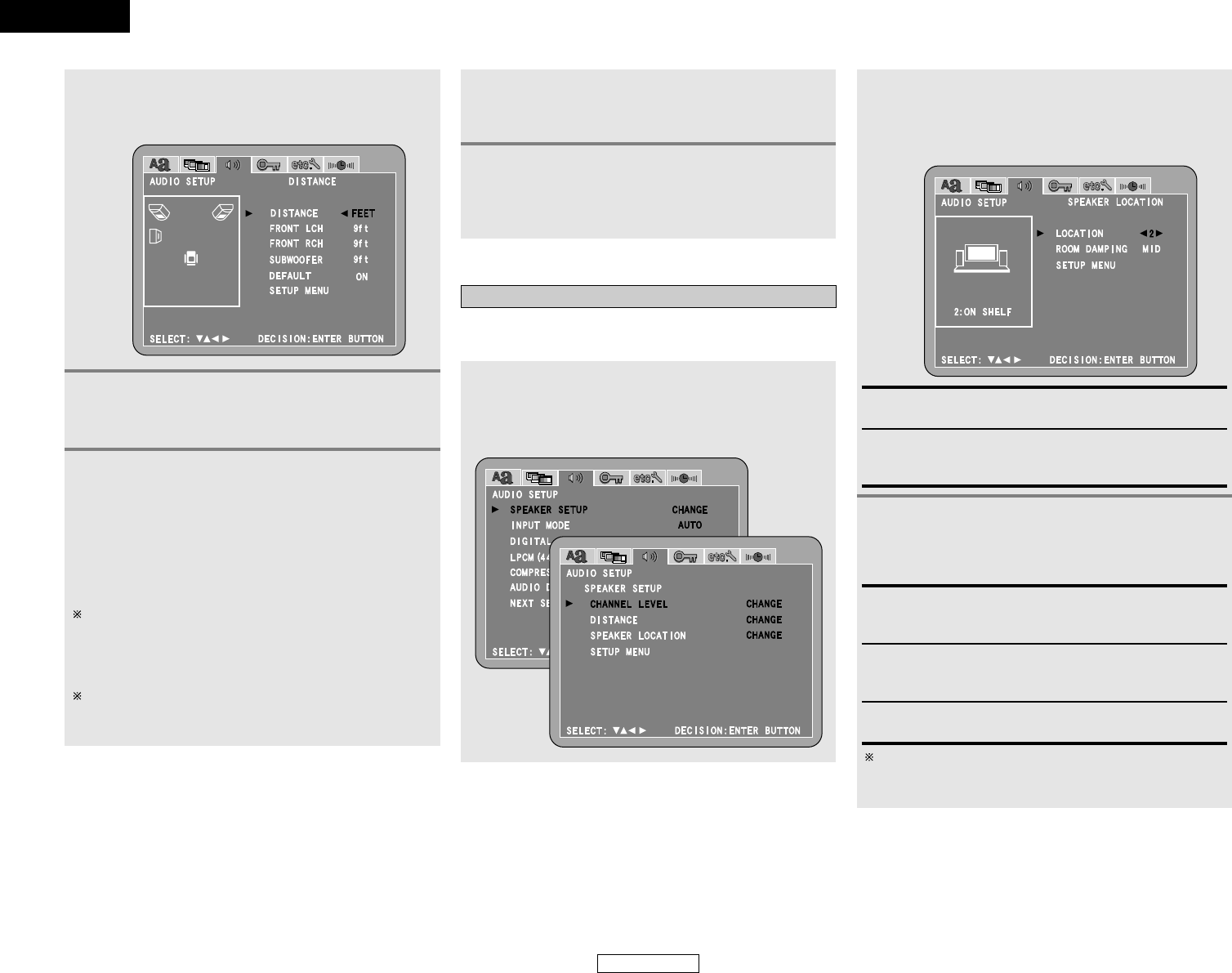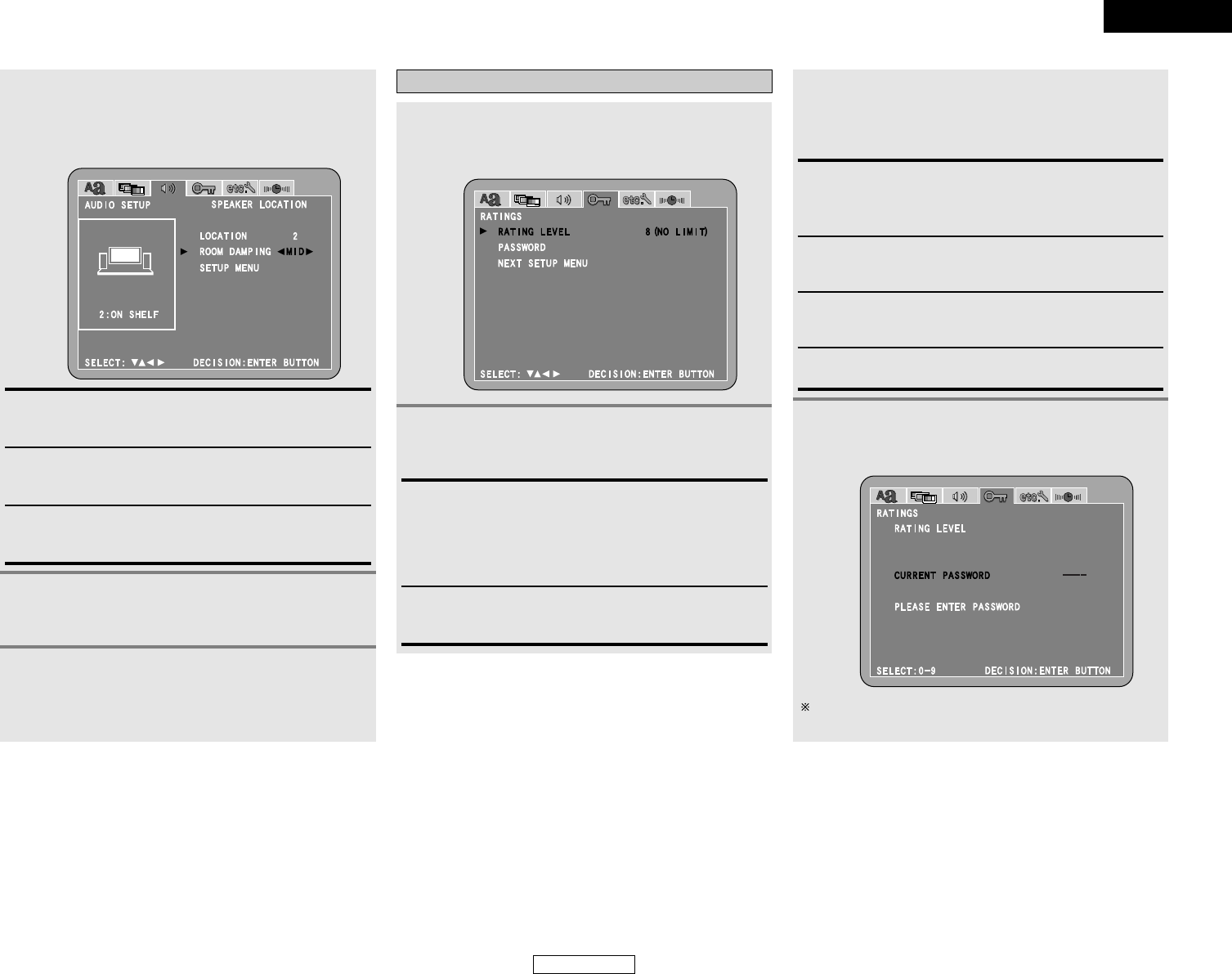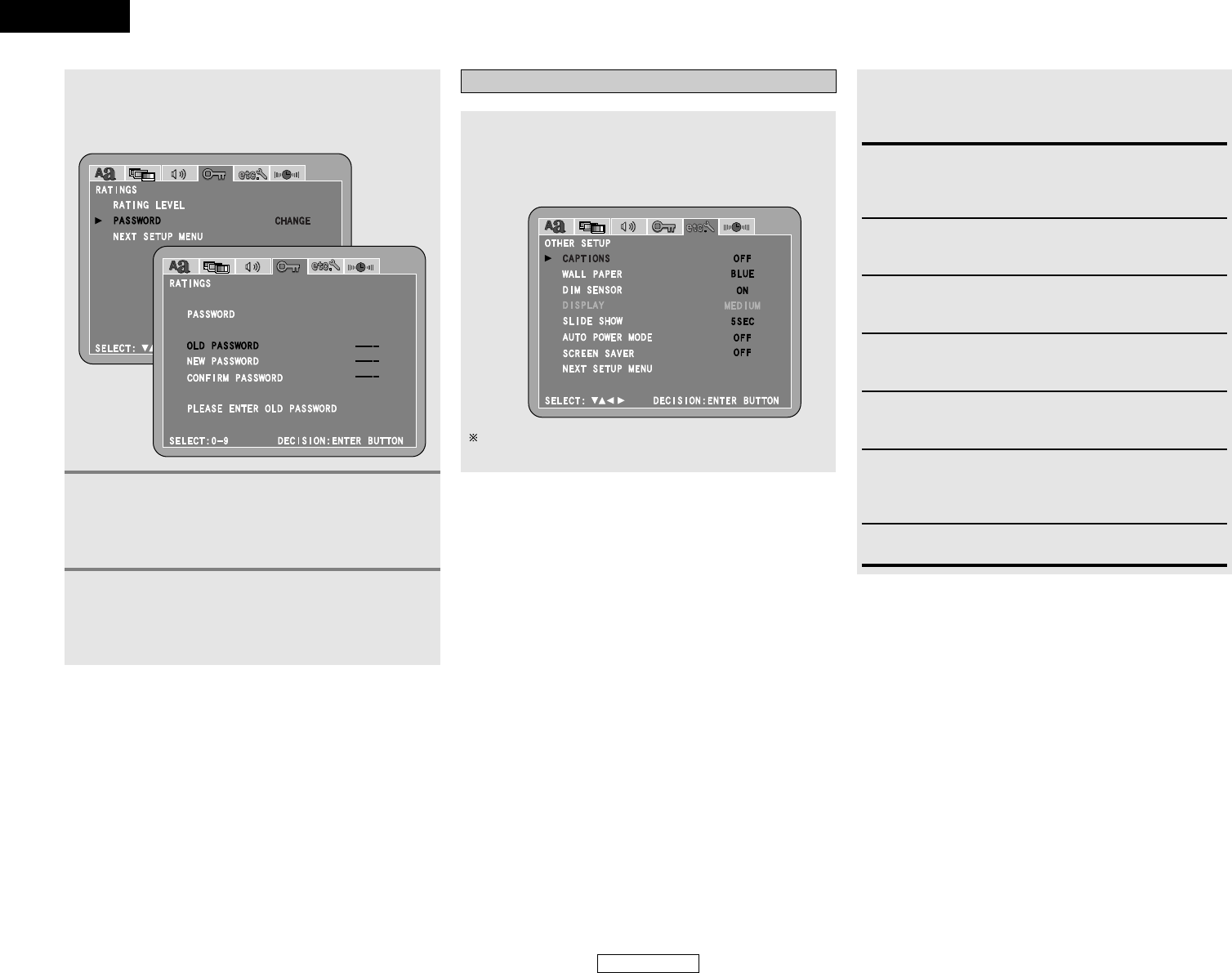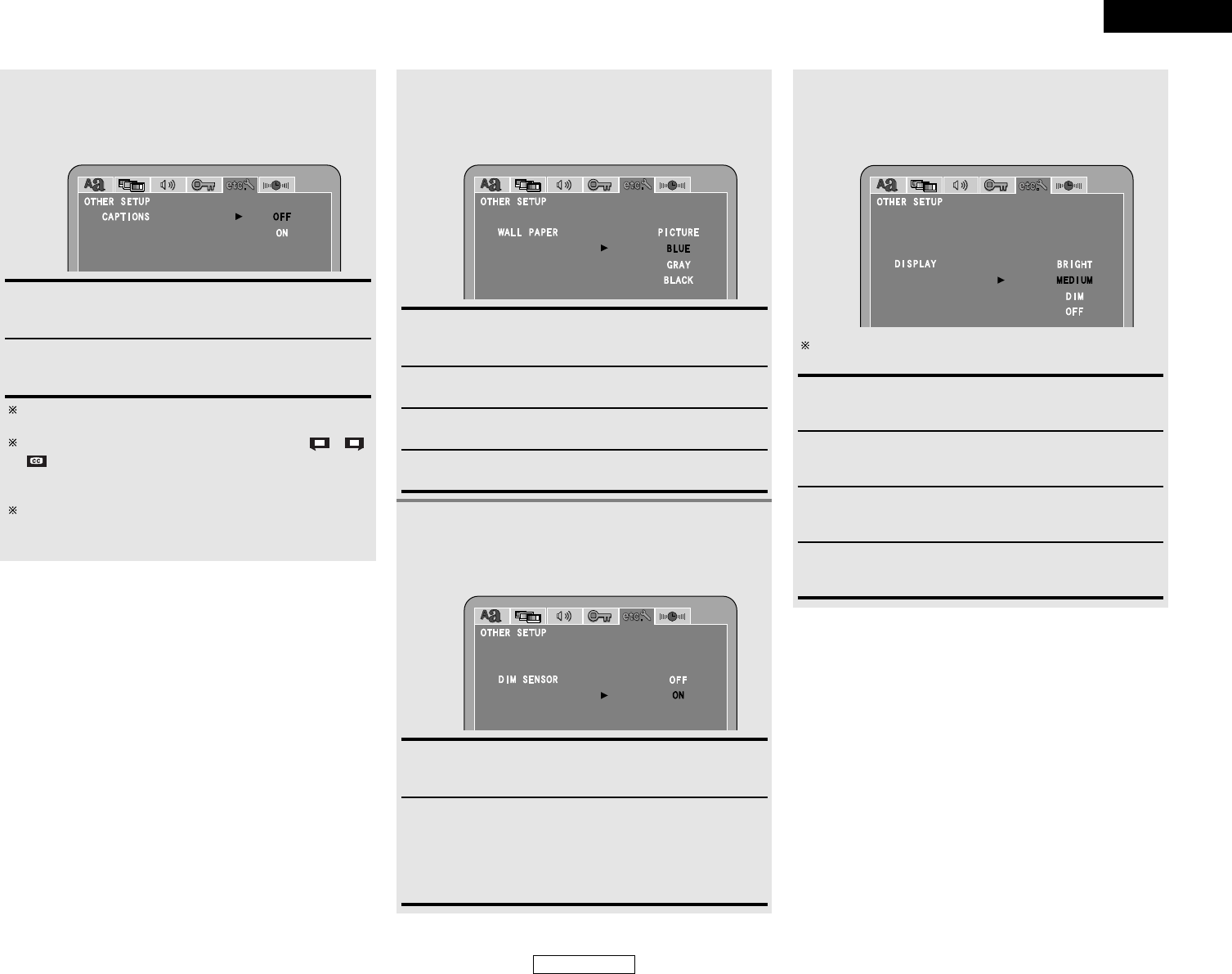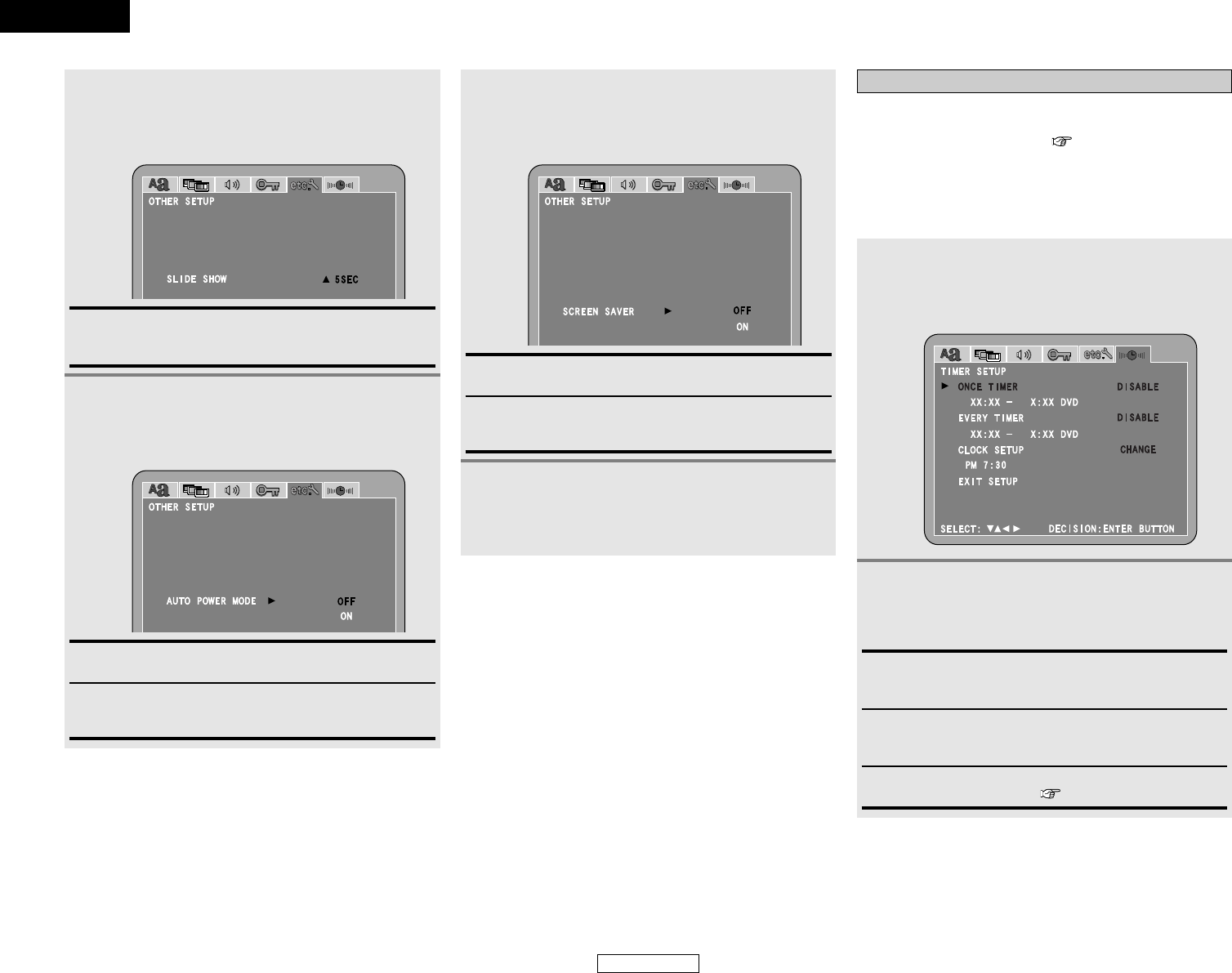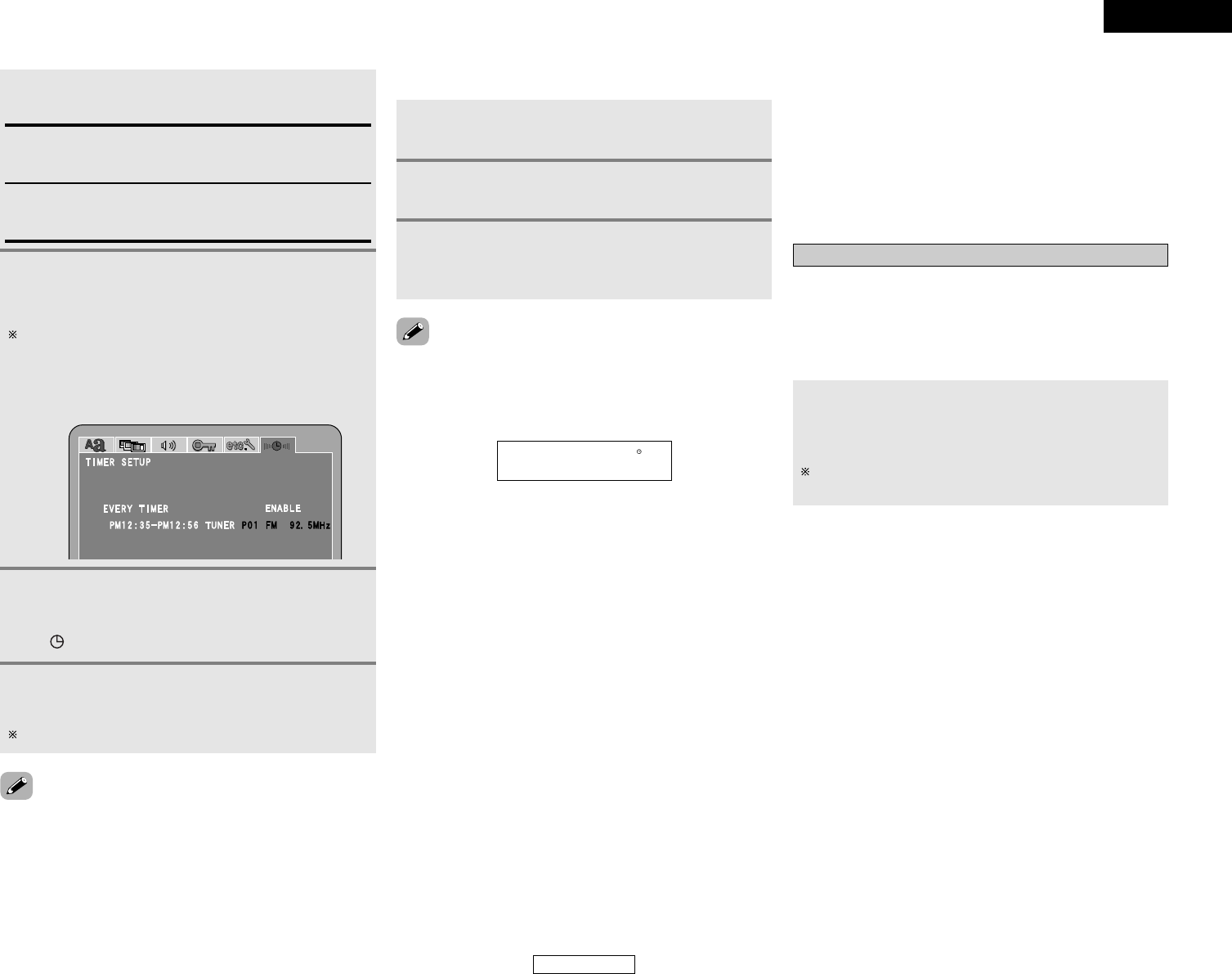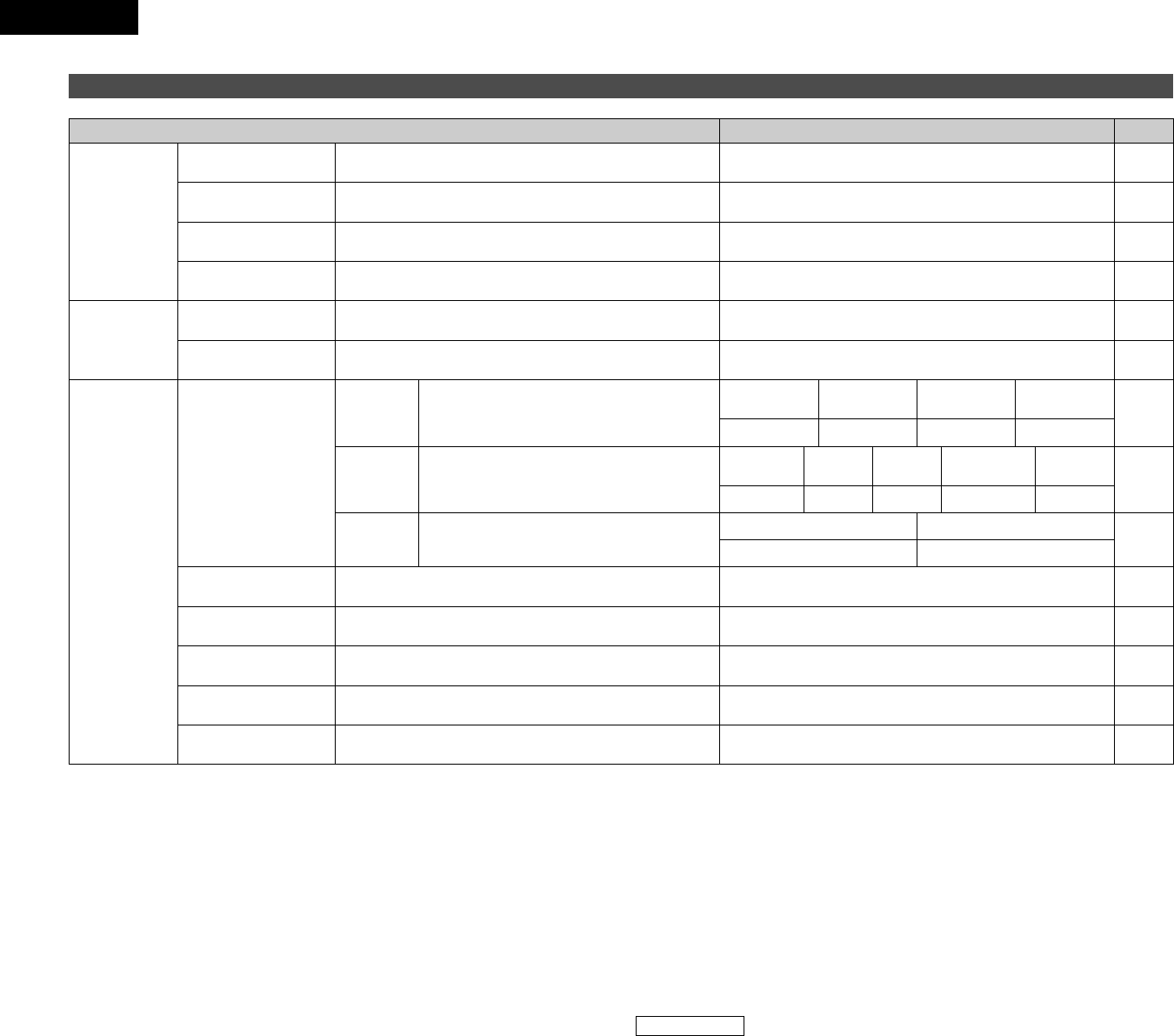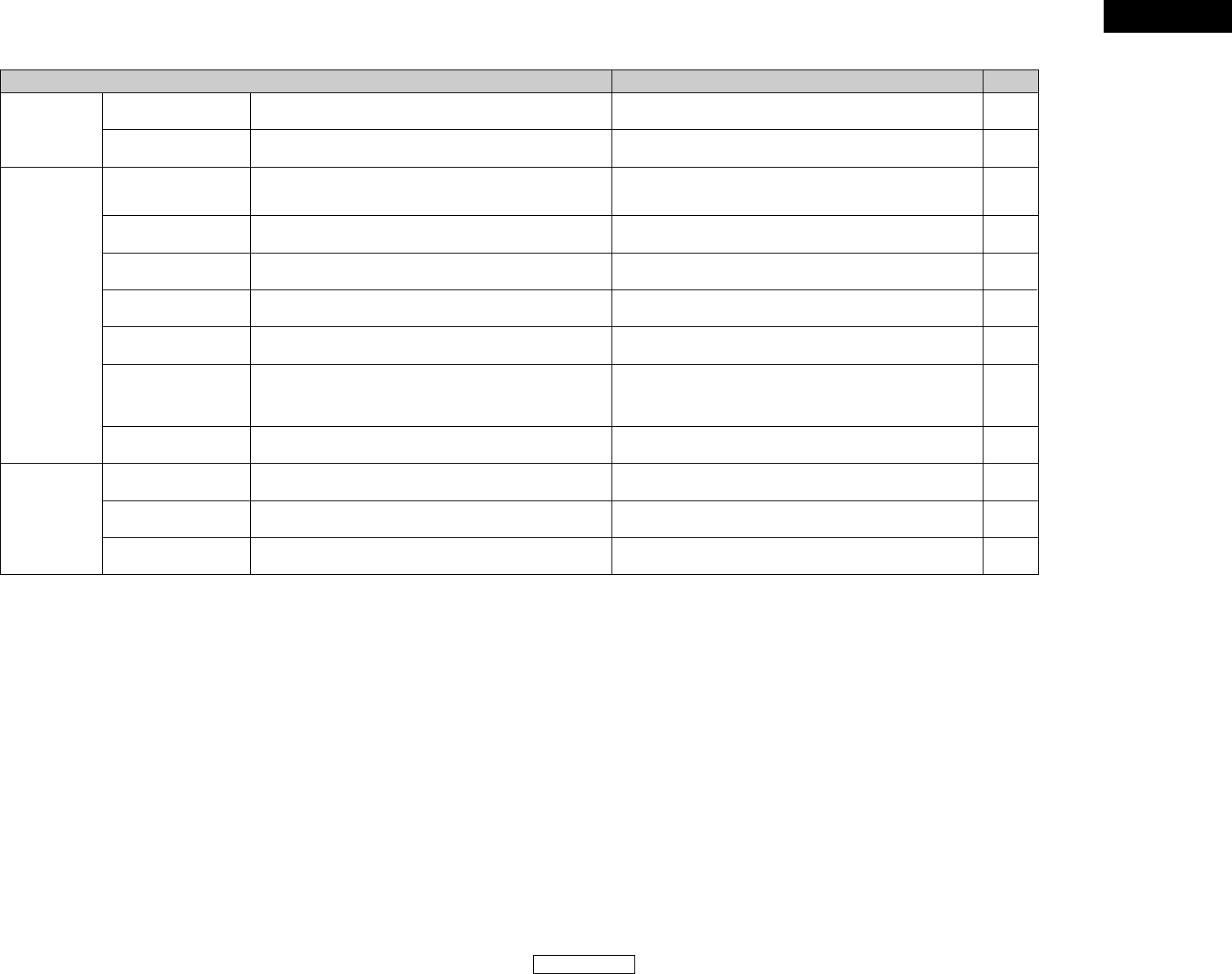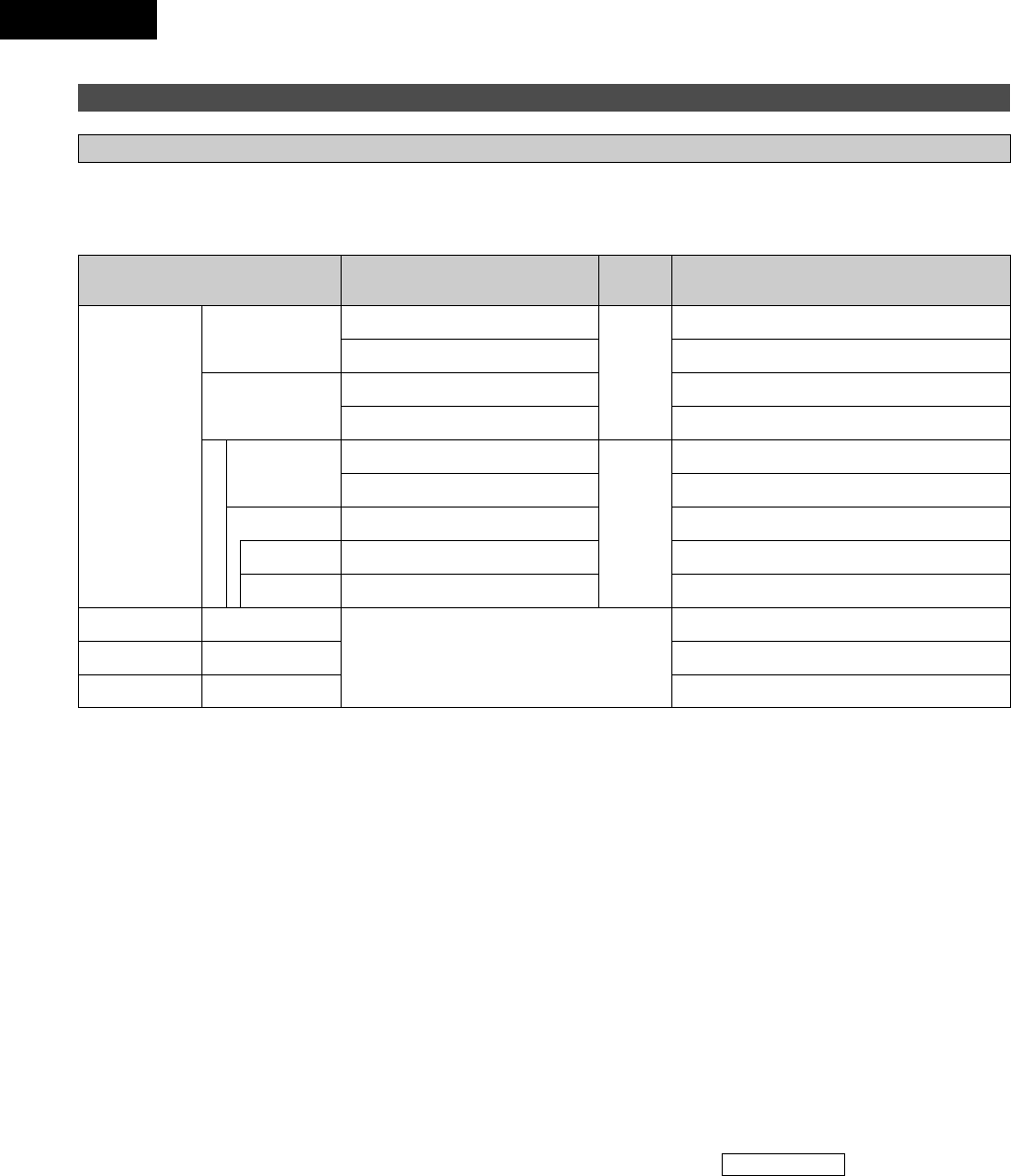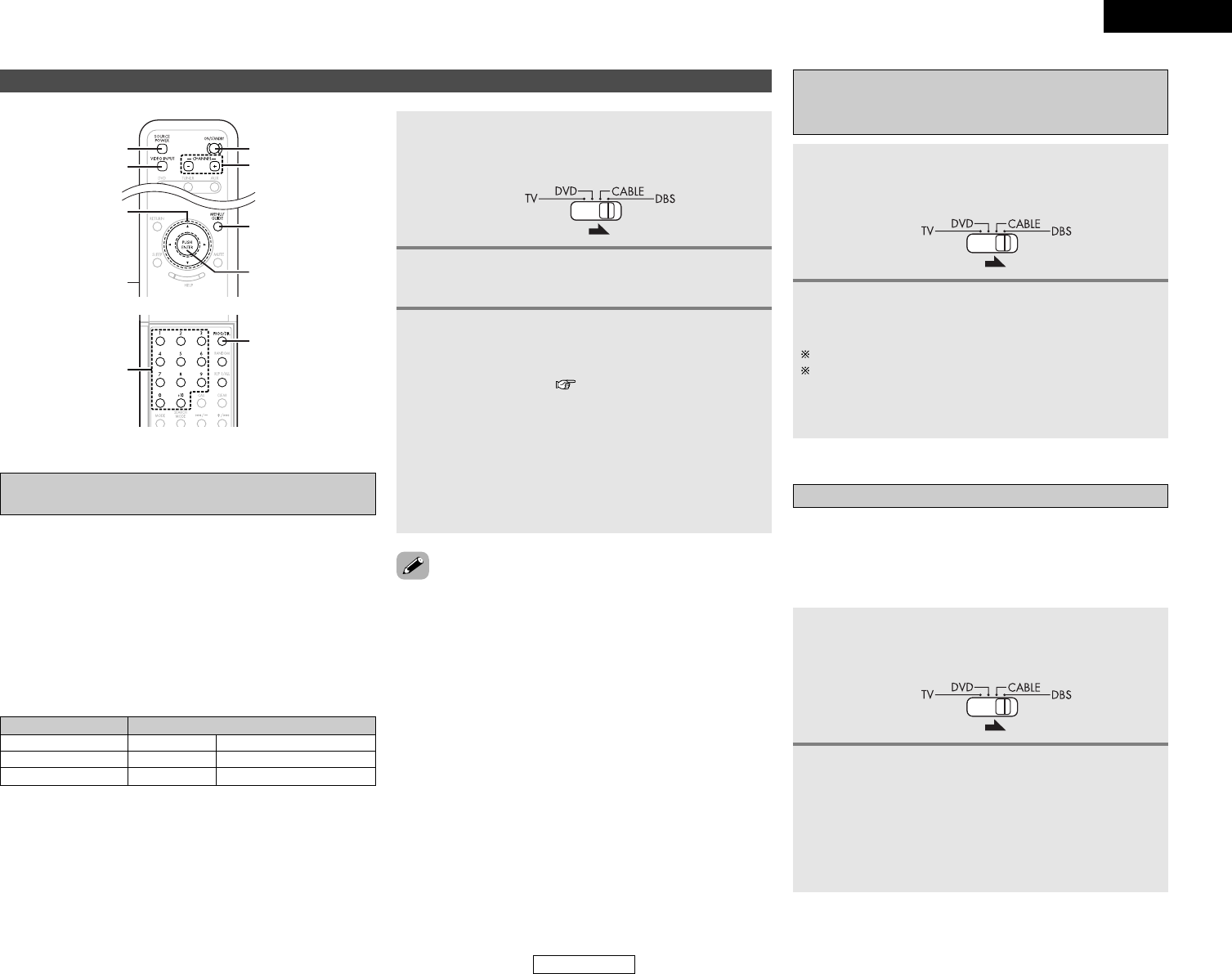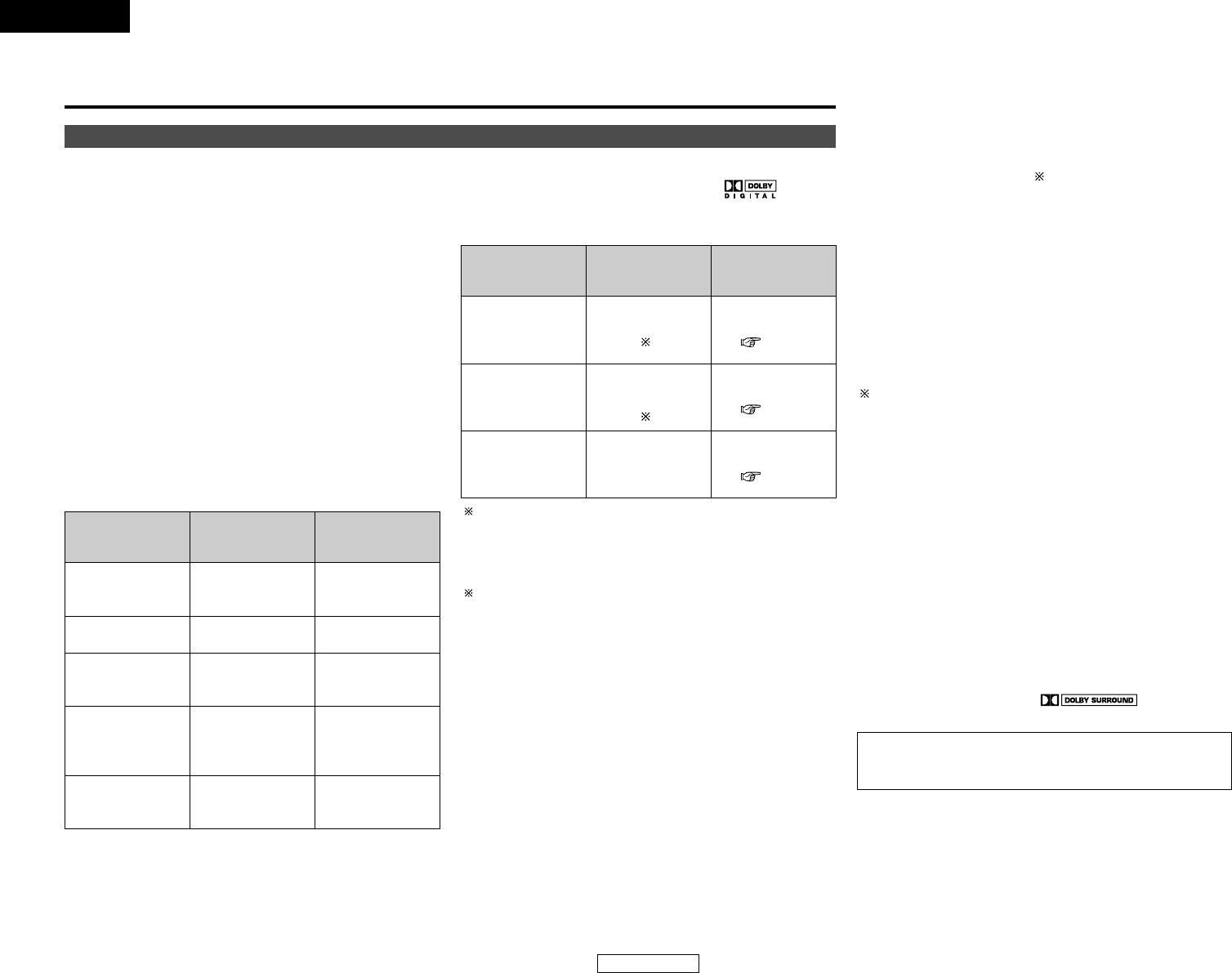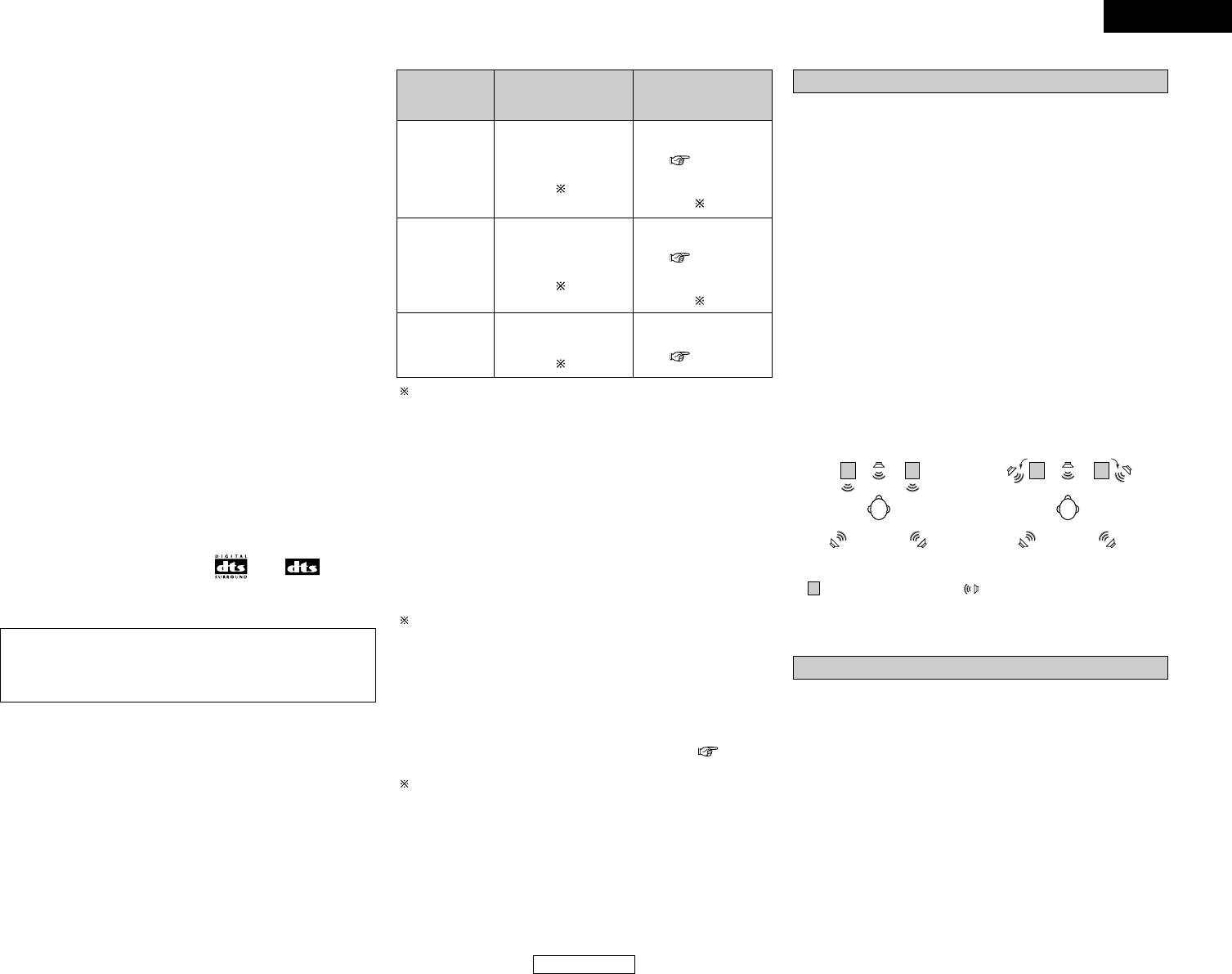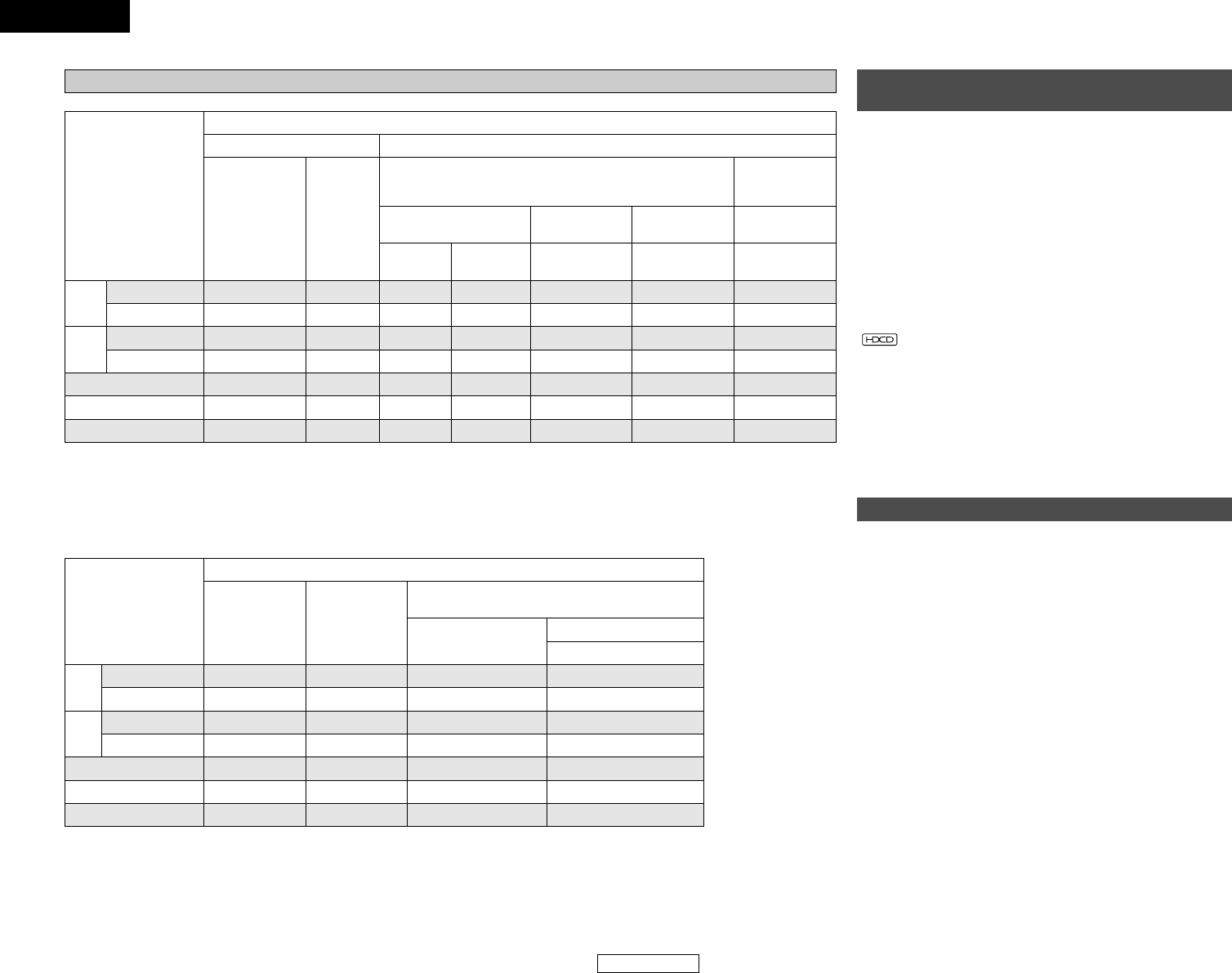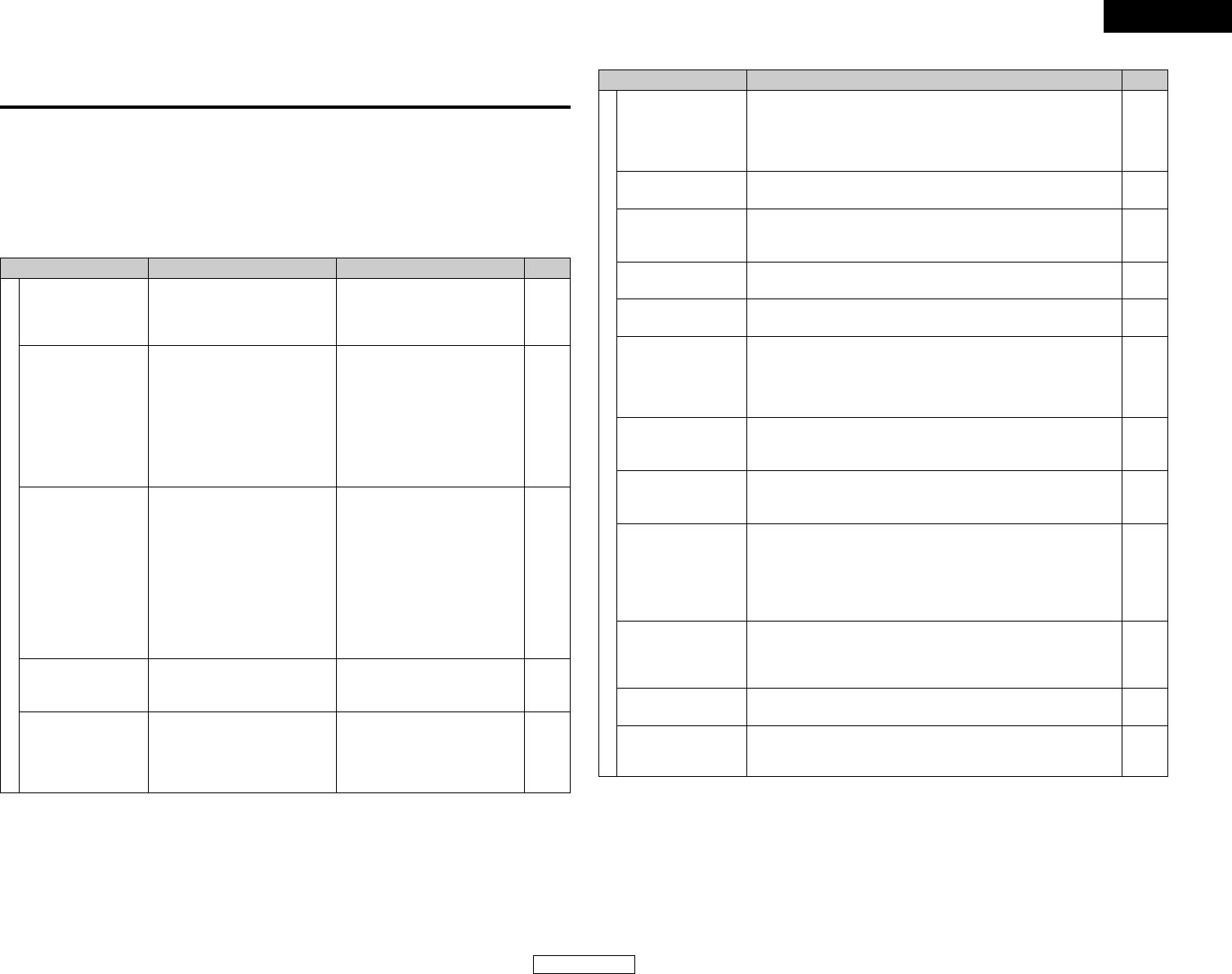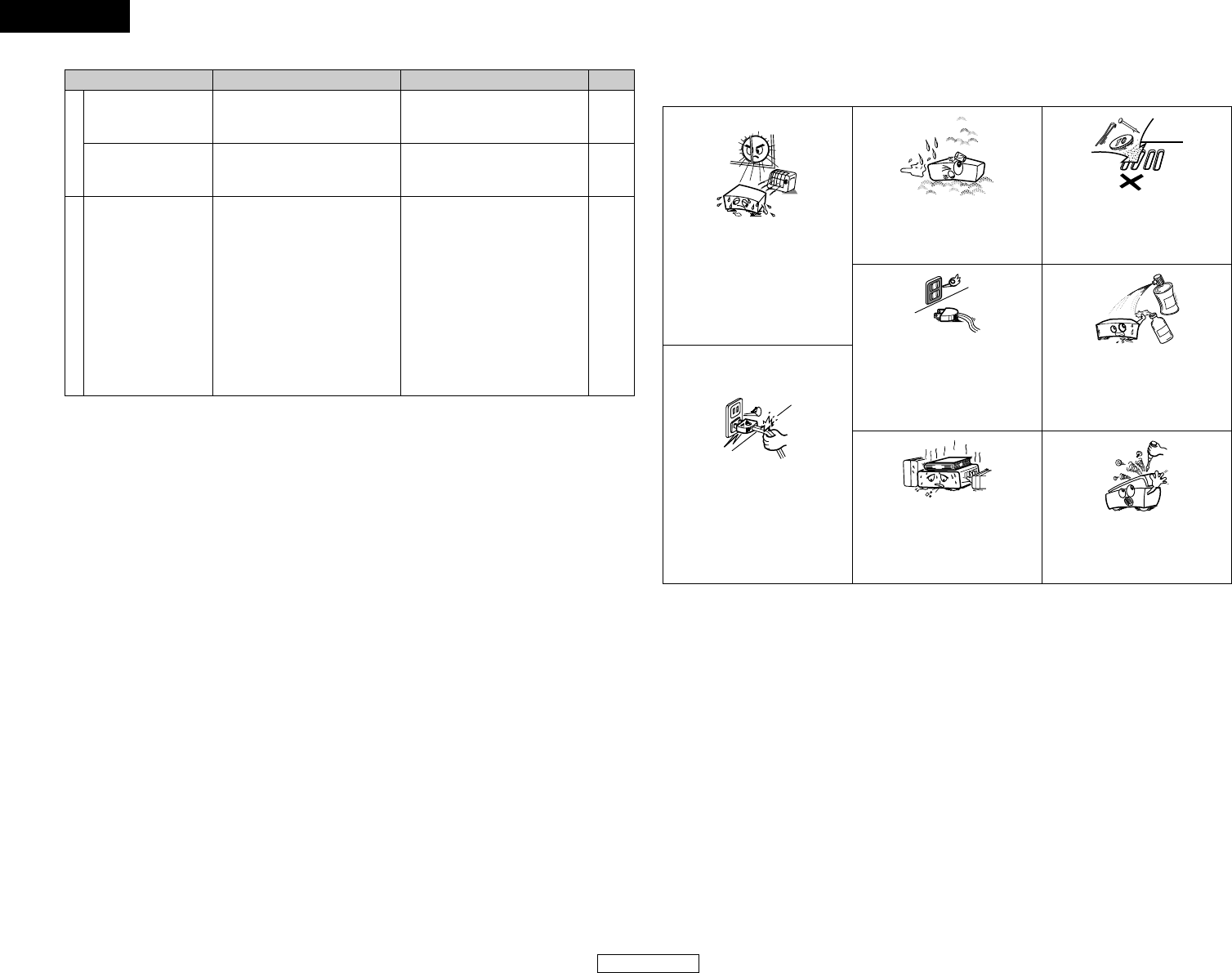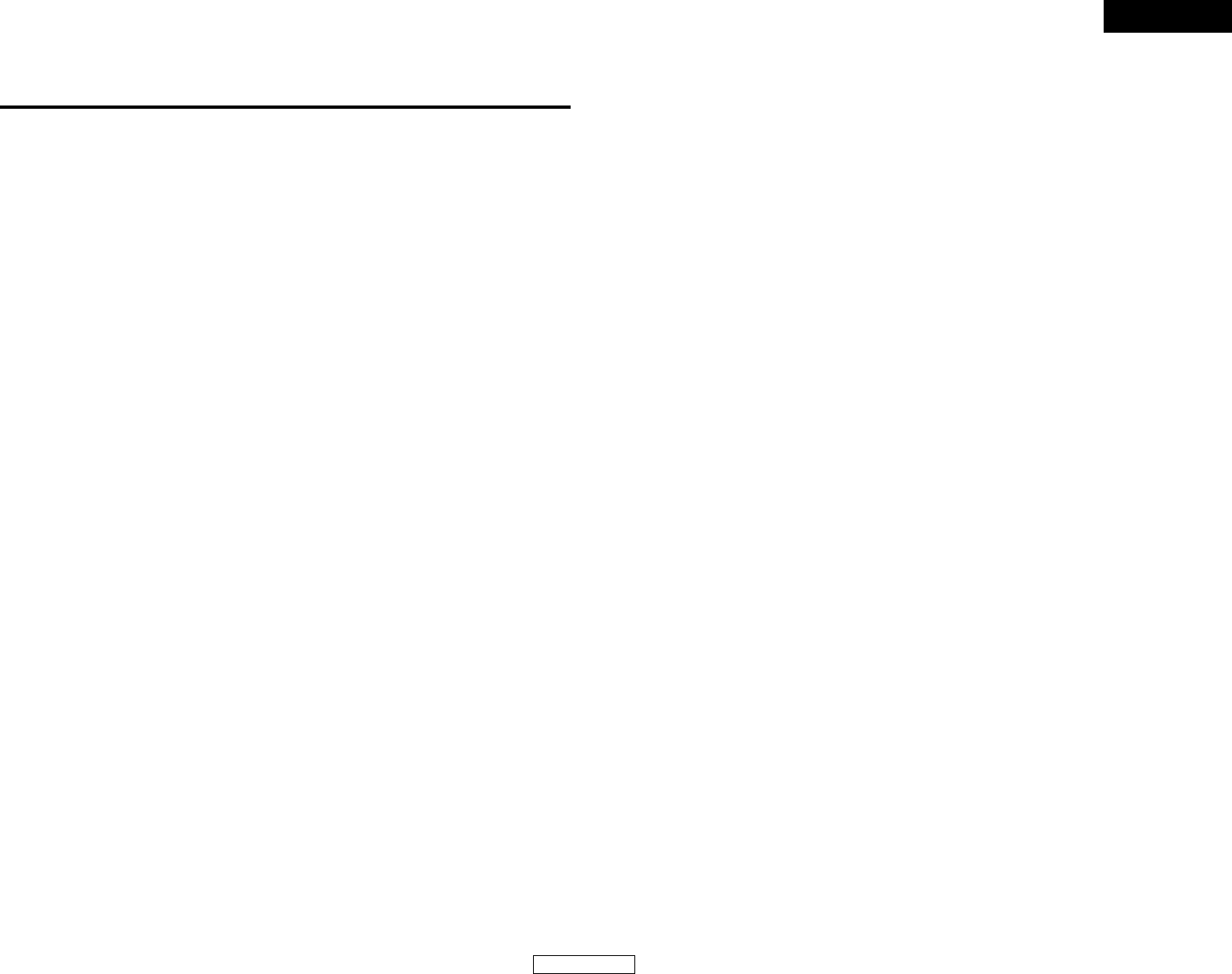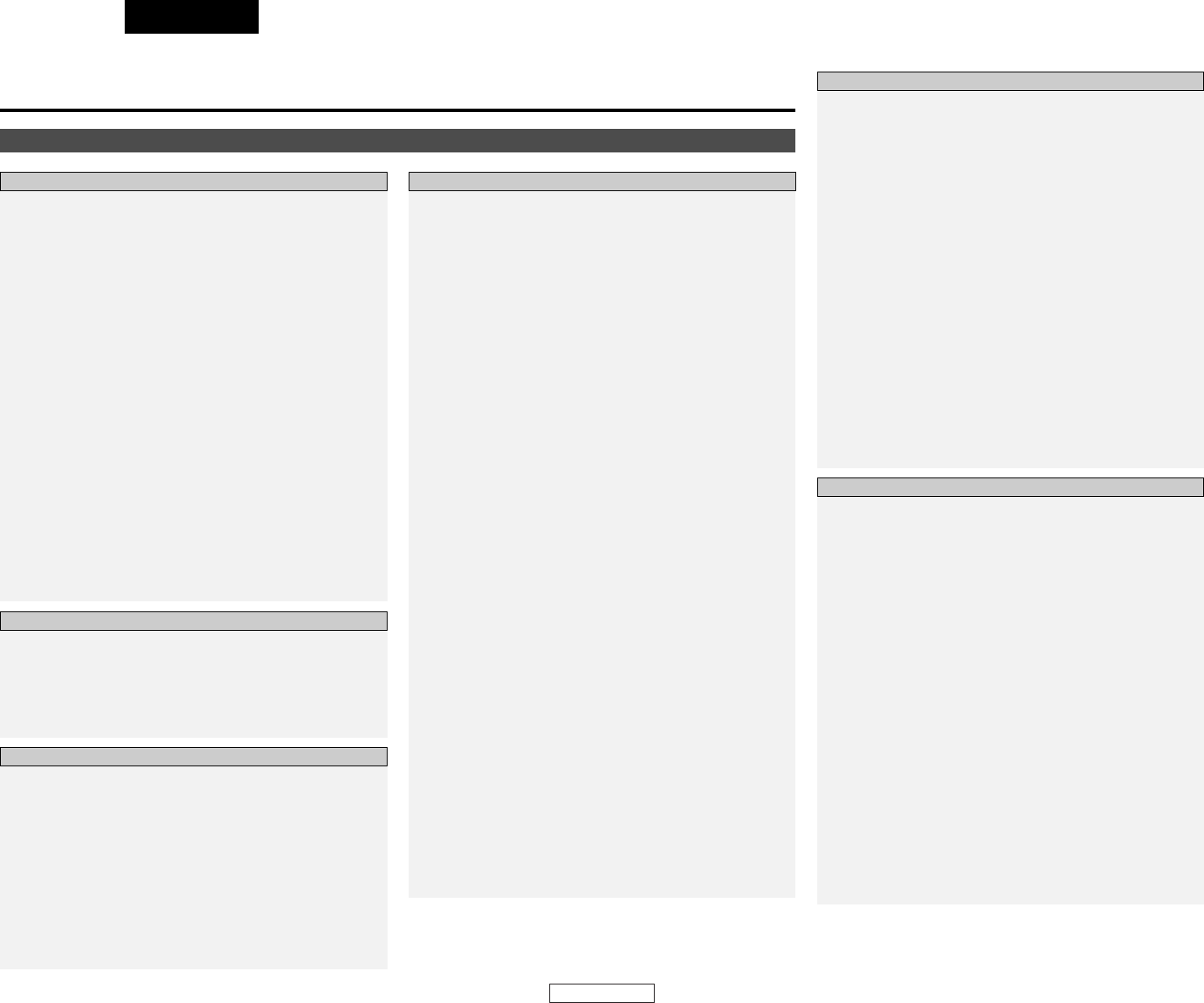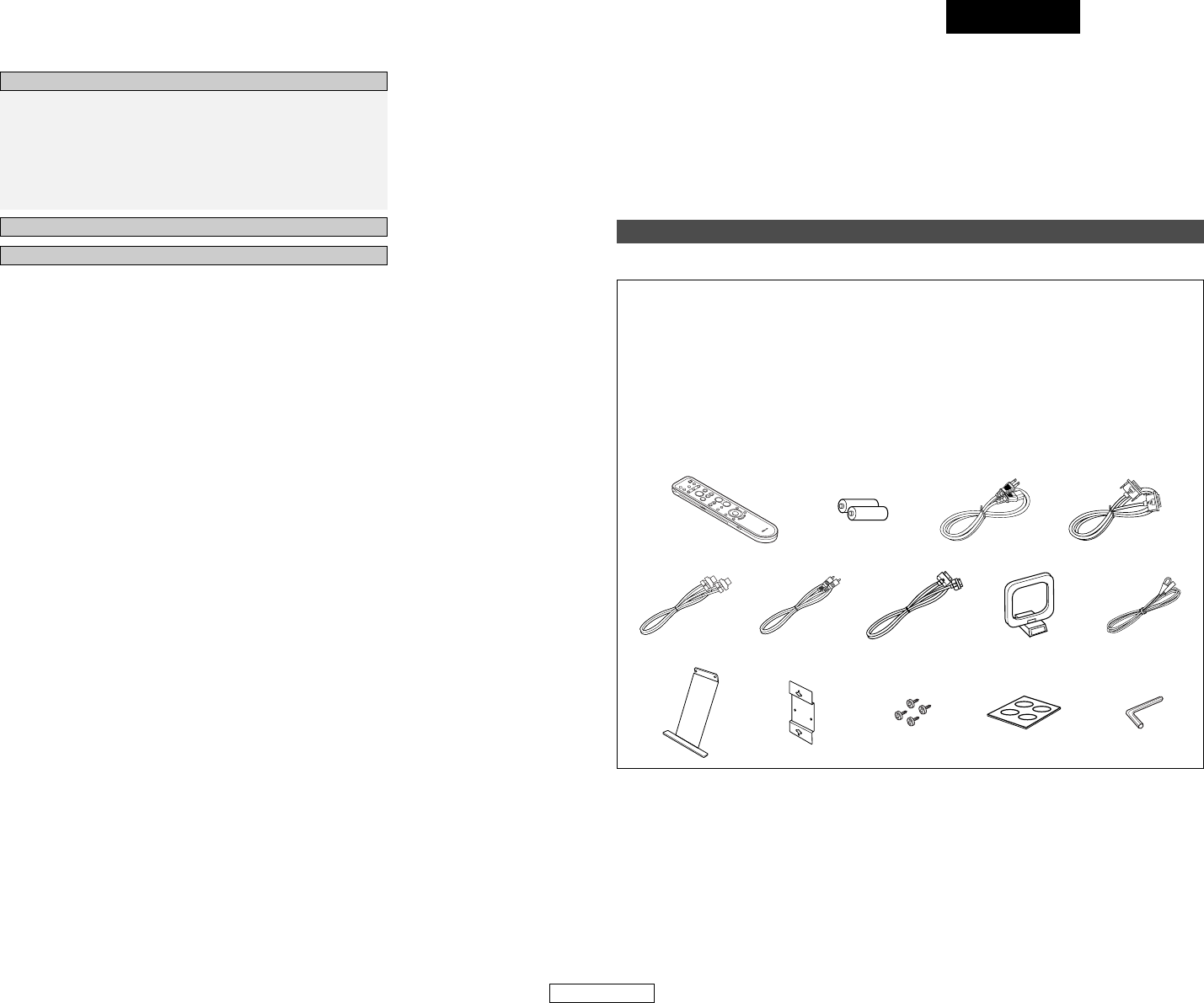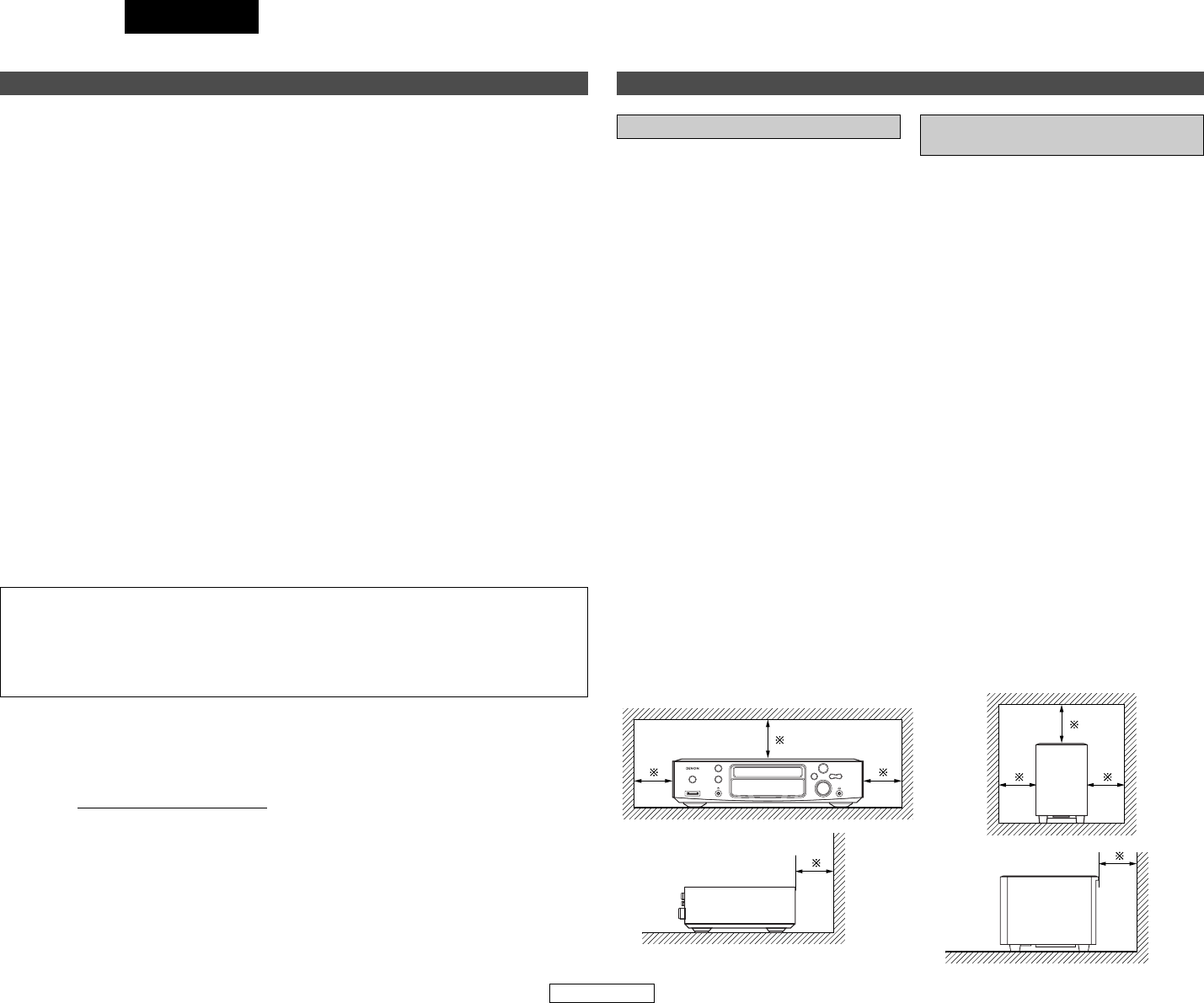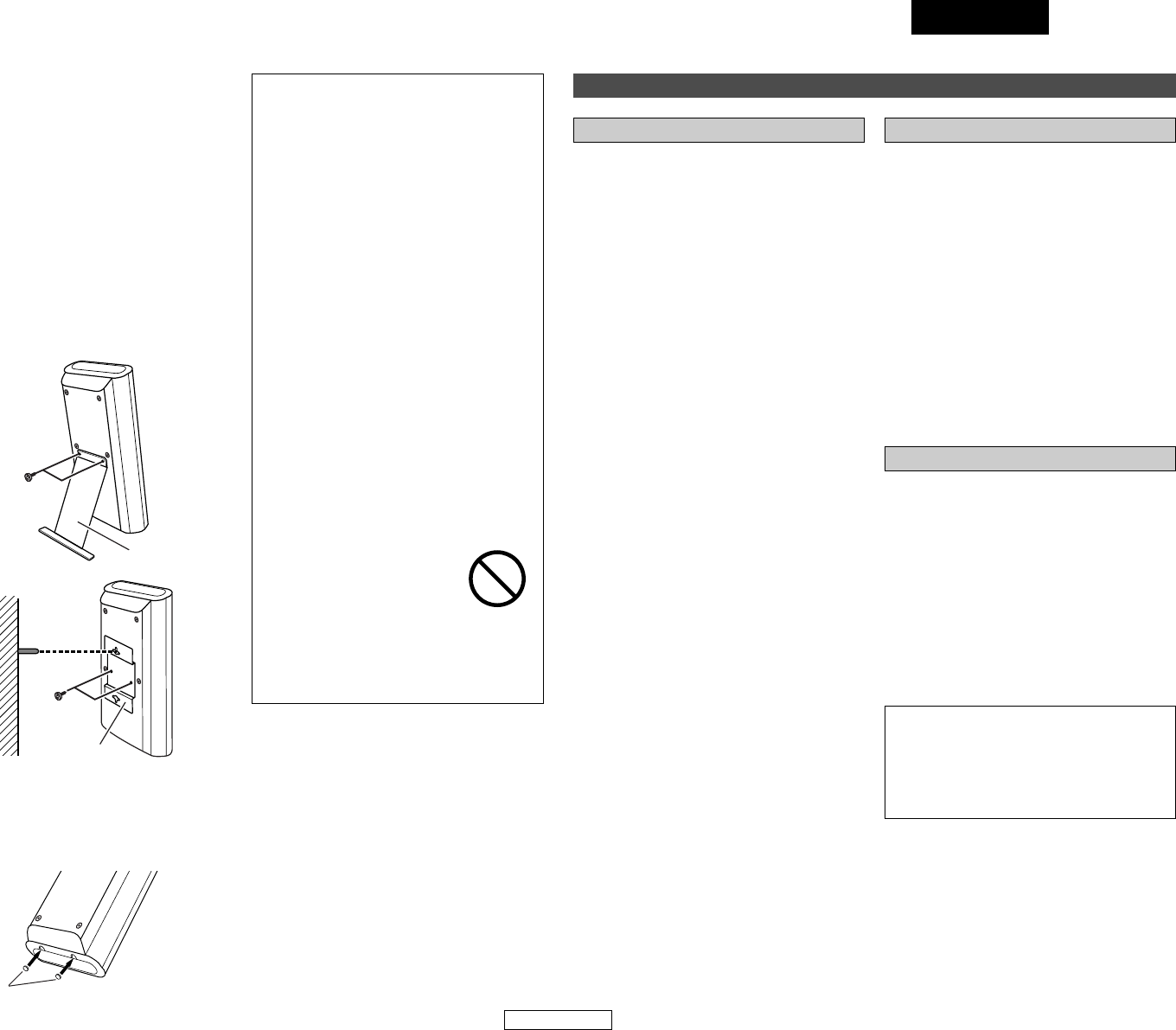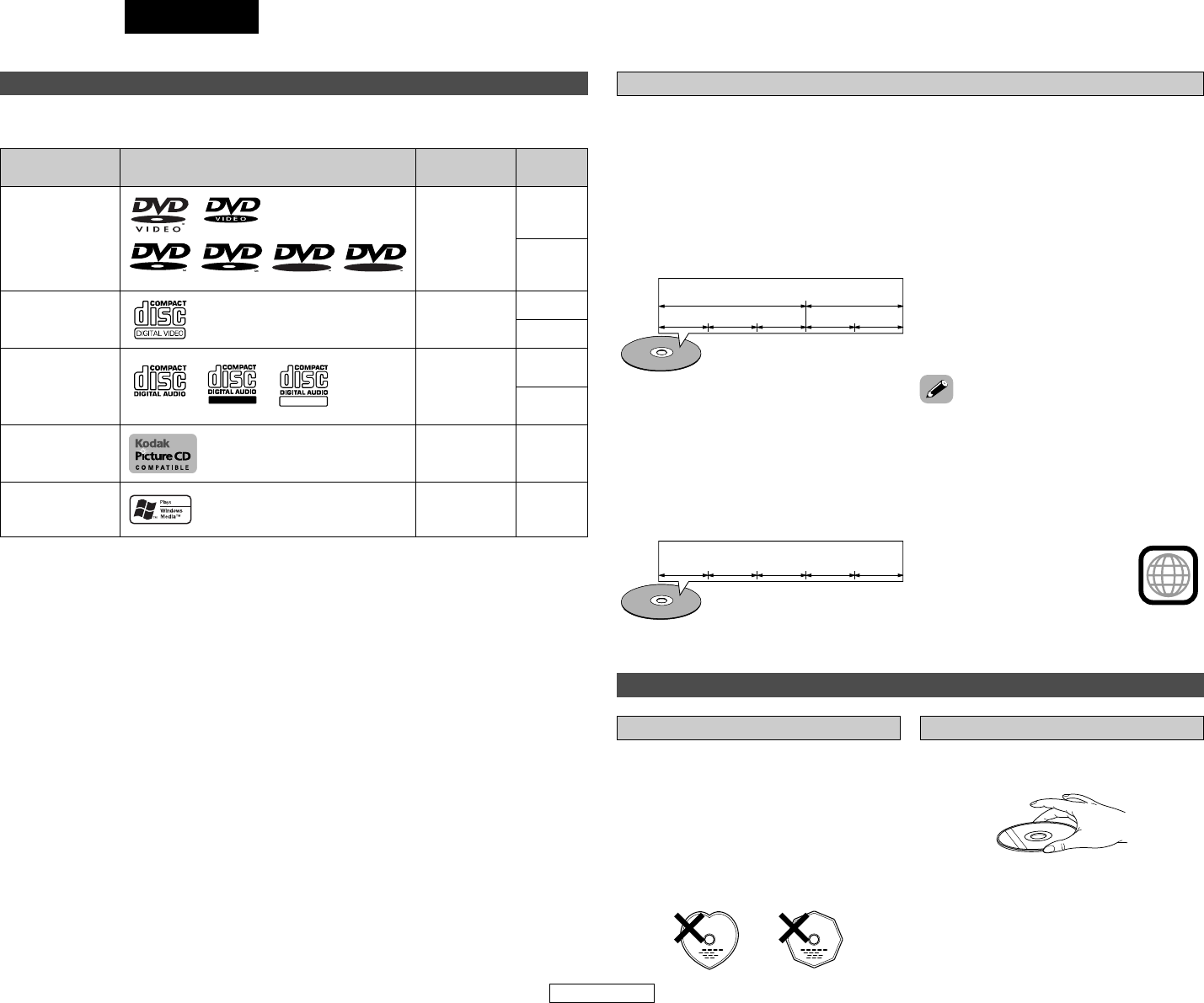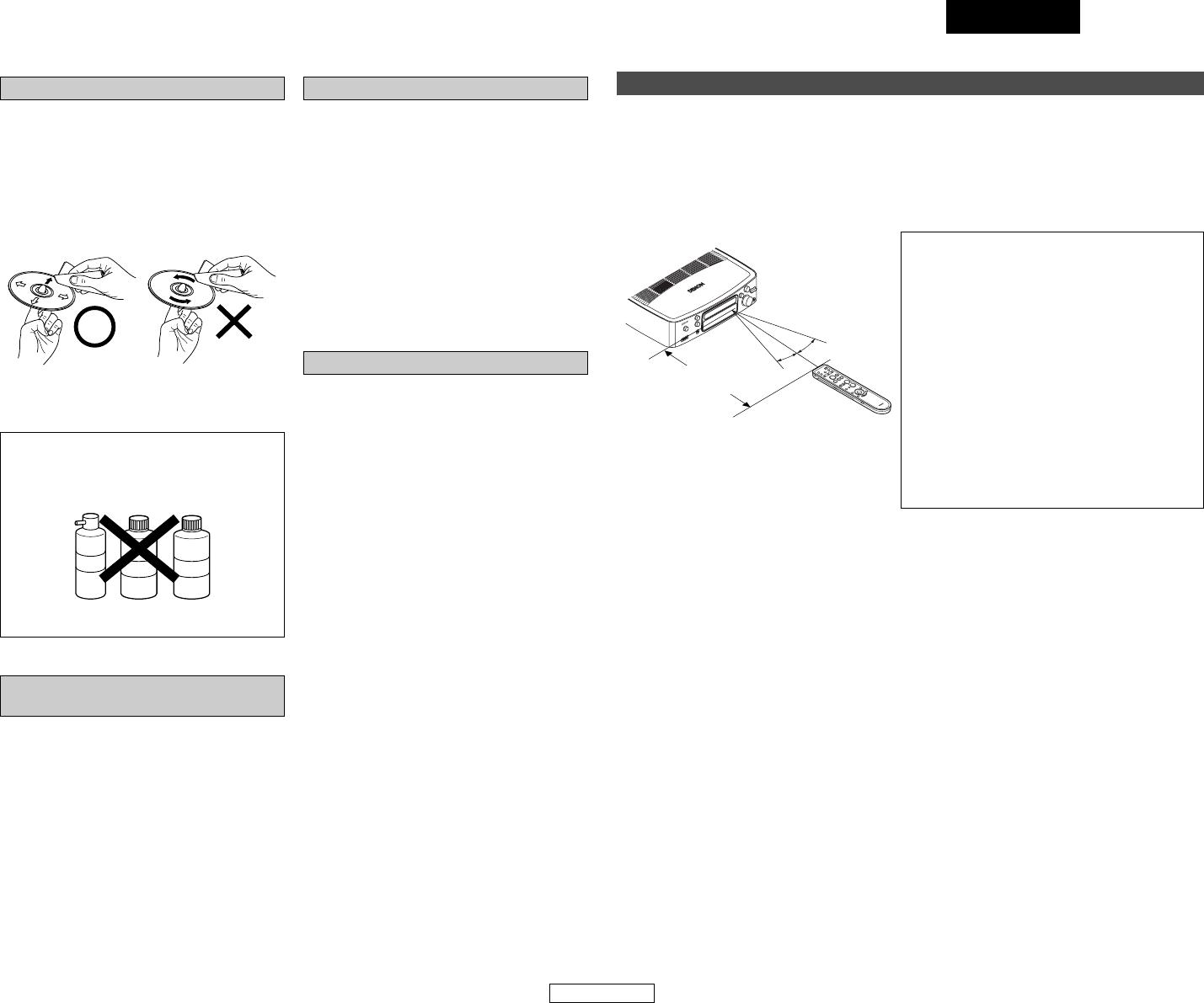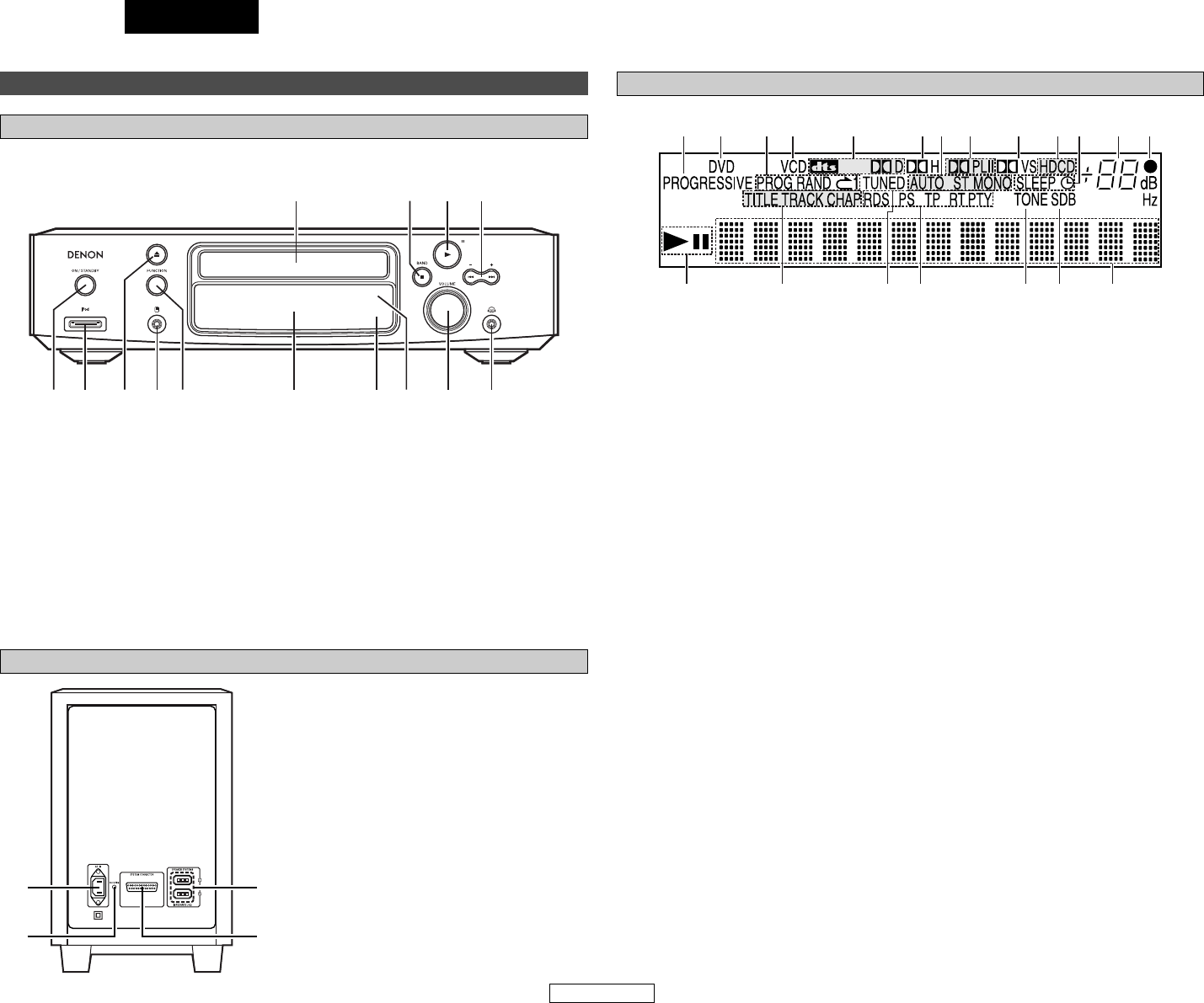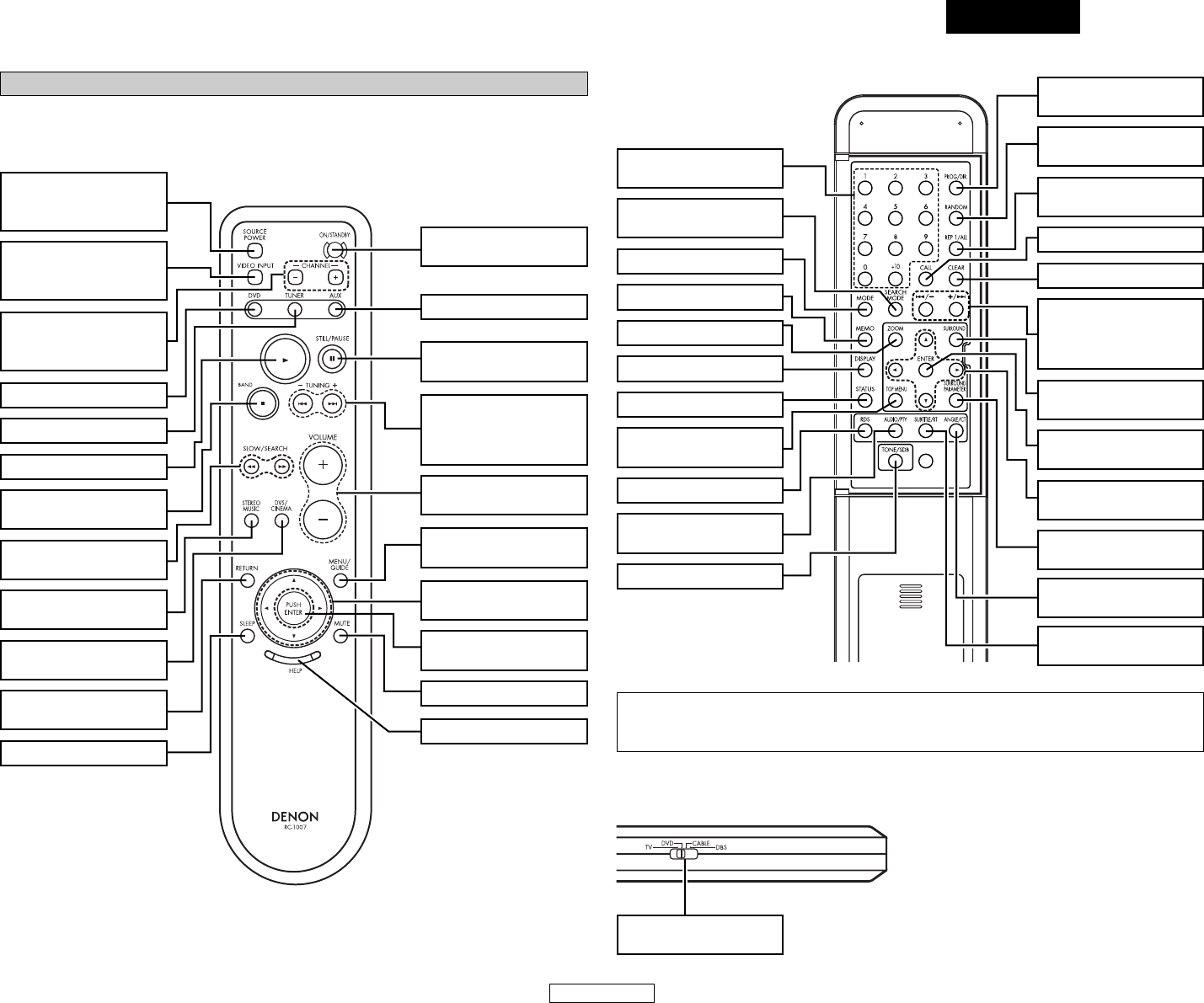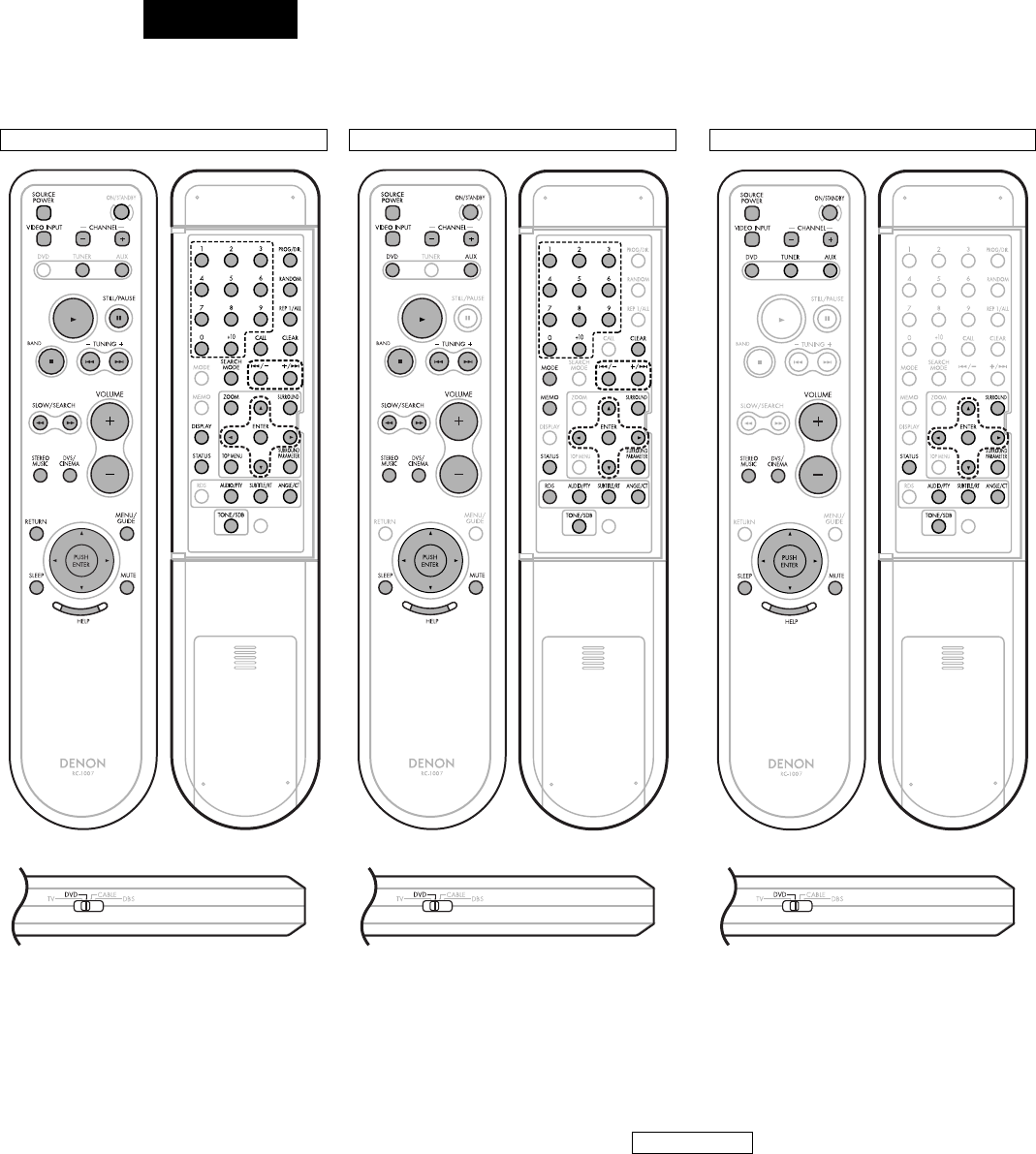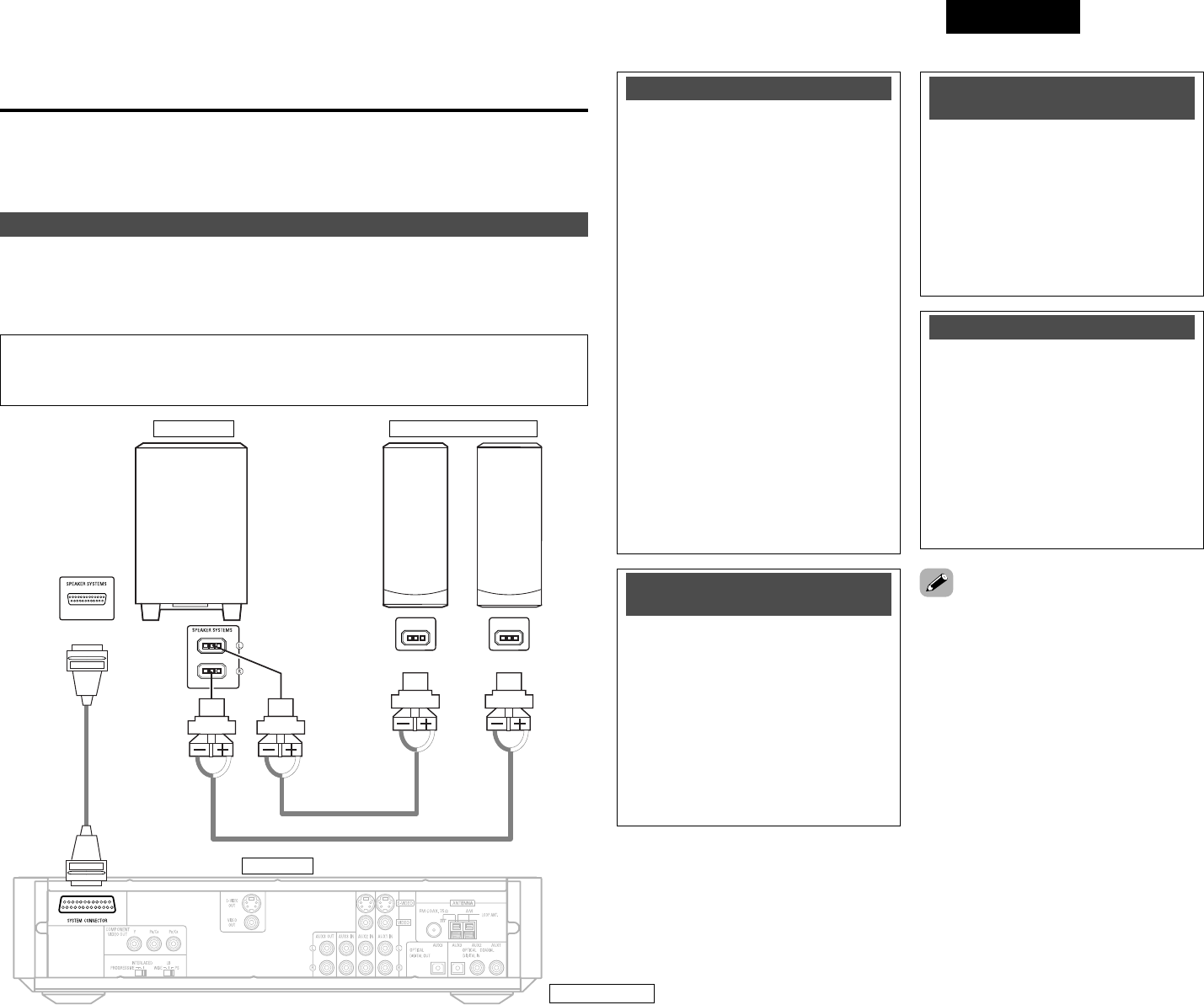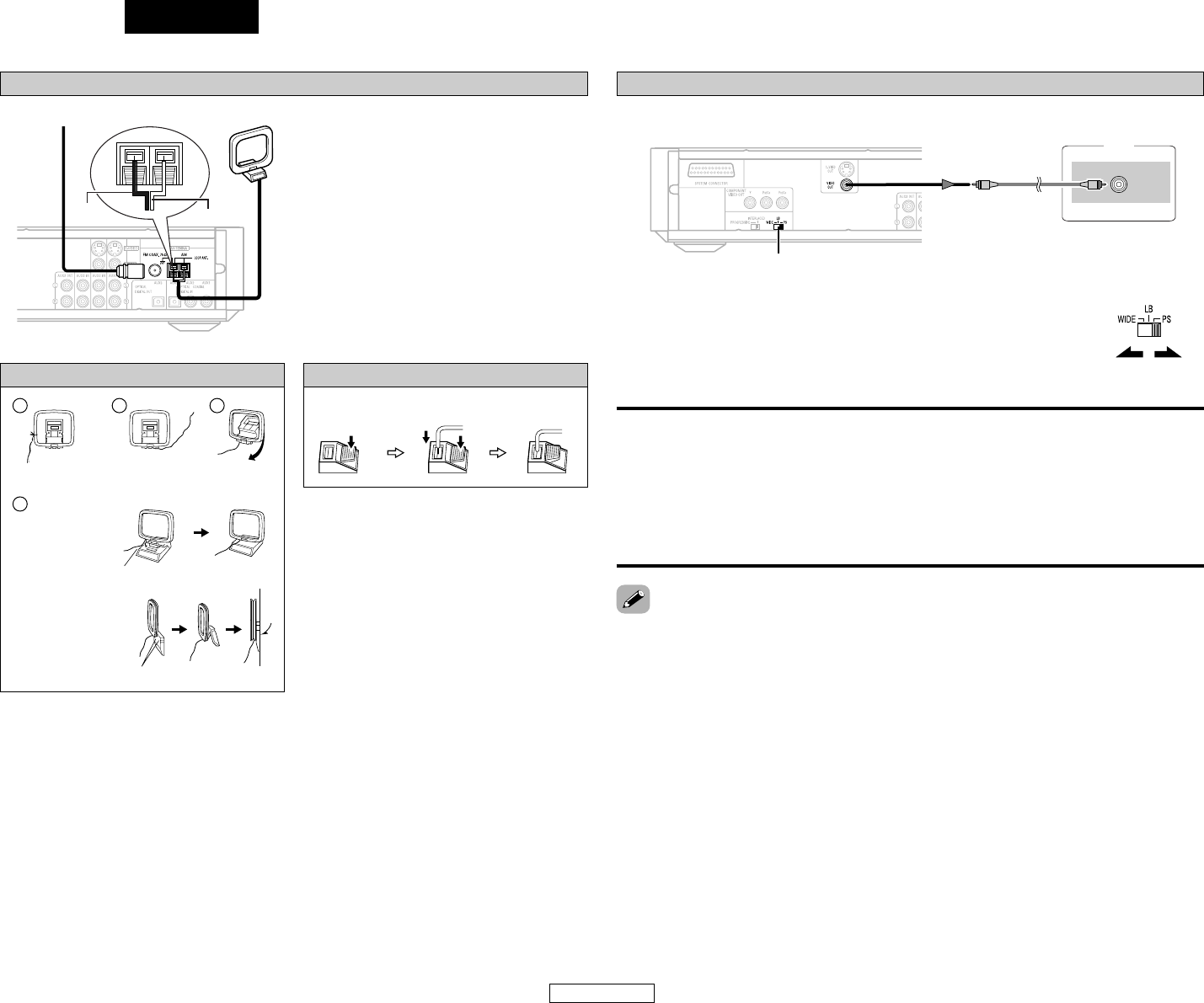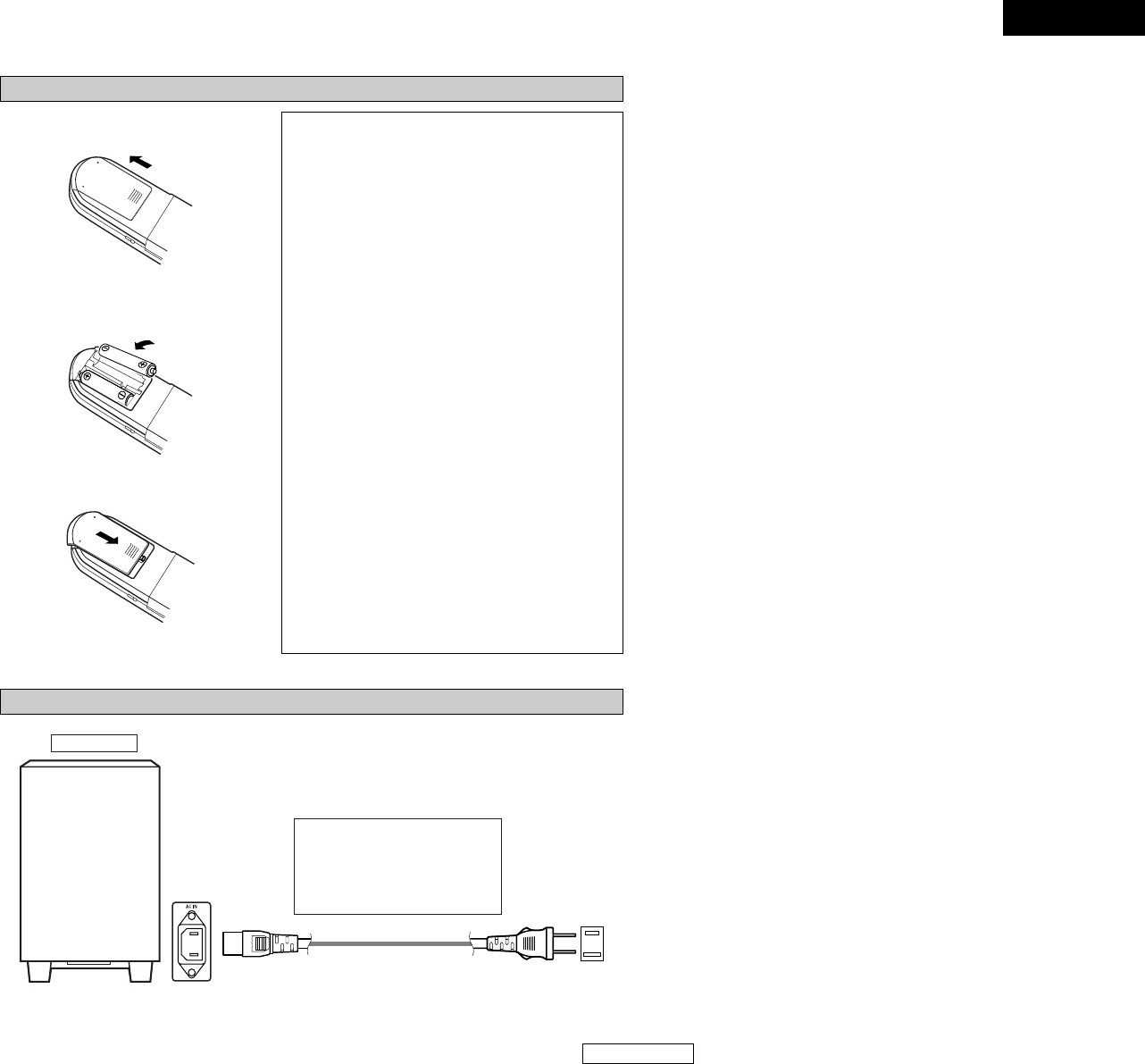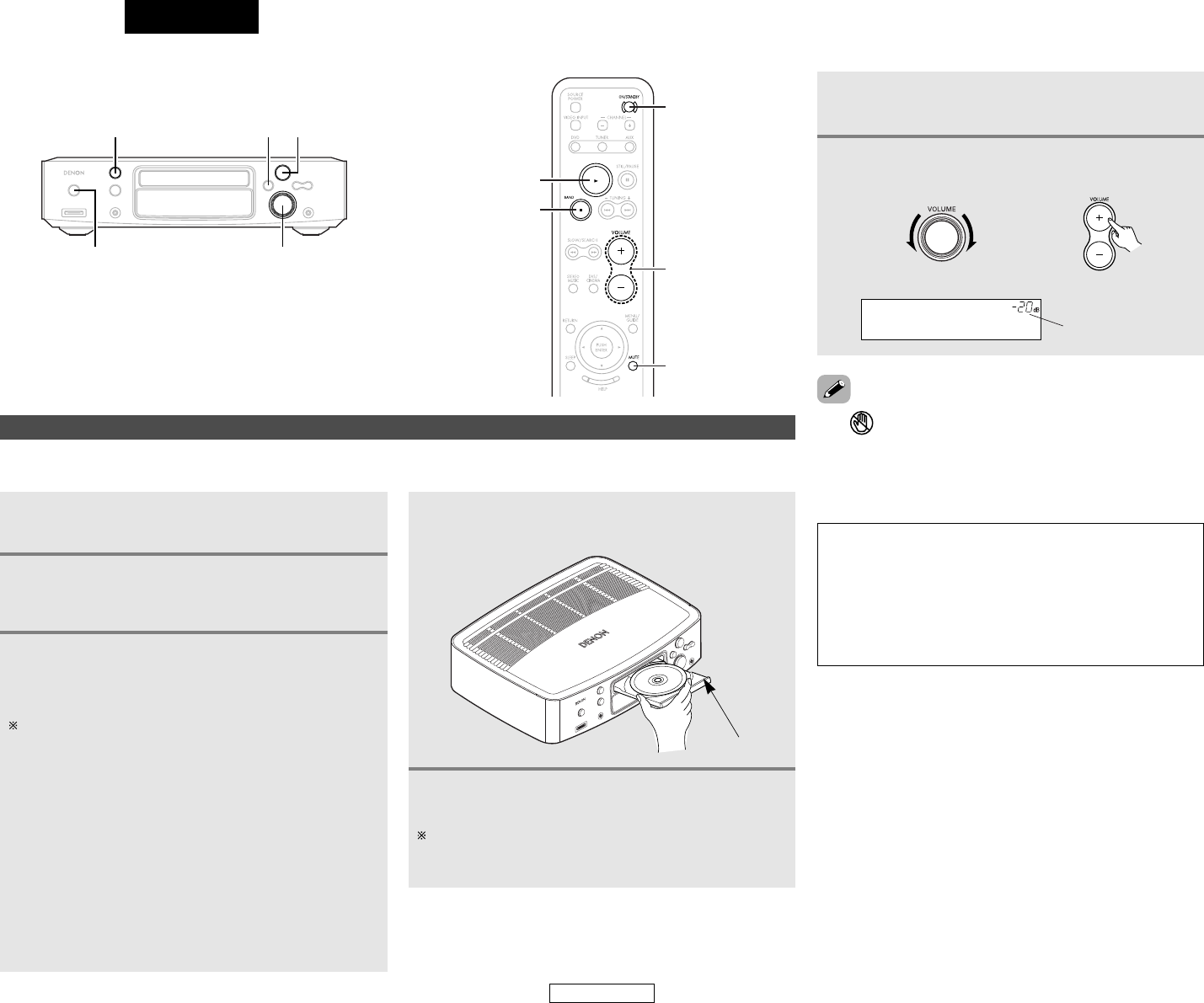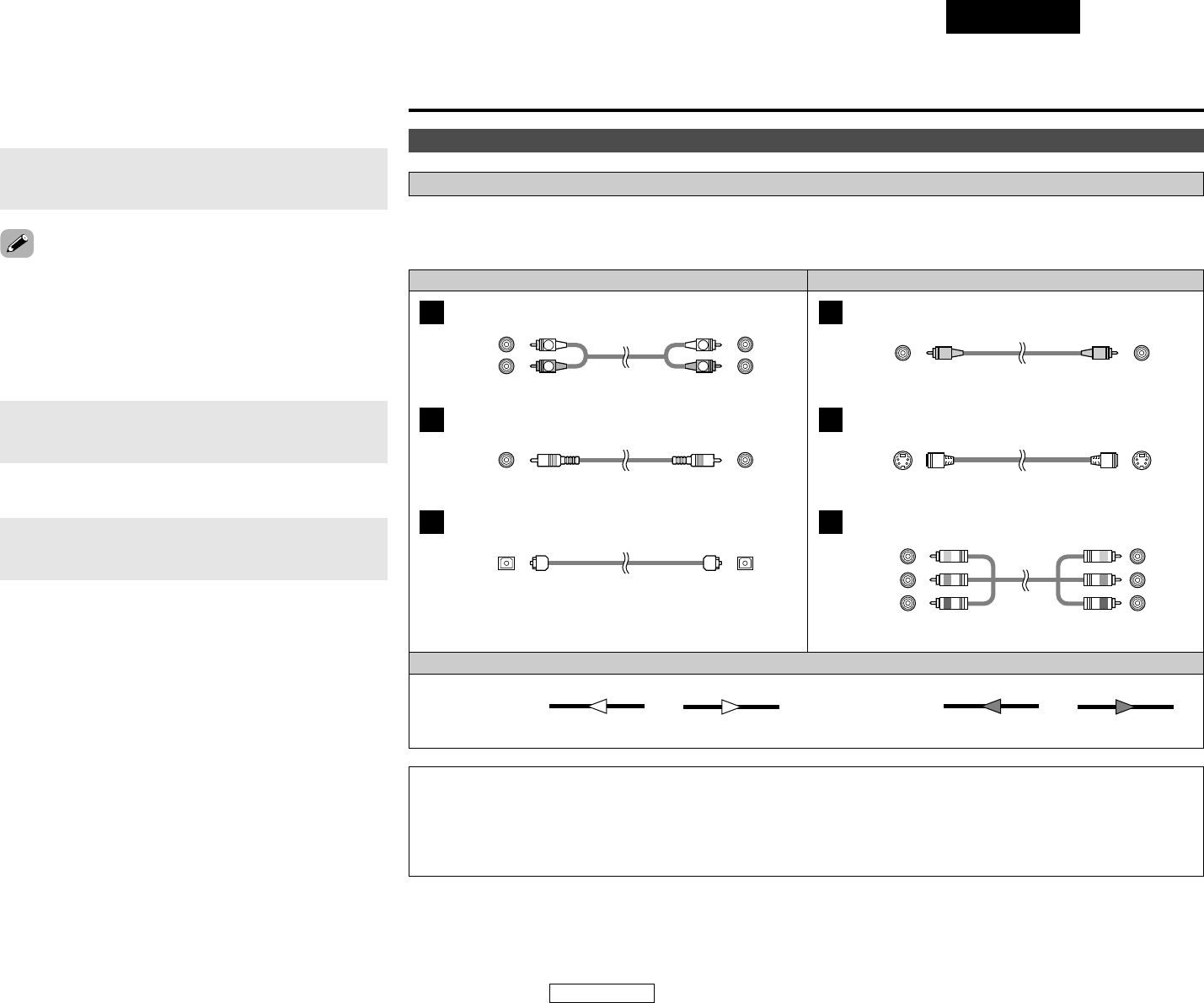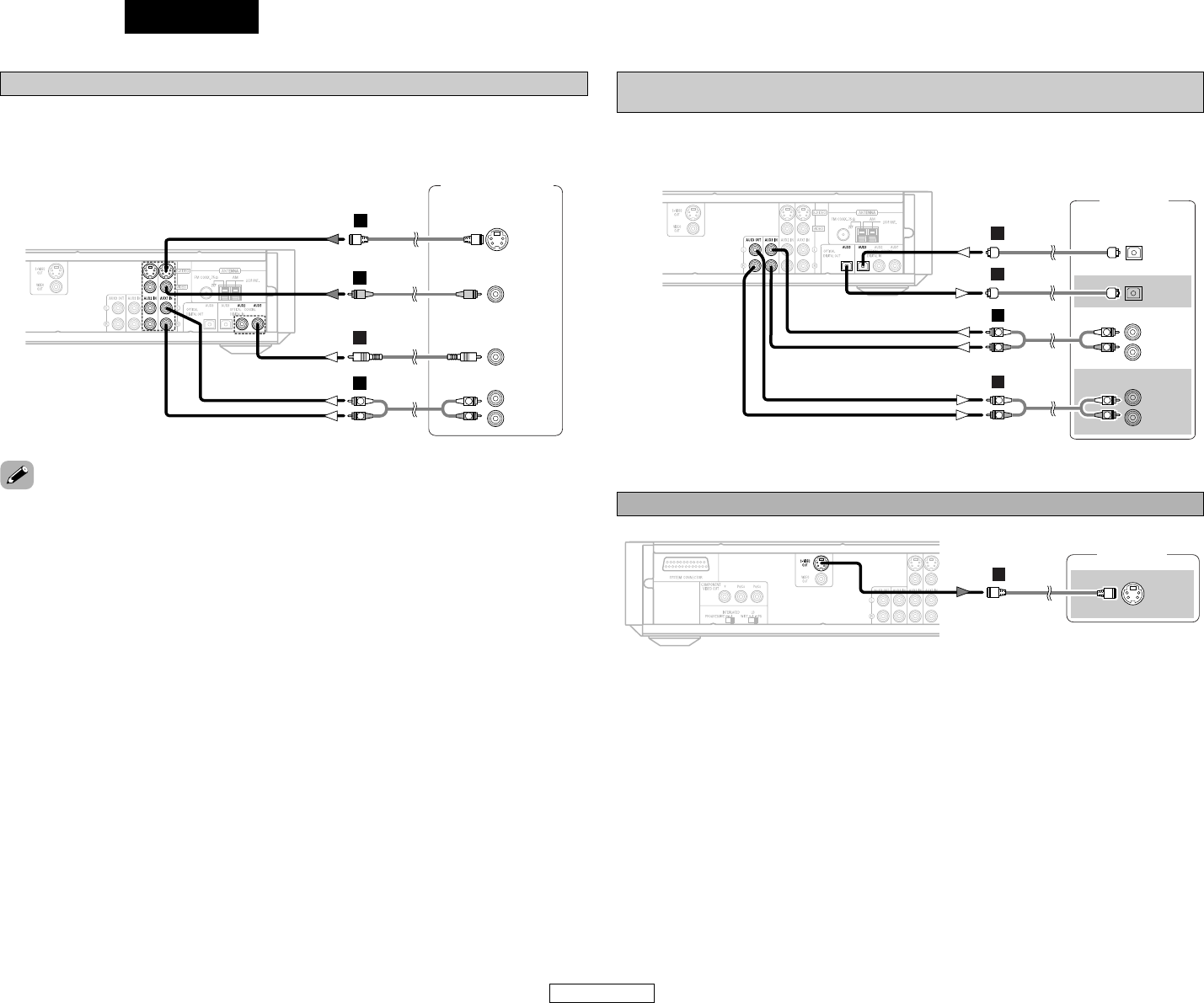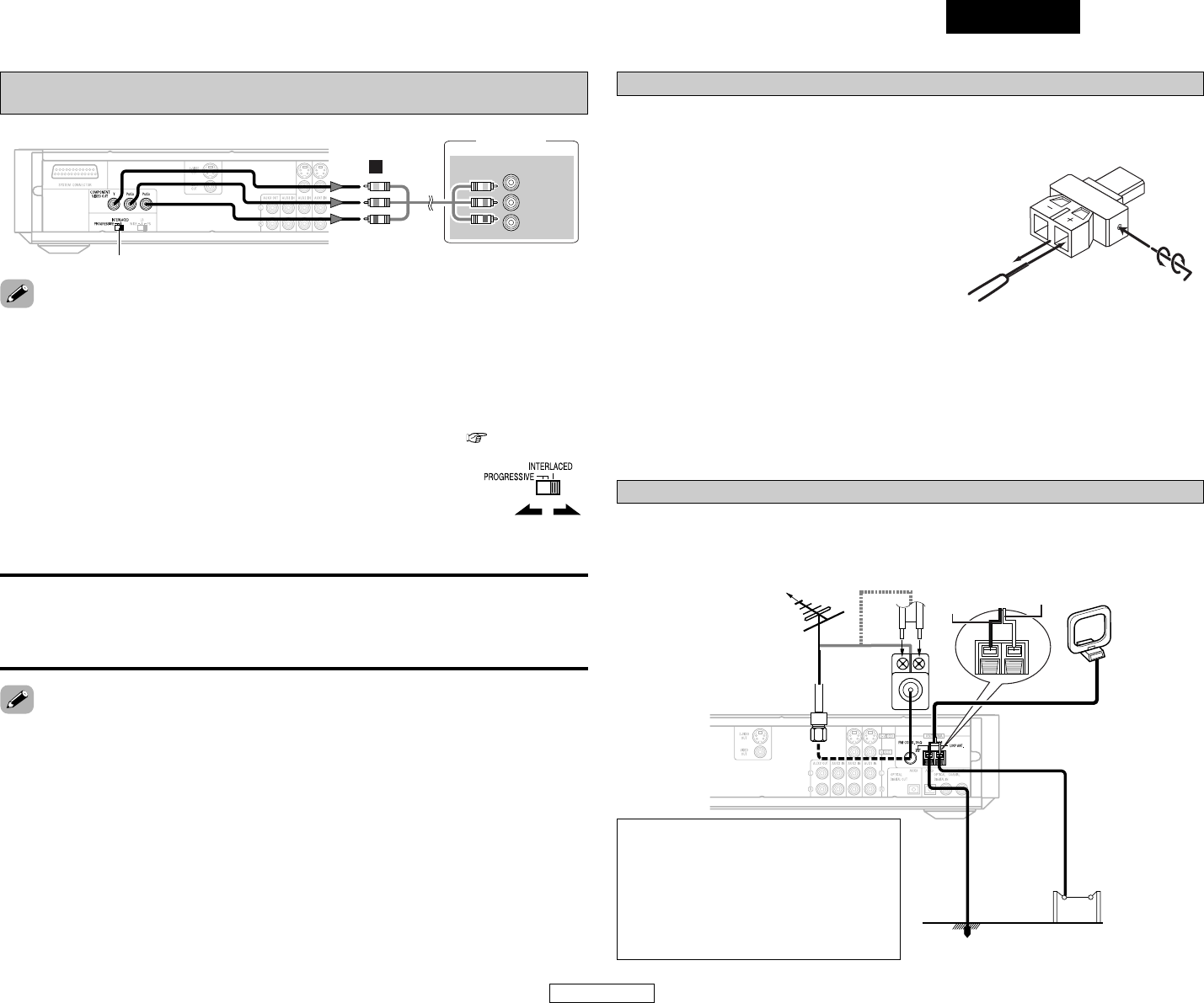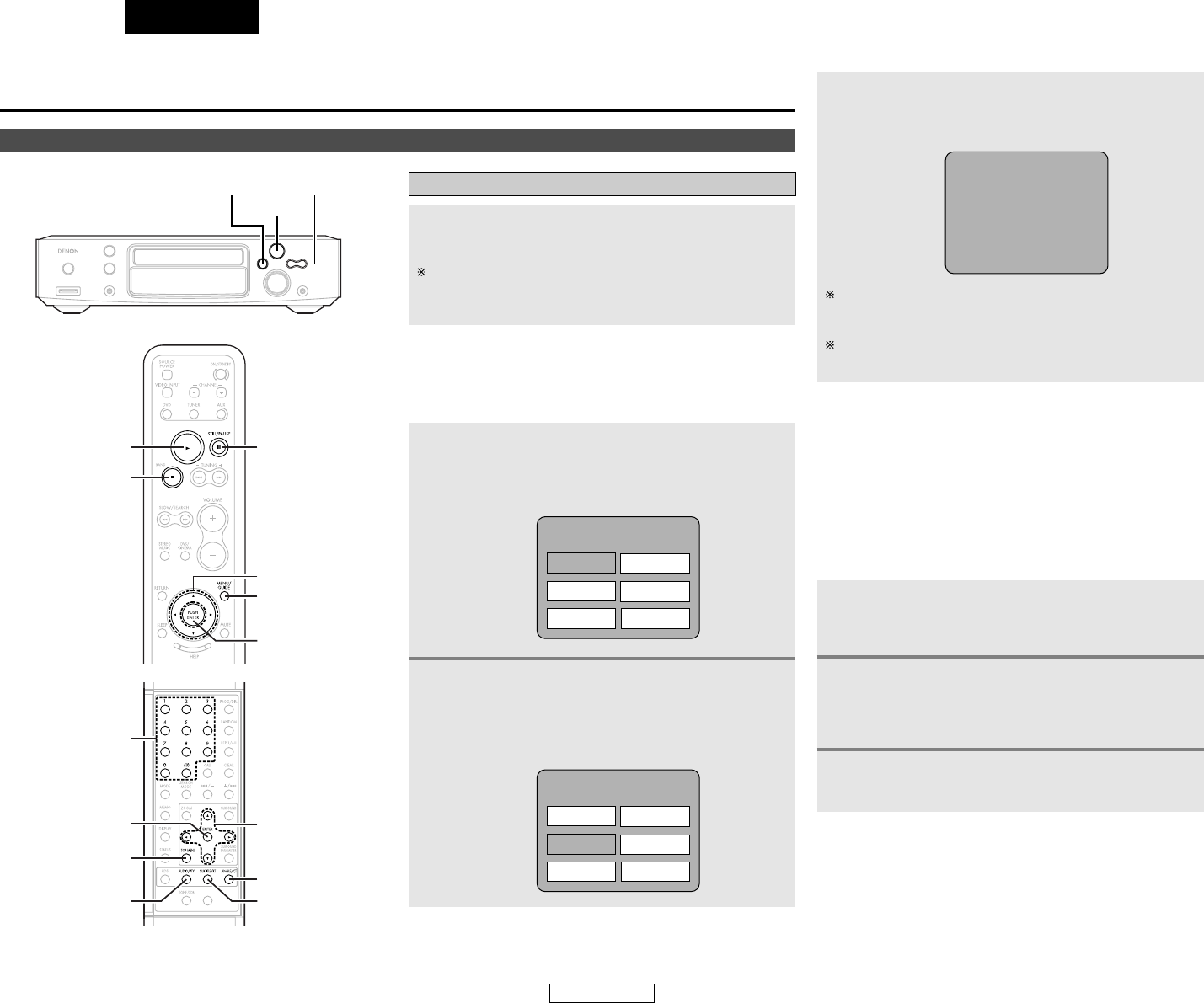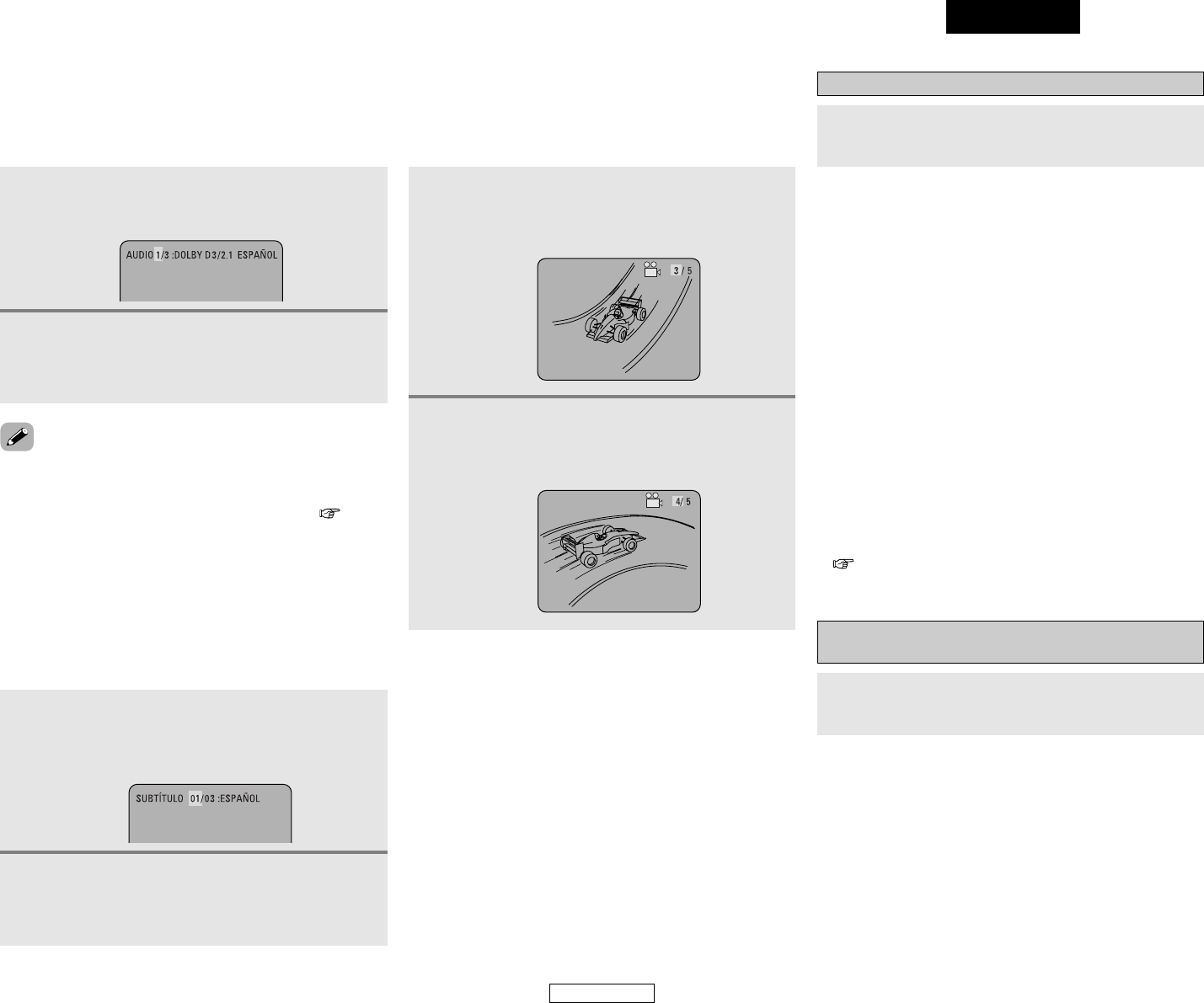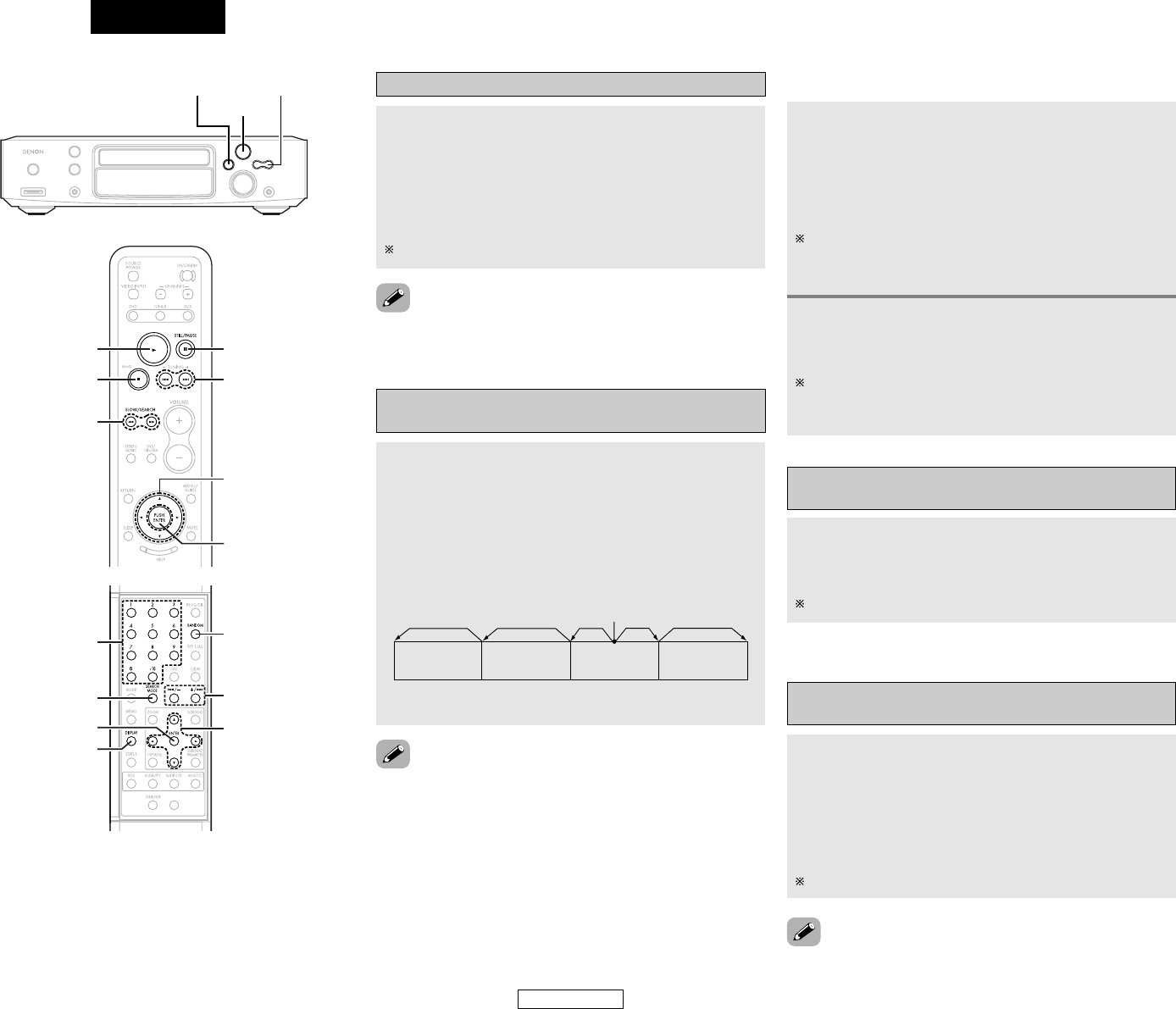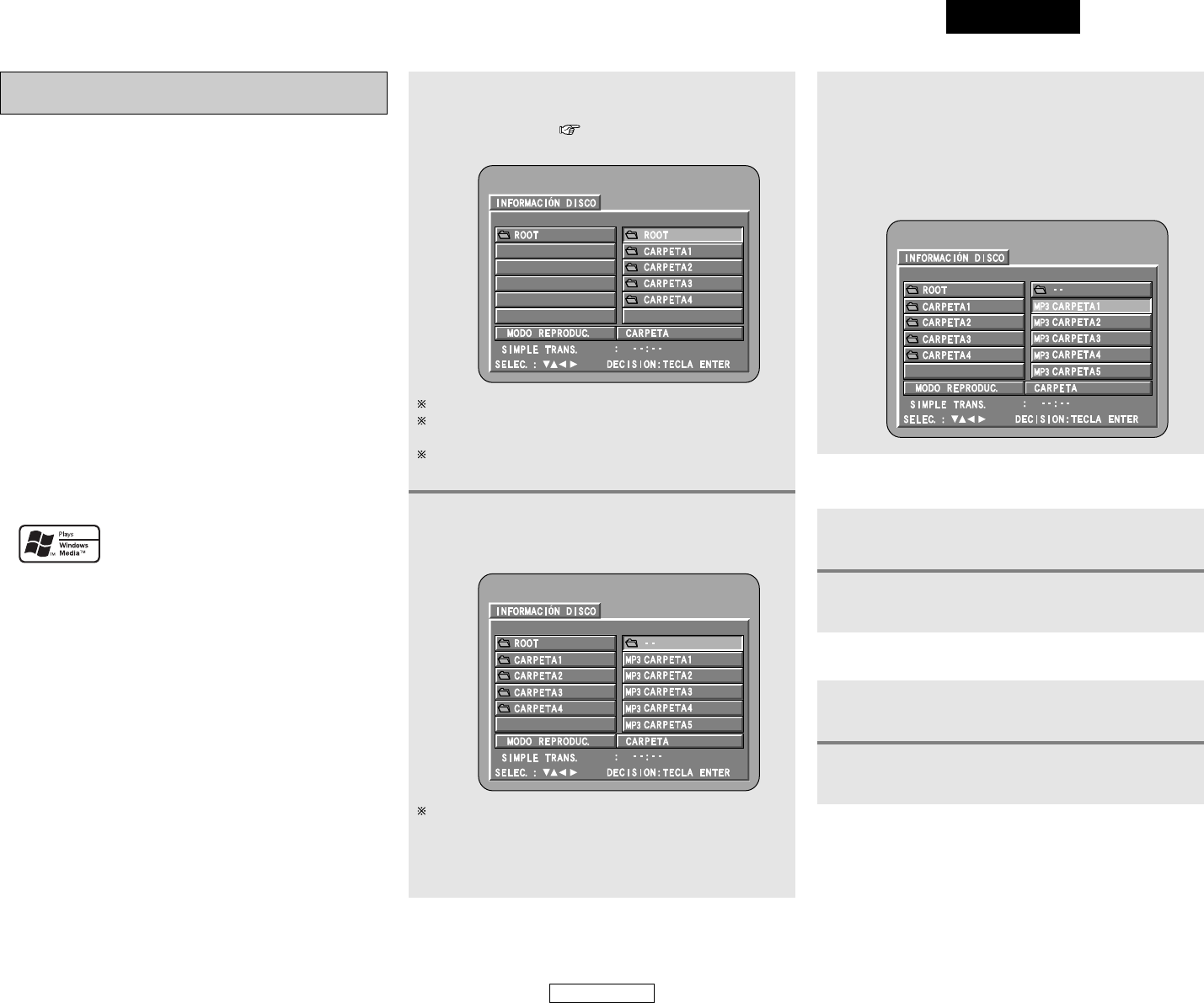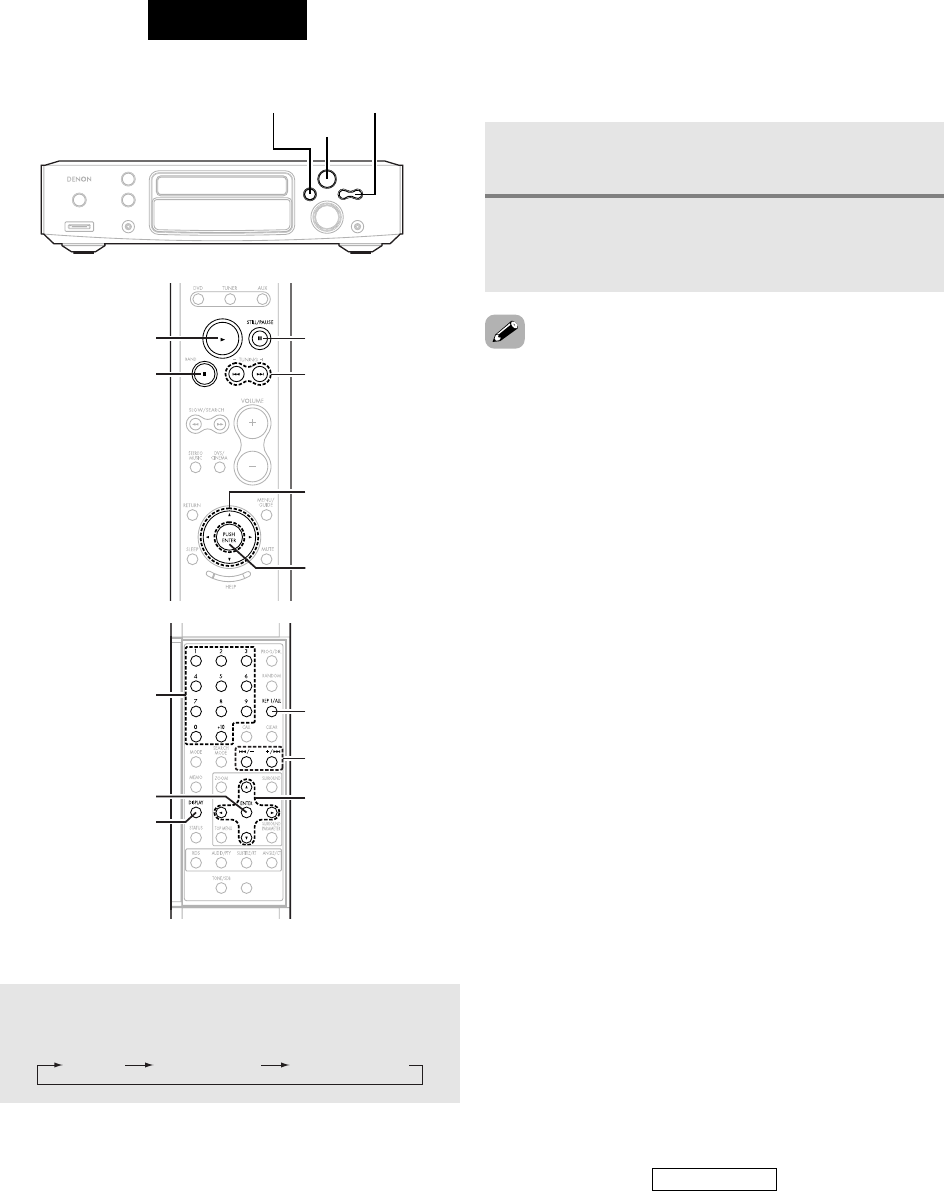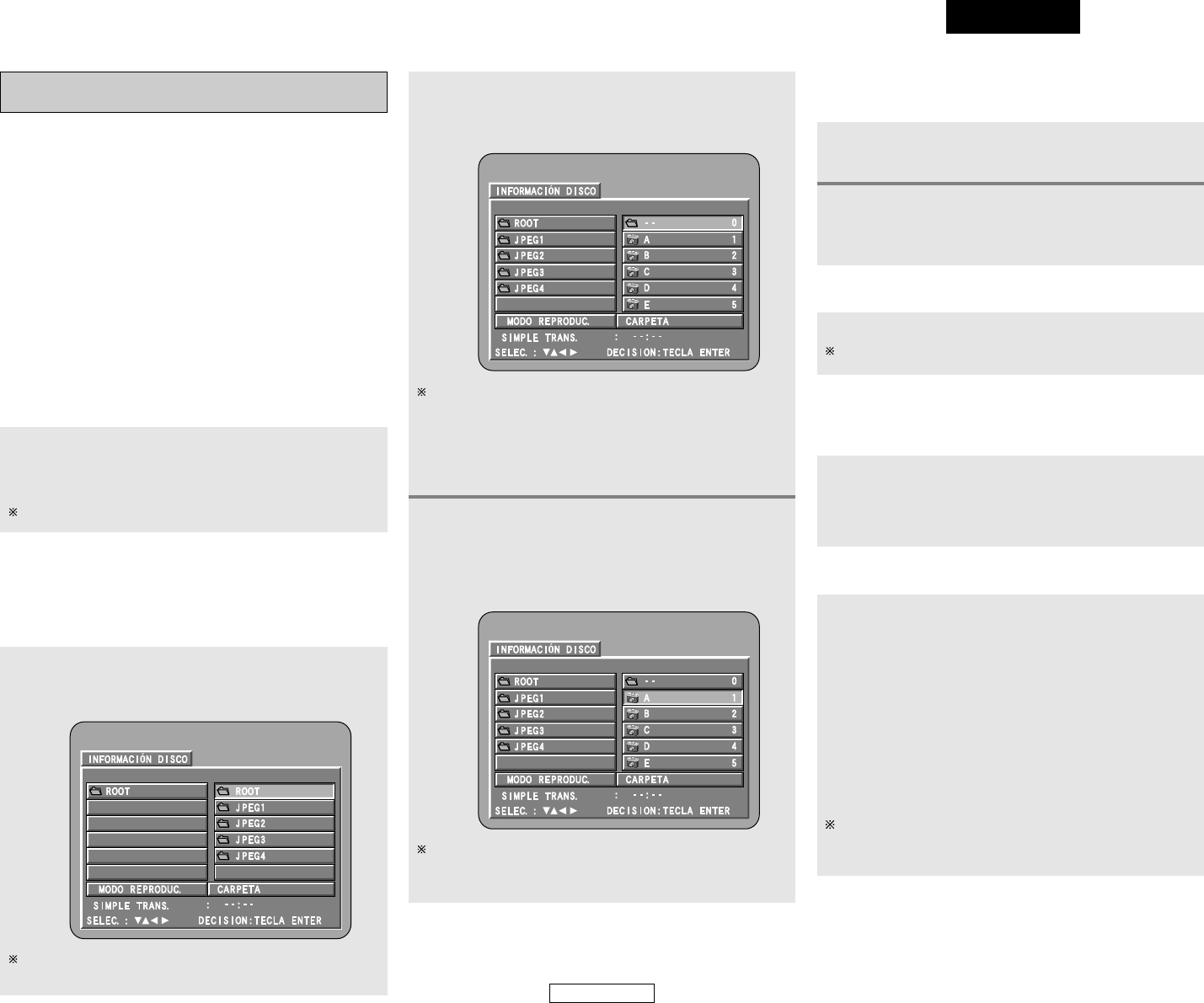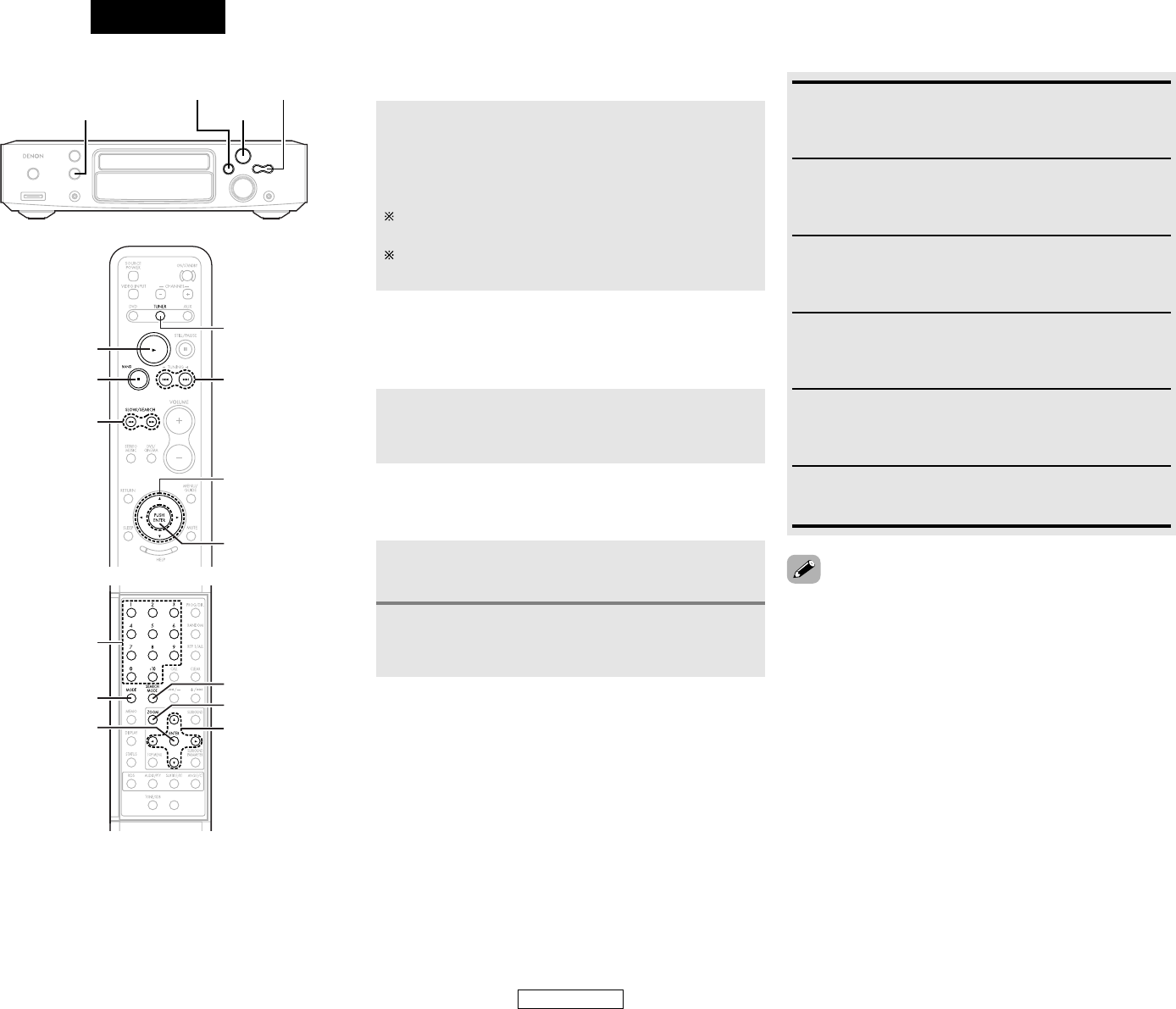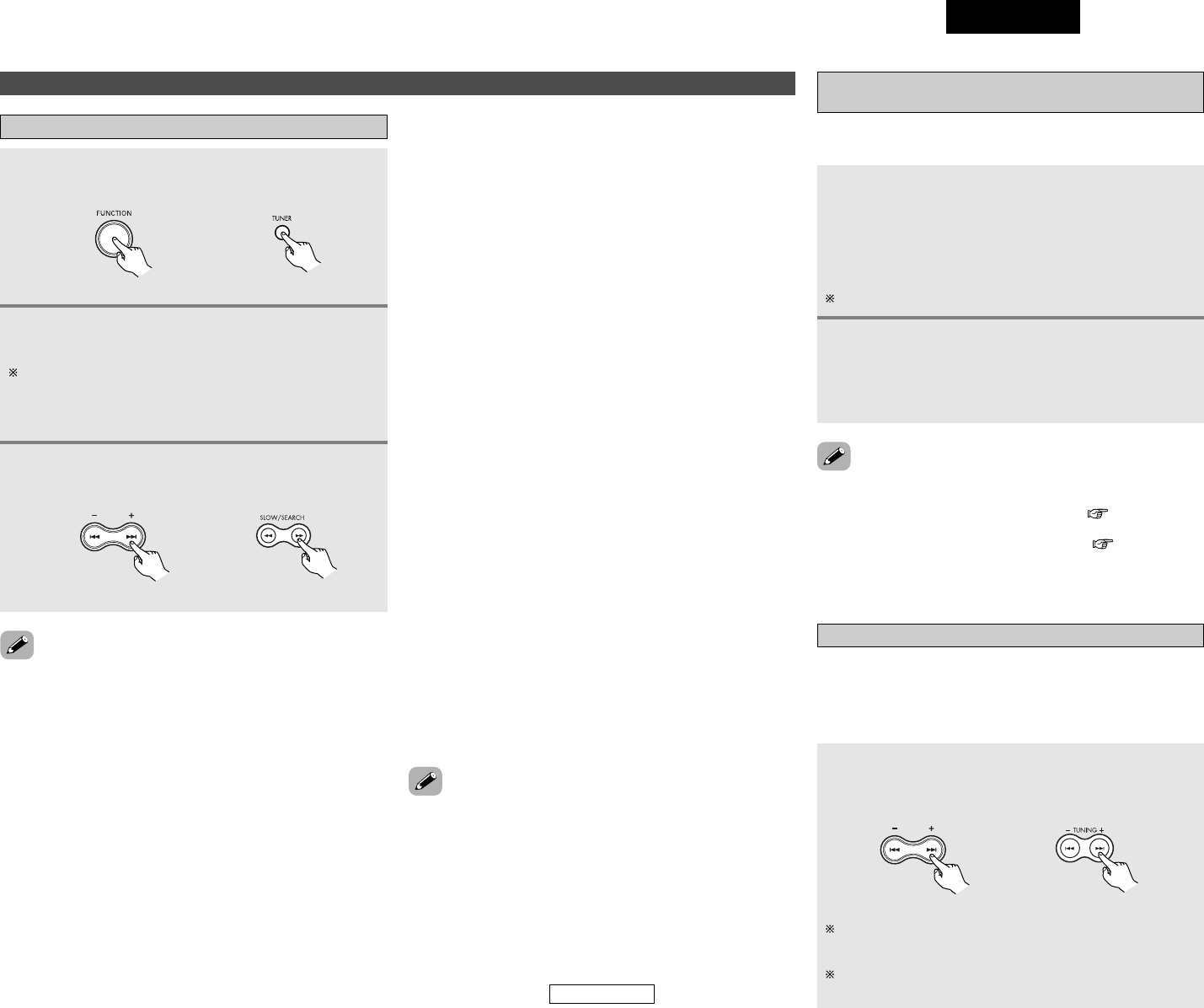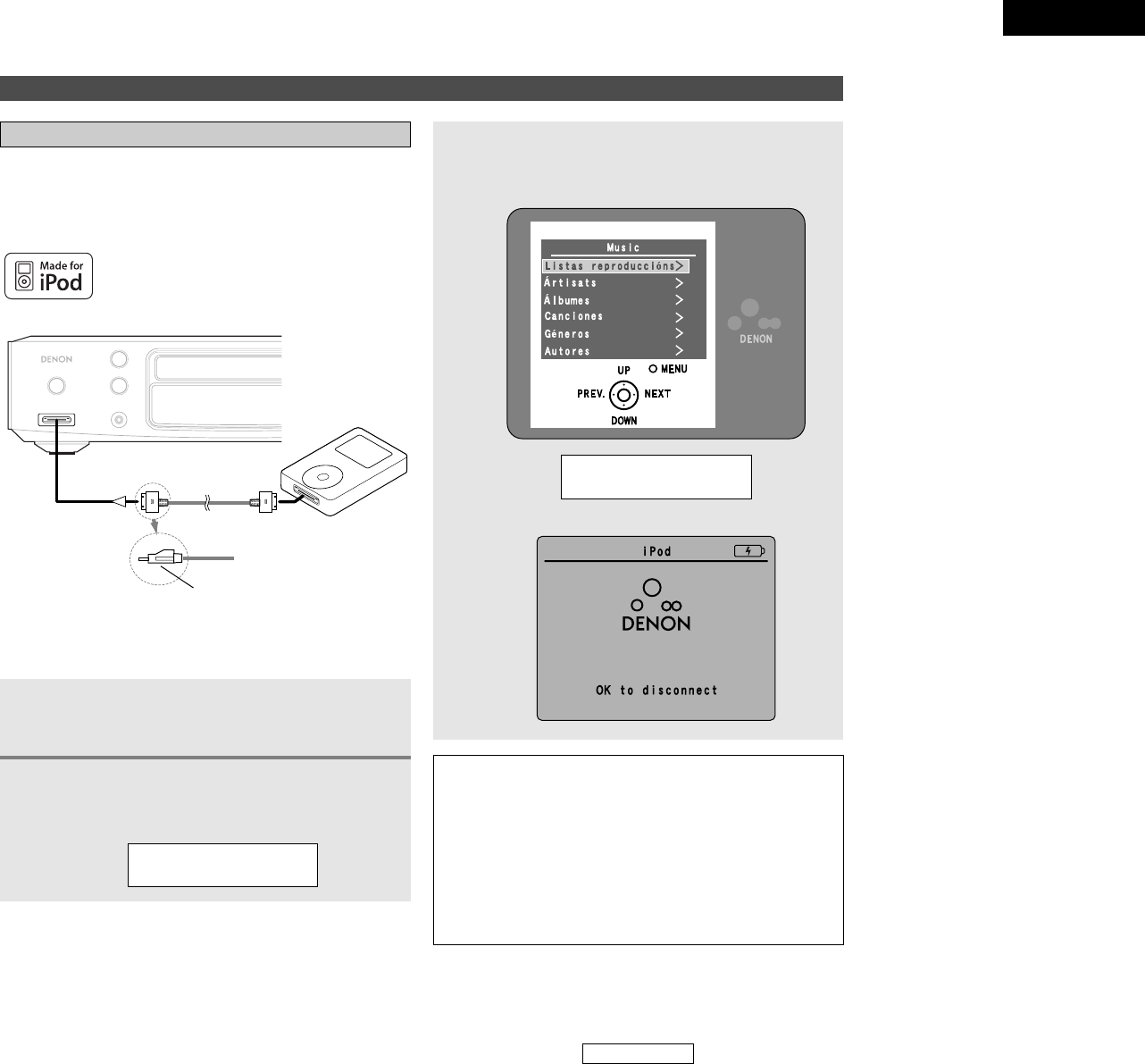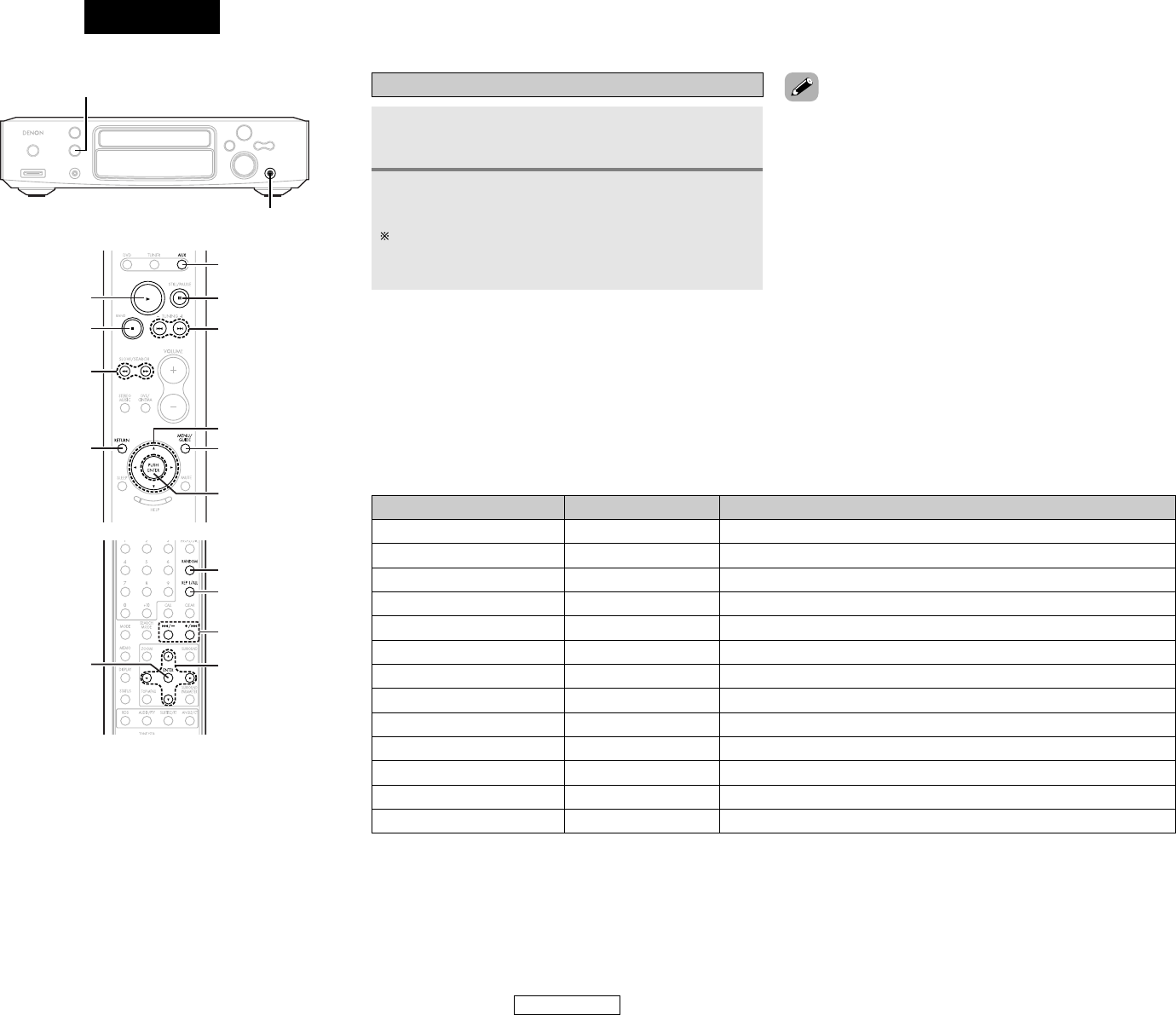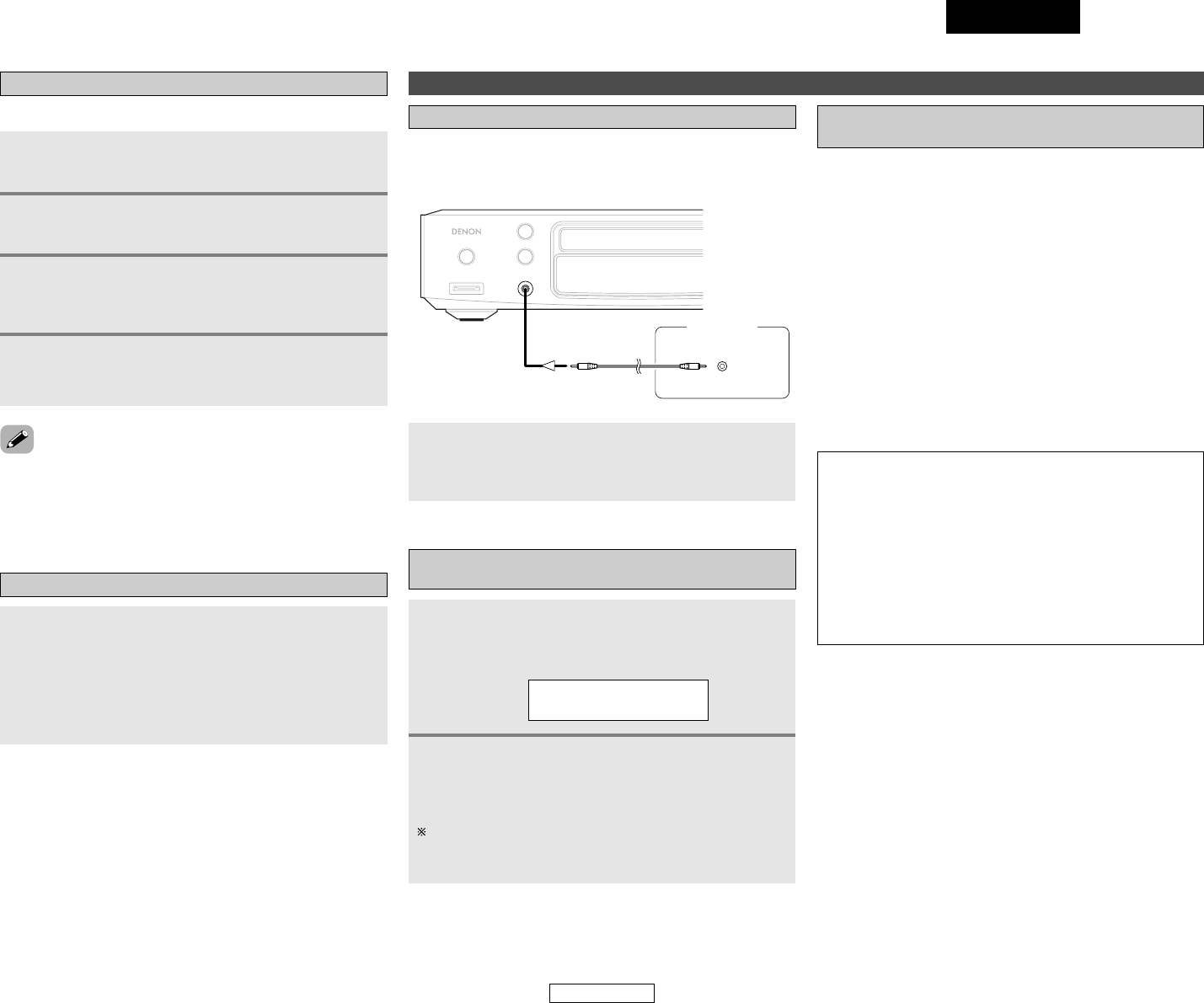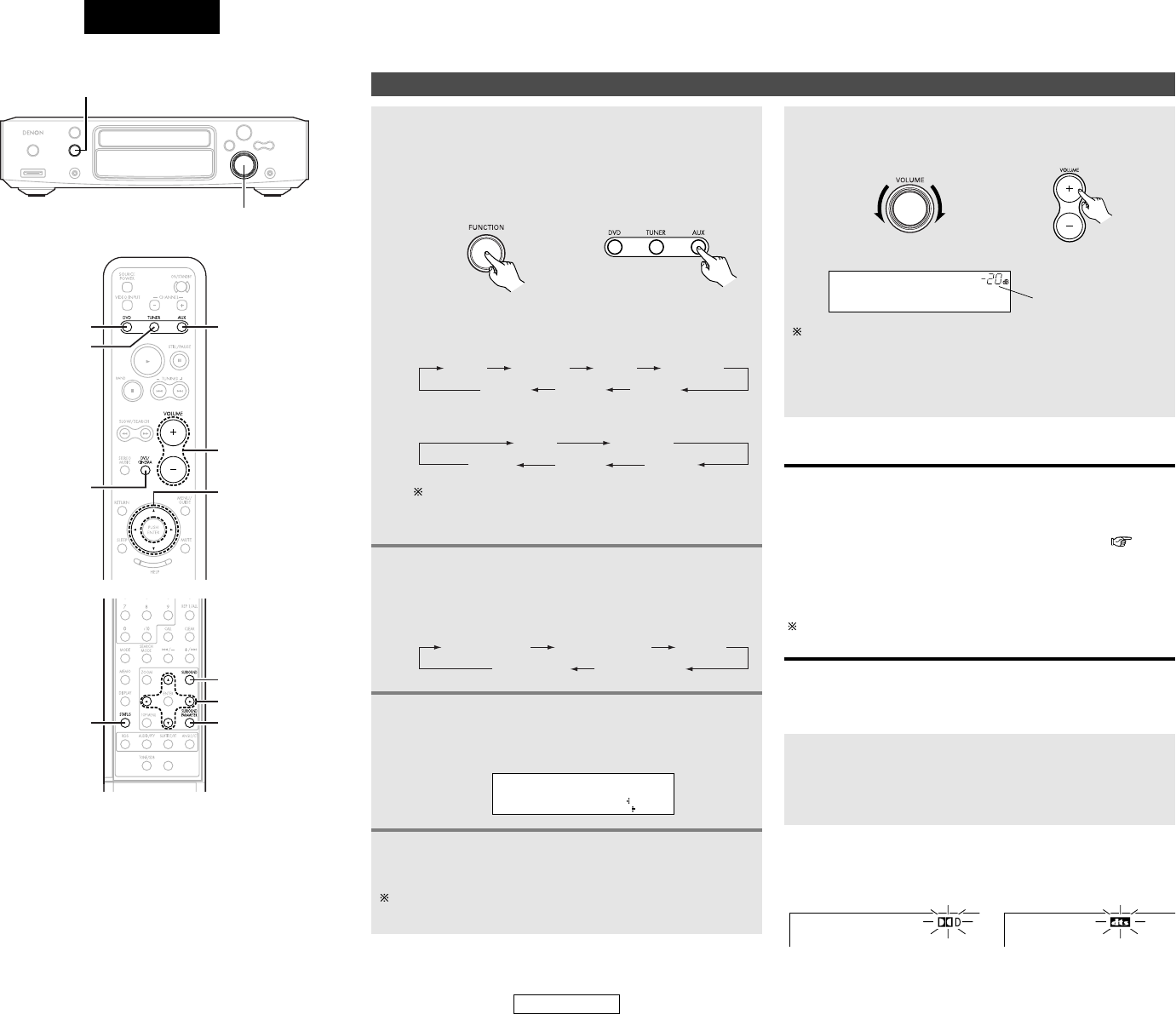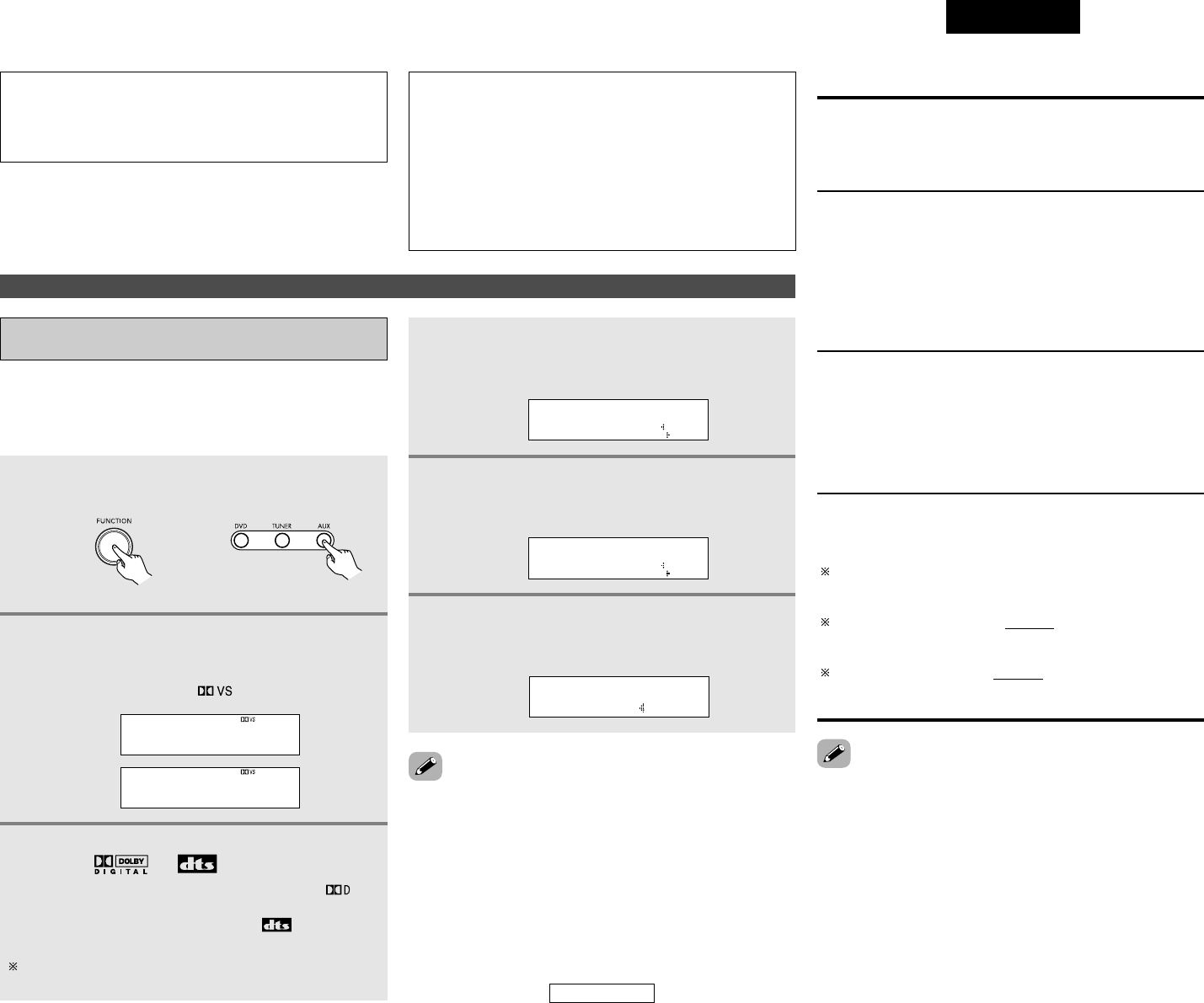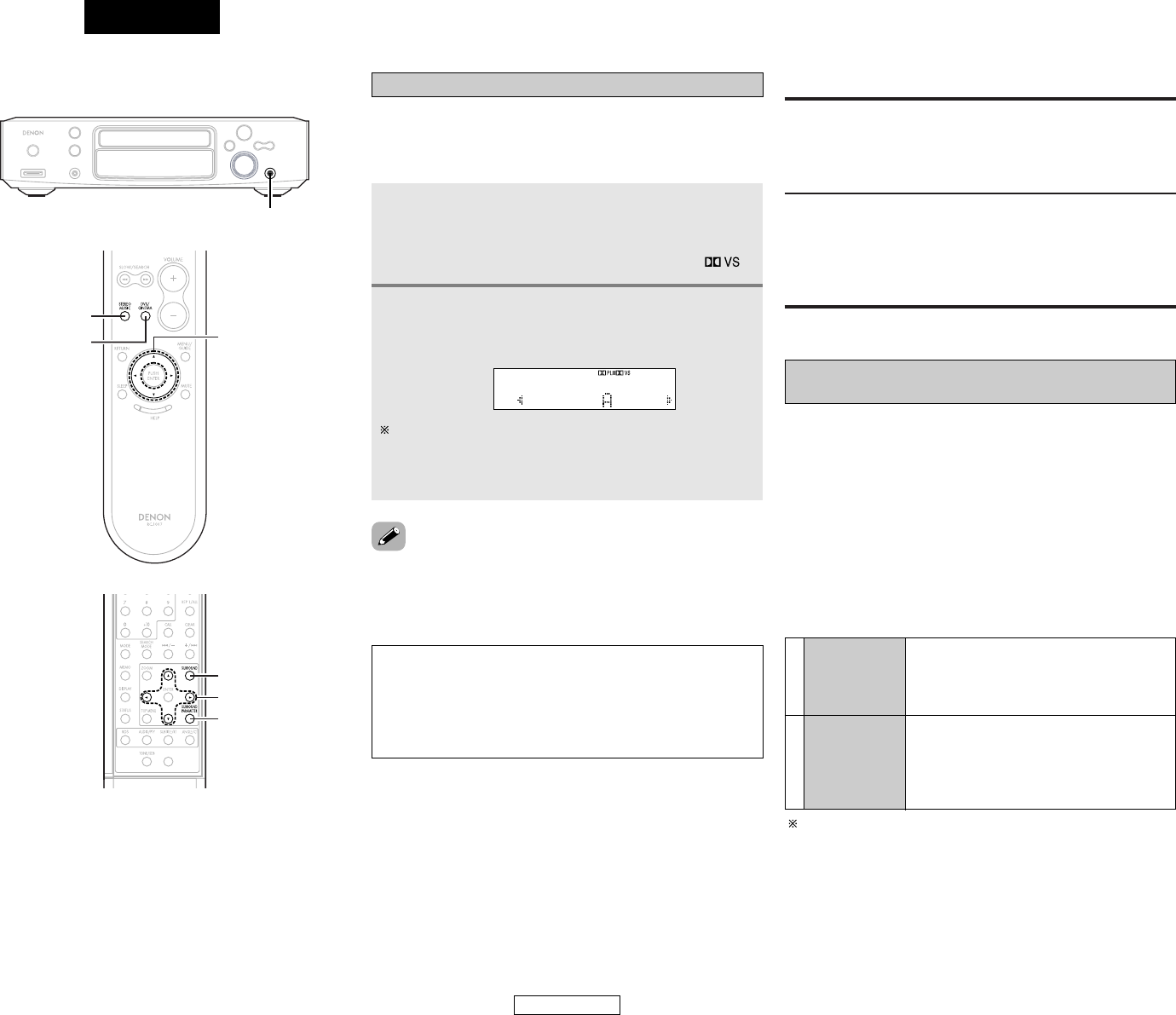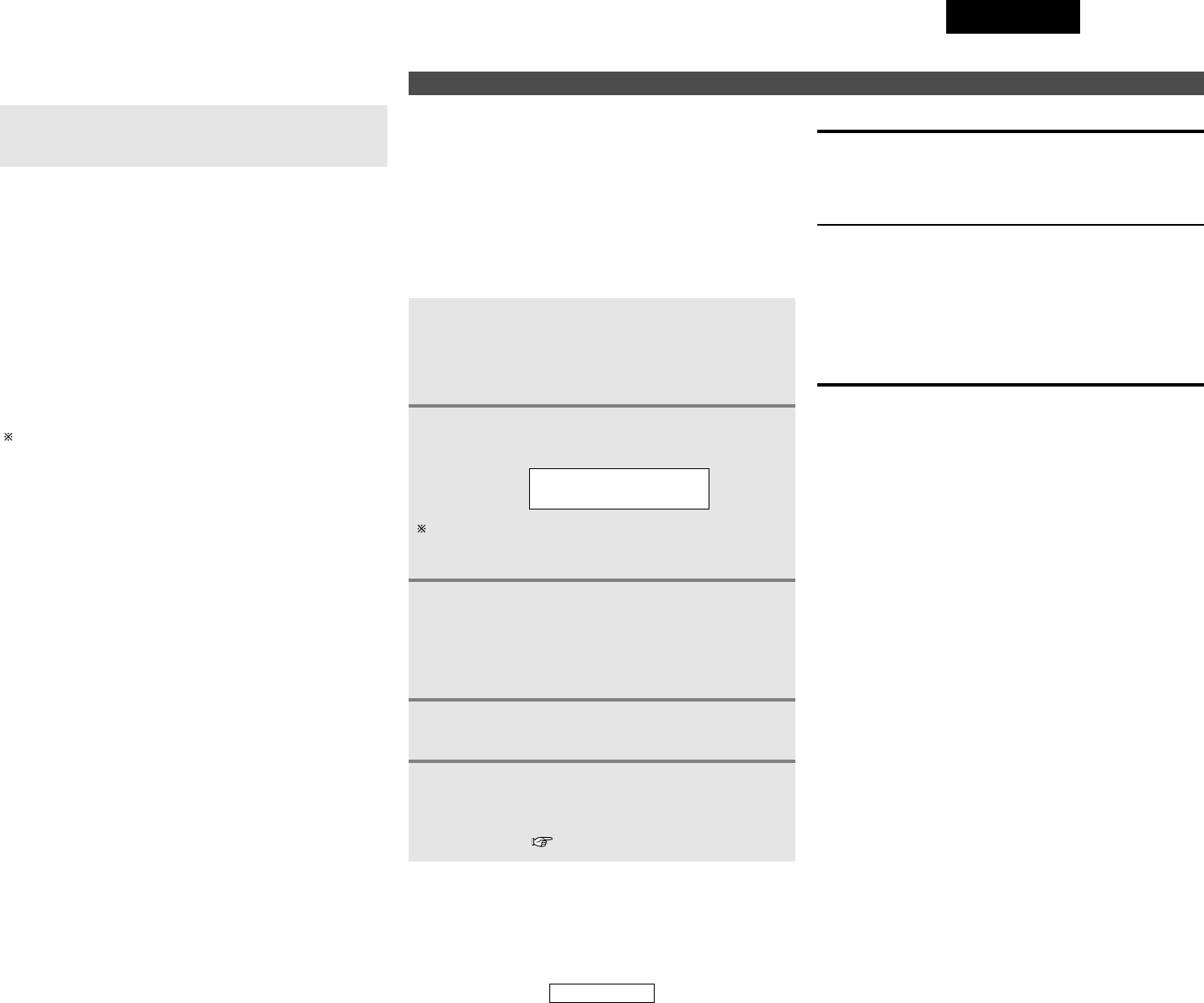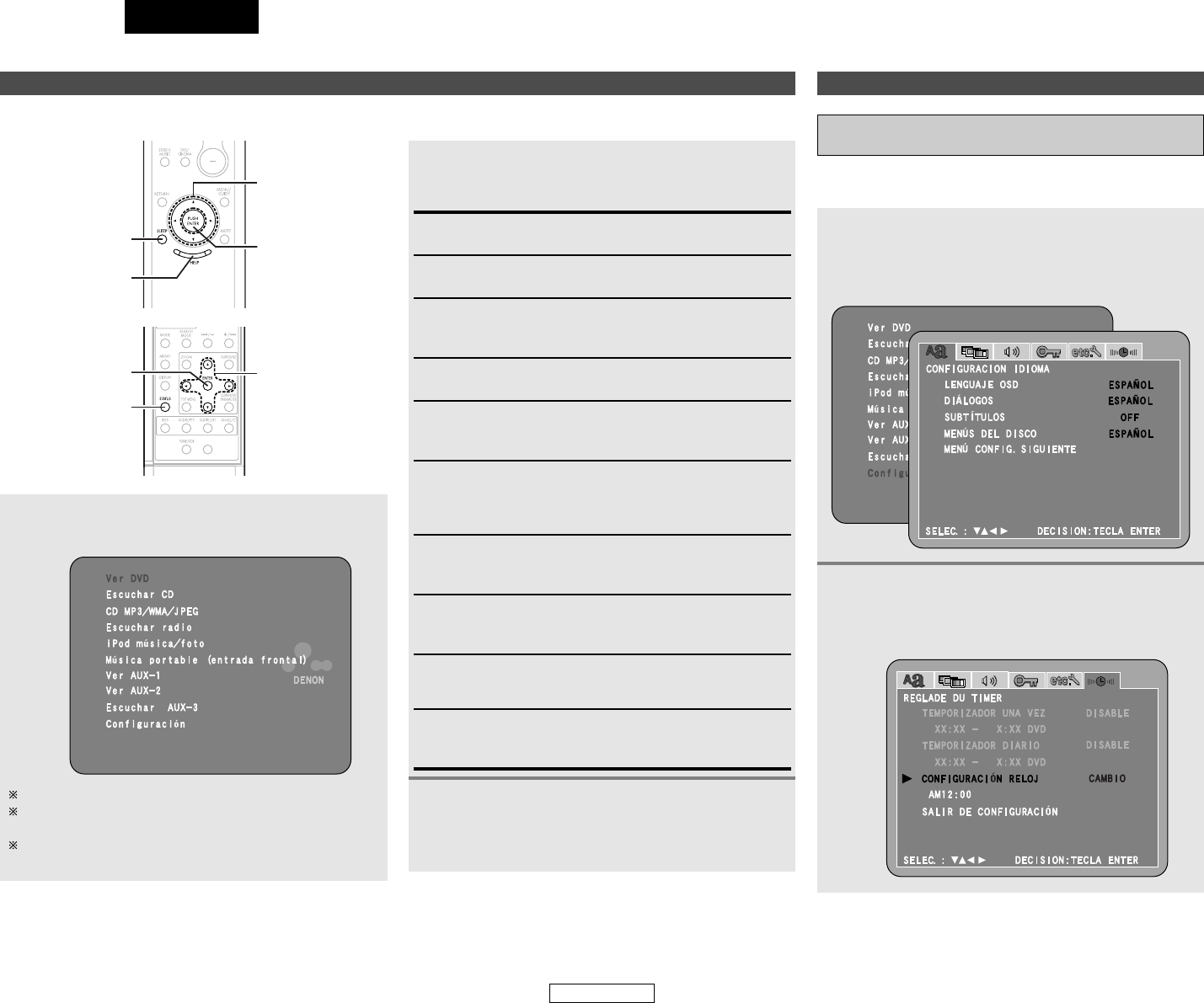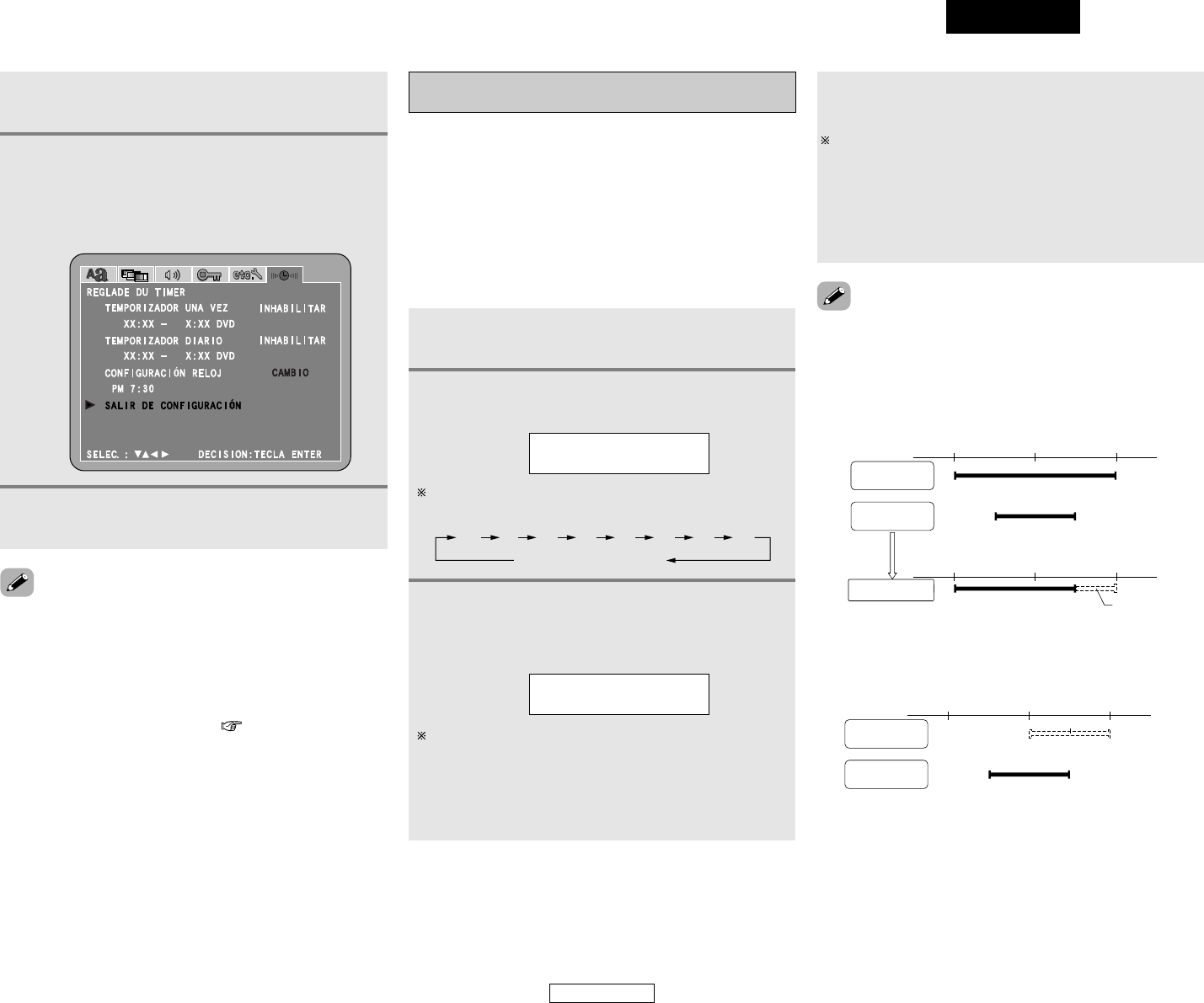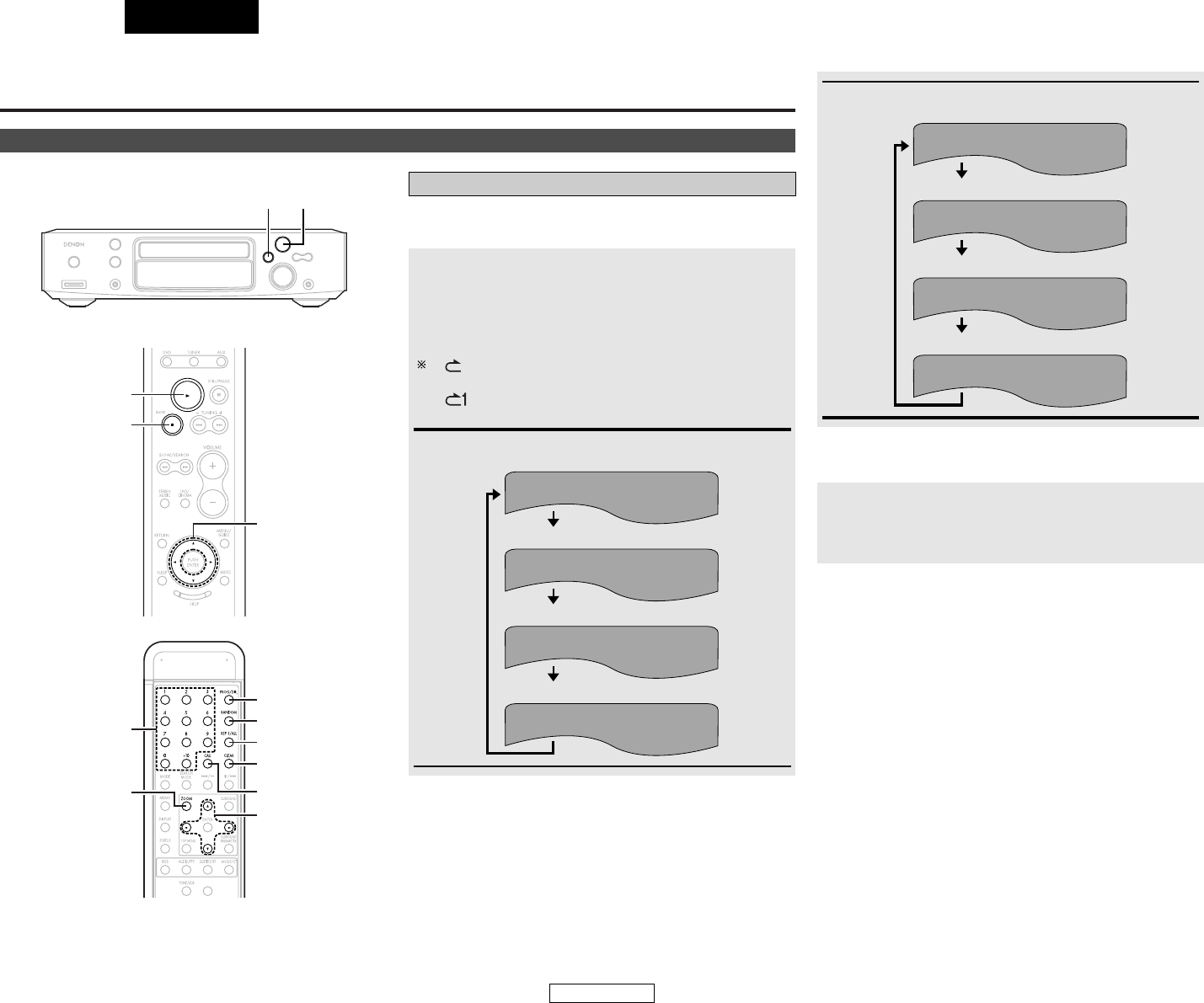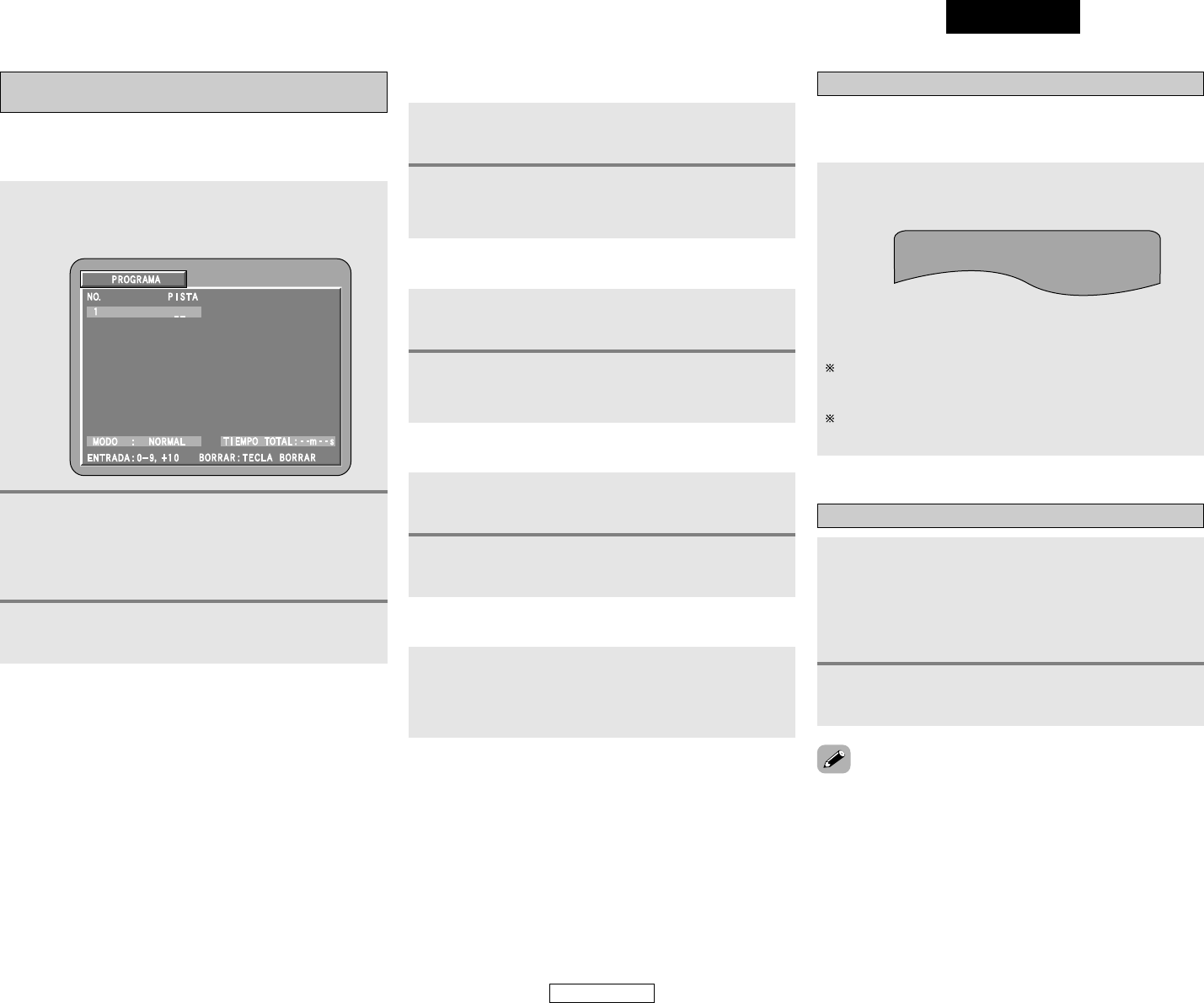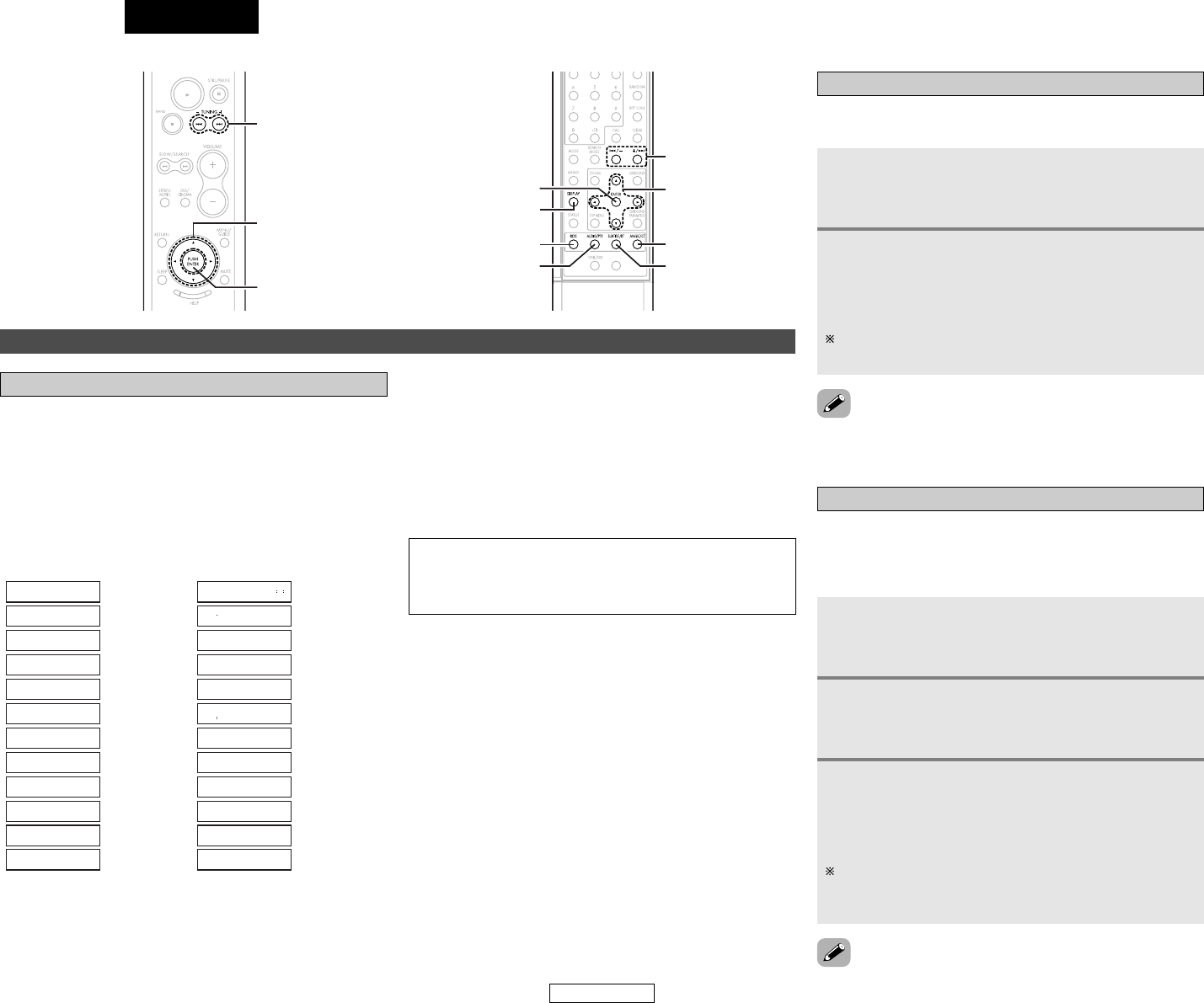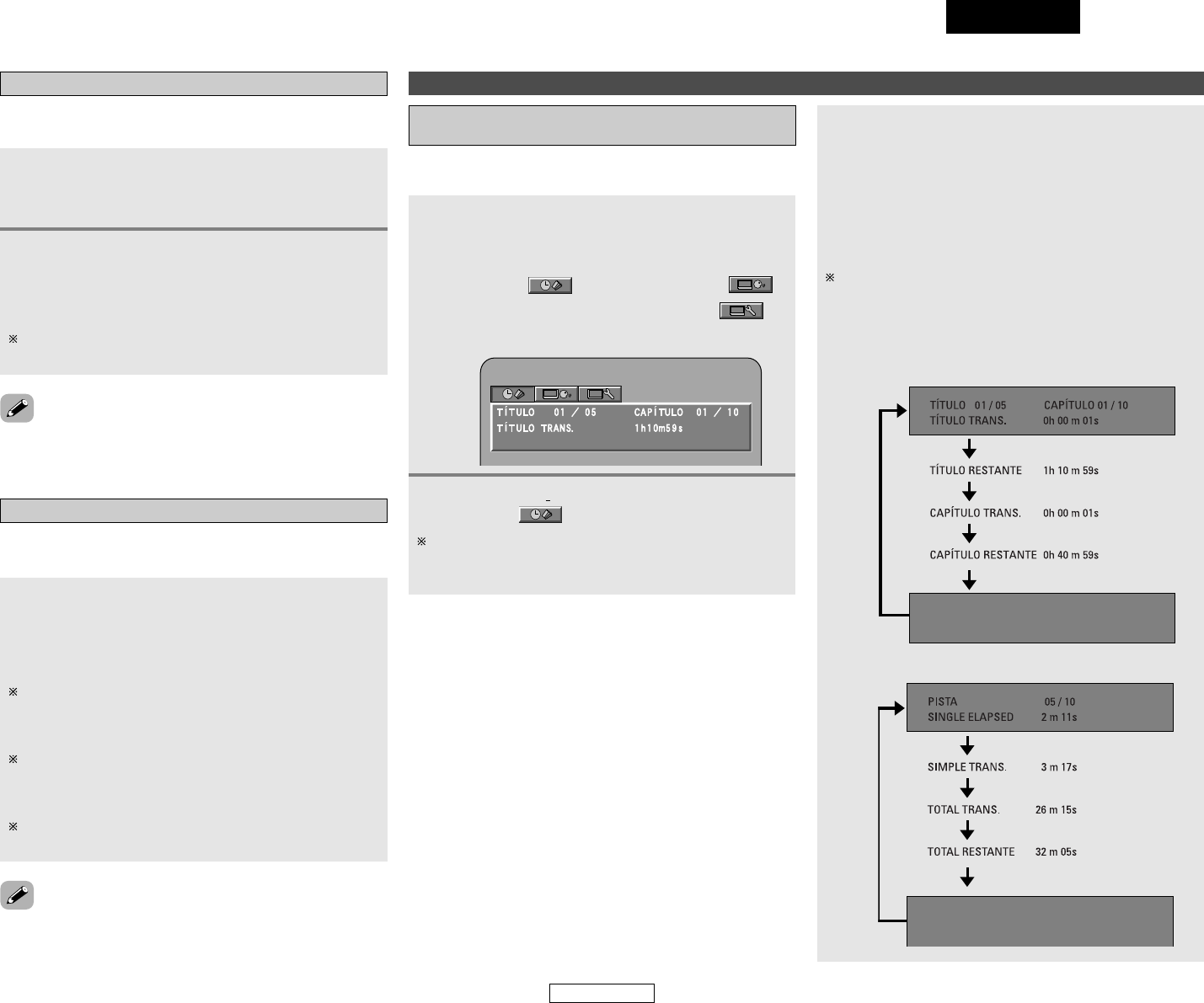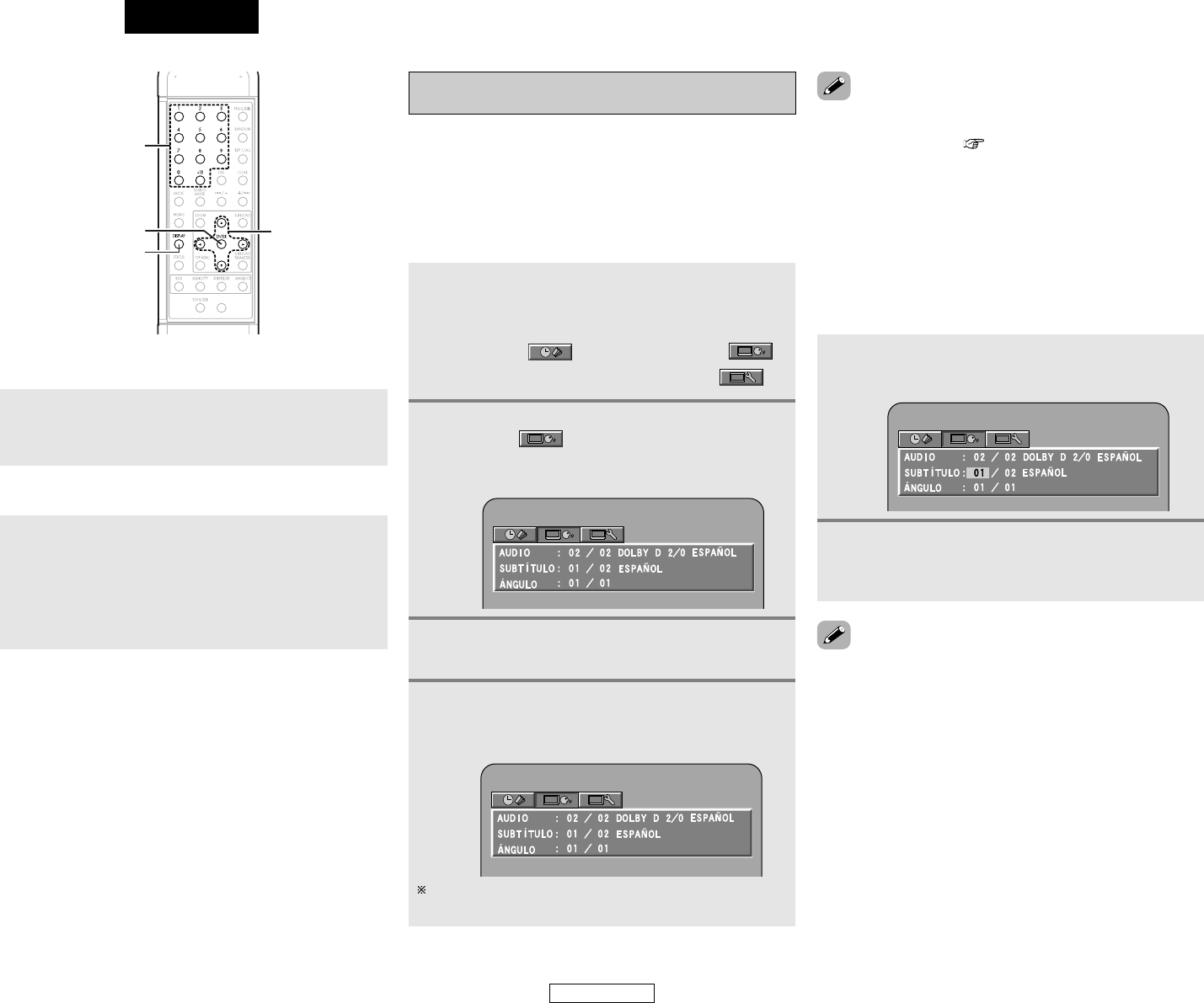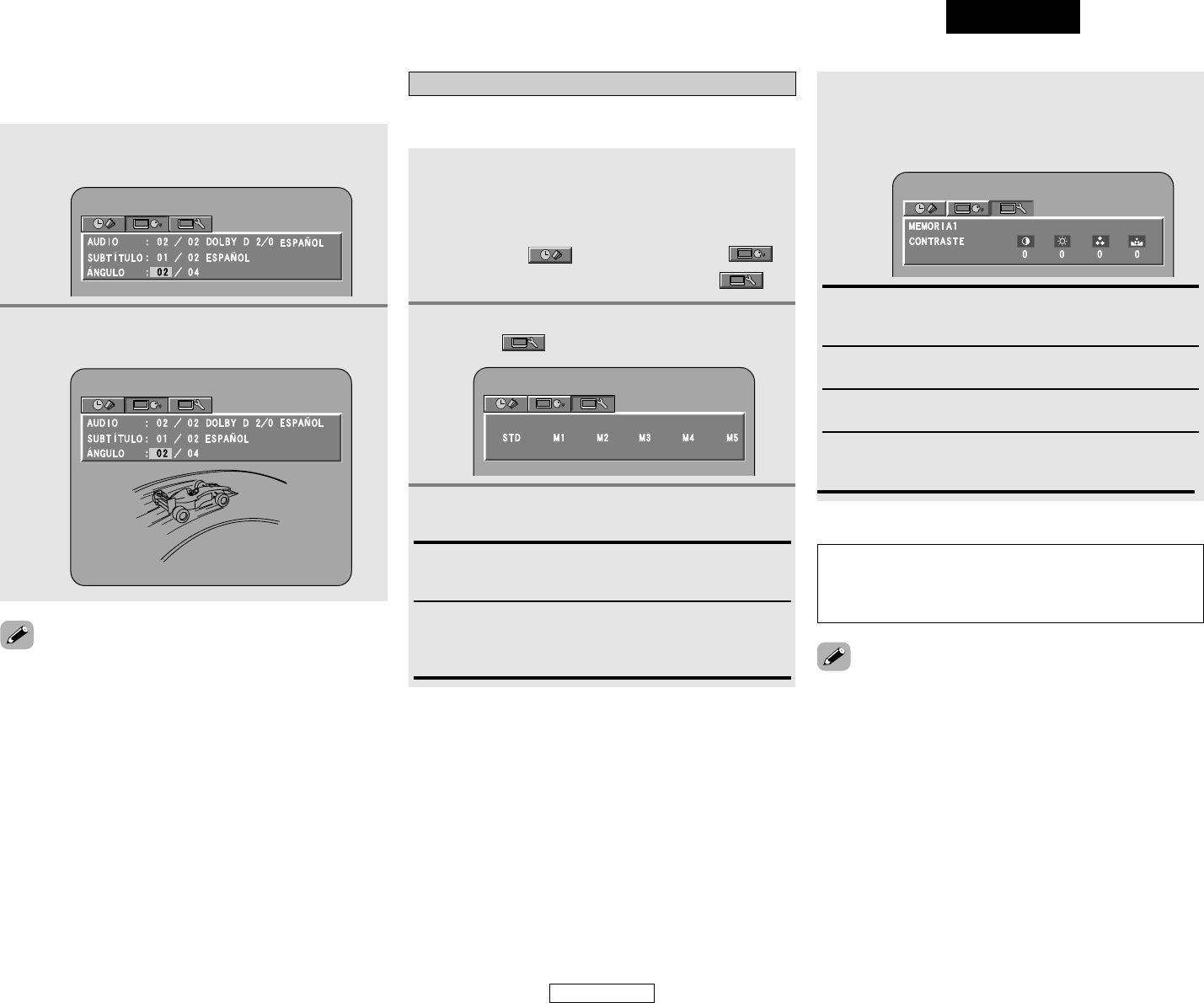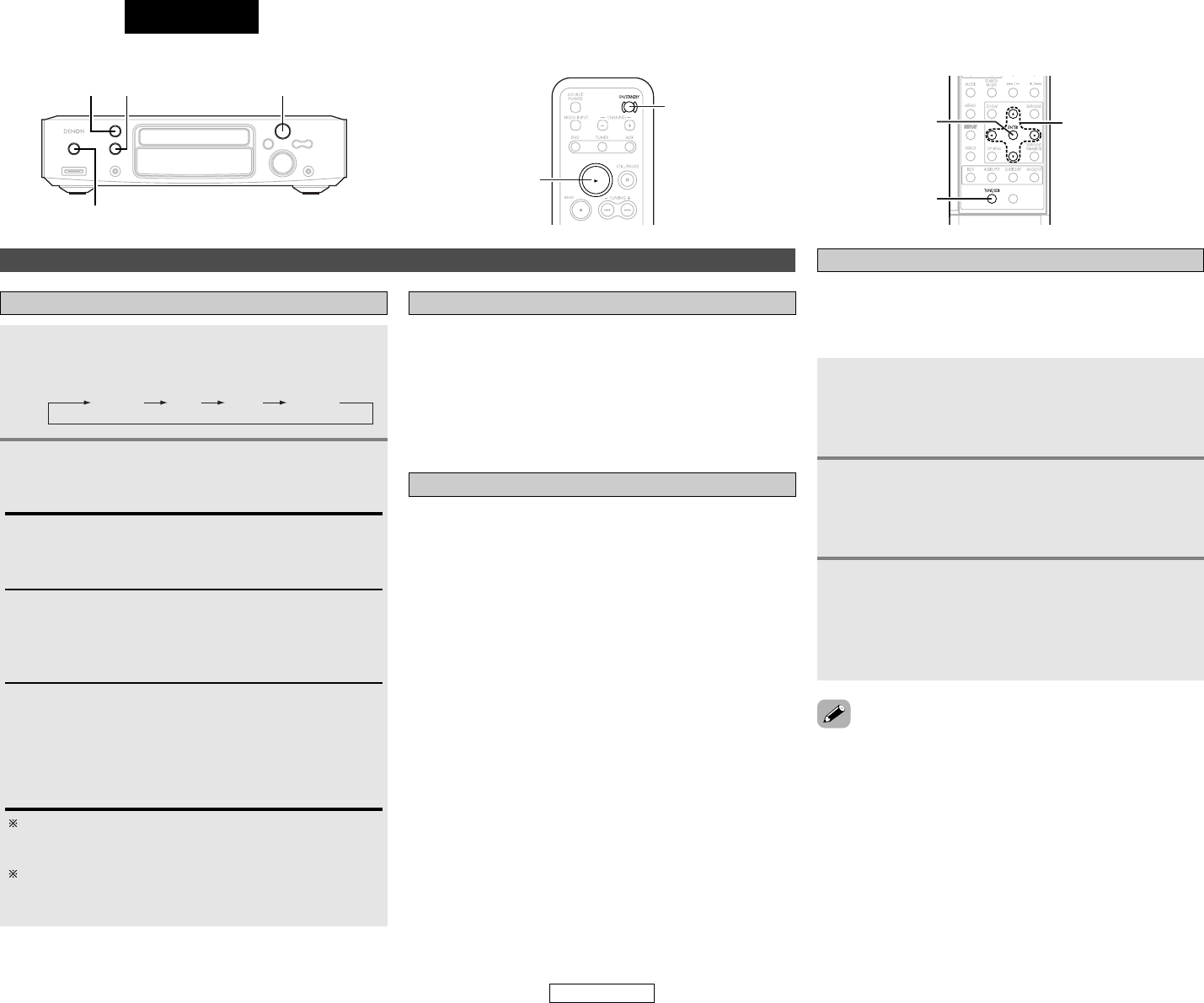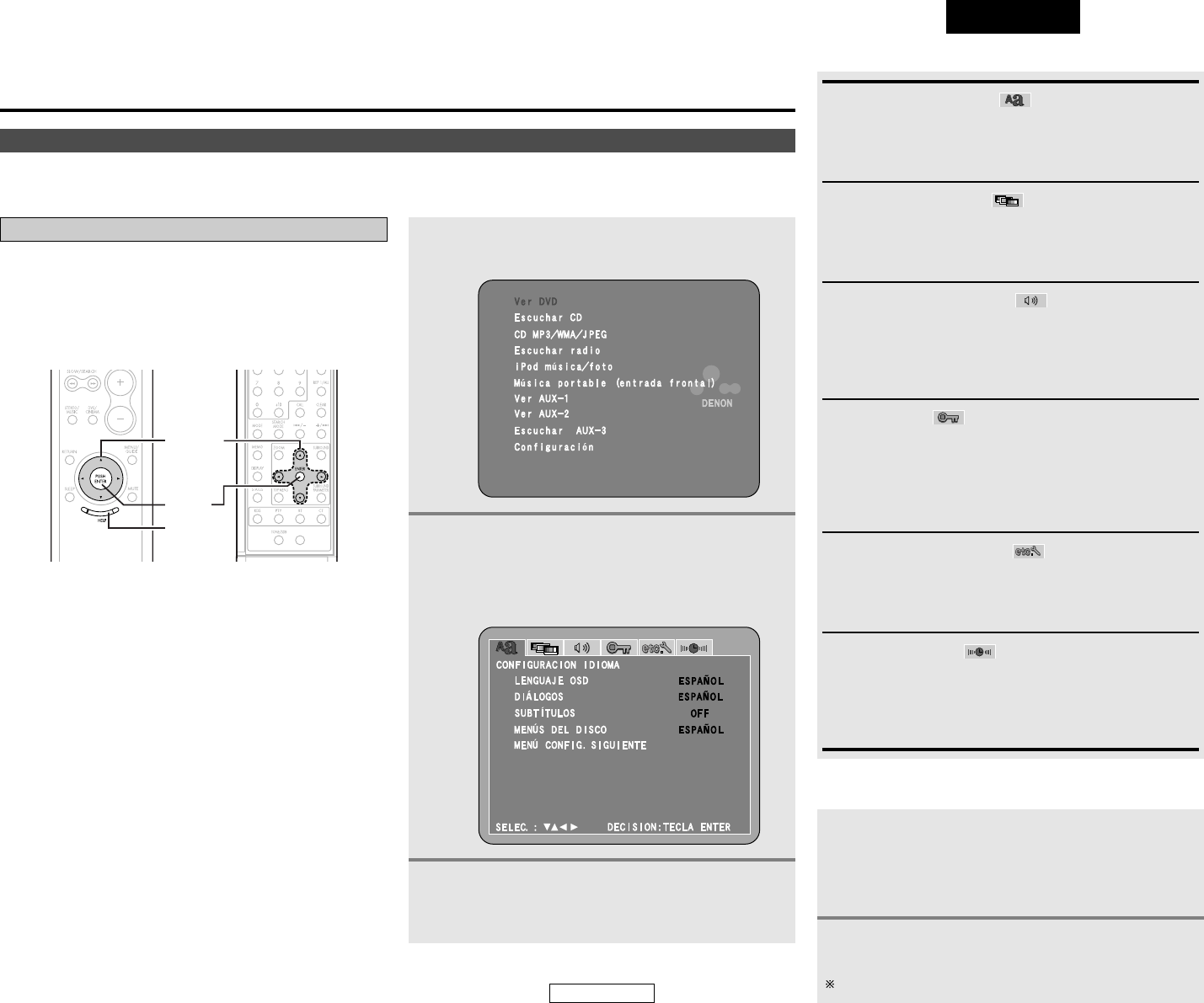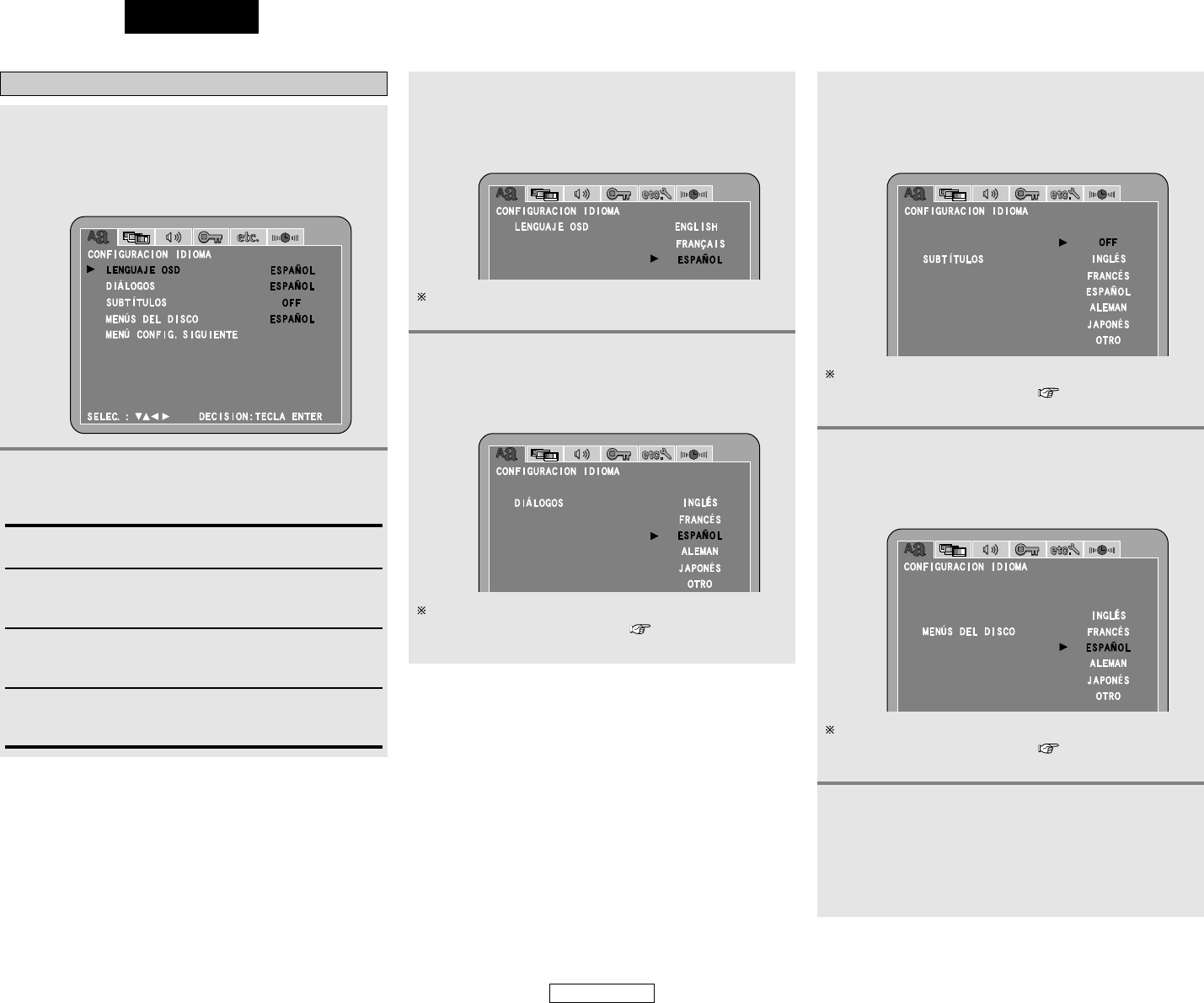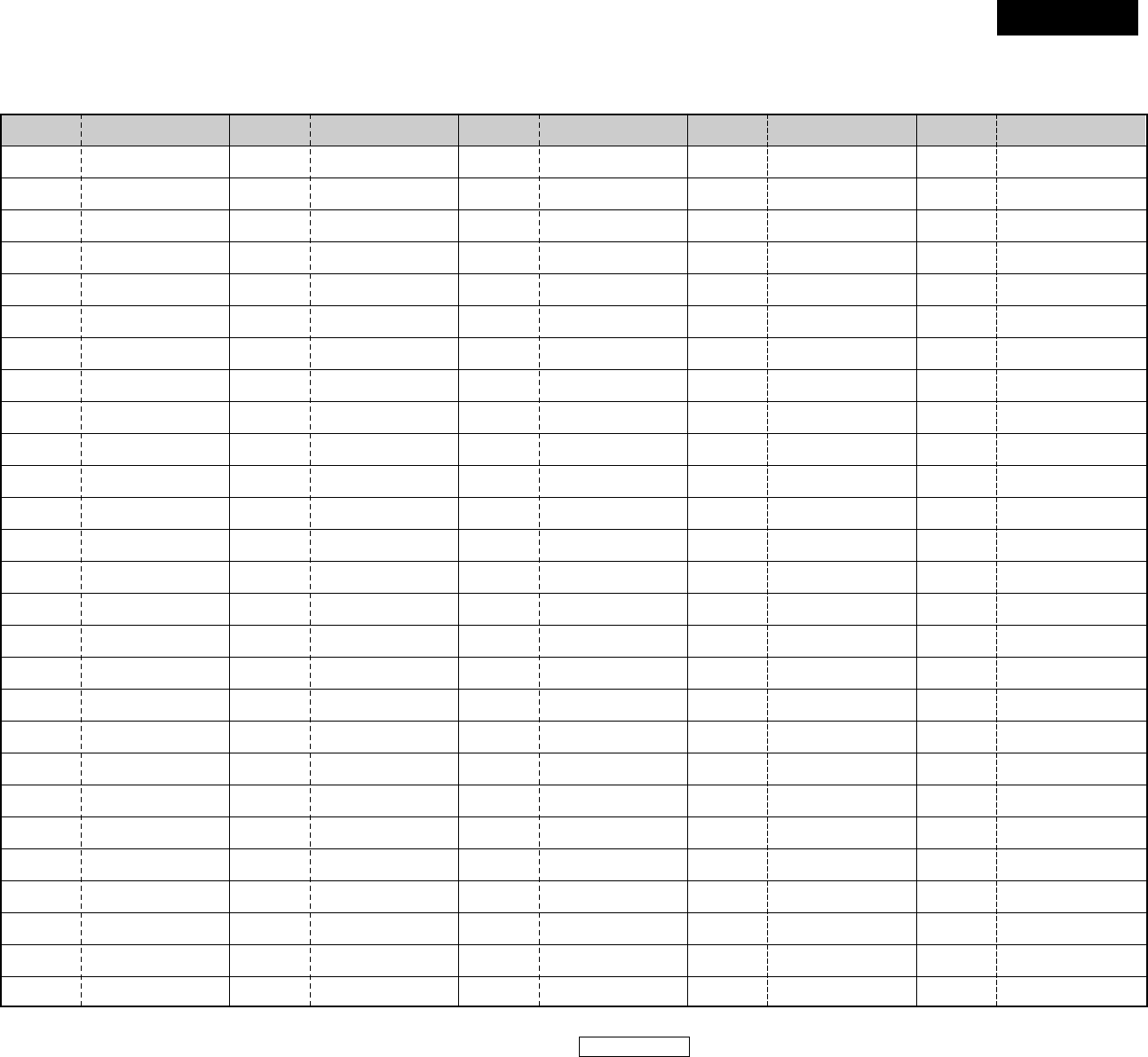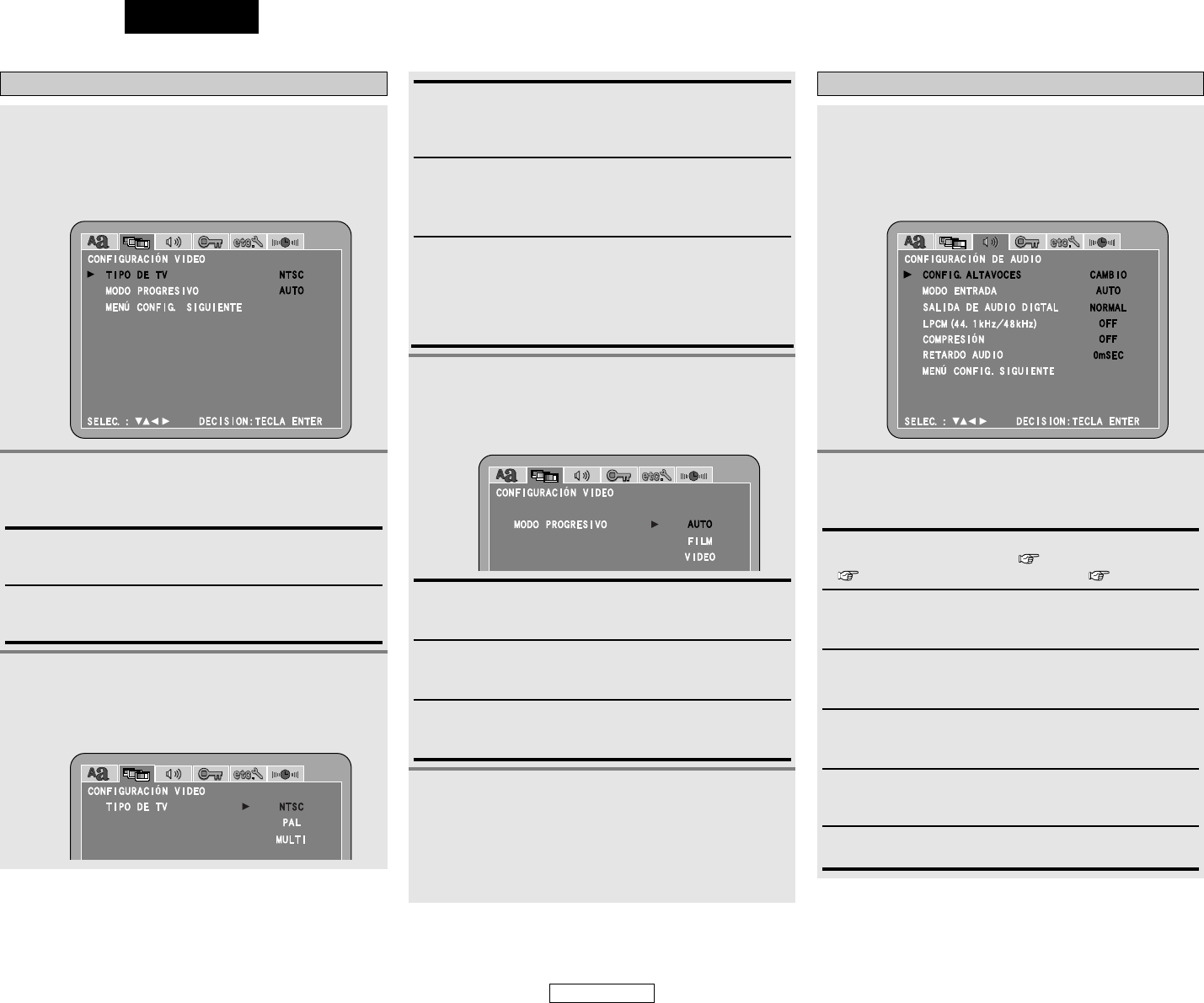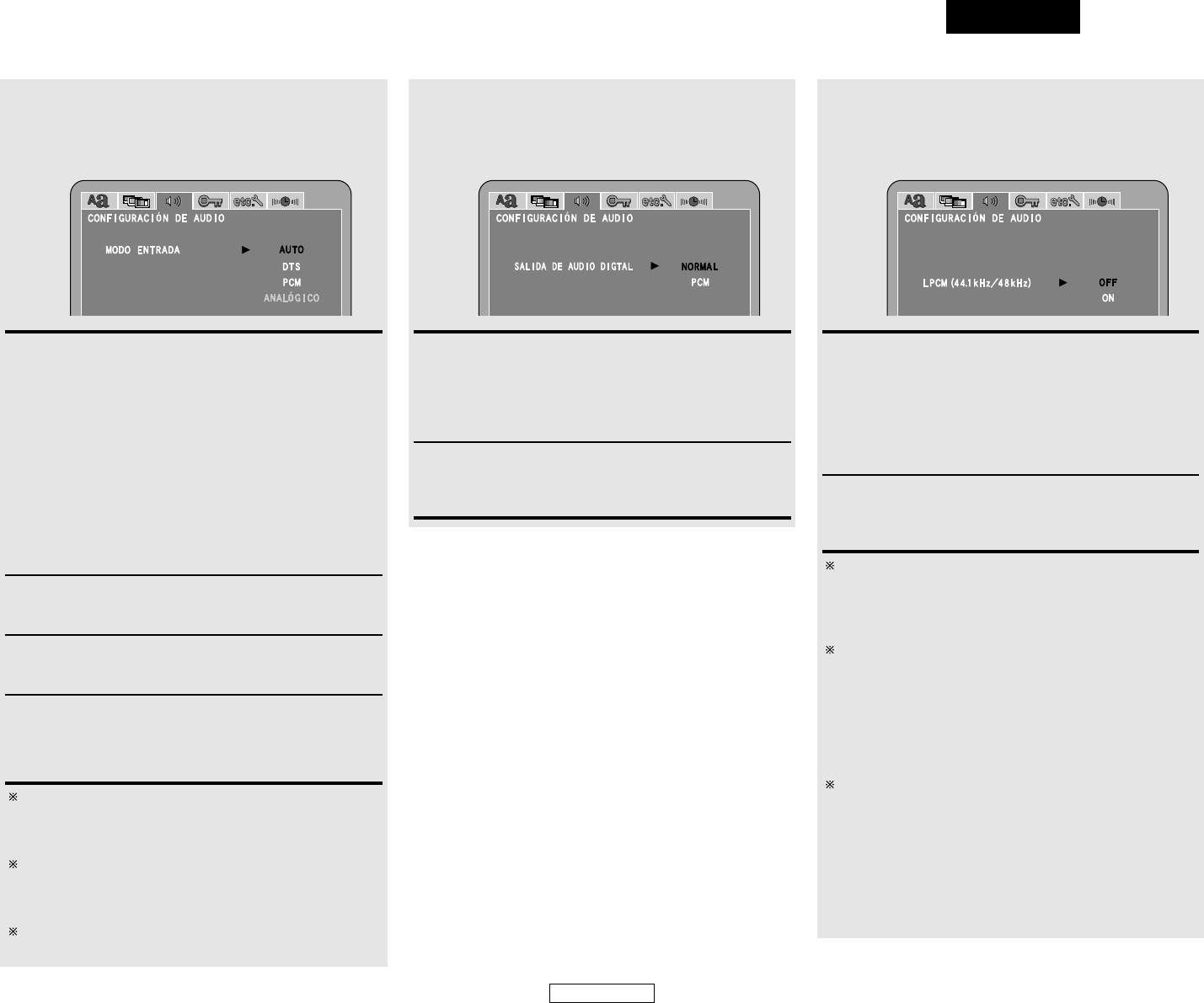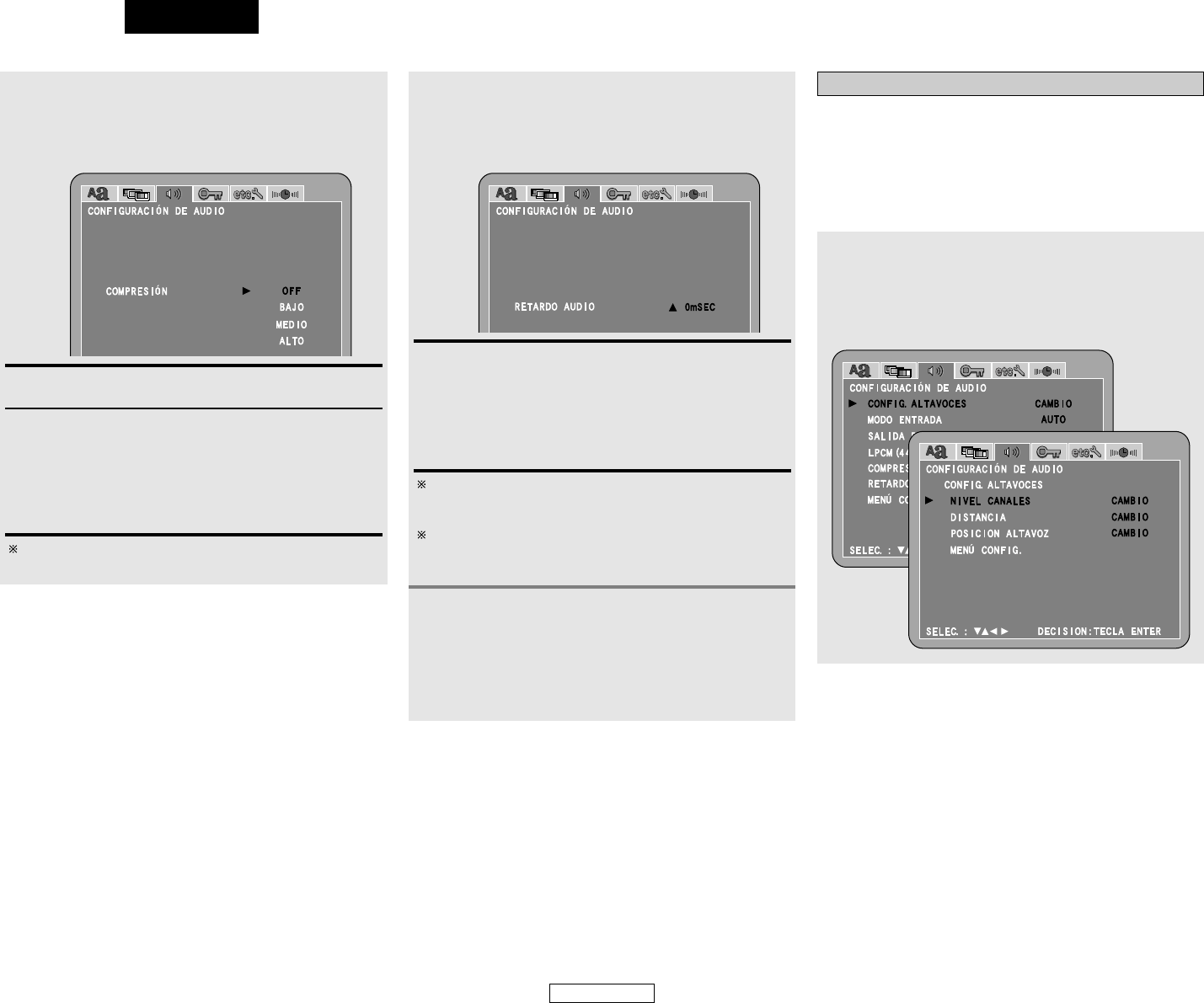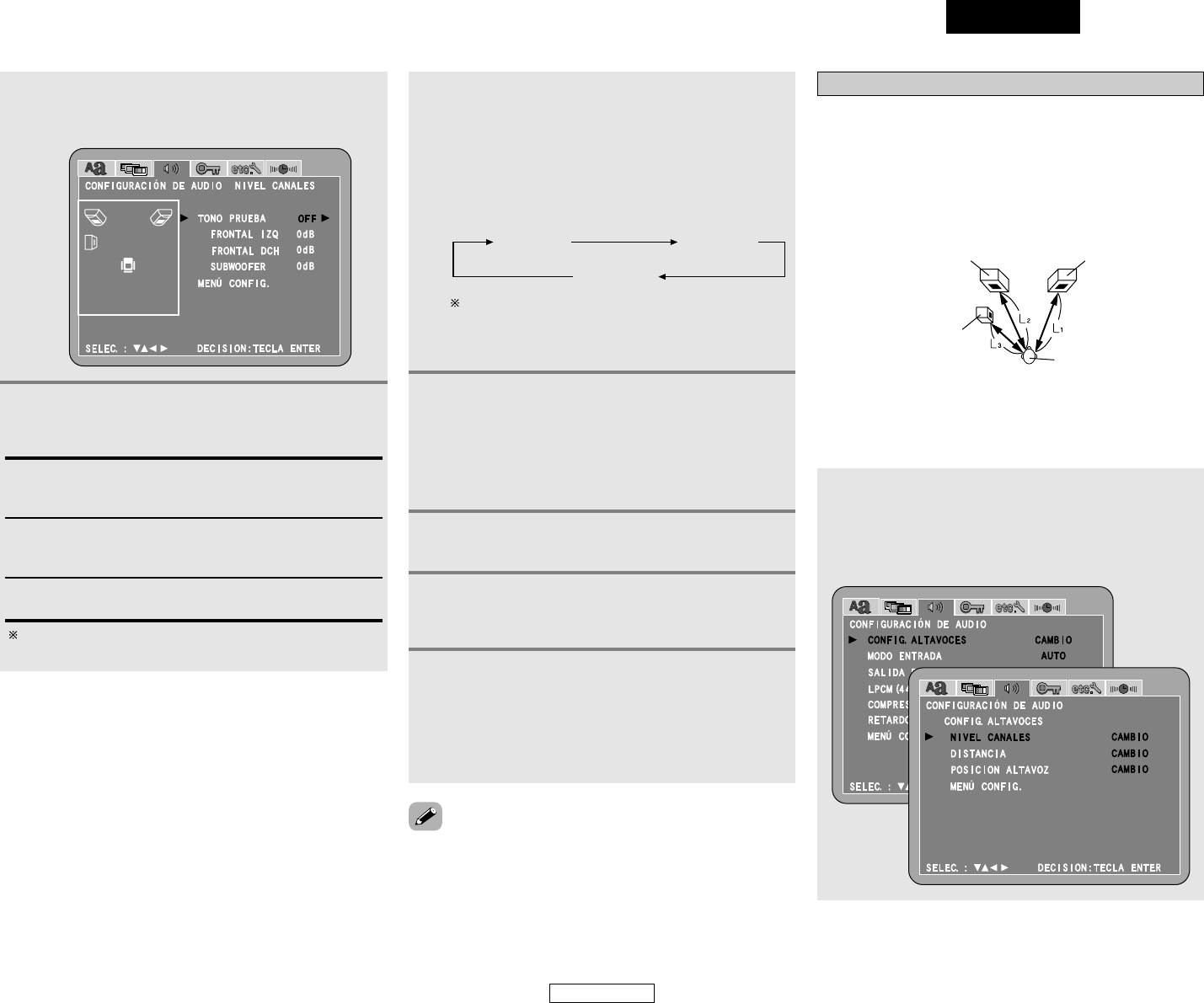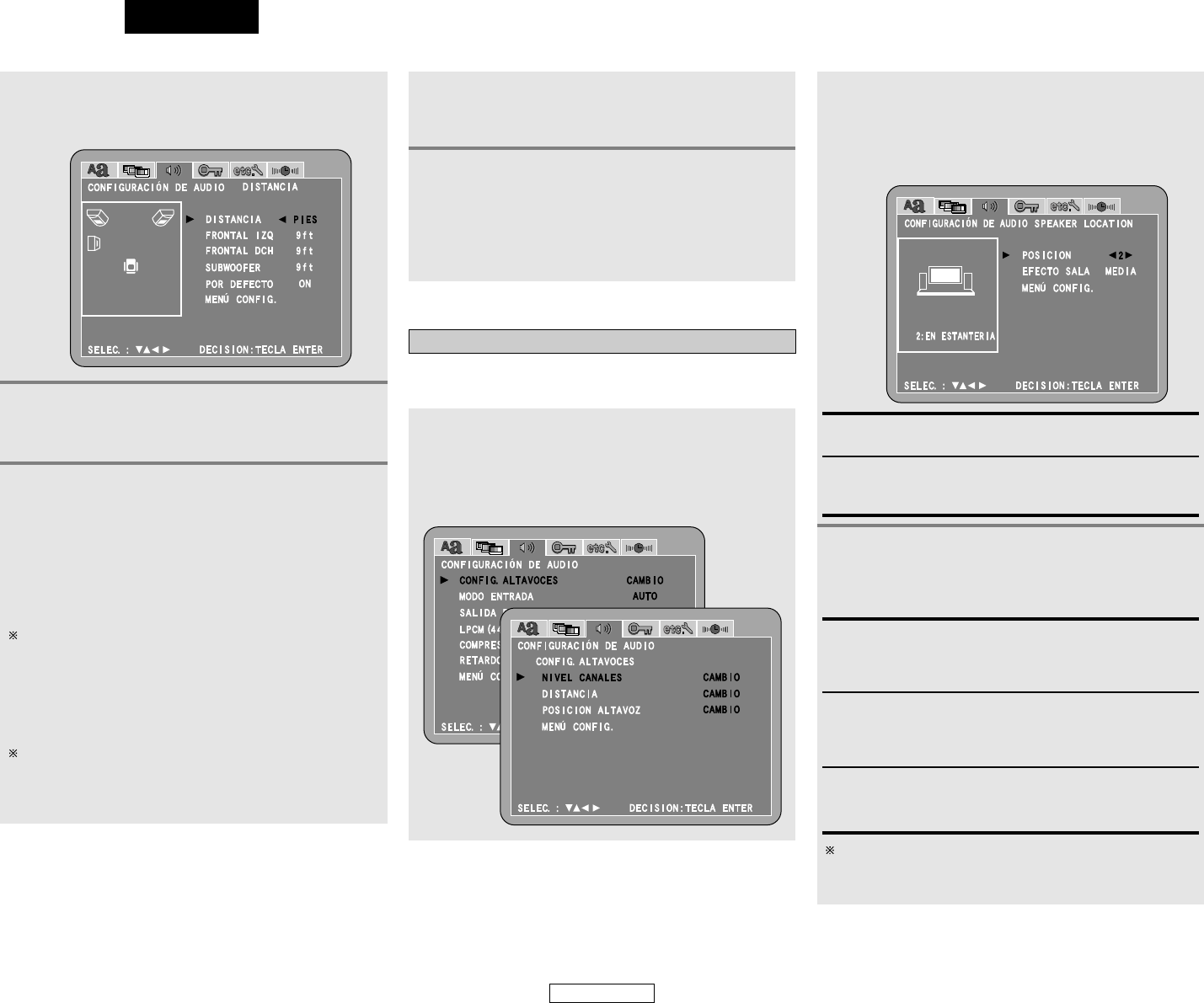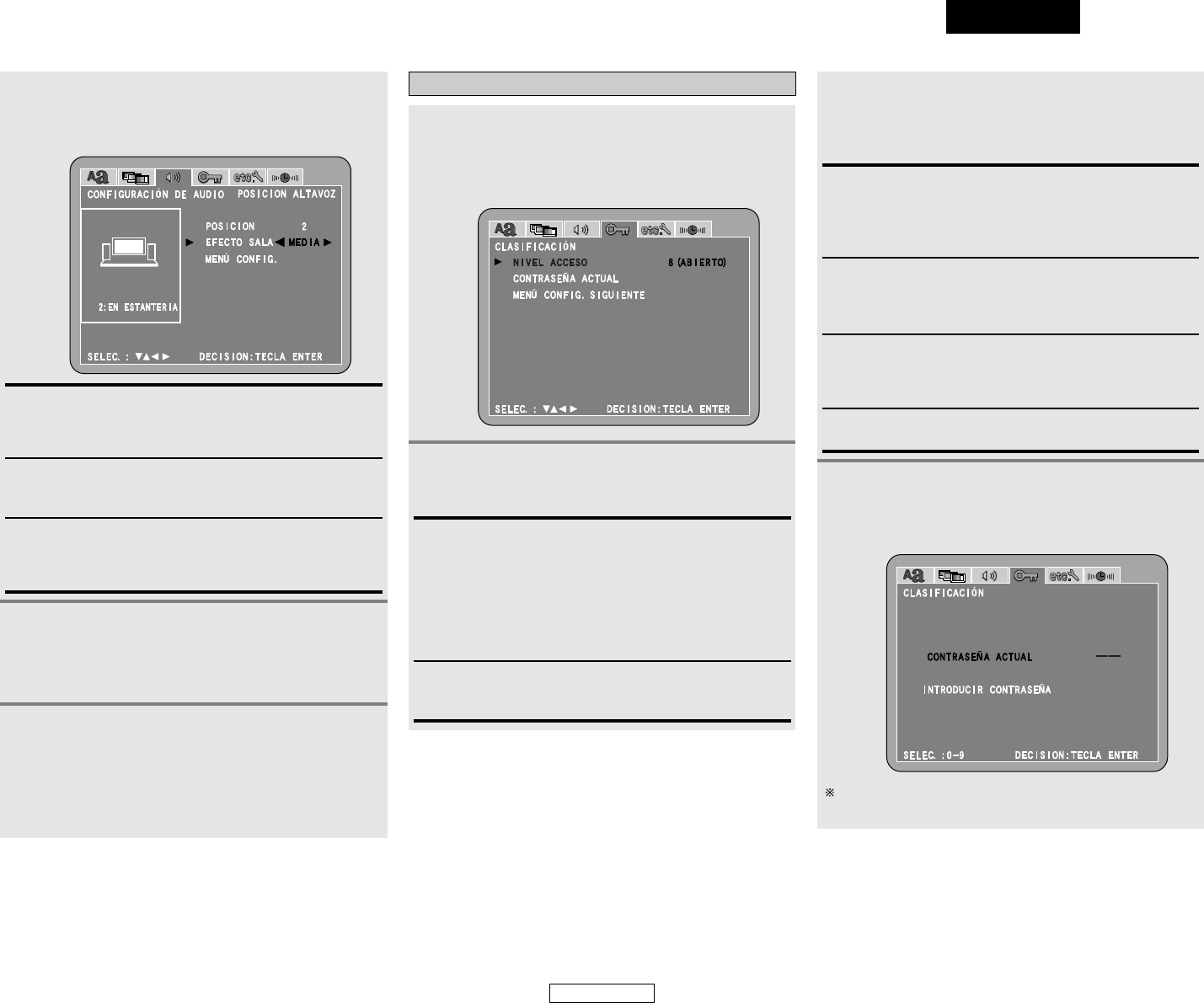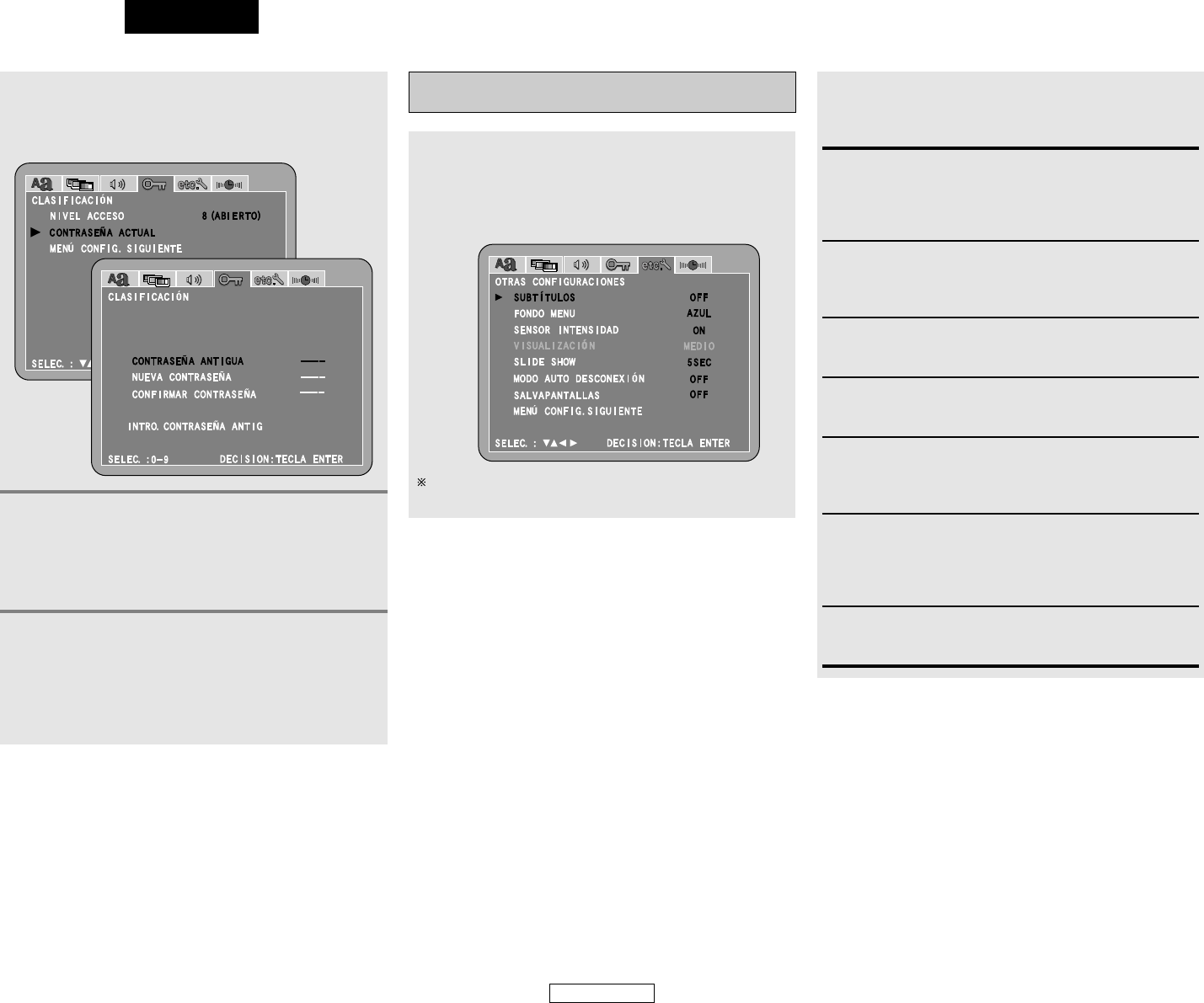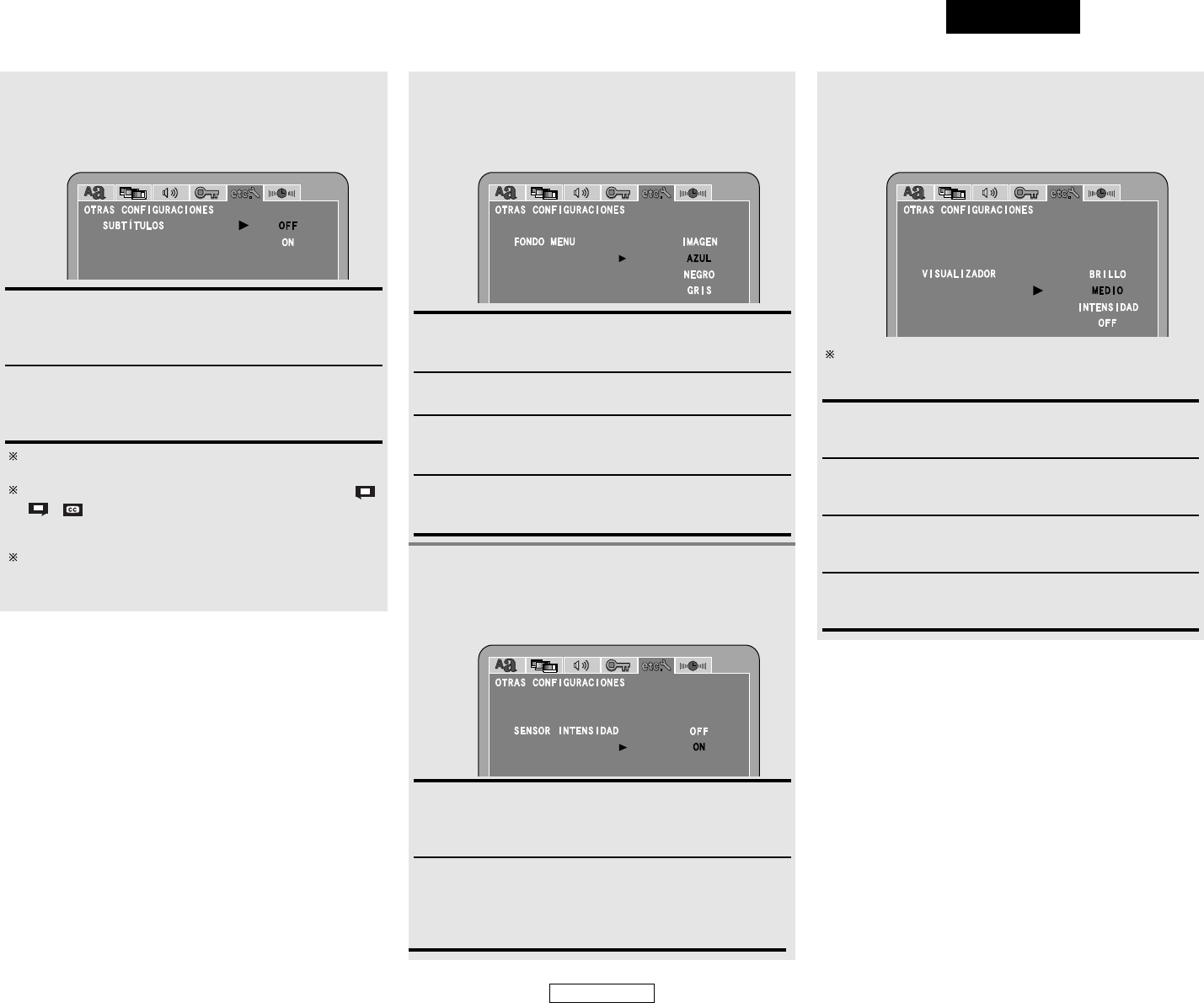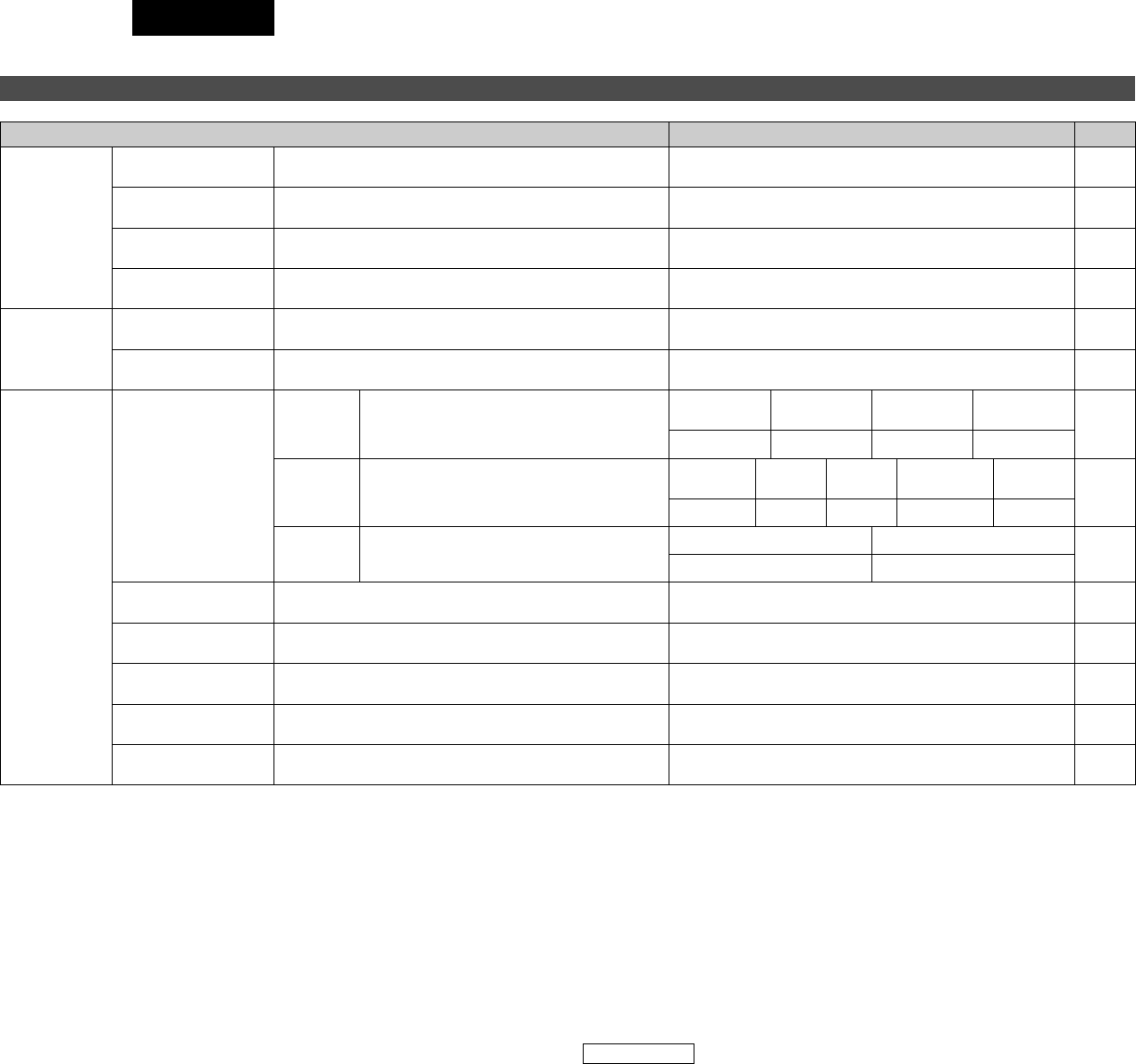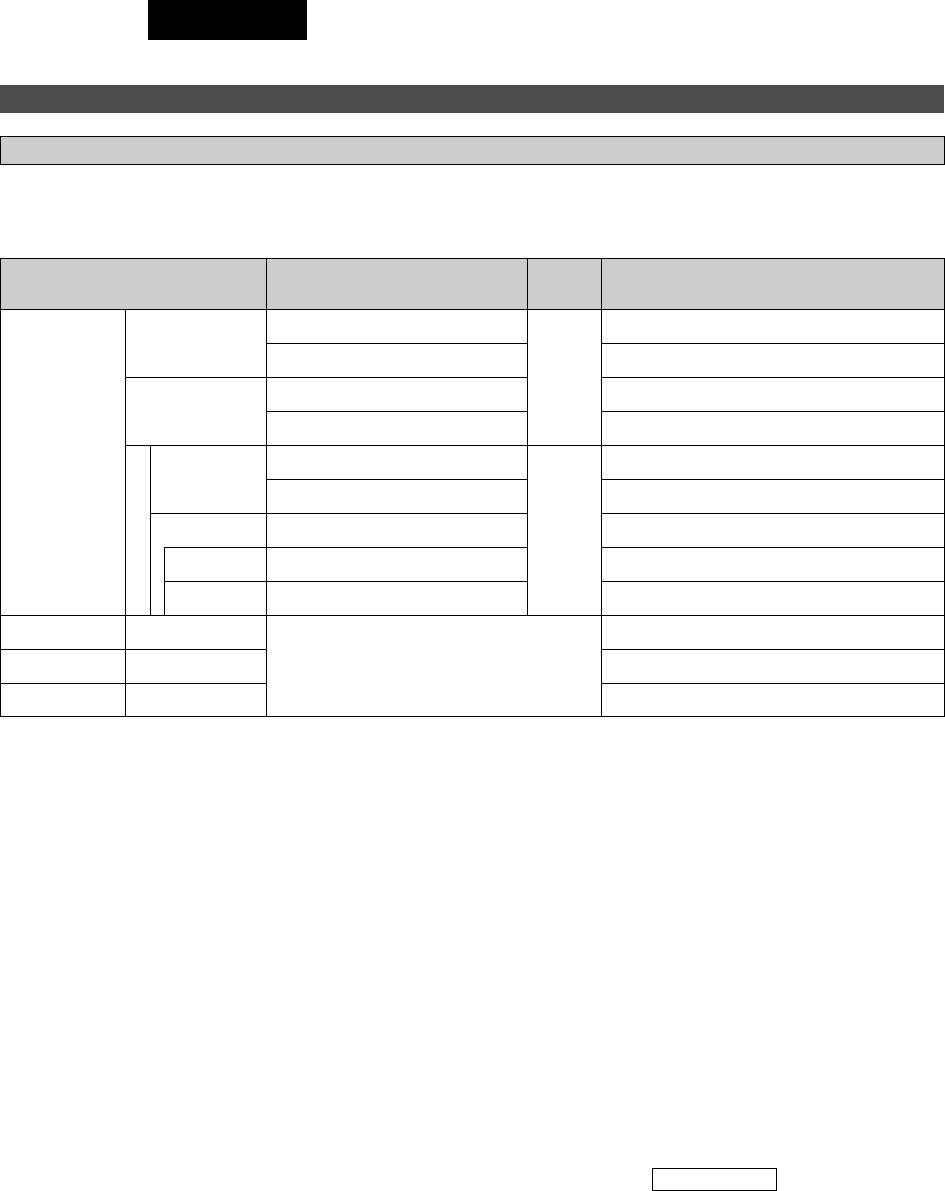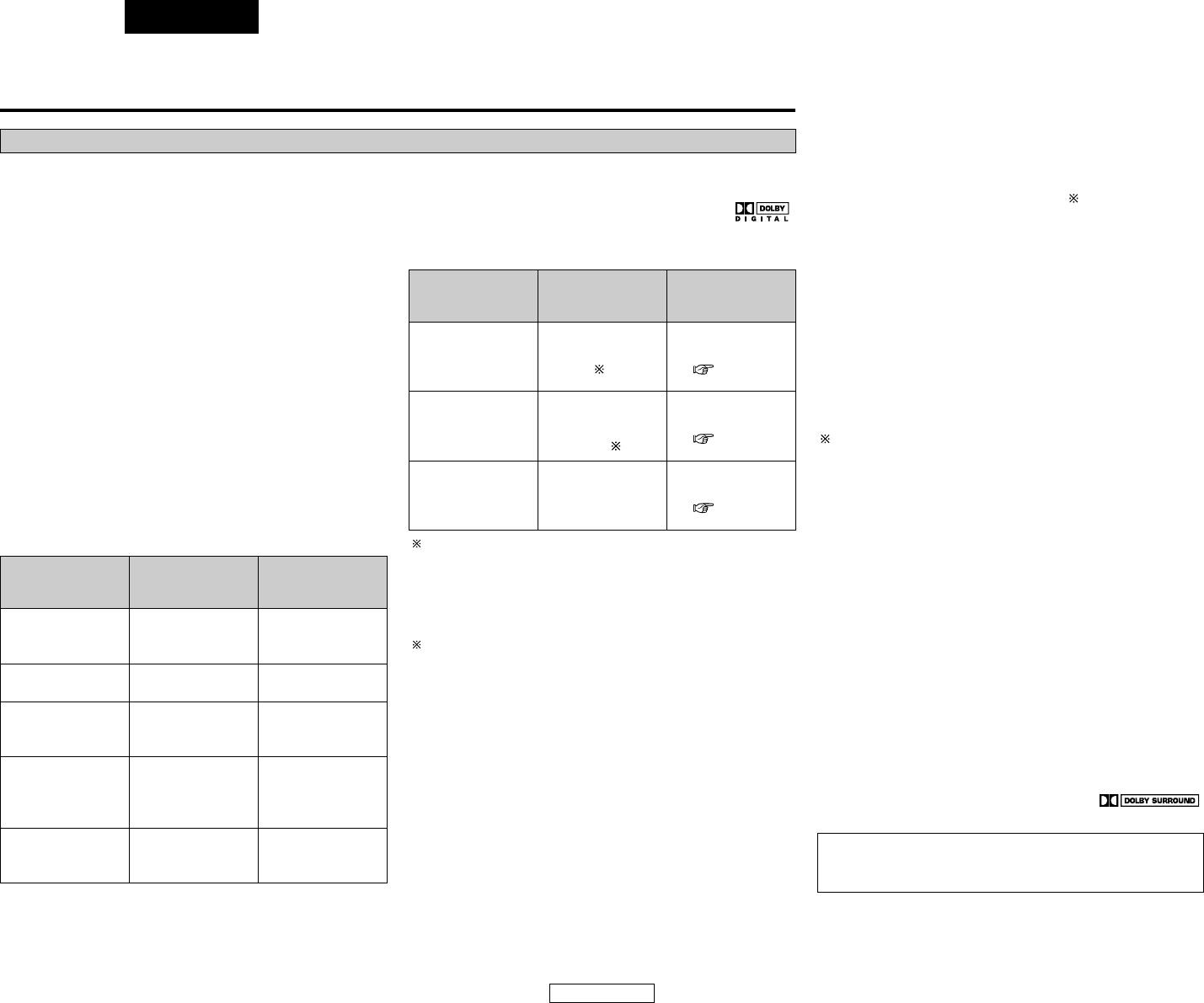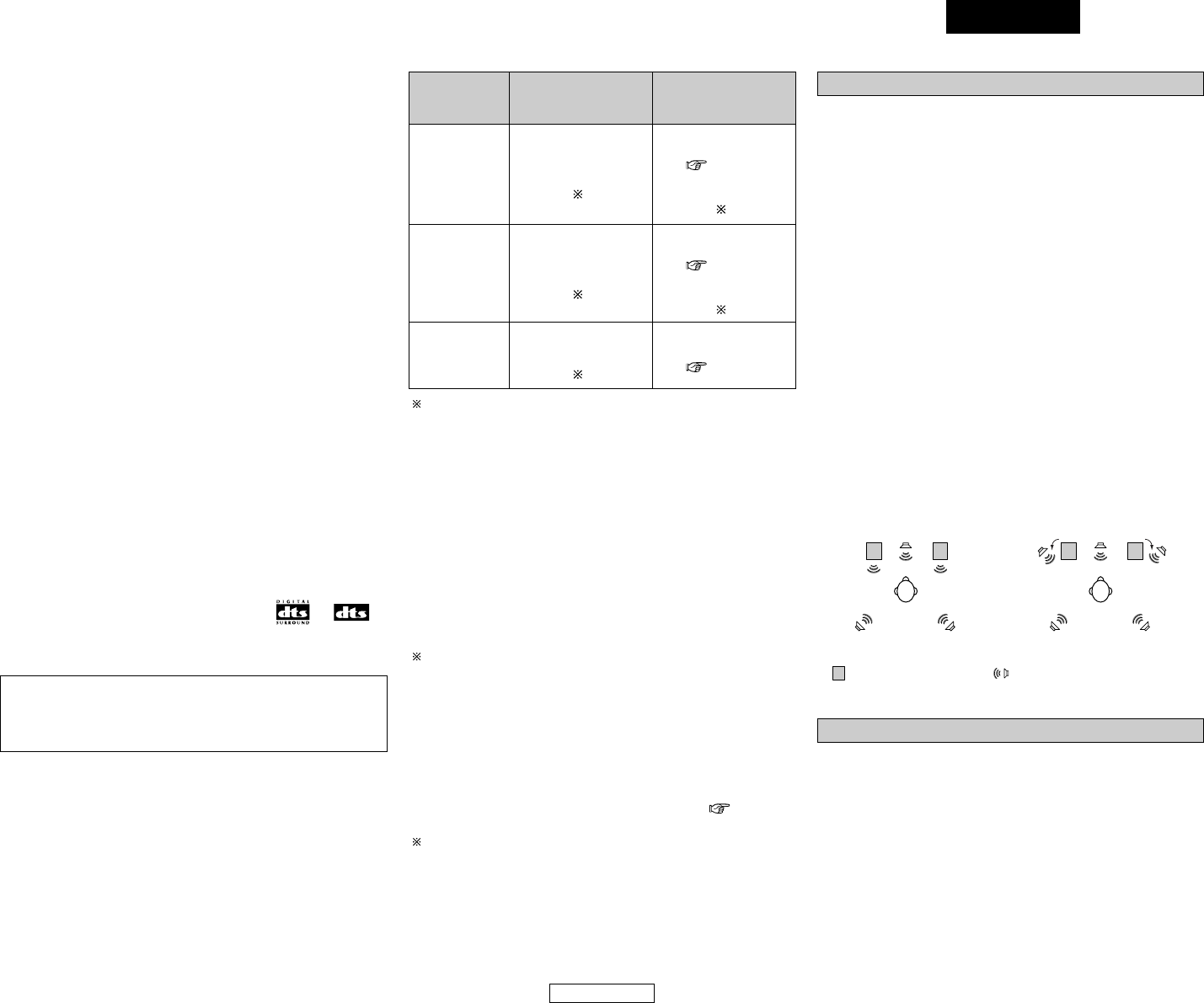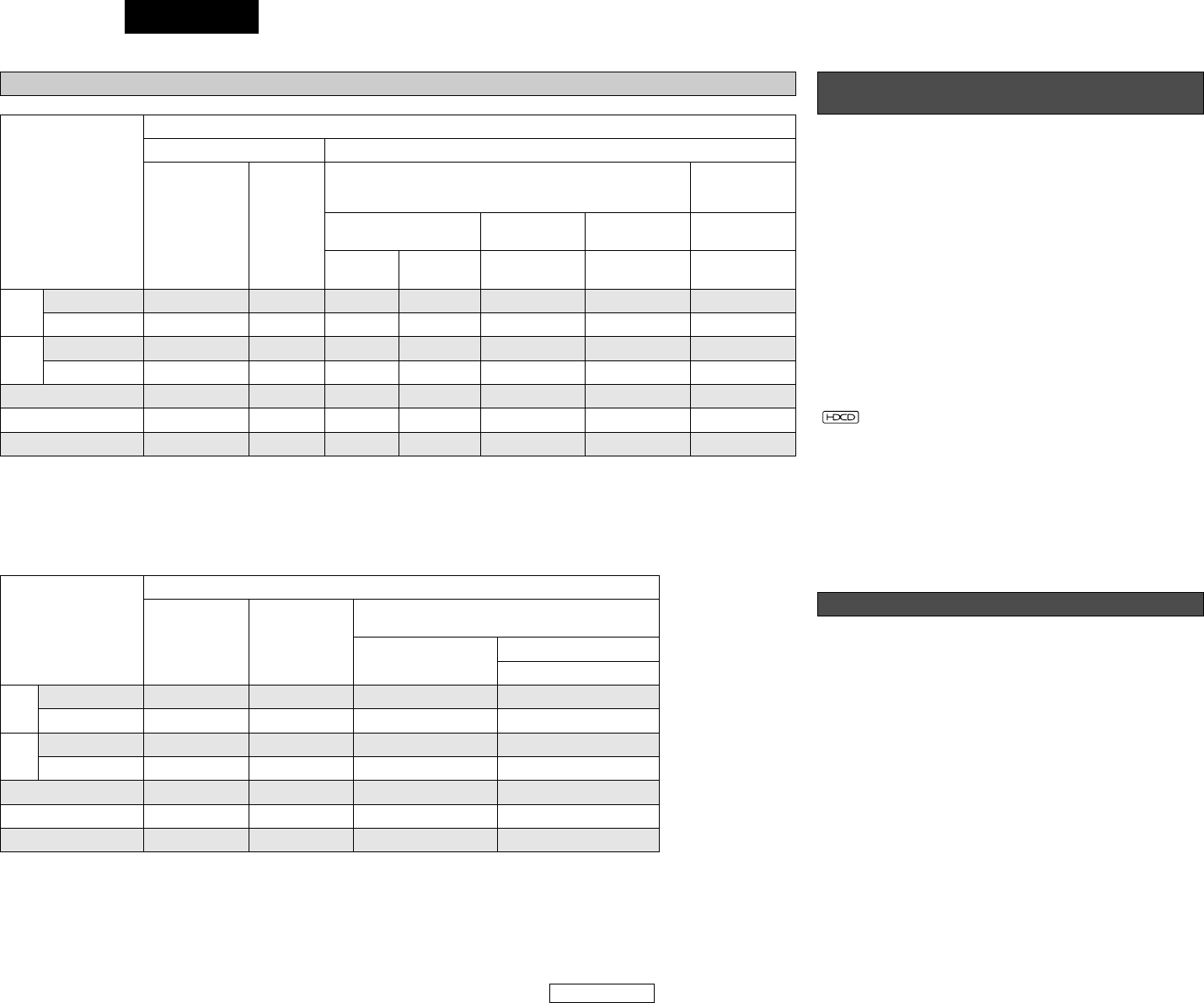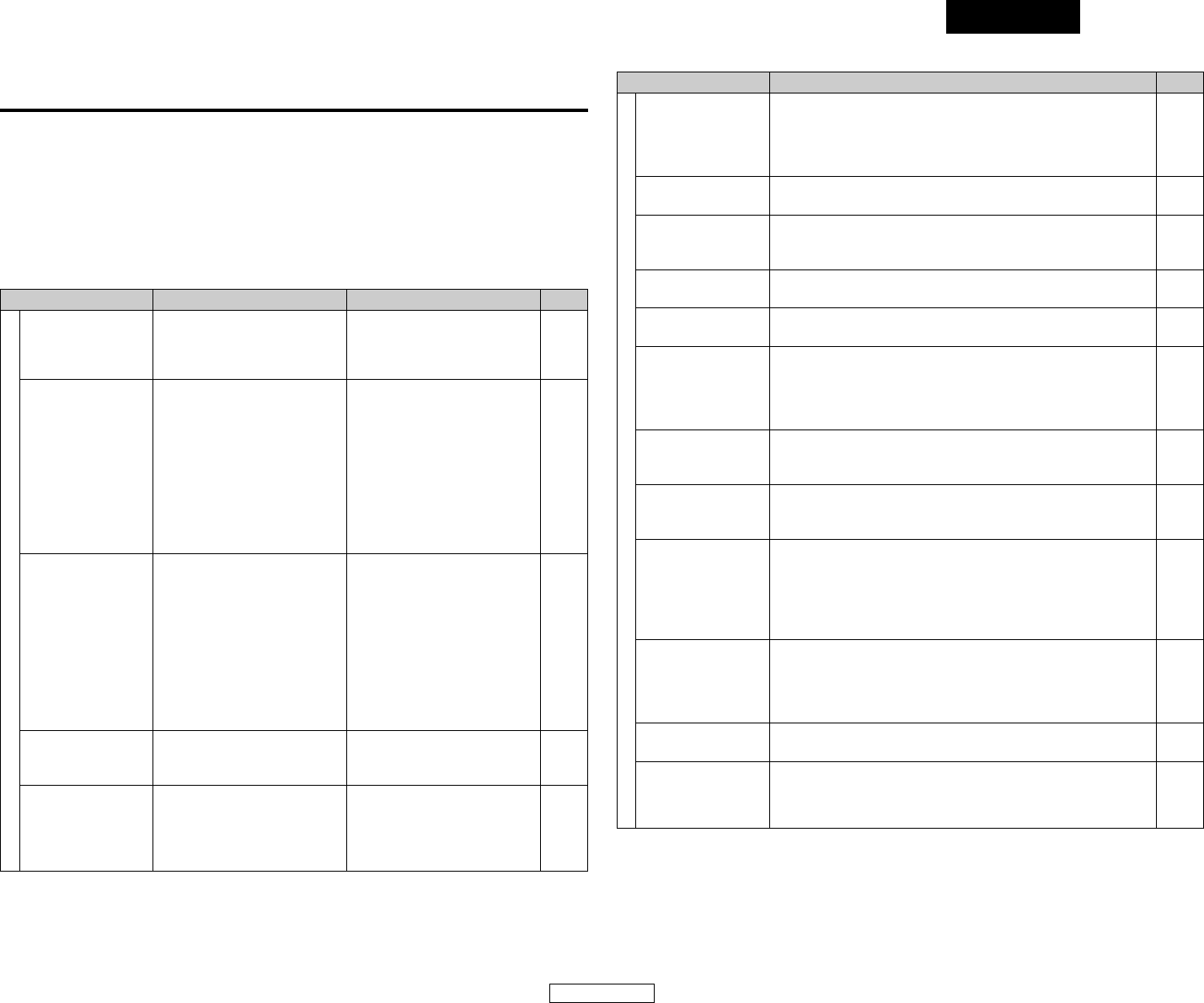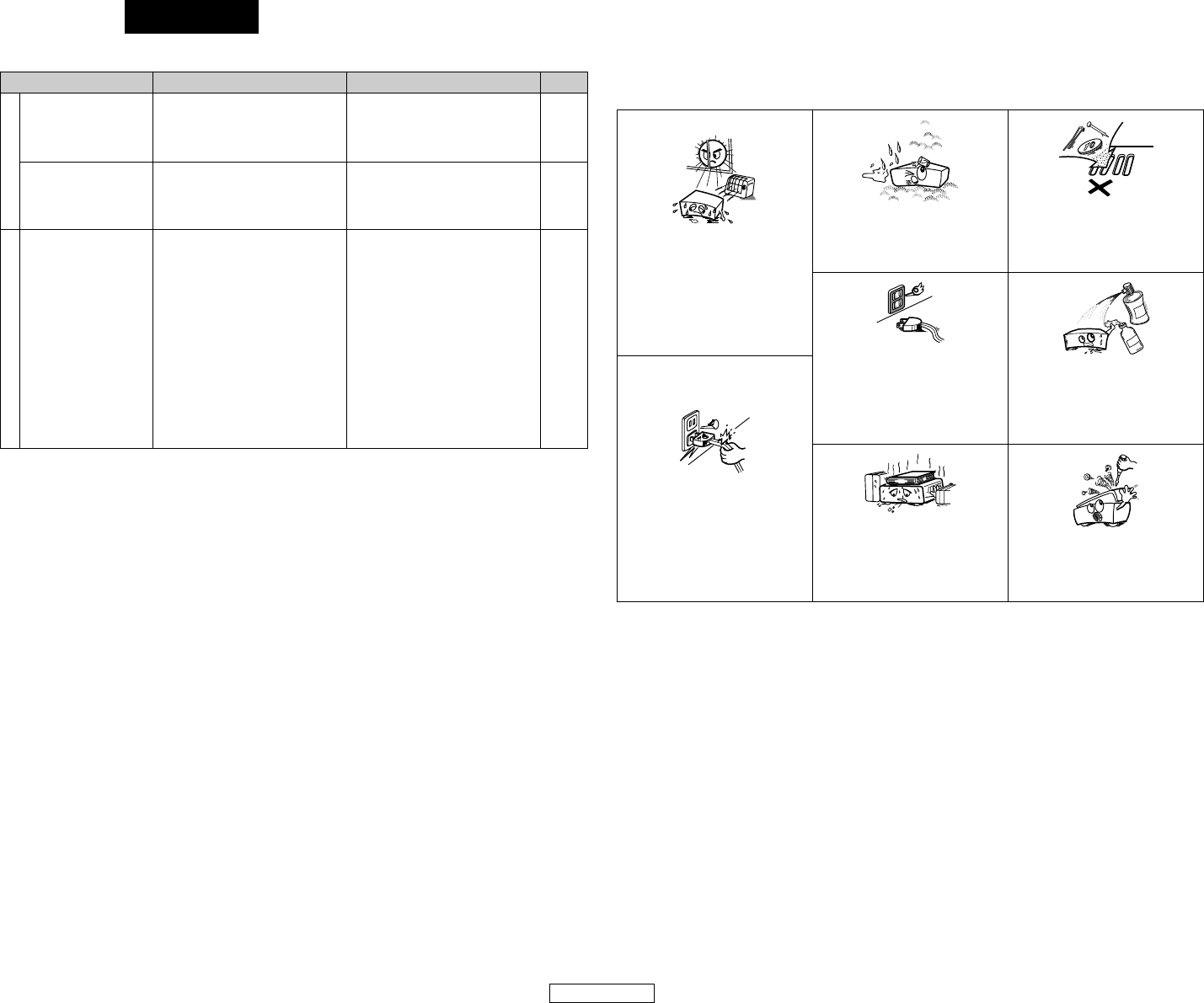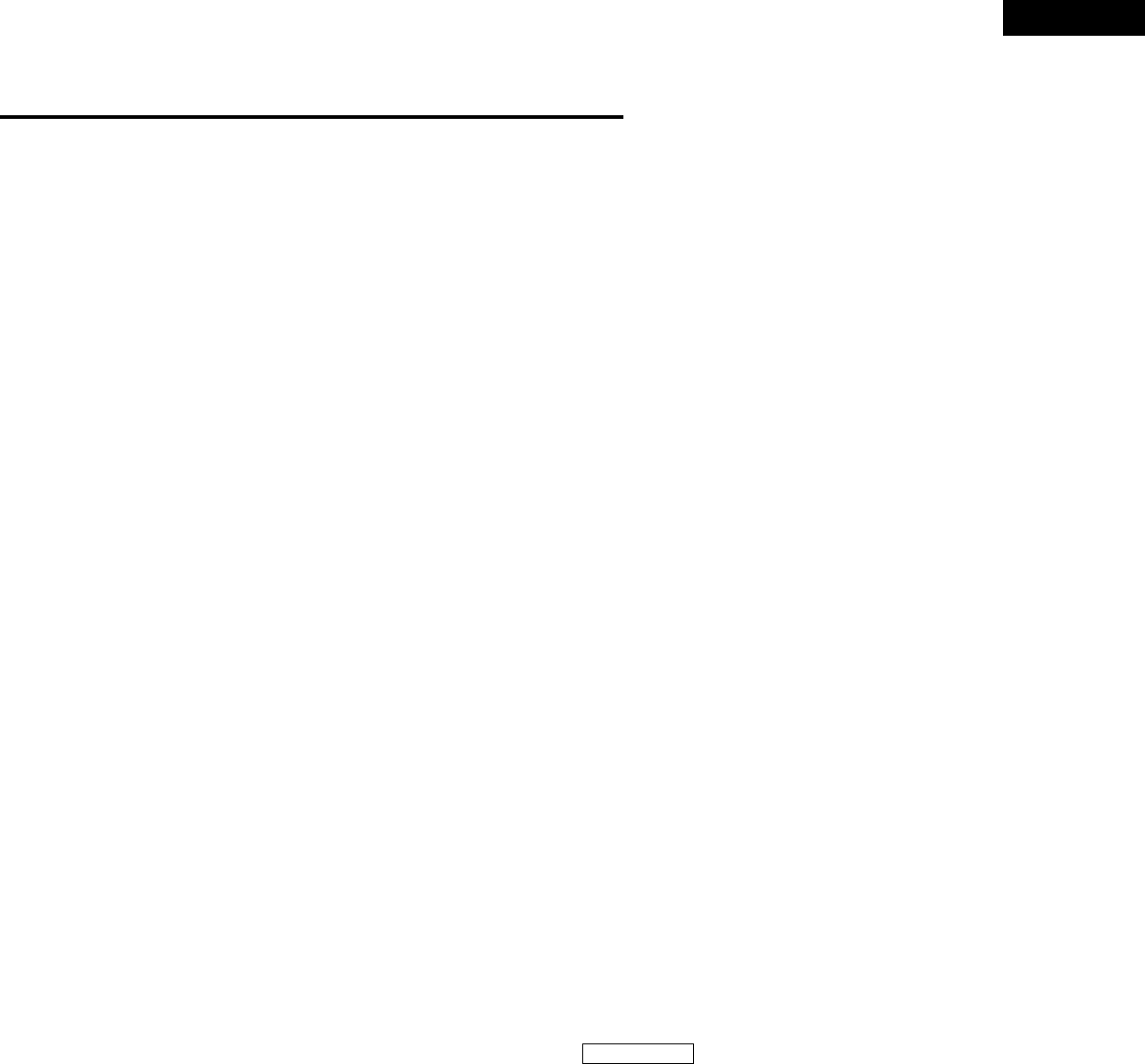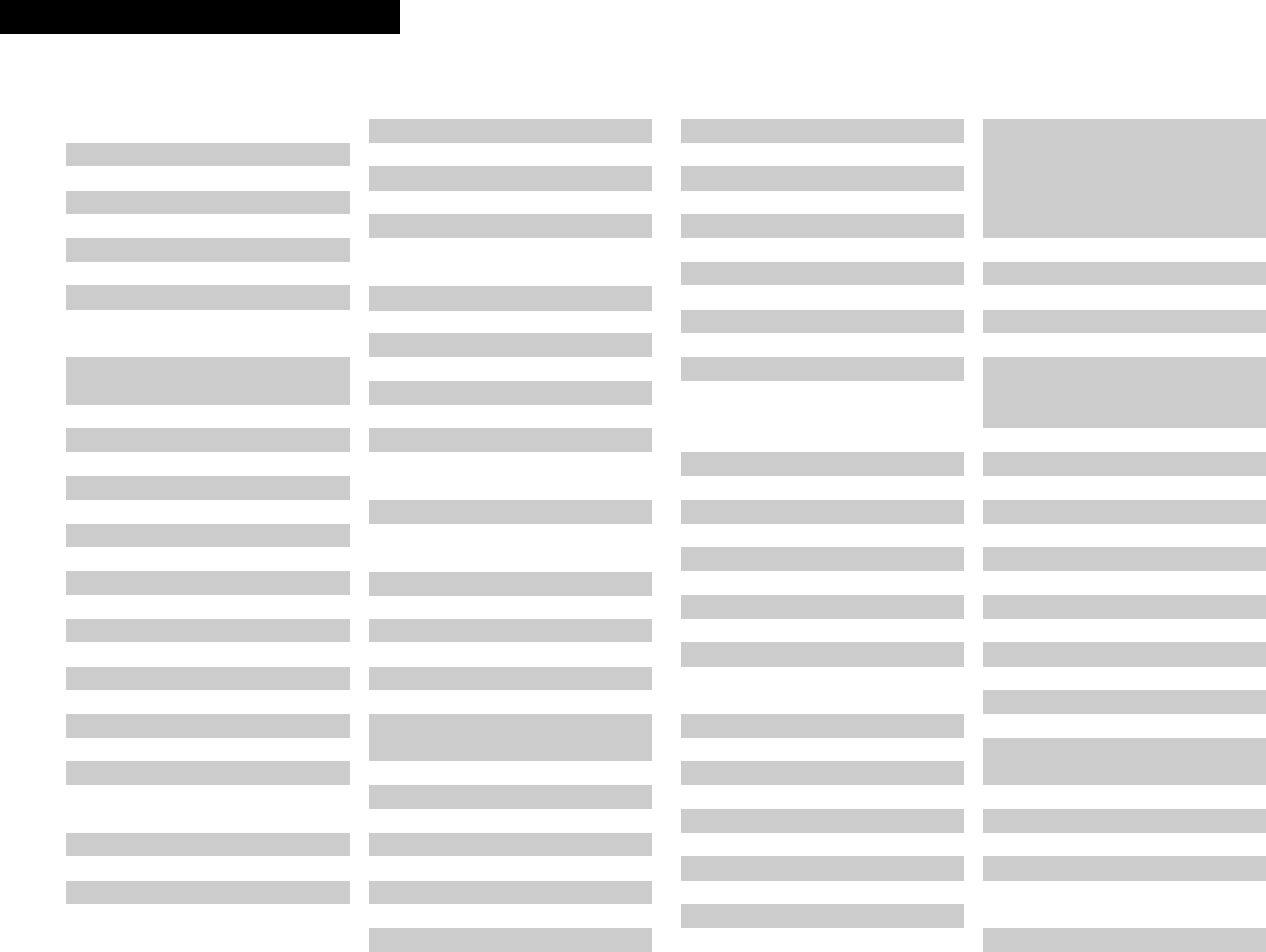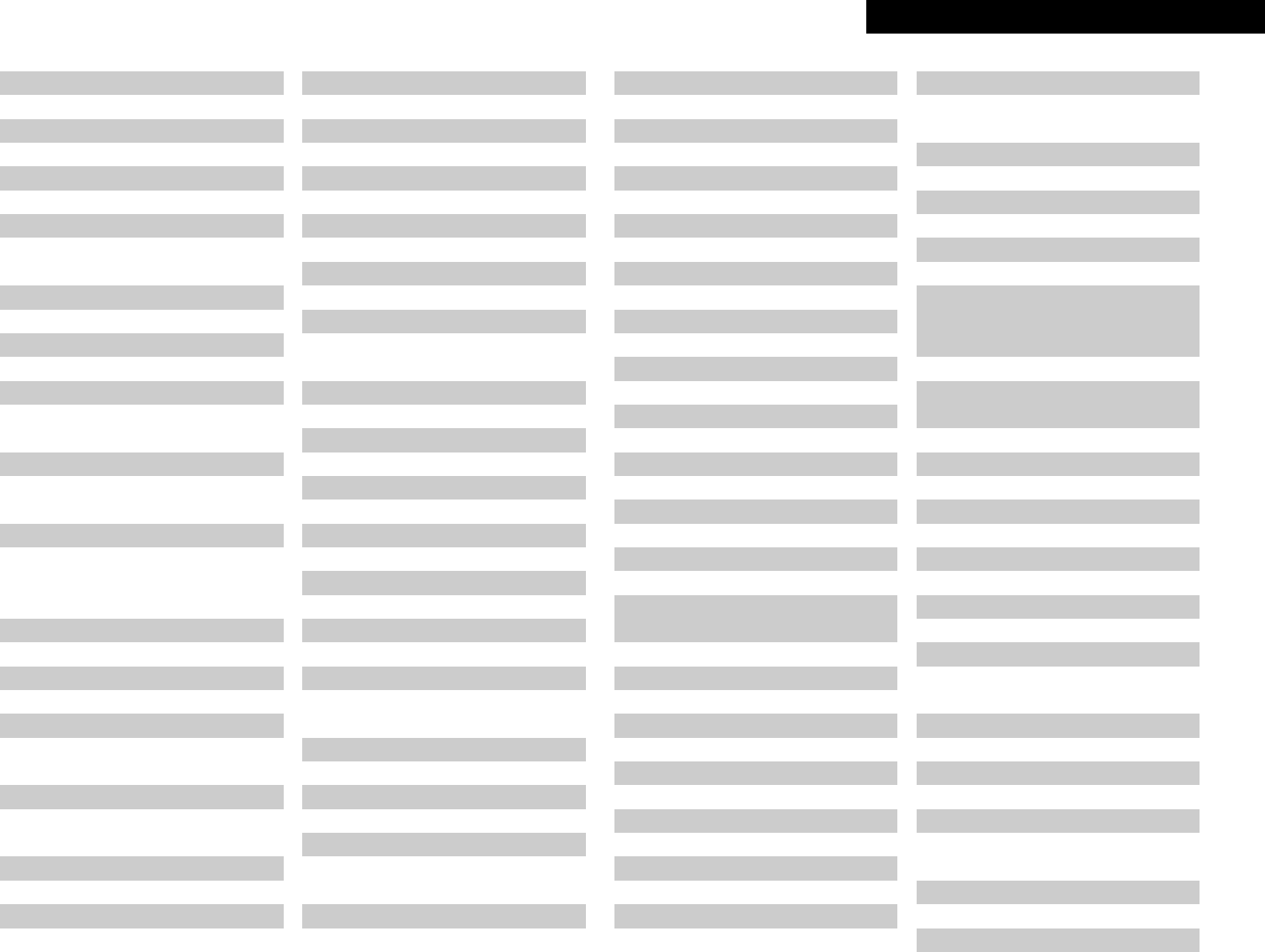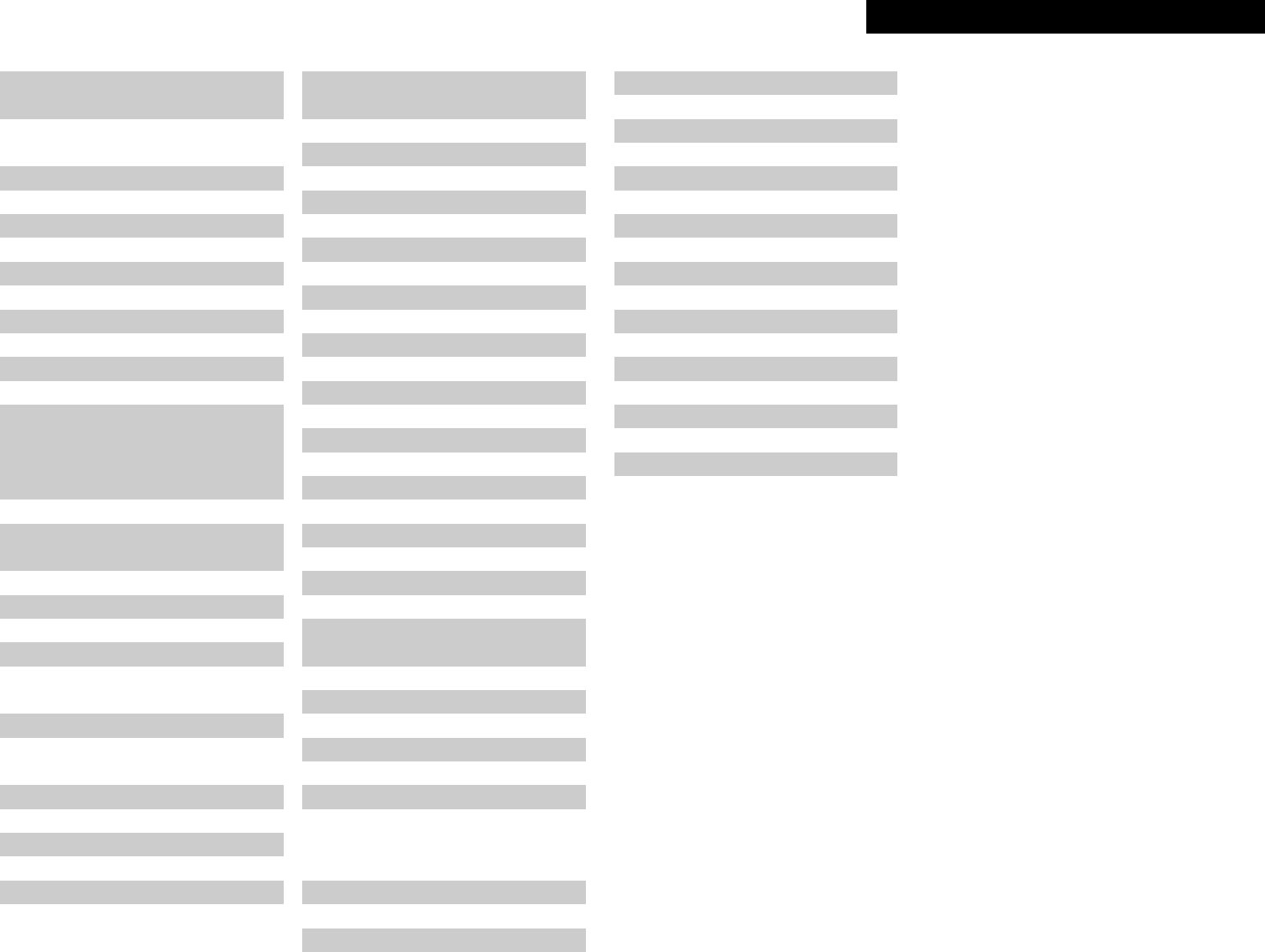Primeros pasos
1
ESPAÑOL
Contenidos
Primeros pasos
Accesorios················································································2
Antes de utilizar el aparato····················································3
Precauciones en el manejo
Receptor surround DVD ·························································3
Sistema de altavoces y subwoofer ····································3, 4
Precauciones en el manejo
Receptor surround DVD ·························································4
Sistema de altavoces ····························································4
Subwoofer ·············································································4
Discos ·······················································································5
Termilogía utilizada con los discos··········································5
Precauciones en la manipulación de discos
Discos·····················································································5
Manipulación de los discos ····················································5
Limpieza de los discos ···························································6
Precauciones al manipular los discos·····································6
Guardar los discos ··································································6
Cargar los discos ····································································6
Ámbito de actuación del mando a distancia························6
Nombres y funciones de las piezas
Receptor surround panel delantero········································7
Panel trasero Subwoofer························································7
Visualización············································································7
Mando a distancia ······························································8, 9
Configuración avanzada de la opción
Indicaciones del cable ··························································14
Conexión de DBS/Sintonizador/
VCR/Consola de juegos ························································15
Conexión de un reproductor de cintas,
un grabador de MD o un grabador de CD····························15
Conexión de S-Vídeo
(mejor calidad de imagen) ····················································15
Conexión de vídeo componente
(mejor calidad de imagen que con S-Vídeo) ·························16
Para cambiar el cable de los altavoces·································16
Conexión de los terminales de antena·································16
Uso del función de reproducción (repetición el disco)
Repetición de la reproducción··············································35
Para reproducir las pistas en un orden específico
(Program) ··············································································36
Para reproducir las pistas en orden aleatorio ·······················36
Reproducción en el modo de zoom ·····································36
Uso de RDS (Sistema de información radial)
RDS (Sistema de información radial)····································37
Búsqueda RDS ·····································································37
Búsqueda PTY ······································································37
Búsqueda TP ········································································38
RT (Texto de radio)································································38
Visualización en pantalla
Uso de la función OSD de información de disco ···········38, 39
Funcionamiento de audio múltiple,
subtítulos y OSD de ángulos de cámara························39, 40
Ajuste de la calidad de la imagen·········································40
Otras funciones
Ajuste de la calidad de sonido (TONE/SDB)·························41
Función de encendido automático ·······································41
Funciones de sistema···························································41
Inicialización del microprocesador ········································41
Cambio de los ajustes predefinidos de fábrica
Ítems de configuración del sistema ·····································42
Configuración del “CONFIGURACION IDIOMA”···········43, 44
Configuración del “CONFIGURACIÓN VIDEO” ···················45
Configuración del “CONFIGURACIÓN DE AUDIO” ····45 ~ 47
Configuración del “NIVEL CANALES” ···························47, 48
Configuración de “DISTANCIA”·····································48, 49
Configuración de “POSICION ALTAVOZ” ······················49, 50
Configuración de “CLASIFICACIÓN”·····························50, 51
Configuración de “OTRAS CONFIGURACIONES” ······51 ~ 53
Configuración de “REGLADE DU TIMER”·····················53, 54
Después de cambiar la configuración del sistema···············54
Items de configuración y valores por defecto
(se ajustan en la fábrica)·················································55, 56
Acerca de la salida de señal de audio digital
Al reproducir un disco en el S-101 ······································57
Configuración del mando a distancia para controlar
otros dispositivos de audio / vídeo
Memorias preseleccionadas del aparato de TV,
el receptor y el receptor satéliteo / vídeo ····························58
Uso del TV, sintonizador y receptor de satélite después
de almacenar las señales de mando a distancia
en la memoria de preajuste ·················································58
Ajuste perforación especial ··················································58
Conectar otras fuentes
Primeros pasos
Configuración del sistema
Reproducción de un disco
Reproducción··································································17, 18
Detención de la reproducción···············································18
Reproducción de imágenes estáticas (Pausa)······················18
Búsqueda en avance / retroceso··········································19
Para desplazarse al principio de los capítulos o pistas·········19
Reproducción cuadro por cuadro
(sólo para DVDs y CDs de vídeo) ·········································19
Reproducción lenta (sólo para DVDs y CDs de vídeo) ·········19
Reproducción de discos CD/CD-R/CD-RW o
grabados en formato MP3················································20, 21
Reproducción de archivos de imagen fija
(formato JPEG) ·······························································22, 23
Recepción de radio
Sintonización manual····························································24
Presintonización automática de estaciones
(sólo en el unidad principal) ··················································24
Recepción de estaciones presintonizadas····························24
Presintonización de estaciones sintonizadas
y asignación de nombres a las estaciones
(sólo en el mando a distancia)··············································25
Reproducir el iPod
Conexión de el iPod······························································26
Reproducción········································································27
Visualización de diapositivas·················································28
Desconexión del iPod···························································28
Reproducción y grabación otras fuentes
Conexión del reproductor portátil·········································28
Reproducción de un equipo de audio portátil
(entrada estéreo mini)···························································28
Acerca de la grabación analógica en
un componente de audio externo (AUX3)····························28
Configuración de funciones ···········································29, 30
Uso de las funciones de sonido envolvente
Reproducción de sonido envolvente Dolby Digital y DTS
(sólo con entradas digitales)·················································30
Ajustes de modo de 2 canales·············································31
Reproducción en los modos de sonido
envolvente originales de DENON···································31, 32
Reproducción en el modo Dolby Headphone ····················32
Uso del menú “HELP” ··························································33
Uso del temporizador de apagado automático
Ajuste del reloj (indicación en formato de 12 horas)······33, 34
Programación del temporizador de
desconexión automática·······················································34
Funcionamiento básico
Funcionamiento avanzado
Conexión del sistema ···························································10
Conexión de las antenas suministradas ·······························11
Conexión de un televisor ·····················································11
Colocación de las pilas ·························································12
Conexión del cable de fuente de alimentación ····················12
Reproducción de un disco DVD·····································13, 14
Fácil configuración y funcionamiento
ESPAÑOL