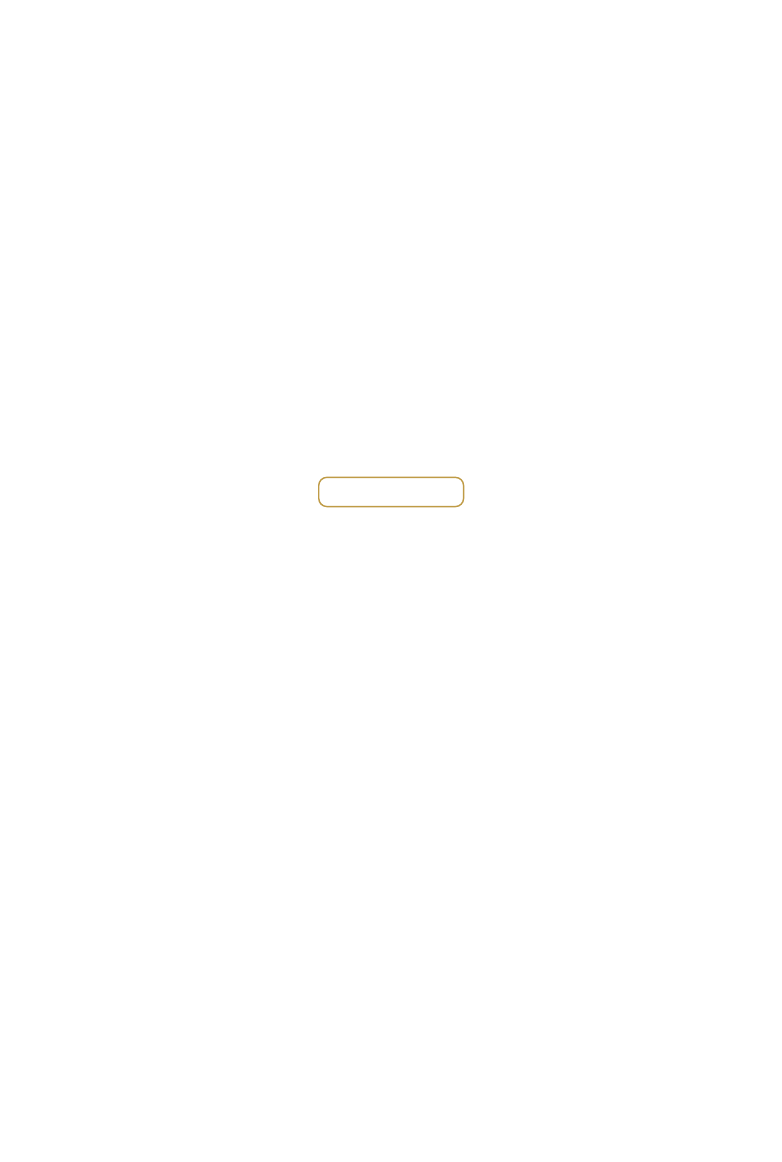●
To avoid signal interference, do not use other 2.4GHz devices when flying.
Before taking off, make sur
indicates ‘Safe to Fly (GPS)’ or ‘Safe to fly (non-GPS)’ if flying indoors.
8. Flight
Safe to F l
(
GPS
)
● Auto Tf and Landing:
4. Charging the Batteries
Preparing Y
●
You can customize or change these controls through the DJI GO app.
1. Download the DJI GO
Search ‘DJI GO’ on the App Store or Google Play and
download the DJI GO app to your mobile device.
6. Flight Controls
Here are the default flight controls (Mode
forward, backward, left or right movements. The gimbal dial contr
●
For the best experience, use a mobile device that runs iOS 8.0 or above or Android 4.1.2 or above.
●
Tighten the propellers with both hands before each flight.
●
If you wish to record photos or videos, insert a Micro SD card into the Camera’s Micro SD Card Slot.
●
The Flight Mode
to other modes.
●
When
Return to Home is not available in F mode.
●
Only use
charging.
●
It is recommended that you turn off the Intelligent Flight Battery or Remote Controller befor
●
Connect the charger to a suitable power source (100-240V 50/60Hz).
●
Connect the
and when fully charged, they will automatically turn off.
Watch tutorial videos on
www.dji.co m or in
the DJI GO app.
2. W
Phantom 3 tutorial videos
7. Getting Ready for T
Remove the gimbal clamp as shown on the
right. Place your Phantom 3 Professional on a
flat surface, in an open space, with the nose
facing away from you. Then follow the steps
below in this order:
Appendix
Tnd, gent ly pu ll th e left st ick (th rttl e sti ck)
down to lower the ai r cra ft until it touches the
ground. Th en pu ll both sti cks to th e botto m insid e
corners to stop th e m otors .
Start the
inside (or outside) corners. Release the sticks once the
motors
rottle
takeoff.
Remote Controller is functioning normally,
but is not connected to the aircraft.
Remote Controller is functioning normally
and is connected to the aircraft.
B-B-B... Ai rcr aow Bat tery el Wa rning
or Remote Controller error.
B—B—... Remote Controller has been
idle for 5 minutes.
Remote Controller Status LED
DJI GO app
Y
GO app.
●
Never stop
emergency situations to reduce the risk of damage or injury.
●
You cannot takeoff if the Intelligent Flight Battery is not sufficiently charged and the Critical Low Battery Warning is active.
●
Th Intellig ent Flight Batt ery m ust warm up if the o utsid e temper are is low. Awarn ing will appeain t h D JI G O app in th is ena rio.
●
Once spinning,
in a wide-open area.
●
Power off your Phantom 3 Professional before switching off the Remote Controller after landing.
©2015 DJI. ARights Reserved
Designed by DJI. Printed in China.
Left stick down (Slowly)
5. Preparing the Remote Controller
Tilt the Mobile Device Holder to the desired position, and
then
Remote
positions of the antennas.
Strong Weak
1
Press button on the side of the Mobile
Device Holder to release the clamp.
Place your mobile device into the clamp and
adjust it so that the mobile device is held
securely in place.
Connect device
Controller
the cable into your mobile device, and the
other
the Remote Controller
The transmission signal between the aircraft
Remote Controller will be strongest within the
range ad just
the poions of the antennas and fth ecraf t
closer to achieve optimal signal performance.
3
Aircraft Status Indicators
Slowly: P-ATTI or ATTI Mode
Quickly: Not connected
to the Remote Controller
Slowly: Low Battery Level Warning
Quickly: Critical Low Battery Level Warning
Solid: Critical error
Blinking Alternately:
Compass calibration required
Slowly: Safe to fly, GPS working
Continuously: Vision Positioning
system working, no GPS
X2
1
U
P
D
o
w
n
T
u
r
n
R
i
g
h
t
T
u
r
n
L
e
f
t
F
o
r
w
a
r
d
B
a
c
k
w
a
r
d
R
i
g
h
t
L
e
f
t
Left Stick Right Stick Gimbal Dial
Read the User
read the following documents included in the box before using your Phantom
Phant om 3
Professnal Quick Sta rt Guide, Ph 3 Safet y Gui an d Diclaime r Phantom 3Int eligent F Battery Saf ety
Guidel ines, In Box.
B
A
B
A
Remove the Intelligent
Flight Battery
2
1
5
6
Tgl e th e Fl ight Mode Swi tch on your Remote Cont r
to the rig ht (P Mode) . P Mode is Positio ning M ode, A
Mode is ATTI Mode, and F Mo de i s Func tion M od e.
T on the Remote Controller by pressing the power
button
for 2 seconds.
Insert the Intelligent Flight Battery into your Phantom 3
Professional.
button
for 2 seconds.
Connect your mobile device to the Remote Controller
with a USB cable and launch the DJI GO app. Follow the
instructions within the app.
In the a pp, tap ‘Ca mer Ensure yo ur Ph antom 3
Profess ion al is rea dyto fl y byompl etin gth e onee n
Chest. Be ginn er Mo de is enale d by deult wh en
you launch th e DJI GOapp for th e first tTh e
aircft ’titud e and f
light dist astric te
flyi ng in Be ginner M ode. You c an dis ble Beg inner
Mode in th e S ett ings P ag of th eJI Gpp .
Attach theel lersith alac knut onto the mors with
black dot and sp in th em counter-clo ckwisto secu re
Attach the plers with a greynut onto th emot ors
without bl ack do and spin them c loc kwi se to sec ure.
●
While returning
Professional’s altitude to avoid any obstacles.
● Return to Home:
The app’s RTH Button
RTH Button
1. Press and ho ld the Retu rn to Hom e Butt on on your
Remote ont rolle r until the LED surro unding the button
sta rts bli nking and sta rts bee pi ng. Your Phantom
3 Prof ess ion al will retu rn to the Ho me Point. Press
the butt on once to stop the p rocedure.
2. Th e DJI GO app will wa rn you if your Ph anto m 3
Profess ion altter yel und er rtai n This
warning th resho ld ca n be set in th e app. Th e aircr aft wi
land mm ediately if th e tt ery po wer r eaches critical
lev el and th e Cal Lo w B att e Leve l Warning appe ars .
3. Failsa fe : The Phantom 3
Pross iona l wil l ent er Retu rn to
Home Mth e sig nal to the Remoont rller is lst .
www.dji.com
PROFESSIONAL
PHANTOM 3
3. Check Battery Levels
Pressing the Power Button once on either your Intelligent Flight Battery or Remote Controller displays the battery level.
Be sure to fully charge both batteries before your first flight.
http://www
For more information:
T
The aircraft will automatically takeoff and
hover at 4 feet (1.2 meters).
T
The aircraft will automatically land.
Camera Controls
●
Adjusthe cam era prame ters
the Ca meraSett ing s Dial onhe
Remotntroller othro ugh he DJI
Gapp. Pr ethe Shutt eBut ton or
Video Recor ding Button t captu re
photos or recor d vieos.
●
Adjust
Gimbal Dial.
●
Download p hotosand vide os
the ic roca robil e
device thr oug the DJI GO app .
You can also use a SD-careader
to expofiles t o yo ur mp u
High
Low
Battery Level
High
Low
Battery Level
● Manual Tf and Landing (Stick configurations are for MODE 2):
Left stick up (Slowly)
OR
1
5
6
2
DJI GO
App
4
3