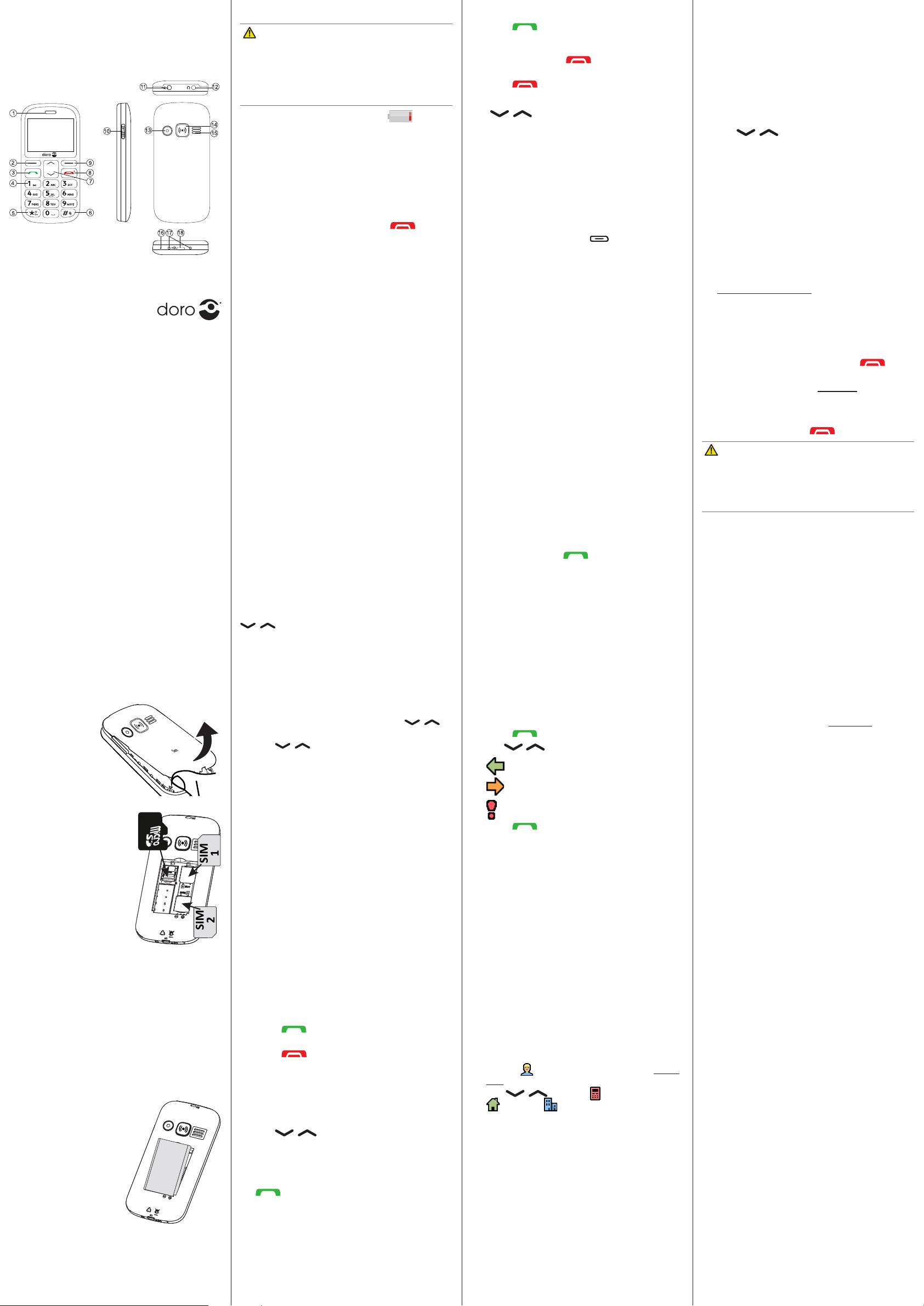www.doro.com
Press the car
assistance bu
to an upright posion. Mak
cont
lid and care
place.
Note! The cir
cards mus
to touch the cir
Insert the baery by
sliding it into the ba
compartment with the
circuits f
the right. R
baery co
1. Enter the phone number .
2. Press to dial. Press Abort t
the call.
3. Press t
Note! F+
bef
Press * twice f+ .
1. Press to open the phonebook.
2. Use / to scroll thr
phonebook, or quick search by pr
k
name.
3. Press â , alt
to dial the selected en
Back to re
3. PHONEBOOK
The Phonebook can st
phone numbers in each entry
Add a cont
1. Press Menu â Phonebook â
-New cont â Add.
2. Enter a for the cEn
tex. Delete with .
3. Use / to select ,
or , and enter the phone
number(s) including the area code.
4. When done, press Save .
Dor
Quick Quick
1. Speak
2. Le selecon buon
3. Call buon
4. V
5. Keypad lock and
Interna
symbols
6. Silent /
Input method
7. Scroll buons
8. End call /
Power on/
9. Right selecon
buon
10. T
11. T
12. Headset socket
13. Camera
14. Assistance buon
15. Loudspeaker
16. Microphone
17. Charging cradle
connector
18. Charging socke
1. GET S
Be care
to damage y
ngernails when
you remo
baery co
not bend or twist
the baery co
ex
be damaged.
GB
Remov
already inst
two SIM car
and SIM2. If you are t
use only one SIM card, w
recommend t
slot.
Slide the card under the
metal part, with the gold-
coloured cir
facing down.
The cut
the card help
placement is indicat
Charg
CA
Only use baeries, char
that ha
this parcular model. Connecng other
accessories may be dang
inv
guaran
When the baery is running low is
display
• Connect the mains adapter to the w
socky .
Tip: Don’t for
plasc lm fr
2. GET T
1. Press and hold the r on the
phone to turn it on/oYe to
power o
2. If the SIM card is v
PIN code (P
Input SIM1 PIN is display
code and press OK . Dele .
Note! If PIN and PUK codes w
with your SIM car
service provider
shows the number of PIN
aempts le
is displayed. The SIM c
now be unlock
Unblocking Key).
1. Enter the PUK cOK .
2. Enter a neOK .
3. Re-en
with OK.
Start
When starng the t
you can use the s
basic sengs.
Tip: Y
you wan
In this document the arroâ ) indicates ne
acon in the step-by
TOK . T
select an item, scr
/ and then press OK.
Ent
• Press a numerical k
desired char
seconds bef
• Press * f
Select the desired char /
and press OK to en
• Use / to move the cur
text
• Press # to cy
numerals.
• Press and hold # to chang
language.
The def
card.
1. Press to answer to
switch o the ring signal and then R
(busy signal).
Alternat to reject the call
directly
2. Press to end the call.
Use / to adjust the sound v
during a call. The volume lev
the display
Silent is a x
message tone and ring t
vibra
• Press and hold # to acv
deacvat
During a call the so k ) giv
addional funcons.
Use 0 and 2 –9 to speed dial an entry fr
standb
• Press and hold the corr
dial.
1. Press Menu â â Phonebook â
.
2. Select 0 â Add and select an entry from
the phonebook.
3. Press OK to c
4. Repea
2– 9.
As long as the phone is switched on, it is alwa
possible to place an SOS call by en
main local emerg
locaon f .
Receiv
a combined call log. 20 calls of each type c
be stor
to the same number
is sav
1. Press .
2. Use /
=
=
=
3. Press to dial, or .
In the event of a tr
this informa
the chances of survival. Add ICE cont
improv
can access addional inf
medicaon and ne
case of an emerg
but the more inf
Press Menu â Phonebook â ICE.
5. Use / to scroll the lis
6. Press E to add or edit inf
entry .
7. Press Save when done.
4. ASSIST
The assistance bu
cont
you need help. Mak
funcon is acvat
necessary congur
thoroughly
1. When help is needed, press and hold the
assistance bu
twice within 1 second.
The assistance c
5 seconds. In this me you c
possible false alarm by pr .
2. An assistance t
all recipients. The rr
is dialled. If the call is not answer
25 seconds, the next number is dialled.
Dialling is repeat
is answer is pressed.
CA
When an assistance
is pre-set t
the device near your ear when the hands
mode is in use, because the volume ma
extr
• Press Menu â â Assis.
5. MESS
1. Press Menu â Messag â Create ne
â SMS.
2. WEnte, then
press To .
3. Select a recipient fr
Phonebook.
Alternav t
recipient manually and prOK.
4. Y
one and press â E/ /
.
5. When done, press â Send.
Both you and the recipien-
scripons that support picture messag
sengs f
your service provider and c
automac
1. Press Menu â Messag â Create ne
â MMS.
2. WEnter te
3. Press â Add pictur:
• to select a le.
• T to use the camer
picture.
Note! T
one picture per message.
YAdd sound , Add video , and
Preview MMS using the menu.
4. Press â Add subject and en
your subject, then press â Done.
5. Press â To and select recipient
from .
AlternavEnter r to add
recipient manually and pr â
Done.
6. Press â Send t
• Press Menu â â Messag.
English
Note! All illustr
purposes only and may not accur
the actual device. The items supplied with your
phone might vary depending on the sow
and accessories av
oer
addional accessories from y
dealer
best perf