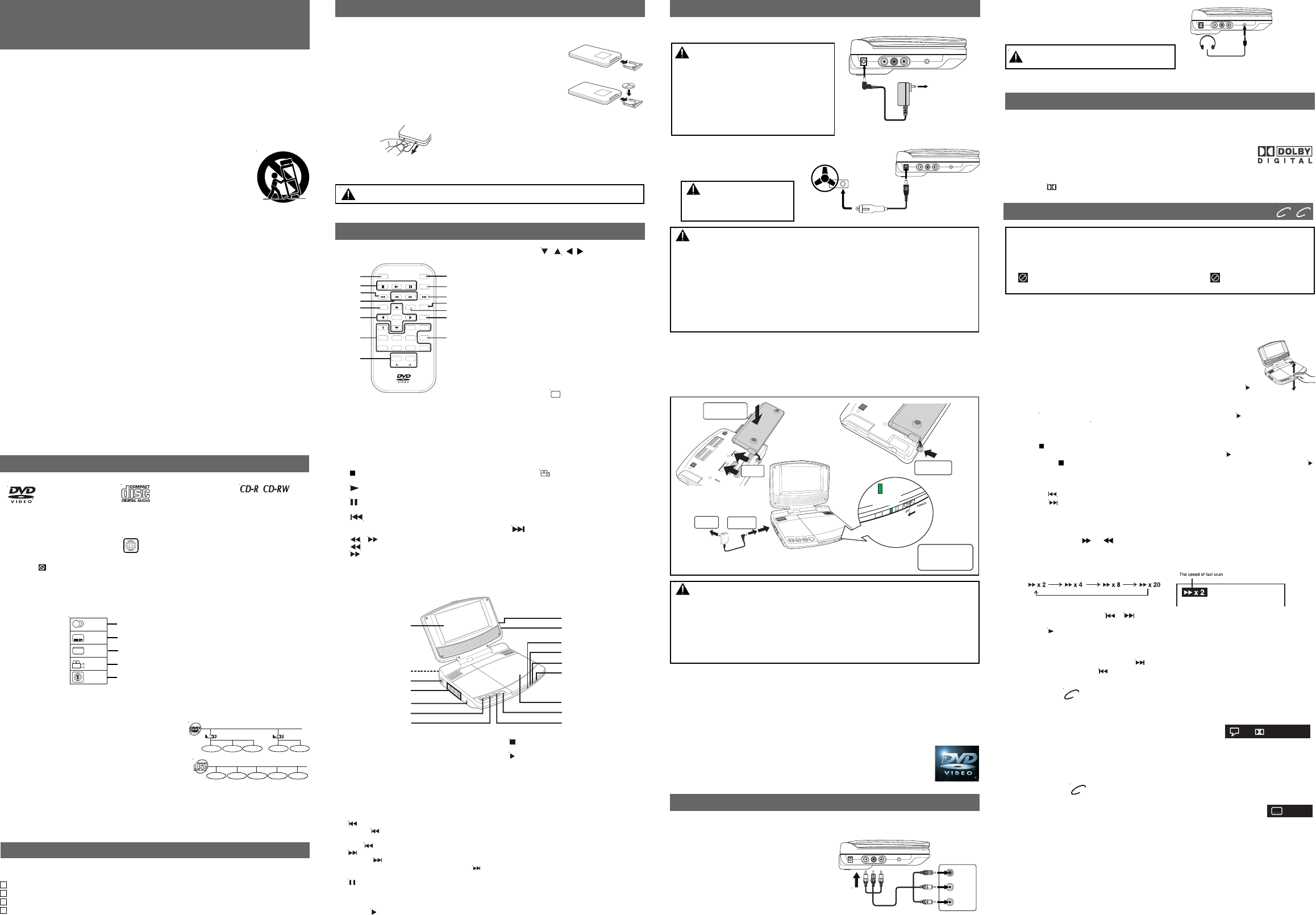1
Place battery on
t
DVD player
2
To th
slots
The unit can playback.
Region Management Information
Region Management Information: This unit is designed and manufactured to respond to the
Regio
the D
The region number of this unit is 1.
Disc Function or Operation that is Not Available
When the symbol appears on the screen, it indicates that the function or operation
attempted is no
the specific functio
sure to read the do
1
DVDs
[8cm/12cm disc]
Icons Used on DVDs
Sample lcons
DISC FORMA
Compatible
Audio CDs
[8cm/12cm disc]
T
Chapter 1 Chapter 1 C
Title, Chapter and
• DVDs are divided into “titles” and “chapters”. If
the disc has more than one movie on it, each movie
would be a separate “title”. “Chapters” are sections
of titles.
• Audio CDs are divided into “tracks” . A “track” is
usually one song on an Audio CD.
Track 1 Track 2 T T T
Note:
• When playing back a CD-G (Graphics) or CD EXTRA disc, the audio portion will be played,
but the graphic images will not be shown.
Note :
• Numbers identify each title, chapter, and track on a disc. Most discs have these numbers
recorded on them, but some do not.
Notes on Unauthorized Discs
You may not be able to play some DVDs on this unit, particularly if they were purchased from
outside your geographic area or made for business purposes.
Language selections for audio
Language selections for subtitles
Screen aspect ratio
Multiple camera angles
Region code indicator
2
2
2
1.
2.
1.
2.
LB
Remote control (with battery) .......................................................................... x 1
AC adapter ................................................................................................... x 1
Car plug adapter ........................................................................................... x 1
Rechargeable battery ..................................................................................... x 1
Using the Remote Control
• Point the remote control at the REMOTE
SENSOR located on the unit.
• When there is a strong ambient light
source, the performance of the infrared
REMOTE SENSOR may be degraded,
causing unreliable operation.
• The recommended effective distance for
remote operation is about 16 feet (5
meters).
ACCESSORIES
Please check and identify the supplied accessories.
• T
BA
When the battery becomes weak, the
operating distance of the remote control
will be greatly reduced and you will need to
replace the battery
T
1. Open the
battery door.
2. Insert one
CR2025 (3V)
size battery
REMOTE CONTROL
CONTROL REFERENCE GUIDE
Remote Control
1 TV MODE button
In stop mode, select whether to output
the video signal in PAL or NTSC. When
the TV shows “AUTO” this means the
output signal depends on the DVD If the
TV shows “PAL” or “NTSC” it means the
output signal is fixed to either “PAL” or
“NTSC”. For best results, keep this set
on “AUTO” or “NTSC”.
2)
STOP button
Stop playing a disc.
PLAY button
Press to start or resume playback a disc.
PAUSE button
Pause playback, frame advance.
3)
PREV button
Move back through titles, chapters or
tracks on a disc.
4)
/ SEARCH buttons
SEARCH: Fast reverse playback.
SEARCH: Fast forward playback.
5 MEMORY button
In stop mode, enter the number of a
selected chapter or track.
Unit
1 TFT cover
2) Rechargeable battery
3 DC IN 9V / Car Plug 12V jack
4 AUDIO OUT L / R jacks
VOL MAX
Adjust the VOLUME to MAX when
connecting the unit to another device.
VIDEO OUT jack
5 Headphone jack
6 VOLUME + / - controls
Adjust the volume.
7)
PREV button
Press
PREV button to go back to
previous chapters /tracks. Press and
hold
PREV button to begin fast scan.
NEXT button
Press
NEXT button to advance
chapters / tracks. Press and hold
NEXT button to begin fast scan.
8)
PAUSE button
Press to pause playback of disc. Each
time you press the PAUSE button the
picture advances one frame. Press the
PLAY
button to resume playback.
6 Cursor (
, , , ) buttons
Use to highlight selections on a menu
screen and adjust certain settings.
ENTER button
Confirm selections on a menu screen.
7 Number (0 - 9) buttons
Use when creating programmes, and
entering a parental level password. Also
use to select a CD track directly.
8 SETUP button
In stop mode, open and close the
SETUP menu.
REPEAT A-B button
Perform point-to-point repeat playback
on a DVD or CD.
REPEAT DISC button
Repeat chapter or title of a DVD.
Repeat single track or whole CD.
9 SUBTITLE
.....
button
Select one of the subtitle languages
programmed on a DVD.
RETURN button
Return to the normal operation after
using the SETUP menu of a DVD.
10 AUDIO button
Select one of the audio sound tracks
programmed on a DVD or select the
audio output mode on an AUDIO CD.
11 ANGLE
button
Switches between multiple camera
angles when the DVD you are playing
has multiple camera angles recorded.
12 DISPLAY button
Change disc status information displayed
on the screen.
13)
NEXT button
Move forward through titles, chapters or
tracks on a disc.
14 GOTO button
Skip directly to a location on a DVD.
15 MENU button
Open and close DVD menu.
STOP button
Stop playing a disc.
9)
PLAY button
Press to start or resume playback a disc.
10 Disc Door
11 POWER ON / OFF switch
12 POWER ON indicator
When the POWER ON / OFF switch is in
the ON position, the light will illuminate.
13 CHARGING indicator
Charge the rechargeable battery before
using them for the first time. The normal
charging time should be completed at
least 4-5 hours. The green charging light
will go out when the battery becomes fully
charged.
14 Remote sensor
Receives the remote control unit signals.
15
Adjust the relative lightness or darkness
of the colour.
16 Screen switch
WIDE : Wide screen
NORMAL : Normal screen
Manufactured under license from Dolby Laboratories.
'Dolby' and
the double-D symbol are trademarks of Dolby Laboratories.
Dolby Digital
Dolby Digital is a technology developed by Dolby Laboratories. Soundtracks encoded in Dolby Digital
can reproduce from one to 5.1 discrete channels of excellent quality audio.
The unit automatically recognizes the Dolby Digital bitstream and provides
a downmix suitable for two-channel listening. An additional Dolby Digital
decoder is required for reproduction of the discrete multi-channel soundtracks
available on many DVDs.
SOUND SYSTEM
W
1
2
mode.
PO
A. Using the AC adapter
This AC adapter operates on AC 100V -120V.
Condition and attention:
• When rechargeable battery power is low
• Do not short-circuit the terminals.
• Recharge the battery when you are ready to use it again.
• While using the rechargeable battery
35°C (95°F).
• T
• Nev
• Do no
T
1. Slide the POWER ON/OFF switch on the front of the unit to the "ON"
position.
2. The D
T
CONNECTIONS
A. Connecting a
•
If your TV has audio/video inputs, you can also connect the unit to your TV using an
audio/video cable.
• Y
MAXIMUM when you connect this
unit to other equipment.
• Put down the TFT cover when the
playback mode is chosen.
IMPORT
INSTRUCTIONS
1 Read Instructions - All the safety and operating instructions should be read before the
appliance is operated.
2 Retain Instructions - The safety and operating instructions should be retained for future
reference.
3 Heed Warnings - All warnings on the appliance and in the operating instructions should
be adhered to.
4 Follow Instructions - All operating and use instructions should be followed.
5 Water and Moisture - The appliance should not be used near water - for example, near
a bathtub, washbowl, kitchen sink, laundry tub, in a wet basement, or near a swimming
pool, and the like.
6 Carts and Stands - The appliance should be used only with a cart or stand that is
recommended by the manufacturer.
6A. An appliance and cart combination should be moved with care. Quick
stops, excessive force, and uneven surfaces may cause the
appliance and cart combination to overturn.
7 Wall or Ceiling Mounting - The appliance should be mounted to a
wall or ceiling only as recommended by the manufacturer.
8 Ventilation - The appliance should be situated so that its location or
position does not interfere with its proper ventilation. For example,
the appliance should not be situated on a bed, sofa, rug, or similar
surface that may block the ventilation openings; or, placed in a built-in installation, such
as a book case or cabinet, that may impede the flow of air through the ventilation openings.
9 Heat - The appliance should be situated away from heat sources such as radiators, heat
registers, stoves, or other appliances (including amplifiers) that produce heat.
1 Power Sources - The appliance should be connected to a power supply only of the type
described in the operating instructions or as marked on the appliance.
1 Grounding or Polarization - Precautions should be taken so that the grounding or
polarization means of an appliance are not defeated.
1 Power-Cord Protection - Power-supply cords should be routed so that they are not likely
to be walked on or pinched by items placed upon or against them, paying particular
attention to cords at plugs, convenience receptacles, and the point where they exit from
the appliance.
1 Cleaning - The appliance should be cleaned only as recommended by the manufacturer.
1 Nonuse Periods - The power cord of the appliance should be unplugged from the outlet
when left unused for a long period of time.
1 Object and Liquid Entry - Care should be taken so that objects do not fall, and liquids
are not spilled, into the enclosure through openings.
1 Damage Requiring Service - The appliance should be serviced by qualified service
personnel when:
A. The power-supply cord or the plug has been damaged; or
B. Objects have fallen, or liquid has been spilled, into the appliance; or
C. The appliance has been exposed to rain; or
D. The appliance does not appear to operate normally or exhibits a marked change in
performance; or
E. The appliance has been dropped, or the enclosure damaged.
1 Servicing - The user should not attempt to service the appliance beyond that described
in the operating instructions. All other servicing should be referred to qualified service
personnel.
This owner’s manxplains the basic instructions for operating this unit.
DVDs are produced in a manner that allows specific or limited operation during
playback.
NOT A DEFECT
question for more information about the options available on that DVD.
“
” ” means that the desired
operation is not permitted by the unit or disc.
Playing a Disc
1. Slide the POWER ON/OFF switch on the front of the unit to the ON position.
See CUSTOMIZING
2. Open the disc door.
3. Hold the disc by its sides and carefully place it onto the spindle with
the label side facing up, pushing gently until you hear a “click”.
4. Close the disc door.
It takes a short while for your unit to load the disc. After loading, the
unit will auto
star
5. If the unit do
PLA bu
Pausing playback (still mode)
Press the
II
PAU butto PLA but
Each time y
II
PA butto
Stopping playback
Press the ST butto
playbac
PLAbutton.
If you press the
STOP button twice, the unit’s memory will be cleared and pressing the
PLAb
Skipping to a different track
• Press the PREV button repeatedly to skip to the start of the current or previous track.
• Press the
NEXT button to skip to the next track.
• For audio CDs, use the number buttons on the remote control to jump immediately to the
desired track number.
Fast Forward/Fast Reverse
1. Press the SEARCH or SEARCH button when a disc is playing.
• The disc begins a fast scan at two times normal (x2) speed.
• Four speeds are available. Each time the SEARCH button is pressed, the speed of the
fast scan changes in the following sequence:
SKIP (Forward / Reverse)
While you are playing a disc, press the NEXT button to move to the beginning of the next
chapter or track. Press the
PREV button to move to the previous chapter or track and
automatically start playing it.
Audio selection
On some discs, the sound is recorded in two or more formats. Follow the directions below
to select the type of playback.
Notes :
• If only one audio format is recorded, the number does not change.
• About two seconds later, playback continues in the new audio format.
1. While a disc is playing, press the AUDIO button to show the
current audio format number.
2. Press the AUDIO button repeatedly to select the desired
audio format.
Note:
Y
/ (PREV/NEXT) butto
fast scan speeds.
2. Press the
PLA butto
speed.
DVD
2/4 D 6 Ch Eng
Subtitle selection
1. While a DSUBTITLE / RETURN
the current language setting, as shown in the e
2. Press the SUBTITLE / RETURN button repeatedly to select the desired
subtitle language.
Notes :
• If only one language is recorded, the language does not change.
• About two seconds later, playback continues with the new subtitle you selected.
• The number of languages recorded differs depending on the disc.
• If no button is pressed within a few seconds, playback continues without changing the
current subtitle.
• This function can only be used for discs on which subtitles have been recorded in multiple
languages.
• On soMENU
button to activate the main menu.
1/3 Eng
DV
PLA
Basic playback
DVD C
E - 2 E - 3 E - 5
WARNING: Do not dispose of battery in fire, battery may explode or leak.
Cautions:
• The included AC adapter is for use with this
unit only. Do not use them with other equipment.
• When the unit is not going to be used for long
time, disconnect the AC adapter from the AC
outlet.
• When the AC adapter is plugged in, the
apparatus is not completely disconnected
from the main, even when the power is turned
off.
Warnings:
• It could only be recharged when the unit is OFF and using the AC adapter.
• The rechargeable battery cannot be recharged when the unit is ON.
Cautions:
• The included AC adapter is for use with this unit only. Do not use them with other equipment.
• When the unit is not going to be used for long time, disconnect the AC adapter from the AC
outlet.
• When the AC adapter is plugged in, the apparatus is not completely disconnected from the
main, even when the power is turned off.
1
2
3
4
5
6
78
9
10
11
12
13
14
15
16
Remove the PVC sheet before operating
the Remote Control.
Note:
• If the remote control is not to be used for a long time, remove the battery to avoid damage
caused by the corrosive effects of battery leakage.
B. Using a car plug adapter
A 12V car plug adapter allows the unit to
be used with vehicles that have a 12V,
negative ground electrical system.
C.Using the rechargeable battery
• Charge the rechargeable battery before using them for the first time. The normal charging
time should be completed at least 4-5 hours. The green charging light will go out when the
battery becomes fully charged.
• The rechargeable battery is suitable when adapting the unit for portable use and when it
is convenient for you to enjoy the unique functions of the unit out of doors.
Headphones /
Earphones
(3.5mm diameter plug)
E - 4
B. Using Headphones / Earphones
• T
then adjust the level.
• When headphones / earphones are connected,
no sound will be output from the unit's speaker.
Caution: Avoid listening to sound at levels
which may be harmful to your ears.
T
OUT jacks
AUDIO /
TV
W
Disconnect the car plug
adapter when not in use. Not
for use in 24V vehicles.
6
Turn pow
position this will
start recharging
the battery
Charging
light ON
7
Recharging is
completed when
charging light
goes out
8
AC Adapter
To
outlet
1
T
9V" jack
2
SUBTITLE/
RETURN
M
6
5
4
9 0
3
2
ENTER
MEMORY
DISPLAY
AUDIO
MENU
PREV
SEARCH
GOTO
TV MODE
STOP
NEXT
PAUSE
PLAY
ANGLE
SETUP
A-B DISC
REPEAT
1
2
3
4
5
6
7
8
9
10
11
12
13
14
15
To AC
outlet
5
4
To DC IN
9V jack
Cautions:
• Use this unit only with the included car plug adapter, use with other car adapter could
damage the unit or even your vehicle.
• The included car plug adapter are f
equipment.
• In the interest o
• Make sure the unit is fastened securely to prevent it from falling or flying through the air in
the event of an accident.
• When the inside of the cigarette lighter socket is dirty with ashes or dust, the plug section
may become hot due to poor contact. Be sure to clean the cigarette lighter socket before
use.
• After use, disconnect the 12V car plug adapter from both the unit and cigarette lighter socket.
Car plug adapter
T
12V jack
T
cigarette
lighter
socket
1
2