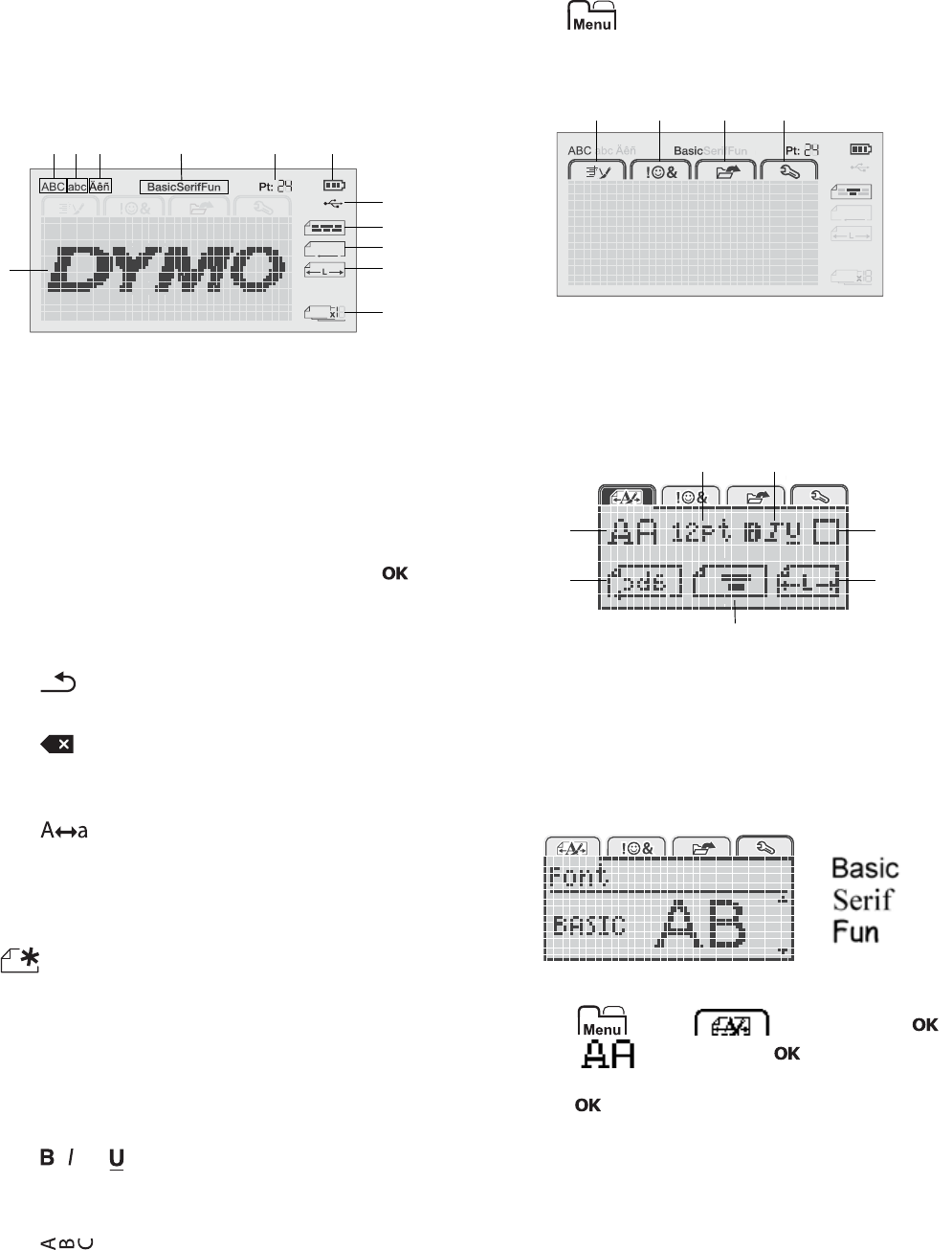-
Hallo, wie schafft man es die vollständige Gebrauchsanweisung vom Dymo LabelManager 280 auszudrucken? Jedes Mal wird mir angezeigt: „Webseite nicht vollständig geladen“, egal wie ich es anstelle. Da ich mir für 66€, was ich für dieses Gerät bezahlt habe, eine ausführliche Beschreibung erwartet habe, bitte ich Sie um Anleitung zum Ausdrucken, natürlich in Deutsch
Antworten Frage melden
Mit freundlichen Grüßen
Neutscher Eingereicht am 10-9-2021 13:59-
Ich habe das Problem selber lösen können Beantwortet 10-9-2021 18:51
Finden Sie diese Antwort hilfreich? Antwort melden
-
-
Ich bekomme die Meldung: kein Etikett, Etikettenpatrone einsetzten bei neuen Patronen, was ist zu tun? Eingereicht am 20-3-2019 17:39
Antworten Frage melden -
Wie kann ich diese Bedienungs-Anleitung speichern und ausdrucken? Eingereicht am 2-2-2019 20:13
Antworten Frage melden -
wie kann ich die größe der schrift beim dynamo labelmanager ändern Eingereicht am 13-3-2017 08:18
Antworten Frage melden