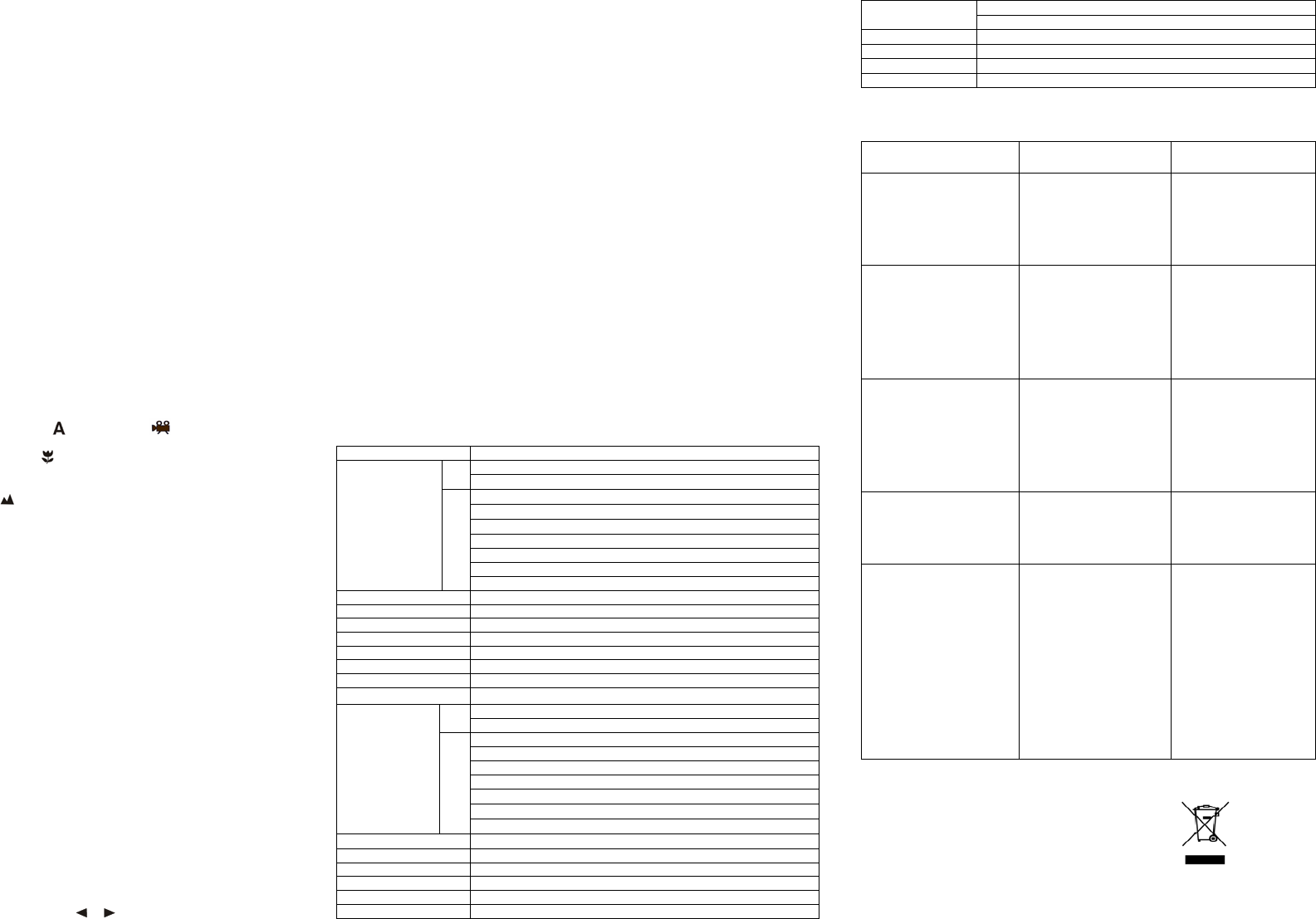5.2 Inserting a memory
This DV (camera) has bu
card (not included).
Follow the instructions given below to insert the optional SD memor
1. Turn off the camera first.
2. Insert the SD card into the camera.
Note: There is only one right direction to insert th
card into the slot, or else it may damage both the camera and the SD memory card.
Note: The SD memory card must be formatted
sections for more i
5.3 Fo
1. Press and hold Mode button to enter setting menu;
2. Select Setup setting by Right
3. Press REC to confirm and select by up or down key.
4. Press REC to format the card or memory.
5.4 Setting the resolution
The DV (camera) can be set to different resolutions.
1. Press and hold Mode button to set proper resolution.
Resolution: VGA( 640 x 480),1.3M ( 1280 x 960),2.0M( 1600 x 1200 ),
3.1M (2048 x 1536), 5M
2. Different resolutions will be displayed. Select the desired resolution by using the
▲ or ▼
buttons and then press the REC button to confirm the selection.
5.5 Taking Vid
1. (ca ).
2. Press Mode to set the DV to photo mo
) or video mode ( ).
3. Depending on the distance to the object being photographe
the distance. Select the flower symbol (
) if you wish to take a close-up photograph
(11cm –18cm).
If you wish to take video or photograph of surroundings or people (0.5m - infinity),set the
Macro s
).
4. Use the LCD screen to aim the object you wish to take video or photograph.
5.
Caution: 1) Taking picture for fast-mov
2) Image may be distorted when taking picture in a moving
5.6 Zoom in an
The DV c
Zoom in or out by pressing the ▲ or
▼ button, a number will a
maximu
5.7 Taking photoing self-ti
You can use the self-timer function when you wish to take a photograph for yourself or when
wish to photograph for an object where the camera must be as still as possible.
1. Set the camera to photo mode.
2. Press and hold Mode button. The quick menu will appear.
3. Press ▲or
▼ to self-timer mode, press REC and ▲or ▼ to set the delay time: 2seconds /
10 seconds / 10+2seconds or off.
4. Press the REC button to confirm. The self-timer function is now ready for use.
5. Aim at the object you wish to photograph.
6. Press the REC button to take a photograph.
7. The photograph will be taken after the timer reaches the delay time that
the camera will beep once.
5.8 Playba
1. Press Mode button to set playback mode, and or to select the video clip or photo.
2. Press▲or
▼ to zoom the image.
3. Press and hold Mode button to select SLIDE SHOW. Press R▲ or
▼ to
select time. The pictures saved in your camera or your SD card will be displayed in
sequence automatically.
5.9 Playback v
1. When video clips are displayed, press REC to play, and press DOWN key to stop.
2. Press REC to pause the
3. Press
5.10 Delete photographs and v
Follow the instructions given below to delete photograph or video.
1. Press
2. Press and hold MODE button and select Single/All/Select , press REC to confirm.
3. If you select Protect picture, your current file or images can not be deleted.
4. Press MENU to exit.
Note: you can also press Delete button to delete photograph or video clips in playback mode.
6. Co
By connecting the camera to a PC, your system be expanded to fill a wide range of uses. Using
the ‘ ARCSOFT MEDIAIMPRESSI
printing photos, email photos and upload videos to YOUTUBE.
Also the unit can be connected to the computer as Mass Storage Device,
Autorun f
When you connect the Digital Camera to the PC,a simple
which inside the memory will run automatically
As different from user setting on the computer
Please double click the
Note: Autorun function is only compatible with Windows XP / Vista.
Note: Under the environment
memory lost. It requires user re-install the battery to reset the sample.
7. S
Sensor 5.0 Me
a
ixel CMOS senso
VGA (640x480)
DV
QVGA (3
12.0 Mega pixels: (4032x3024) (Hardware Interpolation)
8.0 Mega pixels: (3264x2448) (Hardware Interpolation)
5.0 Mega pixels: (2560x1920)
3.1 Me
a
ixels:
2048x1536
2.0 Mega pixels (1600x1200)
1.3 Mega pixels: (1280x960)
Image resolution
DC
VGA: (640x480)
Lens F/2.8 f=8.5mm
Focus ran
e 0.5m. ~ Infinit
Macro mode 11cm
18cm
Di
ital zoom 8x
LCD displa
2.0" real color LTPS TFT
White balance Auto/Da
li
ht/cloud
/Tun
sten/
DV m Up to 30fps
VGA
Use SD card
Built-in 64 MB Flash memory
VGA 75 S
DV
QVGA 150 S
VGA:
1.3M: (1280x960) – 155 Pictures
2.0 M (1600x1200) – 112 Pictures
3.1M: (2048x1536) -- 78 Pictures
5.0M: (2560x1920) -- 65 Pictures
8.0M: (3264x2448) -- 47 Pictures
Picture Capacity in
64M memor
quantity of pictures
varies and depends
on the complexity
of the scene)
DC
12M: (4032x3024) --30 Pictures
External memory card SD card supports up to 8GB
File format Picture: JPEG, Video: AVI,
Self timer 2/10/10+2 seconds
PC interface USB 1.1
TV-out NTSC/PAL
Power source 2xAA alkaline batteries.
7.1 System requirement
Windows XP/Vista or above
Opera
Mac 9.x or X.
CPU Penti
RAM At least 64MB
Interface USB
ort
CD 4x s
eed CD ROM or above
8. Trouble
Problem Cause Solution
Cannot turn on the camera by
pressing the “power”
Low battery power.
Battery placed at wrong
polarities.
Replace
battery correctly.
Photos can not be sav
when taking pictures.
The memory card or built-in
memory hasn’t been
formatted properly.
Format the memory in
SETUP mode of the
camera. Please refer to
section 5.3.
Cannot find removable disk
after connecting the camera
to the computer.
Connection failure.
Make sure all cable
connections are secured
and restart the computer if
necessary.
The batteries used up very
fast.
Use wrong type of Replace with new
ALKALINE battery.
The video photos are blurry
1. The DV (camera) is not
held steadily
2. The lens of DV (camera)
is dirty.
3. The DV (camera) is Set to
wrong macro mode.
1. Hold the DV (camera)
steadily until i
when taking video
photo.
2. Clean the lens with soft
dry cloth.
3. Set the macro m
according to the
distances of subject.
For EU only
AM-DV541K-AGB-CL