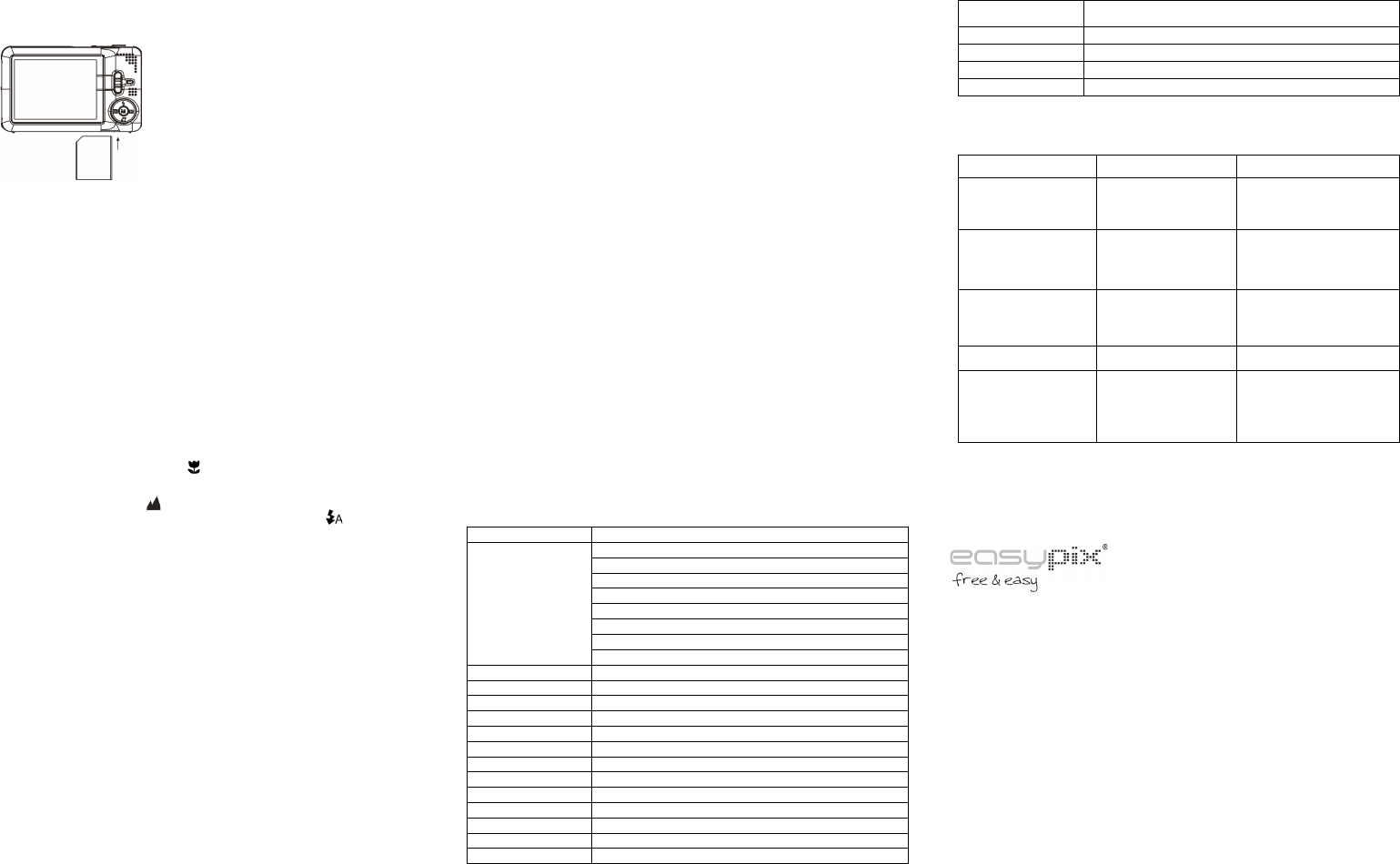Note: There is only one right direction to insert the SD memory card into the slot. Do not force the
card into the slot, or else it may damage both the camera and the SD memory card.
Note: The SD memory card must be formatted before taking photographs. See the following
sections for more information.
5.3 Formatting the memory or SD card
Formatting SD card will delete all information in SD card.
1. Turn on the camera, press the menu button in PHOTO mode.
2. Select the setup mode by press the right or left button.
3. Select the format icon by press the up or down button and press the Menu button to
confirm.
4. Select OK icon by press the up or down button and press the Menu button to confirm.
5. Press up or down button to select yes icon and press the Menu button to confirm.
5.4 Setting the Image Size
The camera can be set to different resolutions.
1. Press the menu button in PHOTO mode, select the Image Size icon by right or left key and
press the up or down button to select the resolutions.
2. 8 different resolutions will be displayed. Select the desired resolution by using the up or
down buttons and press the Menu button to confirm the selection.
5.5 Taking photographs
1. Turn on the camera.
2. Depending on the distance to the object being photographed, use macro switch to adjust
the distance. Select the flower symbol ( ) if you wish to take a close-up photograph
(25cm –40cm).
If you wish to take video or photograph of surroundings or people (1.5m – infinity), set the
macro switch to normal mode ( ).
3. If you are not sure if there is enough lighting, turn the automatic flash( ) on by pressing
the up(flash) button. (If the battery power is too low, the flash won’t be activated).
4. Use the LCD screen to aim the object you wish to take photograph.
Use the face detection to aim the people you wish to take photograph.
6. Press SHUTTER button and wait until the LCD display turn on again.
7. If ‘SMILE’ detection is ON, shutter will be activate automatically once a smile face is
detected
Caution: 1) Taking picture for fast-moving object is not recommended.
2) Image may be distorted when taking picture in a moving vehicle.
5.6 Zoom in and out
Zoom in or out by pressing the Button A or Button B, a Zoom out icon will appear on the display,
4x is the maximum zoom ratio.
5.7 Self-timer setting
You can use the self-timer function when you wish to take a photograph for yourself or when you
wish to take a photograph for an object which the camera must be as still as possible.
1. Set the camera to photo mode.
2. Press the MENU button. The menu will appear.
3. Press the Right or Left button to select Self Timer menu.
4. Press the up or down button to set the delay time: Off/2seconds/5seconds/10seconds.
5. Press the MENU button to confirm. The self-timer function is now ready for use.
6. Aim at the object you wish to take photo.
7. Press the SHUTTER button to take a photograph.
8. The photo will be taken after the timer reaches the delay time that you pre-setted and the
self timer LED indicator will flash 2, 5 or 10 seconds (per your selection) until the photo is
taken.
5.8 Recording video clips
1. Turn on the camera.
2. For setting the resolution, Press MENU button and select setup menu, then press the up or
down button to select the Video Size icon, the press MENU button to confirm. Two
resolutions will be displayed.
VGA (640 x 480) QVGA( 320 x 240).
3. Press the DOWN button to start recording video, press the DOWN button again to stop
recording. The video clip will now be saved as an AVI file in the camera memory.
5.9 Playback photographs
1. Press the RIGHT button to get into playback mode.
2. Press the left or right buttons to see photographs.
3. Press the B button turn to camera mode.
4. Press the A button to delete the image.
5.10 Playback video clips
1. Press the RIGHT button to get into playback mode, press the RIGHT or LEFT button to
select the video and press the UP button to play and press again to stop the playback.
2. When playing the video press right button to show the playback.
3. Press the B button turn to camera mode.
4. Press the A button to delete the video.
5.11 Delete photographs and video clips
You can choose to delete a single photograph / video clip, or delete all the photographs / video
clips in the memory.
Follow the instructions given below to delete photograph.
1. Press the RIGHT button to enter the playback mode.
2. Press left or right button to select photograph/video clip to be delete.
3. Press the MENU button and press RIGHT OR LEFT button and select Delete Icon and
select Delete This Image (Video) / All.
4. Press the MENU button to confirm.
NOTE: Select “All” and Press the MENU button to confirm, all the pictures and videos will be
deleted.
6. Connecting to a PC
The unit can be connected to the computer as mass storage device and transfer photo/video files
for storage.
7. Specifications