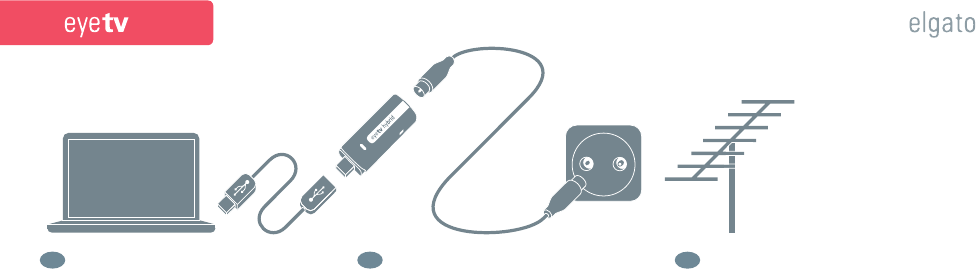Connect roof antenna
/
cable line
Connect external source via SCART
Connect external source via S-VHS
Connect external source via RCA
hybrid
hybrid
hybrid
hybrid
Connecting a roof antenna
Pull off the grey protective cap and connect EyeTV Hybrid to a
free USB 2.0 port on your computer. You can connect the stick
directly or via the supplied USB extension. Now connect the
socket which carries the signal for the roof antenna or cable
connection using a coaxial cable (not included) to the antenna
socket of EyeTV Hybrid. Insert the software CD, install EyeTV
and follow the instructions in the setup wizard. If your antenna
system or cable distribution system uses a signal amplifi er,
you may need to adjust its gain after installation of the
software in order to determine the optimum signal strength
for EyeTV Hybrid. After successful installation you can use the
Services menu in the Channels section of the EyeTV window
to switch between the analog tuner (“Antenna/Cable PAL”
for TV, “Antenna FM” for radio) and the digital tuner (DVB-T
or DVB-C).
Eine Dachantenne anschließen
Ziehen Sie die graue Schutzkappe ab und verbinden Sie
EyeTV Hybrid mit einem freien USB 2.0 Port Ihres Computers.
Sie können den Stick direkt oder über die mitgelieferte
USB-Verlängerung anschließen. Verbinden Sie nun die
Steckdose, an der das Signal der Dachantenne oder des
Kabelanschlusses anliegt, über ein Koaxialkabel (nicht im
Lieferumfang) mit der Antennenbuchse von EyeTV Hybrid.
Legen Sie die Software-CD ein, installieren Sie EyeTV und
folgen Sie den Anweisungen des Einrichtungsassistenten.
Falls Ihre Antennenanlage oder Ihre Kabelverteileranlage
einen Signalverstärker einsetzt, testen Sie nach Installation
der Software bitte verschiedene Pegeleinstellungen, um die
für EyeTV Hybrid optimale Signalstärke zu ermitteln. Nach
erfolgter Installation können Sie in der Ansicht „Sender“ des
EyeTV-Hauptfensters über das Menü „Dienst“ zwischen dem
analogen Tuner („Antenne/Kabel PAL“ für TV, „Antenne FM“
für Radio) sowie dem digitalen Tuner (DVB-T oder DVB-C)
umschalten.
Raccordement d’une antenne de toit
Retirez le capuchon protecteur gris et connectez EyeTV
Hybrid à un port USB 2.0 libre de votre ordinateur. Vous
pouvez raccorder le stick directement ou via la rallonge USB
incluse. Raccordez alors la prise d’antenne murale où arrive
le signal de votre antenne de toit via un connecteur coaxial
(non inclus) avec la prise d’antenne de EyeTV Hybrid. Insérez
le CD du logiciel, démarrez l’installation d’EyeTV et suivez
les instructions de l’assistant d’installation. Au cas ou votre
installation d’antenne utilise un amplifi cateur, testez différents
niveaux d’amplifi cation après l’installation du logiciel de façon
à fournir à EyeTV Hybrid une intensité de signal optimale.
Après l’installation, allez dans la section Chaînes de la fenêtre
Programmes d’EyeTV et choisissez entre le tuner analogique
(«Antenne/Câble SECAM» pour la TV, «Antenne FM» pour la
radio) et le tuner numérique (DVB-T ou DVB-C).
EN DE
FR
Connecting an external device via SCART
Pull off the grey protective cap and connect EyeTV Hybrid to
a free USB 2.0 port on your computer. You can connect the
stick directly or via the supplied USB extension. Insert the
video adaptor cable in the socket on the side of EyeTV Hybrid.
Connect the composite video inputs to the SCART output of
the device that you would like to connect using a composite-
to-SCART cable (please observe the signal direction, not
included). Alternatively, you can also use a composite cable
(not included) as well as a composite-to-SCART adaptor
(please observe the signal direction, not included in the
delivery). Insert the software CD, install EyeTV and follow the
instructions in the setup wizard. After installation is complete,
you can switch between the tuner and the composite video
input depending on the available signal in the Control menu.
Ein externes Gerät via SCART anschließen
Ziehen Sie die graue Schutzkappe ab und verbinden Sie EyeTV
Hybrid mit einem freien USB 2.0 Port Ihres Computers. Sie
können den Stick direkt oder über die mitgelieferte USB-
Verlängerung anschließen. Stecken Sie das Videoadapterkabel
in die seitliche Buchse von EyeTV Hybrid. Verbinden Sie die
Composite-Video-Eingänge über ein Composite-zu-SCART-
Kabel (bitte Signalrichtung beachten, nicht im Lieferumfang)
mit dem SCART-Ausgang des Geräts, das Sie anschließen
möchten. Alternativ können Sie auch ein Composite-Kabel
(nicht im Lieferumfang) sowie einen Composite-zu-SCART-
Adapter (bitte Signalrichtung beachten, nicht im Lieferumfang)
verwenden. Legen Sie die Software-CD ein, installieren Sie
EyeTV und folgen Sie den Anweisungen des Einrichtungsas-
sistenten. Nach erfolgter Installation können Sie je nach dem
verfügbaren Signal im Menü Steuerung zwischen dem Tuner
und dem Composite-Videoeingang umschalten.
Raccordement d’un appareil externe via
une prise péritel
Retirez le capuchon protecteur gris et connectez EyeTV Hybrid
à un port USB 2.0 libre de votre ordinateur. Vous pouvez
raccorder le stick directement ou via la rallonge USB incluse.
Branchez le câble adaptateur vidéo dans la prise latérale de
EyeTV Hybrid. Connectez les entrées vidéo composites via un
câble adaptateur composite vers péritel (attention au sens
du signal, non inclus) avec la sortie péritel de l’appareil que
vous voulez raccorder. Vous pouvez aussi utiliser un câble
composite (non inclus) ainsi qu’un adaptateur composite vers
péritel (attention au sens du signal, non-inclus). Insérez le
CD du logiciel, démarrez l’installation d’EyeTV et suivez les
instructions de l’assistant d’installation. Après l’installation,
allez dans le menu Commandes et basculez entre le tuner et
l’entrée vidéo composite selon le signal disponible.
EN DE
FR
Connecting an external video source
via S-Video (S-VHS)
Pull off the grey protective cap and connect EyeTV Hybrid to a
free USB 2.0 port on your computer. You can connect the stick
directly or via the supplied USB extension. Insert the video
adaptor cable in the socket on the side of EyeTV Hybrid. Con-
nect the S-Video input using an S-Video cable (not included)
to the corresponding output of the device that you would like
to connect. Also connect the RCA audio outputs using an RCA
cable (not included) with the audio inputs of EyeTV Hybrid.
Insert the software CD, install EyeTV and follow the instruc-
tions in the setup wizard. After successful installation, you can
switch between the tuner and the S-Video input depending on
the available signal in the Control menu.
Eine externe Videoquelle
via S-Video (S-VHS) anschließen
Ziehen Sie die graue Schutzkappe ab und verbinden Sie EyeTV
Hybrid mit einem freien USB 2.0 Port Ihres Computers. Sie
können den Stick direkt oder über die mitgelieferte USB-
Verlängerung anschließen. Stecken Sie das Videoadapterkabel
in die seitliche Buchse von EyeTV Hybrid. Verbinden Sie den
S-Video-Eingang über ein S-Video-Kabel (nicht im Lieferum-
fang) mit dem entsprechenden Ausgang des Geräts, das Sie
anschließen möchten. Verbinden Sie außerdem dessen RCA-
Audioausgänge über ein RCA-Kabel (nicht im Lieferumfang)
mit den Audioeingängen von EyeTV Hybrid. Legen Sie die
Software-CD ein, installieren Sie EyeTV und folgen Sie den
Anweisungen des Einrichtungsassistenten. Nach erfolgter
Installation können Sie je nach dem verfügbaren Signal im
Menü Steuerung zwischen dem Tuner und dem S-Video-Ein-
gang umschalten.
Raccordement d’une source vidéo externe
via une prise S-Vidéo (S-VHS)
Retirez le capuchon protecteur gris et connectez EyeTV Hybrid
à un port USB 2.0 libre de votre ordinateur. Vous pouvez
raccorder le stick directement ou via la rallonge USB incluse.
Branchez le câble adaptateur vidéo dans la prise latérale de
EyeTV Hybrid. Connectez l’entrée S-Vidéo via un câble S-Vidéo
(non inclus) avec la sortie correspondante de l’appareil que
vous voulez raccorder. Raccordez en outre ses sorties RCA
audio via un câble RCA (non inclus) avec les entrées audio de
EyeTV Hybrid. Insérez le CD du logiciel, démarrez l’installation
d’EyeTV et suivez les instructions de l’assistant d’installation.
Après l’installation, allez dans le menu Commandes et bascu-
lez entre le tuner et l’entrée S-Vidéo selon le signal disponible.
EN DE
FR
Connecting an external composite video source
Pull off the grey protective cap and connect EyeTV Hybrid to
a free USB 2.0 port on your computer. You can connect the
stick directly or via the supplied USB extension. Insert the
video adaptor cable in the socket on the side of EyeTV Hybrid.
Connect the composite video input using a composite cable
(not included) to the corresponding output of the device that
you would like to connect. Insert the software CD, install
EyeTV and follow the instructions in the setup wizard. After
installation is complete, you can switch between the tuner
and the composite video input depending on the available
signal in the Control menu.
Eine externe Videoquelle via Composite anschließen
Ziehen Sie die graue Schutzkappe ab und verbinden Sie EyeTV
Hybrid mit einem freien USB 2.0 Port Ihres Computers. Sie
können den Stick direkt oder über die mitgelieferte USB-
Verlängerung anschließen. Stecken Sie das Videoadapterkabel
in die seitliche Buchse von EyeTV Hybrid. Verbinden Sie die
Composite-Video-Eingänge über ein Composite-Kabel (nicht im
Lieferumfang) mit den entsprechenden Ausgängen des Geräts,
das Sie anschließen möchten. Legen Sie die Software-CD ein,
installieren Sie EyeTV und folgen Sie den Anweisungen des
Einrichtungsassistenten. Nach erfolgter Installation können
Sie je nach dem verfügbaren Signal im Menü Steuerung
zwischen dem Tuner und dem Composite-Videoeingang
umschalten.
Raccordement d’une source vidéo externe
via une prise composite
Retirez le capuchon protecteur gris et connectez EyeTV Hybrid
à un port USB 2.0 libre de votre ordinateur. Vous pouvez
raccorder le stick directement ou via la rallonge USB incluse.
Branchez le câble adaptateur vidéo dans la prise latérale de
EyeTV Hybrid. Connectez les entrées vidéo composites via un
câble composite (non inclus) avec les sorties correspondantes
de l’appareil que vous voulez raccorder. Insérez le CD du logi-
ciel, démarrez l’installation d’EyeTV et suivez les instructions
de l’assistant d’installation. Après l’installation, allez dans le
menu Commandes et basculez entre le tuner et l’entrée vidéo
composite selon le signal disponible.
EN DE
FR