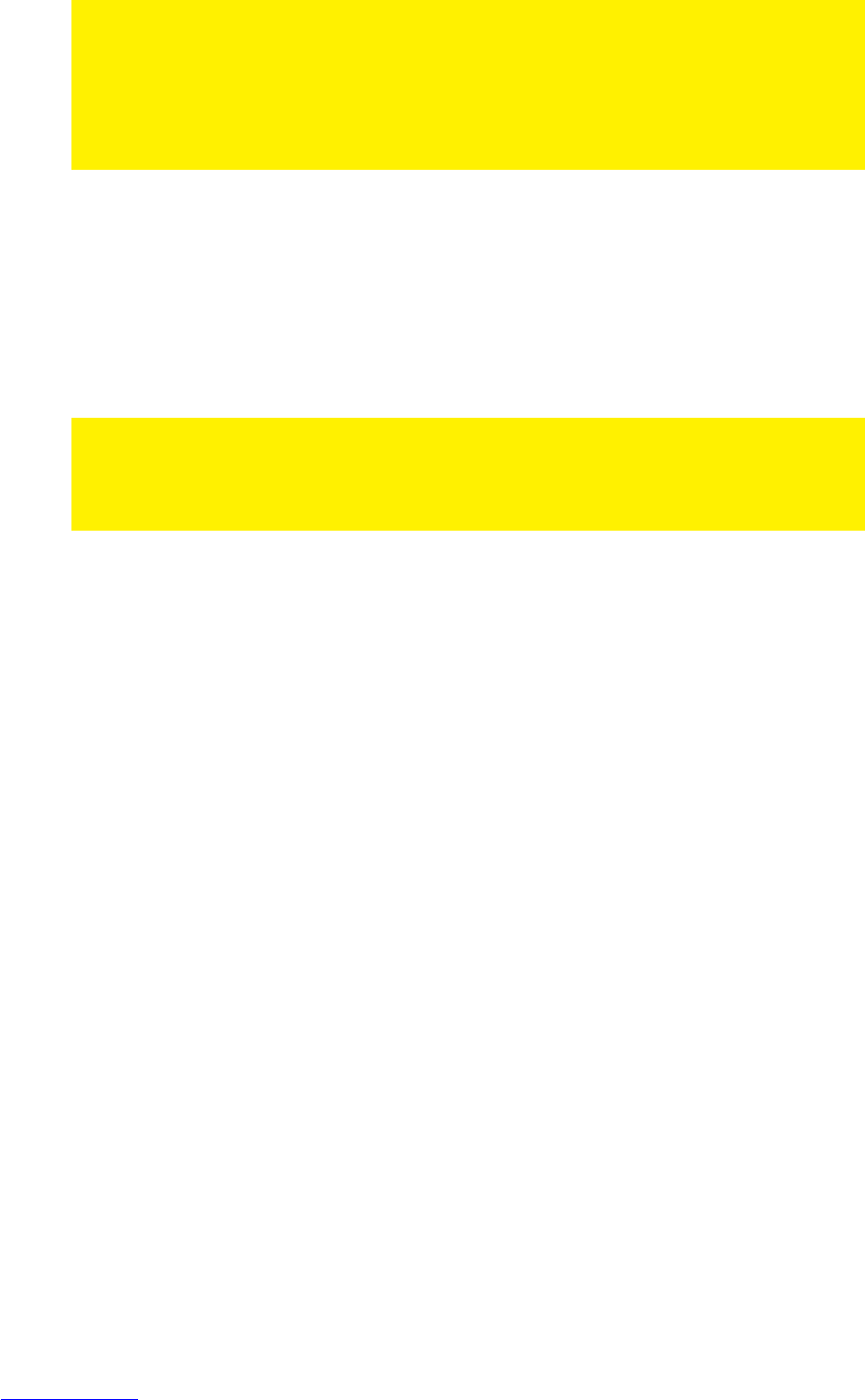7. Click ‘Properties’.
8. Select ‘Use the following IP Address’.
9. Enter ‘192.168.8.25’ in the ‘IP Address’ field.
10. Enter ‘255.255.255.0’ in the ‘Subnet mask’ field.
11. Click ‘OK’.
12. Enter ‘http://192.168.8.200’ in the address bar to log in to the router.
5.3 Securing a wireless network
To avoid having uninvited guests probing your wireless network we strongly
recommend securing your wireless network. There are several security methods
which can secure the network at different levels. To apply a method to your network it
is required that all wireless network devices support this method. The strongest
method of security is WPA2 (WiFi Protected Access).
The strongest method of security is WPA2 AES. It is recommended to use this type of
security. However, it is possible that (older) wireless hardware is not able to use this
type of security, but can only use WPA-TKIP. Refer to the documentation of your
hardware to be sure if your hardware can use WPA2 AES.
If you wish to use WPA2 AES security, continue with paragraph 4.3.1 (recommended).
If you wish to use WEP security, continue with paragraph 4.3.2.
5.3.1 WPA2 AES security (recommended)
1. Click ‘Wireless Wizard’.
2. The wizard appears in a pop-up screen. Click ‘Next’.
3. Choose you country/region and click ‘Next’.
4. Fill out the desired name for your wireless network in the field ‘SSID’. (Use the
‘Check SSID’ option to ensure this name is not already in use.)
5. Click ‘Next’.
6. The router will automatically scan for a suitable wireless channel.
7. As a choice, the most suitable wireless channel will appear on your screen.
8. Click ‘Next’ to confirm this channel. (You can pick a wireless channel yourself if
you want).
9. You will see a brief summary with the settings you have made so far. Click ‘Next’
to continue.
10. Choose ‘WPA2’ and click ‘Next’.
11. Choose ‘AES’ and click ‘Next’.
12. Fill out a password in the ‘Network Key’ field (e.g. ‘yourname1’). Do not use any
punctuation marks and make sure the password is at least 8 characters long!
13. Write down the network name and the chosen password**.
14. Click ‘Next’.
15. Click ‘Finish’.
16. The wizard will now save the settings and will close the screen automatically.