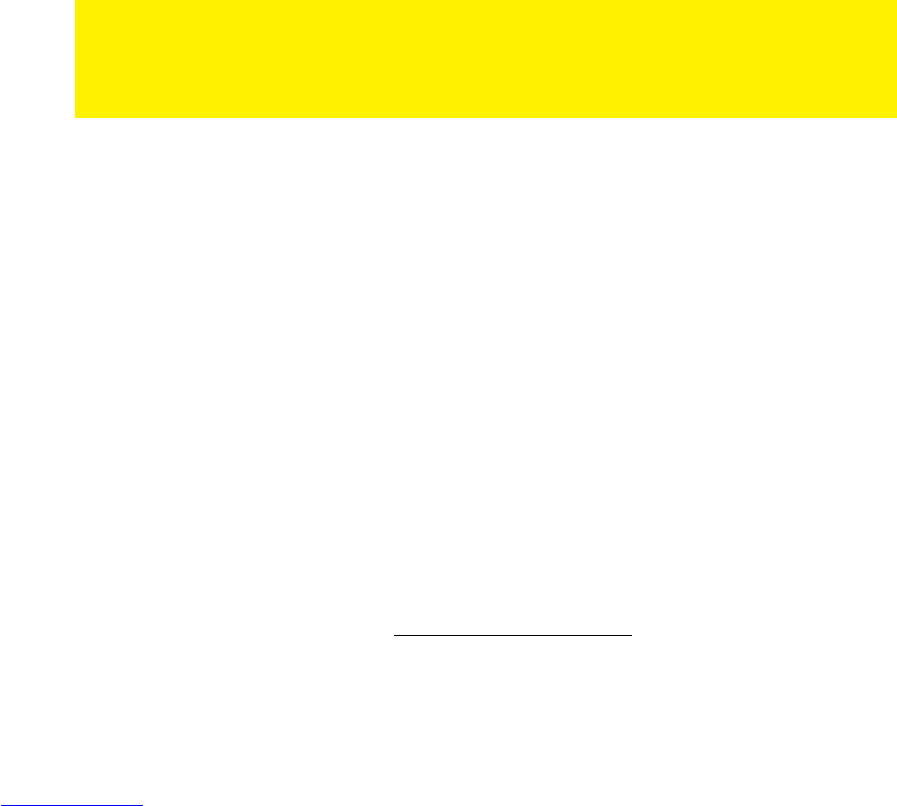1. Use the navigation keys to select ‘Setup’ and press the ‘OK’ button.
2. Select ‘Misc’.
3. Select ‘Version Info’ and press the ‘OK’ button after which the firmware version
information will be shown amongst others.
Network Info:
Using this function, you will be able to retrieve more specific network information such
as wired and wireless Mac-Addresses. This could be of importance if your router
needs to have this information for security purposes. Also, the IP-Address will be
shown.
1. Use the navigation keys to select ‘Setup’ and press the ‘OK’ button.
2. Select ‘Network’.
3. Select ‘Network Info’ and press the ‘OK’ button after which the detailed network
information will be shown.
18.2.2 Other items of the MISC menu
USB upgrade
This option is normally used to install new firmware which needs to be present on a
connected USB memory stick.
Please note: The exact upgrade procedure is included in the firmware itself. Check
www.eminent-online.com if any updates for your media player are available. Do not try
to install firmware files which are intended for other types of media players. Warranty
may void!
Key Tone Volume
By default, there is a clicking sound hearable when using the remote control or when
selecting a menu item. The key tone volume is set to ‘Off’ by default.
Weather city
The media player shows a weather update in the main menu if connected to the
internet. You can select your own city or village by clicking the ‘Weather city’ option.
Fill out the name of your own city or village to see the current weather status of your
own city or village in the main menu of the media player
19.0 Frequently Asked Questions and other
related information
The latest Frequently asked questions for your product can be found on the support
page of your product. Eminent will update these pages frequently to assure you have
the most recent information. Visit www.eminent-online.com for more information about
your product.