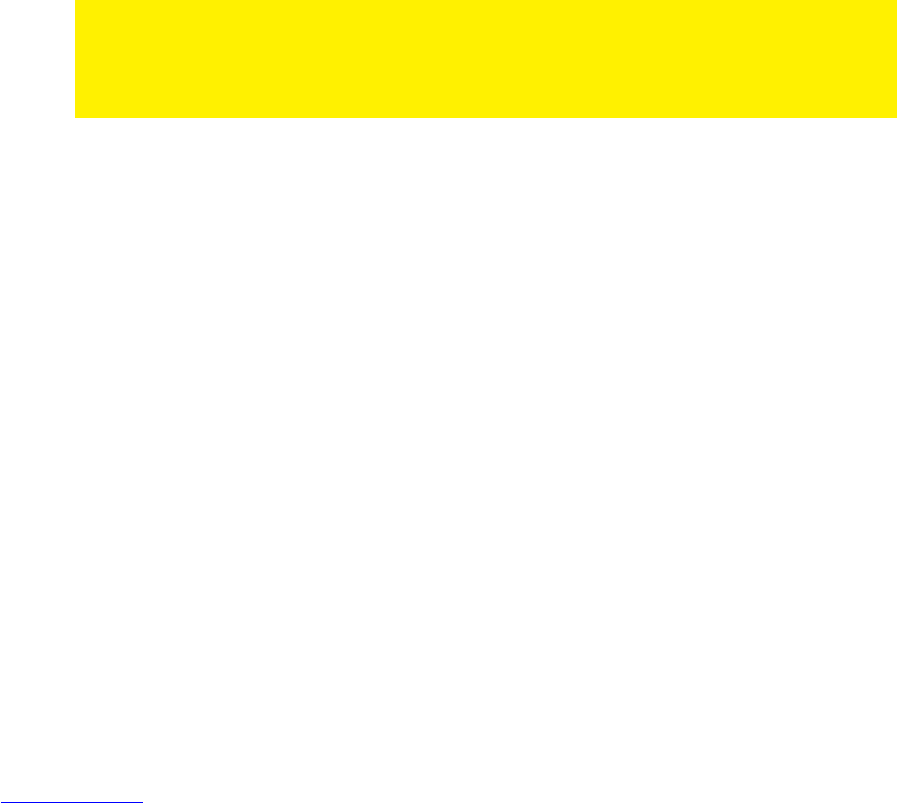7. Now carefully place the hard disk locking mechanism in front of the hard disk slot.
Make sure the two outstanding edges of the hard disk locking system are aligned
with the two nodges of the hard disk slot.
8. Carefully slide the hard disk locking mechanism into the hard disk slot.
9. The hard disk ‘clicks’ into position.
10. Now press the two sliders outside to the ‘Lock’ position.
5.0 Connecting the media player
1. Connect the HDMI cable to the HDMI connection of the EM7385 or EM7380 and
connect the other side of the HDMI cable to a free HDMI connection on your
television. In case you do not have a free HDMI connection on your television,
you can use the component connections (only EM7385!) of both the media player
and television to obtain high definition images. You can also make use of the
composite connection when using an older CRT television.
2. If desired, connect a network cable to the LAN connection of the EM7385 or
EM7380. Connect the other side of the network cable to your router or switch.
3. Set the television to the corresponding HDMI channel.
4. Connect the cable of the power supply to the ‘DC 12V’ of the EM7385, or connect
the cable of the power supply to the ‘DV 5V’ of the EM7380.
5. Connect the power supply to a wall outlet.
In case you want to use a HDMI receiver, you need to connect the HDMI cable to both
media player and HDMI receiver.
If you want to play 3D images using a receiver, please make sure you are using a
receiver with HDMI 1.4 ports (HDMI IN and HDMI OUT)!
6.0 Setting up the media player
6.1 Using the wizard (initial setup)
When using the EM7385: Press the On/off switch of the media player to the ‘1’
position to start the media player. In case of the EM7380: The moment the power
supply has been connected to a wall outlet and to the media player, the media player
automatically starts. Usually, a wizard will be shown. This wizard can be used to setup
the media player.
1. The wizard starts with the menu language. Press the ‘OK’ button on the remote
control to enter the language selection. In this case, select ‘English’ and press
the ‘OK’ button.
2. Then ‘Wired LAN Setup’ is selected. Press the ‘OK’ button to enter the selection
menu. If the media player has been connected using a network cable, you can
select ‘DHCP IP (AUTO)’ to automatically assign an IP-Address to the media
player.