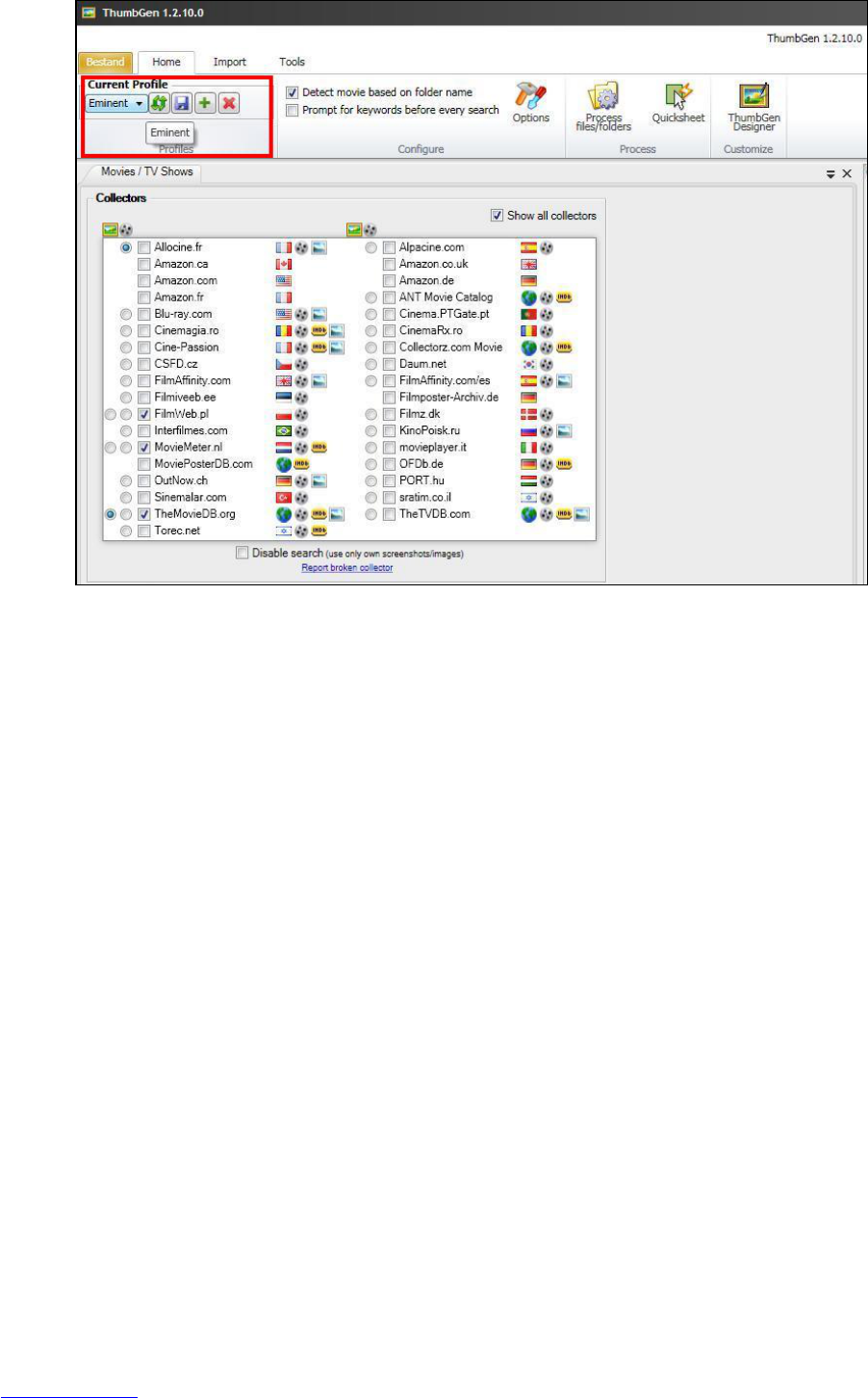Image 19 – ThumbGen
16. Now click ‘Process Files/folders’ after which a screen appears with the current
drives.
17. Select the correct drive and then the folder (with the subfolders) where the
movies are stored. Click the name of the folder. If correct, the subfolders are
selected automatically.
18. Now click the ‘Automatic Mode’ button after which the program starts to process
the movies. In the ‘Automatic Mode’, the program may ask you to select a title if
the program does not know for sure if the name of the movie(s) correspond with
the name(s) in de database.
19. A progress bar will be shown at the bottom of the screen. Once the program is
done, you can close the program.
20. Now disconnect the media player or external USB hard disk from your computer
by right-clicking the USB icon the taskbar and click ‘Safely remove hardware’.
You need to reconnect the USB hard disk to the media player again. You can
also choose to restart the media player.
21. Wait until the media player has been started or restart the media player manually.
11.2 Showing Movie info
1. Make sure the media player is started. Also make sure the ‘Media Library’ is set
to ‘Off’. The Media Library can be found using ‘SetupMISCMedia Library’.
2. Select ‘File Manager’ and press the ‘OK’ button.
3. Select the source where you want to play from and press the ‘OK’ button.