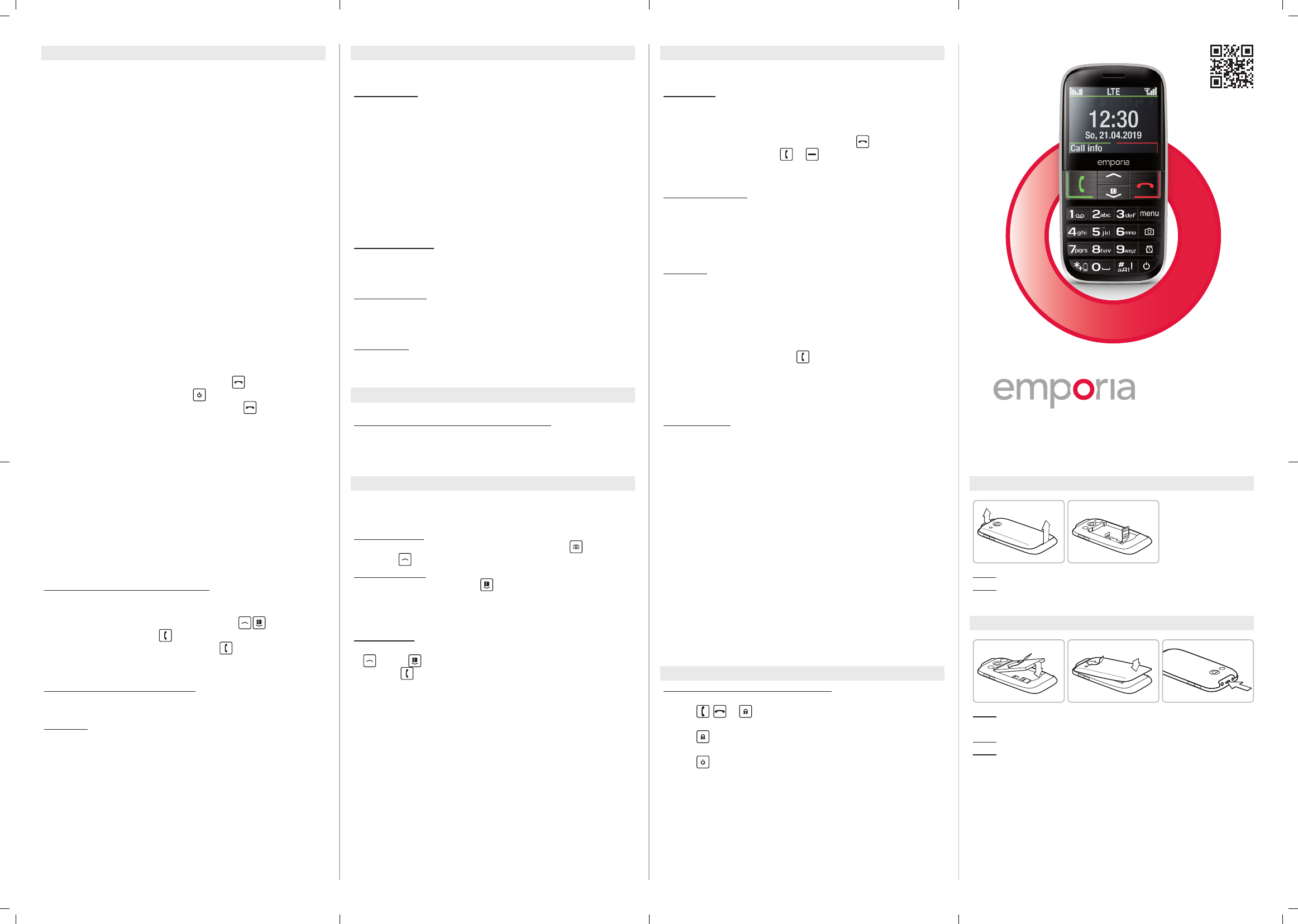Fig.
Fig.
Fig.
Fig. Fig.5
EMPORI
Y
frie
¡ In an emerg
back of the p
¡ The ve prese
order you have saved the
If it is not p
the se
If it is not p
number, the third number w
and so on
maximum of thre
¡ A
will be sY
eme
you an
establish the connection.«
Note: Th
call wi
throu
¡ F
phon
hour. T
for 3 se
your device o comp
and then tur
¡ T
.
¡ During the em
uously, to alert anyone ne
¡ If you do not have any emergenc
credit on yo
to a foreign n
is not ac
emergency but
Note: If yo
such as th
you must ch
bef
throu
Adding/:
In the Set menu _ Emergency numbers
_Add
_SeleEm )
_SeleOK by pressing
_SelePrivate or He
_Sele
Activating the emergenc:
In the Set menu _ E _ O
Pre alarm:
The pr
ten seconds an
Af
In the Set menu _ Emergencyn
_Preal _O
SET
In the Set menu _
Sou:
Y
or select a set of pr
¡ Menu items: Rin , Alarmmel, Ringerv,
Silent/Slee, Incre Vibrafo ,
Vib, Keytone, M, Vib,
Handsetv, Handsfreev, Conrmation,
Eme
¡ Silent/Sleepmode prole
Visual noti
display)
V:
Enter the number f
the docu
Secu:
¡ PIN : PIN reques
¡ Phoneco: on/o
Ma:
Y
preset c
CHARGI
Charging the phone using:
Plug the charging c
charging unit
CAM
Y
the menu unPho .
T
In stan
.
_Press
to take a photo.
Camera options:
If the cam
or
in the Sett menu _ Ca
_Self, Size , Memory (switching be
memo
Photo album:
YPhotoa me
¡
and/ le
¡ Pressing
opOp for the s
AView, Se , W, Rename , Delete ,
De
Note: Y
and transfer y
Note: Usi
of your p
stores.
TOO
In the T me_
Ala:
¡ Setti: Enter the tim
go o at the tim
¡ O : Disabl
Switch o the ringing a
.
Mute the alarm by p
or
(it will ring ag
Birthday reminder:
Entering a birN
_SeleFromco or E
_Under Se , enter the bi
_under Remi , enter the time of day for the alarm
Bluetooth:
This fun
handsfre
¡ Bluetooth:
Enable/
¡ C_Se :
Search for d
_Sele
.
The n
bee
automa
System update:
Y
and there
yourself
Atte
tarif
_Ope _T _ S _ Checkforupdates;
A messa
sofDownload to star
pro
_Once the dowUpdate now.
Y
update pro
Atte
proce
messaThe insta
FREQUENTL
The displa:
¡ Ener
Press
, o
¡ The keypad is l
Press
or the gre
¡ The phon
Press
for t
¡ The bat
o: Charg
IN
Fig: Remove the batte
Fig: Unlo
with the go
IN
Fig: Inser
touch the ph
Fig: Put the b
Fig: Plug the charging c
phone.
Atte
the f
for use w
ENG
AC
For information on simply making and receiving calls,
go to w
Par
< < < <
<