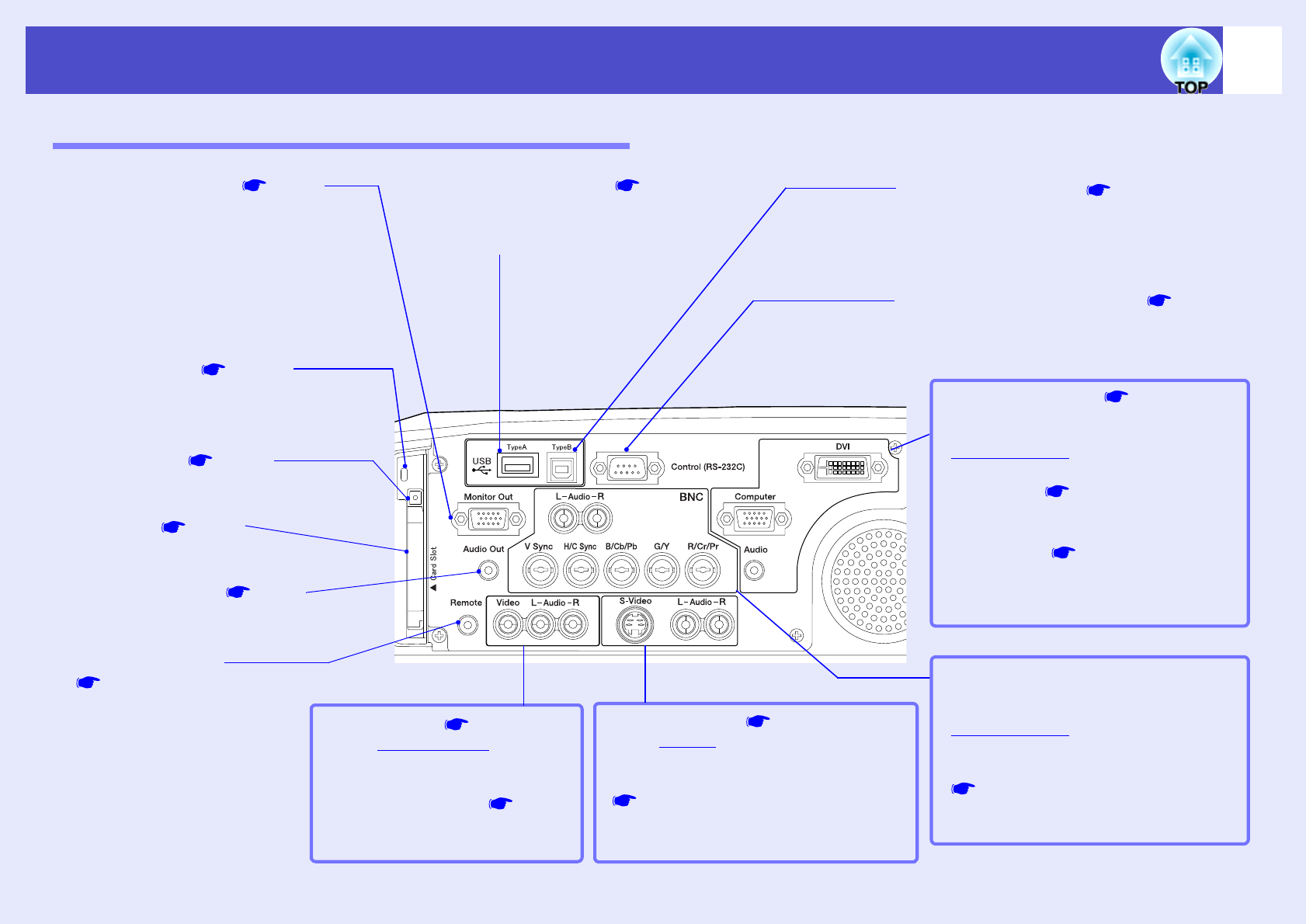•
••
•
[USB TypeB] port p.23 , p.157
When the projector is connected to a computer
with a computer cable, use this port to connect a
USB cable to the computer to use the wireless
mouse function.
•
••
•
[Video] port p.26
Inputs composite video
g signals
from a video source.
•
••
•
[Audio] ports
(for [Video] port) p.29
Input audio signals from the source
that is connected to the [Video] port.
•
••
•
[Audio Out] port p.31
Outputs the audio signals from the
selected video source to external speakers.
•
••
•
[Remote] port
p.14, p.151
Connect the optional remote
control cable set to input signals
from the remote control.
•
••
•
[Monitor Out] port p.25
Outputs analogue-RGB signals from a
computer connected to the projector by a
computer cable, to an external monitor. It is
not compatible with digital-RGB signals
from computers, video images and EasyMP
images.
•
••
•
[Computer] port p.22
Input analogue RGB video signals from a
computer and RGB video signals and
component video
g signals from other
video sources.
•
••
•
[DVI] port p.22
Inputs digital RGB computer video signals.
•
••
•
[Audio] port (for [Computer],
[DVI] port) p.29
Inputs audio signals from the equipment
connected to the [Computer] port or the
[DVI] port.
•
••
•
[BNC] ports
Inputs analogue-RGB signals from a
computer and RGB-video signals and
component video
g signals from video
equipment.
•
••
•
[Audio] ports (for [BNC] port)
p.29
Input audio signals from the source that is
connected to the [BNC] ports.
•
••
•
[Control (RS-232C)] port p.157
Connects the projector to a computer using
an RS-232C cable. This port is for control
use and should not be used by the customer.
•
••
•
[S-Video] port p.27
Inputs S-Video
g signals from a video
source.
•
••
•
[Audio] ports (for [S-Video] port)
p.29
Input audio signals from the source that is
connected to the [S-Video] port.
•
••
•
[USB TypeA] port p.17
Connects a digital camera to the projector
when projecting digital camera image
files with EasyMP.
•
••
•
Card Slot p.17
Insert a PC card into the
slot when using EasyMP.
•
••
•
Access Lamp p.19
The access status of a memory card inserted
in the PC card slot is indicated by coloured
lights that may be on or off.
•
••
•
Eject button p.18
Press this button to eject a PC card when it
has been inserted into the card slot.