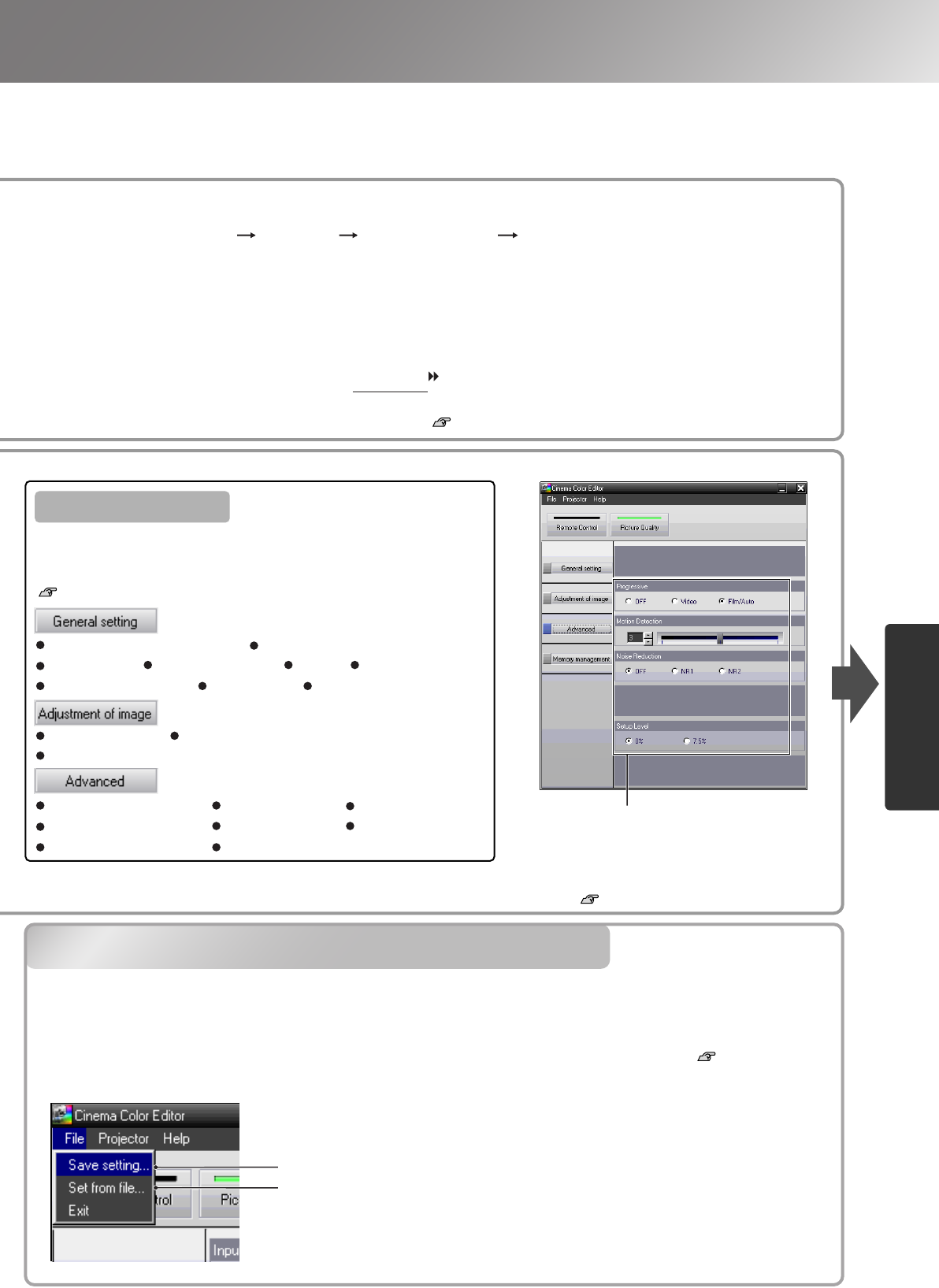If using a USB cable or an RS-232C cable to connect the projectors to the computer, check that the power for
the projector you would like to adjust is turned on, and then start Cinema Color Editor.
For Windows :
Click "Start" "Programs" "EPSON Projector" "Cinema Color Editor" in this order.
For Macintosh :
Click the "Finder" icon on the dock, then click "Macintosh HD" and then "Applications", and then
double-click "CCEditor V1.
*
" and "Cinema Color Editor" in that order.
After the opening screen is displayed, the connection screen shown left will be displayed.
The screen shows a list of connected projectors. Select target projectors and then click [Connect]. If the
projector is connected to a different network from the computer (for example, via a router), the projector will
not be detected automatically.
Use the "Specify IP" tab to directly enter the IP address that has been set for the projector, and then click
[Check]. The projector name will be displayed, so click [Connect]. If the projector name is not displayed, check
that the projector is correctly connected to the network. p.25, p.42
Projector picture quality adjustments can be easily carried out by using the mouse.
Click the item to be set.
Saves current projector settings in a file.
Adjustment values saved in the file are applied
to the currently projected images.
White Level/Black Level Input Level/Contrast
Brightness Color Intensity Tint Sharpness
Abs. Color Temp. Tracking Sync.
EPSON Super White Progressive Motion Detection
Noise Reduction Output Scaling Setup Level
DVI-Video Level Auto Setup
Color Mode Color Adjustment
Custom Gamma Adjustment*
Items that can be set
The adjustment settings of the projected images can be saved as computer files. The adjustments stored
in these files can then be reloaded and applied to the projected images. In addition, these files can be
sent to other people so that they can view the effects of your adjustments. You can also load the
adjustment settings from a computer file into the projector memory and retrieve them.
p.32
Saving files and applying settings is done from the "File" menu.
Saving adjustments/Loading adjustments from a file
Click a button at the left of the window to carry out the
following adjustments. The same adjustment as the
corresponding configuration menu command can be carried out.
p.14
*If you select "RGBCMY" in the "Color Adjustment", customized gamma setting is available. The
customized gamma settings cannot be made by the configuration menu. p.30