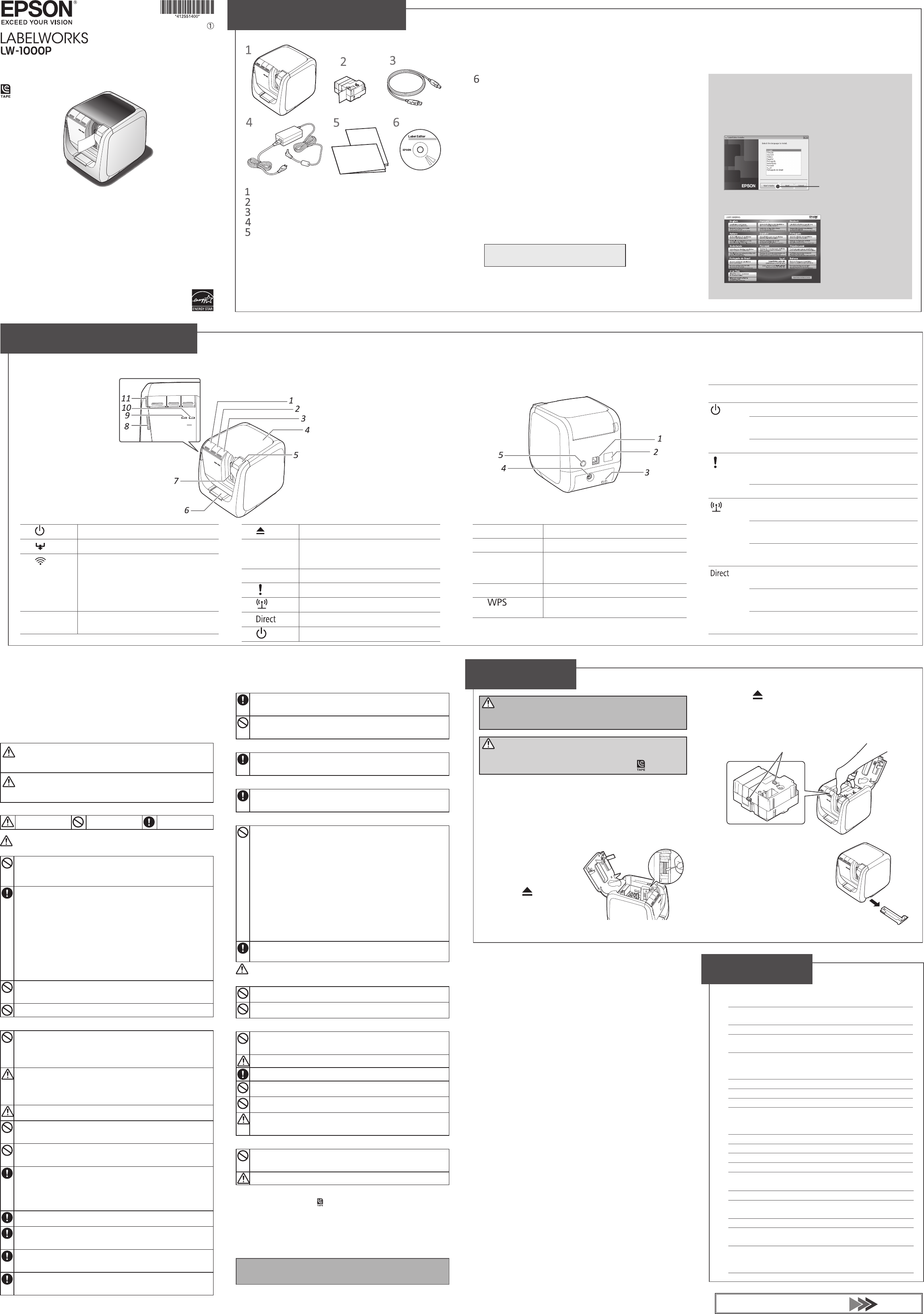See other side for how to use print
Installation Manual
Read this document carefully to use this product safely and c
If your product is faulty, please r
contact the store you pur
contact your local Epson customer support center
See the Epson website for mor
Before using the printer
Contact your place of pur
Fro
Rear
L
T
USB cable
AC adapt
Documents
• Installation Manual (this sheet)
Describes the setup procedures needed to use the print
provides inf
• Supplies Catalog
Epson has a variety of tapes for many di
The Supplies Catalog has inf
other consumable parts for the printer
Checking Package C
Names and F
Cleaning
1.
button
T
2.
button
Perform the tape feed operation.
3.
button
Switches the mode in accor
wireless LAN connection method being used.
Switches to the next mode with each press
Infrastructure Mode/Simple AP Mode/wireless
LAN OFF
The current mode is indicated b
4.
T
Can be opened to insert a tape car
for print head cleaning
1.
USB port
Connects the included USB cable.
2.
LAN por
Connects a LAN cable. *
3.
Security hole
Lets you secur
with a commercial security wire lock or similar
tool.
4.
Po
Connects the included AC adapter
5.
button
Press when setting a wir
using WPS.
* Use a twisted-pair
cable wired for 10BASE-
Meanings of lamps
The lamps indicate printer statuses
Lamp
Lamp's
condition
Printer sta
lamp
Lit Standby status
Flashing
Operating (such as initializing, printing or
feeding the tape)
Unlit Po
lamp
Flashing
Printer err
Check the message displayed on the
computer screen.
Unlit Operating normally
lamp
Lit
Connected in Infrastructure Mode/
initializing printer
Flashing
Preparing t
Infrastructure Mode
Unlit
Connected in Simple AP Mode/wireless
LAN OFF
lamp
Lit
Connected in Simple AP Mode/initializing
printer
Flashing
Preparing t
AP Mode
Unlit
Connected in Infrastructure Mode/wireless
LAN OFF
Printer
Dimensions Approx. 123
(mm)
W Approx. 1,080g
Supported tape width 6 mm, 9 mm, 12 mm, 18 mm,
24 mm, 36 mm
Interface USB 2.0 F
wired LAN (10/100BASE-
wireless LAN (IEEE 802.11b/g/n)
Po
Ty AST1527Z1-1
Manufacturer Seiko Epson Corp.
Input AC100-240V
(dedicated adapter
only)
Output DC15V
T 41 W
Operating tempera 5 to 35 degrees C
Storage temper -10 to 55 degrees C
Operating en
Operating sy Window
Hard disk space which
Label Editor uses
Windo
:
Approx. 300MB
Mac OS X: Approx. 40MB
Drive DVD-ROM drive
Display X
higher
Interface USB 2.0 F
wired LAN (10/100BASE-
wireless LAN (IEEE 802.11b/g/n)
Specications
CAUTION
Alway
Alway
symbol.
Printer
Wipe the printer with a soft, dry cloth.
Never use solvents or chemicals such as benzine
alcohol. Never use a chemical cloth.
Print head
If streaks or smears appear on
printouts, use a cott
similar materials to wipe dirt o
the print head.
1.
Press the button to open
the top cov
2.
Clean the print head.
3.
Close the top co
W
T
trimmer
Replacing the tape car
1.
Press the button to open the top co
2.
Remove the tape cartridge by pressing in the tabs on both
sides.
3.
Place a new tape cartridge in the printer
4.
Close the top co
T
Auto-trimmer
1.
Pull out the tra
2.
Remove the tape scr
insert the tray back in the printer
5.
button
Press t
6.
T
insertion slot
for trimmer
T
corners.
7.
T
Printed labels c
8.
lamp
Flashes when an error oc
9.
lamp
Indicates the wireless LAN connection status.
10.
lamp
Indicates the wireless LAN connection status.
11.
lamp
Indicates the printer's power status
Opening the instruction manuals
F
DVD-ROM.
1.
Insert the DVD
2.
Click "User's Guide" in the follo
3.
Click the manual you wan
window
The selected instruction manual is displayed.
For y
correctly
refer
Items below indicate safety precautions to pr
their property from possible injur
Precautionary notations are categorised as f
and damage to the equipment if the instructions are ignored or the equipment is
misused.
W
This symbol indicates information that
injury or even death due to incorrect handling.
CAUTION
This symbol indicates information that
physical damage, or damage t
The following describes the meaning of each symbol used in the precautions
This indicates an
important reminder
This indicates a
prohibited item.
This indicates a
mandatory procedure.
W
When using the A
Do not use any AC adapter or po
adapter and power cable
specied voltage also
shock may occur
T
cable.
•Make sure to av
•Make sure the plug is not dusty before inserting it into an outlet.
•Insert the plug rmly into the outlet.
•Do not hold the AC adapter or the plug with w
•Do not pull the power cable when disconnecting the plug
hold the plug when disconnecting it.
•Do not make any modication to the A
•Do not apply strong shocks to or put a heavy object on the AC adapter or
power cable.
•Do not bend or twist the AC adapter or pow
•Do not place the AC adapt
Do not use any damaged AC adapter or po
overheating or smoking may occur
shock.
Do not touch the plug during thunderstorms.
When using this product
Do not apply any strong f
on, dropping or hitting it. Otherwise, the product may be broken, which
may result in re or electric shock. If it is damaged, turn o the power
immediately
support center
T
product, or to spray aerosol insecticide. It may cause malfunction, re,
or electric shock. I
the power
support center
Do not touch the printhead because it becomes very hot. Other
is a risk of burns.
Do not open any cov
re or electric shock. Always use the product as instructed in this manual.
Other
Never modify or disassemble this product. Doing so may cause re or
electric shock.D
manual, or the product may break or cause injury
If any of the following abnormalities is observed, turn o the power
immediately
support center
•If smoke, strange odours or unexpected noises come from the pr
•If liquid or foreign objects get inside the product
•If the product has been dropped or damaged
Do not touch the tape eject slot, during printing or when the auto cutter is
in operation. Other
May exert electromagnetic interference on, and cause malfunction of,
cardiac pacemakers. Bef
in the vicinity using a cardiac pacemaker
May exert electromagnetic interference on, and cause malfunction of,
sensitive medical equipment. Befor
no sensitive medical equipment in the vicinity
Use of this product on aircraft may be restricted in some countries. Bef
using this product, check that use of this product is not restricted on the
aircraft.
When handling the auto trimmer
When removing the trimmer bo
product operates without the trimmer box, injury or damage may occur
with the blade inside the product.
When cleaning the trimmer box, do not touch the trimmer blade, as ther
is a risk of injury. Do not insert anything other than labels into the trimmer
inlet slot. Other
When handling the auto cutter
Do not touch the tape outlet slot (where the labels come out) during
printing or when the auto cutter is in operation. Otherwise, there is a risk
of injury.
When handling the half cutter
Do not touch the tape outlet slot (where the labels come out) during
printing or when the auto cutter is in operation. Otherwise, there is a risk
of injury.
Others
Do not use or store the product, AC adapt
tape cartridges in the following places.
•In direct sunlight.
•Where it ma
windows closed.
•Where it ma
temperature becomes v
air conditioner
•Where the pr
bathroom or outdoors.
•In a dusty place or where the product may be exposed to smoke or steam
such as near the kitchen or a humidier
•On an unstable place such as on a shaky table or on an inclined place.
•Where it might be subjected to vibr
•Near high-voltage po
eld.
Keep the plastic bags used to contain the product or this manual out of reach of
children. Children may su
bags.
CAUTION
When using the A
Do not unplug the AC adapter while the product is in operation, otherwise
printing may not be successful.
Do not use the AC adapter in a small, c
cloth. Other
When using this product
Do not stand or put anything heavy on the product or place it on an
unstable place such as on a shaky table or on an incline. Other
product may fall and cause injury.
T
Before cleaning
Do not use a moistened cloth or solvents such as alcohol
benzine.
Do not block or insert objec
tape eject slot.
T
least 22 cm must be maintained at all times between the antenna of this
product and people in the vicinity.
Others
The supplied disc is a data DVD-ROM for computers. Do not pla
audio DVD player
risk to both your hearing and your audio equipment.
Be careful of continuous use of which may cause ey
When handling tape cartridges
•Make sure to use a dedicated
•Some types of tape cannot be cut by the cutter
tape's manual.
•Do not drop it or disassemble it. Doing so may cause damage
•Do not pull out the tape forcibly b
Other
•A
overheating of the printhead, which ma
MEMO
T
make sure to follo
DVD-ROM software
T
becoming scratched. Do not st
Safety Instruc
Fr
The frequency band for this product is 2.4 GHz.
same frequency bandwidth as industrial, scientic, and medical devices such as
microwav
radio stations and unlicensed specied low-po
production lines. Before using this pr
for mobile unit identication or specied low
In the event that this product should interfere electromagnetically with the
premises of a radio station used f
and stop generating the electromagnetic eld. C
support center if this product interferes electromagnetically with a special low-
power radio station used f
International T
Wireless devic
of the country they are intended to be used in.
specications of the country of sale. If this product is used outside the country of
sale, check with your local Epson customer support center f
Notes on Security when Using
(Impor
The advantage of u
is exchanged using radio signals
within range of the radio signals. A disadvan
range, the electromagnetic signals can pass thr
security countermeasures are not implemented in some w
following may oc
•Communicat
A third party may be able to receive wireless tr
authorization, and they could obtain personal information from these
transmissions such as IDs, passwor
intercept the c
•Unauthorized access t
A third party could access an individual or intra-company network
without permission and carr
- Retrieve personal data or other secret information (inf
- Pose as another user and send inappr
- Overwr
- Introduce a computer virus which could cause da
(damage)
Initially, the possibility that such pr
concerning the security of the wireless LAN product and by using the product
are decreased, because the wir
measures to deal with these problems
product after making securit
full responsibility
if you do not make any security settings.
Epson shall not be responsible for an
communication over wir
Other cautions
•T
•Do not attach a label on human bodies, living things
people’
International ENERGY ST
The purpose of the International ENERGY ST
the development and popularization of energy-ecient oce
equipment.
As an ENERGY ST
determined that this product meets the ENERGY ST
guidelines for energy eciency
Label Editor DVD-ROM (for
Contains the f
Software
• Label Editor
Software used for label editing. Use it t
with the printer
• Network
Used to check or change the printer’
computer connected to the printer
• Printer driv
T
Instruction manuals
• Label Editor User’
Describes how to use the Label Editor software.
• Network Conguration Guide
Pro
network connection procedures, settings and c
troubleshooting.
T
Reader
Click