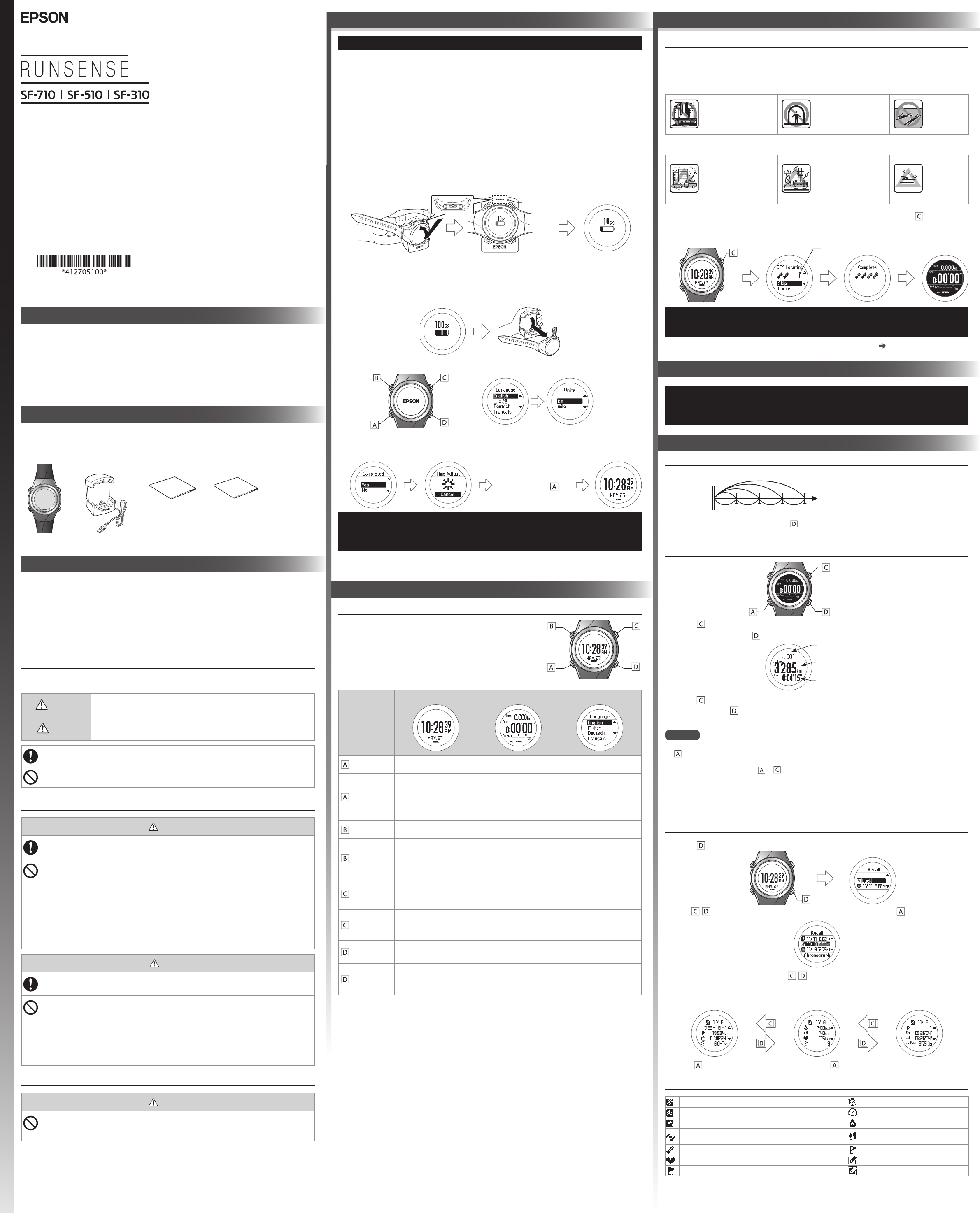Conrm a
selection.
Go to next
screen.
Selects the
upper item.
Selects the
lower item.
Start
Split Time
Measures the elapsed time from the start.
Lap Time
Records the elapsed time for each lap
Records laps while measuring.
Resets when recording has stopped.
Change between screens
Starts, stops, or resumes recording.
Measurement screen
Time screen
Set your Height ,
W, DOB,
Gender,
today's dat,
and the
Date F.
Displays the elapsed time (seconds).
Contact marks
When Complet is
displayed
.
F
This device has a
(Settings menu and Measure set. menu), and History screen, and
you can perform operations with the following buttons
Button
Opera
Time screen Measure Settings screen
Short press
- Changing between screen. Conrm a selection.
Long press*
1
T
Displays the time screen.
(Not available while
measuring.)
FrSettings menu,
the time screen is displayed
FrMeasure set.
menu, the measurement
screen is displayed
Short press
T
Long press*
1
Displays the Settings
menu.
> Settings screen
Displays the Measure set
menu.
(Not available while
measuring.)
-
Short press
Performs GPS positioning,
and displays the
Measurement screen.
Starts, stops, or resumes
measuring.
Selects the upper item.
Increases the value.
Long press*
1
Changes to indoor mode*
2
(GPS o
(SF-710/SF-510 only)
Displays the time screen.
(Not available while
measuring.)
Selects the upper item.
Speeds through the values.
Short press
Displays your w
history.
Records laps while
measuring.
Selects the lower item.
Decreases the value.
Long press*
1
Sync to Bluetooth® device
Use this when uploading
measurement data.
Resets*
3
while measuring is
stopped.
Selects the lower item.
Speeds through the values.
*1 : Hold down for at least two sec
*2 : GPS data is not recor
*3 :
start the nex
memory.
If no operations are performed after three minutes when the System settings
Histor
Measuring F
This device receiv
are performed accurately
reception of GPS signals
Locations wher
Inside rooms
or buildings, or
underground
In tunnels Underwater
Locations that ar
Locations with electronic
interference, such as
constructions sites and
heavy trac
Near high-voltage wires
or television towers
overhead electric wires
for trains, and r
skyscrapers
In water
1. Go to a location out .
GPS posit
ashes, an
It usuall
If it takes more than t
Cancel, moving to a diere
When the measurement scr "6. Measuring
Distance, and Speed (Chr Function)"
When using the d
several months, connect to the G
obstructio
measurements.
Thank you very much for purchasing a RUNSENSE pr
use this product. A RUNSENSE SF-710 is used for illustration purposes
are common across the r
can download from the f
w
• Unapproved c
• The content of this guide is subject to change without prior notice
Contact your reseller if ther
An optional AC adapter and heart rate monitor chest
strap can be purchased separat
Main unit
What’
Cradle Quick Start Guide
(this document)
Information
Sheet
1. Connect th
» Using a PC
Connec
This is not guar
cradle di
» Using the AC adap
Connec
We recommend using t
do not use a sup
correctly
2. Place the device in
Check that th
the cradle . Afcradle , push c
the devi
When th
charging star
3. When charging is c
When thcradle and
press the dcradle to releas
4. FLanguage, Units , and user informa
5. When you arYe s .
A signal is recei
When you leave the device for a whi
o. This is not a malfu
device. If time sy
automatically b
Charge this device befo
3. Basic Operations
4. GPS Positioning
What is the Chronogr func
This function allows you to measur
Y
on the device during Chronograph measur
using the A function.
Measuring
1. Press to st
2. T while measuring
3. Press again t
4. Press and hold f
measurement display
• The Chronograph scr
. Measure set. > Screen . F
details, see the User Manual.
• After resetting, pr or for a few seconds to return to the time scr
• If no operations are made for 60 minutes on a scr
displayed.
• As well as the Chronogr func
User Manual for details.
Recall Data (Histor
1. Press on th
2. Use / to select the data you w .
3. T / to scroll through the screen.
Det
calor
each lap.
Press
to return to the re to return to the tim
Understanding the I
Run mode Split time
W mode A
Bike mode Calories burned
Stops ashing :
(GPS On)
Stride
GPS positioning Lap
Stops ashing : Communicating with the HR monitor Editable data
Distance Current settings
6. Measuring Time, DChronograph F
Lap NumNo. )
Number of laps
Lap Distance (LapDis)
Distance of each lap
Lap Time (Lap )
Time taken for each lap
Quick Star
Make sure you read the manuals (
Also, this devic
section "Notes on Electromagnetic
The product may malfunction, or an accident may occur if it is handled incorr
• Keep the manuals handy to help you resolv
• When taking this product out of the countr
destination country before you tra
• This product is not a medical device. Use this pr
Safet
The following symbols ar
Make sure you understand these warnings befor
W
This symbol indicates information tha
serious personal injury.
Caution
This symbol indicates information tha
personal injury or damage the product.
This symbol indicates an action that should be done.
This symbol indicates an action that must not be done.
Notes on Using the Produc
W
Exercise acc
Stop exer
Do not use or store this product in the following en
re, or the pr
•Locations with very high or low temperatur
•Near volatile substances
•Dusty places
•Near a strong magnetic eld (for e
Do not disassemble this product, and do not attempt to repair this pr
cause an electric shock or accident.
Do not leave this product within reach of young childr
Caution
Stop using the device immediately and consult y
rash while or during use.
The device is water r
so on, do not perform button operations under water
Do not pour water directly from the tap onto this pr
be strong enough to compr
Do not wear this product in a bath or sauna.
feature or cause c
Notes on Using the Cradle
W
Do not use the cradle or AC adapter if they ar
by foreig
adapter for charg
1
5. F
GPS Sports Monitor
2. Charging and
©2014 Seiko Epson Corporation.
All rights reserved.
Printed in Japan
Before G
MEMO