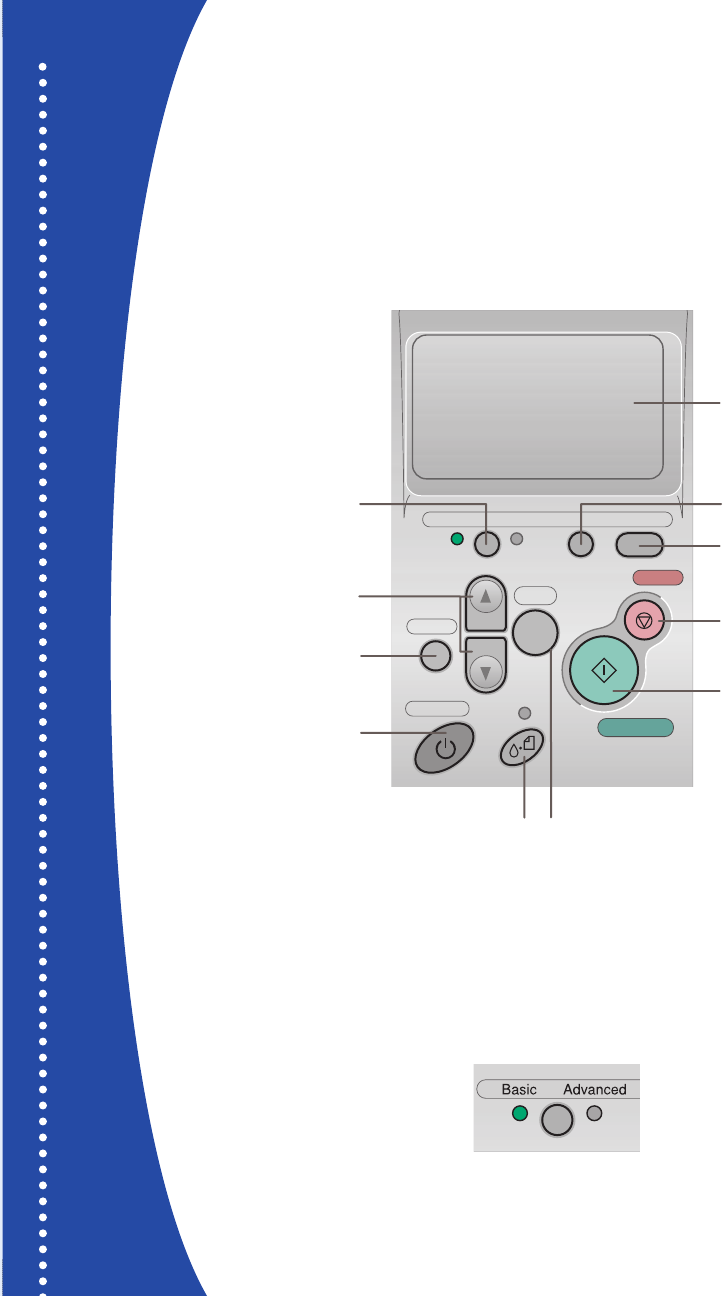Press and hold for 3 sec.
Printed in XXXXXX XX-XX.XX
Choosing Basic or Advanced Print Mode
When should you use each mode? You can use Basic mode for quick and easy 4 x 6" photo
prints. For more options, choose Advanced mode. Just press the Basic /Advanced button
to choose Basic or Advanced mode (indicated by the green light).
More Options for
Standalone Printing
For more printing options, you can press the mode
button and switch to Advanced mode.
Advanced mode lets you expand your standalone
printing options with the following features:
• Choose from a variety of paper types
• Specify paper sizes
• Choose layouts for printing, such as multiple
photos per page, jewel case insert, or a single
print on half of the page.
• Print photo information such as time, date,
and image exposure settings
• Use filters for special effects
• Use P.I.M., Exif Print, or PhotoEnhance
TM
automatic
color correction
• Adjust contrast, brightness, sharpness, saturation,
and image quality
• Adjust what part of the photo appears in your print
with the Crop and Fit to Frame options
See your User’s Guide for instructions on using all
these features.
NOTE: If you change your settings in Advanced
mode, you may want to reset the defaults before
printing in Basic mode. See your User’s Guide
for details.
Other Great Features
You can use a Bluetooth
®
-enabled PDA, phone,
computer, or other device to send images to your
printer wirelessly with an optional Bluetooth photo
print adapter. See your User’s Guide for instructions.
If you have a PictBridge- or USB DP-enabled
camera, you can print photos directly from your
camera. If your camera has P.I.M. or Exif Print
support, you can use those features when printing
directly from the camera.
You can create great-looking custom CDs or
DVDs. See your User’s Guide for instructions on
standalone CD/DVD printing and using EPSON Print
CD to print directly on CDs or DVDs.
The printer lets you save the photo files from your
camera’s memory card directly to a CD-R or Zip
disk, without a computer. You can also print photos
from CDs and Zip disks. See your User’s Guide.
You can maintain your printer right from its control
panel. You can clean the print head if you see
banding or other image quality issues, or you can
replace an ink cartridge using the control panel.
See your User’s Guide for instructions.