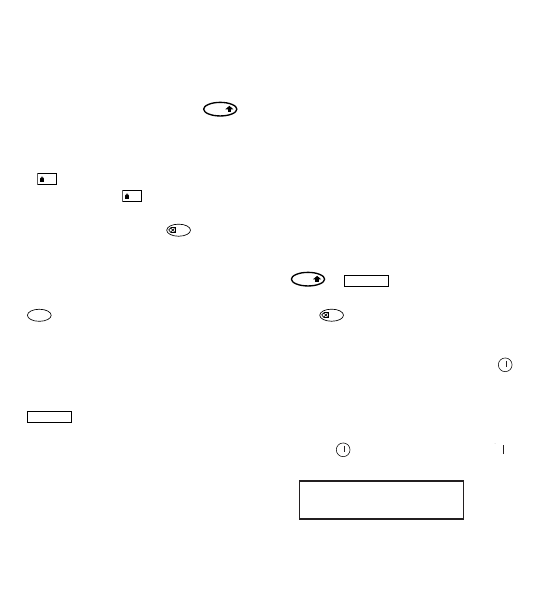Note: whenever you change the batteries,
you will have to reset the language.
Typing labels
Typing normal characters
If you want to type numbers, press
and the key.
Or use the number lock as a useful alterna-
tive to the shift key.
Press to set this feature which makes F-
O become 1-0, press again to exit.
If you make a mistake, press and the
cursor will delete the character on the left of
the current cursor position, and will move
one place to the left.
The key is a toggle key. Press it to start
typing in capitals. You will see the CAPS indi-
cator is highlighted on the display. Press it
again when you want to drop back to lower
case.
The key inserts a blank space within
your label.
Extra characters
LetraTAG XR also stores a large number of
extra characters (such as other letters or
accented letters). It uses RACE technology,
like a mobile phone keyboard. If you tap the
same key repeatedly within a short time, you
can scroll through a sequence of characters
based on that letter. For example, pressing
the E key repeatedly in the French-language
version will scroll through e - é - è - ê - ë. If
you wait for more than one second, the char-
acter will be selected, and the cursor will
move on to the next position.
Example:
Type a twice, and the letter à appears. If
you tap the key again within one second, á
will appear. Pause for a second, and the
letter á will be selected, and the cursor will
move on to the next position.
Graphic symbols
You can also insert a number of graphic
symbols. To insert a symbol, press SYMBOL
(+ )
The display will show: A-I?
Press to cancel or press a letter key ‘A’
to ‘I’ until you find the line of symbols
required. See table.
Use Q or R to select a symbol. Press to
place the symbol in the label.
Text over two lines
You can add a second line to your label by
pressing . If the display shows Abc 123,
your label will print:
The text will be centred on the label. Note
that you cannot print two-line labels in cer-
tain formats (big font, vertical). If you try
this, the message Error 5 will alert you.
Abc
123