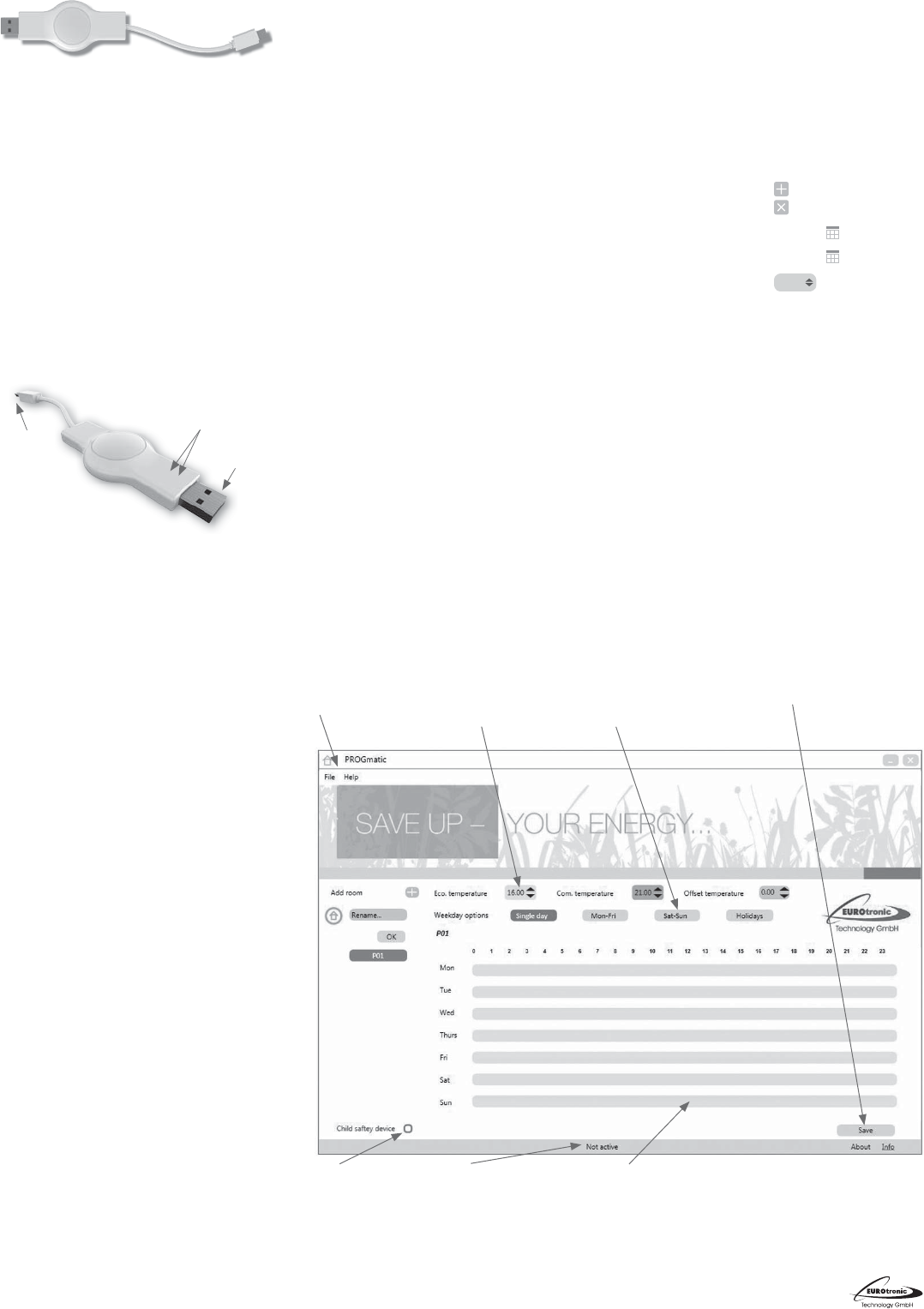The convenient programming stick
Opera
Ca
pr
la
Sc
1x P
1x operating instruc
Intended use
P
en
mi
is t
t
sa
un
co
sto
Op
1 US
2 pl
3 L
2
1
3
PROGmatic function
P
sa
A
be s
pr
as
of t
In
L
w
2
an
so
w
1. S
2
3
4
You l
s
plugging in
Star
Pl
P
t
t
gr
ha
cha
t
Pr t
t
be l
mo
mo
re
Ba
Cr
Du
al
be i
2) Sim
fi
t
3) Cl
ro
an
tempe
4) Setting of the comfort and economy temperature
You c
t
cl
5) S
Du
al
br
21
Weekday
A
pr
In
sa
Monday to Friday - Th
T
Satur- Th
t
Cr
In i
de
le
t
Pr
De
T
se
fo
t
Sa
F
yo
in t
several options.
1. S
t
t
2
t
regulator
Ot
Chil
T
profi
Holiday
He
re
Cl
A ma
7) Cli
ho
in
yo
t
cl
Ad
Hol
S 0 17-
7)
E 0 3
7)
Sa
16.0
Pr
You c
by s
pr
pl
www
Chil
act
Save:
Sa
Block building:
Op
w
(e.g. we
Control
Se
saving temperatures and
the
Room profi le
Gr
t
o
he
Menu
S
pr
Status
S
S
progmatic
2)
3) 4) 4) 5)