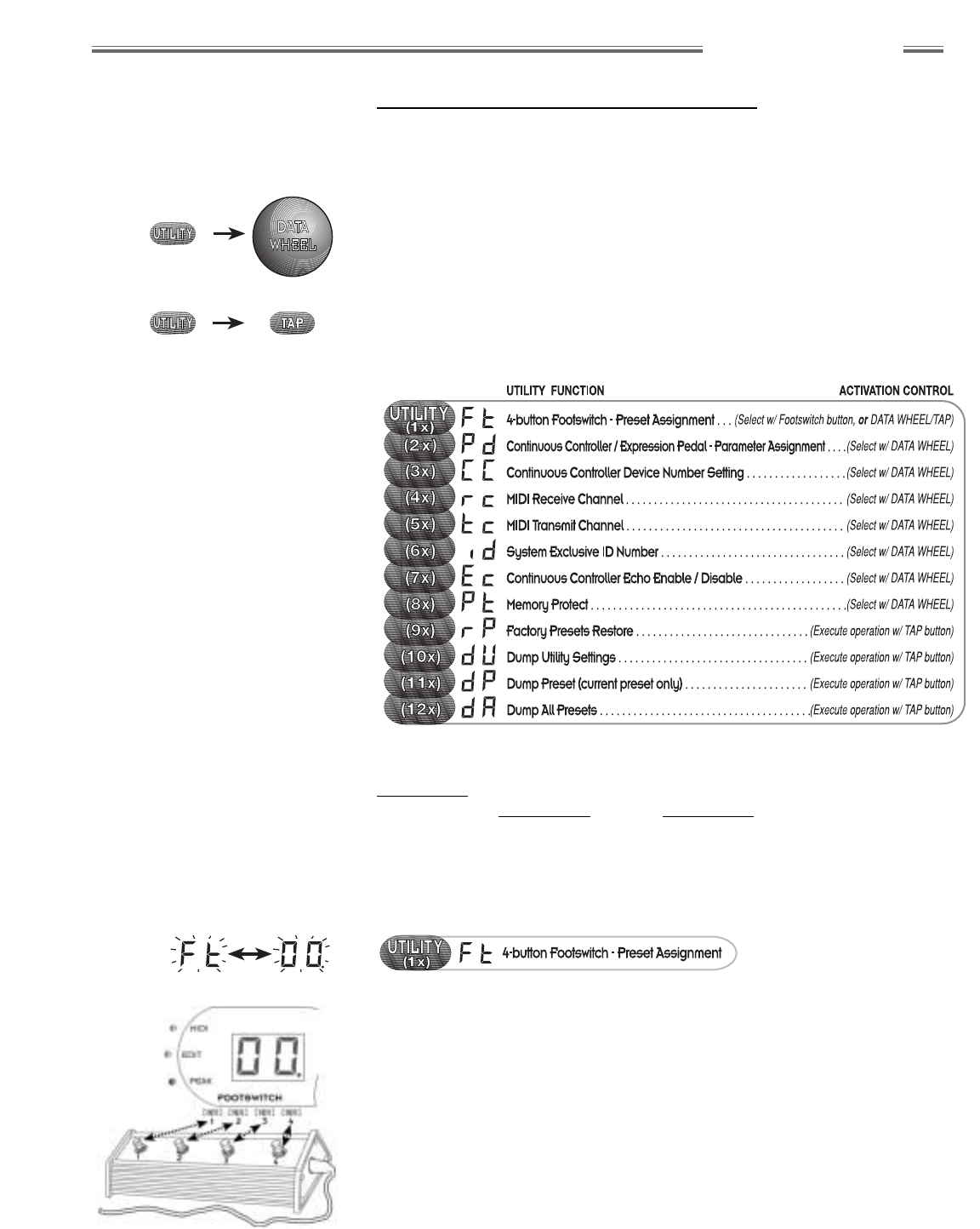wwwwww
..
ffeennddeerr..ccoomm
✧
wwwwww
..mmrrggeeaarrhheeaadd..nneett
25
Advanced Functions
Utility Menu Functions
All configuration settings in the Utility menu are global to the amp operating
system (independent of the presets), with one exception. Expression Pedal
parameter assignment is saved as part of each preset.
Press the UTILITY button 1 or more times to access each of the Utility menu
items shown in Figure 3c below. Edit/execute menu items using the
appropriate ACTIVATION CONTROL.
NOTE: For all Utility menu operations, the number of presses specified
assumes that you are starting the operation from the normal play mode
(press EXIT if necessary to return to play mode). You can edit multiple Utility
settings before leaving the menu. Items are accessed in a continuous loop,
incrementing with UTILITY presses.
For a table of Utility menu default values and selection ranges, refer to
Appendix 1 on page 31. For information on MIDI messages and preset edit
tables, refer to Appendix 2 through Appendix 5 starting on page 32.
4–Button Footswitch – Preset Assignment
You can store four favorite presets for quick access from the 4–button
Footswitch.
1) Select the preset you would like to assign to a Footswitch button using
the DATA WHEEL (make it the active preset).
2) Press UTILITY once and “Ft” will be displayed. All FOOTSWITCH LEDs will
flash (except any that are already assigned to the current preset, in which
case the LED will stay ON without flashing).
3) Select a Footswitch button (1,2,3,4) and store the assignment.
a) Turn the DATA WHEEL to illuminate the desired FOOTSWITCH LED,
then press the TAP button, OR
b) Press the selected Footswitch button directly.
NOTE: For best results, use the supplied 5-pin DIN cable for connection.
Use of some MIDI–type cables can cause erratic footswitch operation.
%
To access Utility menu items more
rapidly (or in reverse order), press and
hold the UTILITY button while rotating
the DATA WHEEL.
Figure 3c
Utility Menu Items