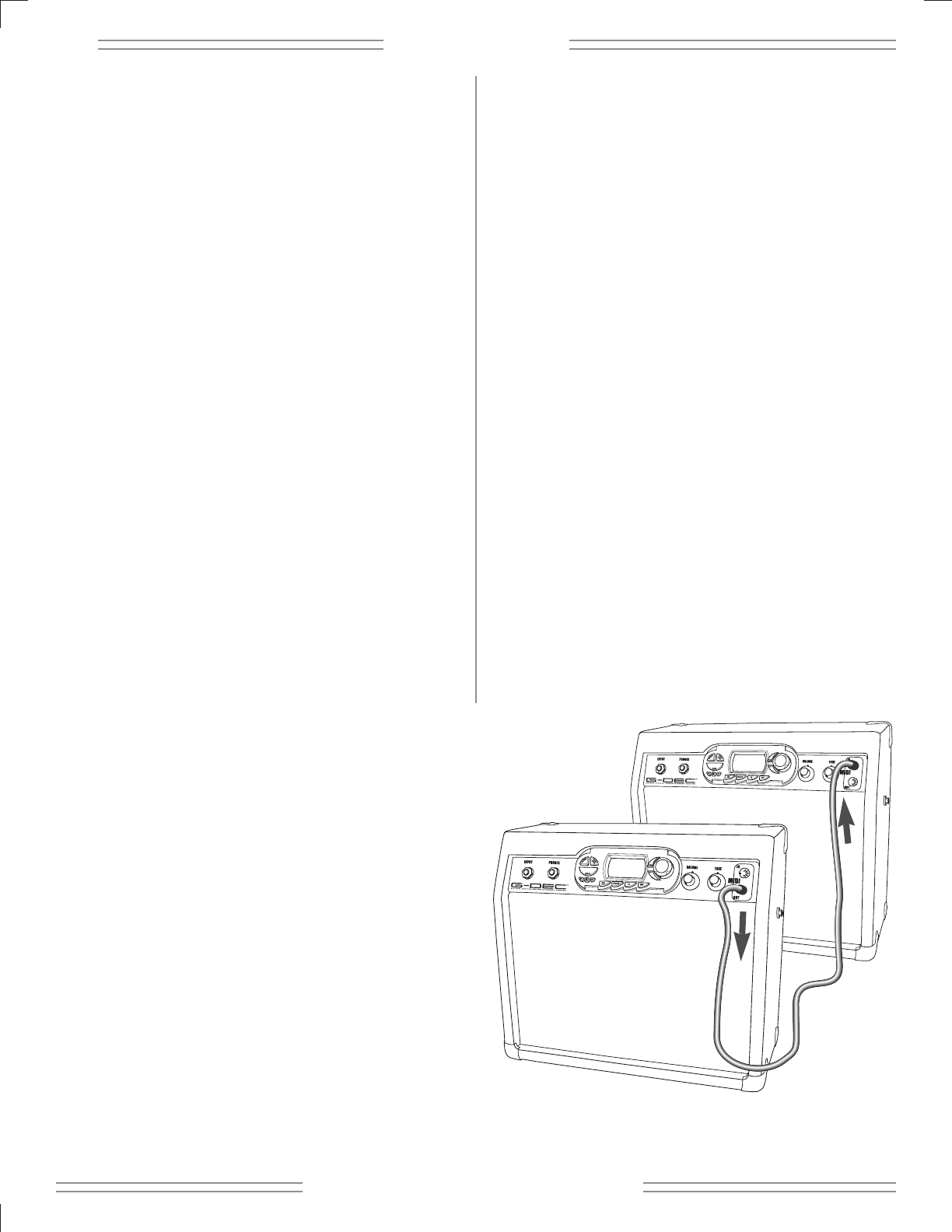✧
GG
GG
--
--
DD
DD
EE
EE
CC
CC ✧
10
✧ ff ee nn dd ee rr .. cc oo mm ✧
Updating the G–DEC Software
The above MIDI configuration will also allow you to
update your G–DEC software if and when an update
becomes available from Fender, downloadable from
http://www.fender.com. G–DEC update information will
be made available from the download site. In general, to
perform this operation, access the “Amp Update” item in
the Utility Menu (see Utility Mode, page 11) and follow the
on-screen instructions. Press Save to start the process.
When the G–DEC states it is ready to receive a MIDI
Update, use your selected SYSEX application (the same
used for preset dumps and loads) to send the G–DEC
update file to the amp. Other important instructions may
be included with the update package.
Using the On-Board Synthesizer with an External
Controller
The G–DEC has a full General MIDI compatible
synthesizer on board that may be triggered using an
external MIDI controller. Simply connect the MIDI Out
port of your MIDI controller device (typically a keyboard
or PC) to the MIDI In port on the G–DEC. Set your MIDI
controller device onto any channel other than 10 and it
will control the onboard G–DEC synthesizer (channel 10
is used for a drum kit). To change voices, use the
appropriate program change message on your MIDI
controller. Consult the MIDI controller device
documentation on how to perform this function on your
specific controller. Refer to the Appendix for channels of
General MIDI voicings.
Streaming MIDI Files to the G–DEC
If you wish to play any available General MIDI file from
your PC through the G–DEC, you will need a third party
PC application that is able to play MIDI files to an external
MIDI port. Search for a MIDI player or MIDI sequence
utility from your favorite search engine online that works
with your specific computer. Consult the documentation
for your application on proper configuration. Once
properly configured, play any MIDI file (typically a file with
the .MID extension) from your MIDI player or sequence
application. The MIDI Out port of your MIDI interface
device must be connected to the MIDI In port on the
G–DEC. Note that if the song is playing but sounds
cluttered, make sure any MIDI thru function in your
application is disabled, or simply unplug the MIDI cable
from the MIDI Out port on the G–DEC. The G–DEC
always outputs any MIDI information received on the
MIDI In port on the MIDI Out port which may result in a
repeated loop if your application has MIDI throughput
enabled.
Advanced MIDI sequence applications will allow you to
create your own MIDI songs for playback on the G–DEC.
Note also that the G–DEC does not store MIDI files
onboard. It simply “streams” the MIDI song data to the
onboard synthesizer and requires a connection to the PC
or MIDI sequencer at all times for this functionality.
If you would like to construct a MIDI song of your own
using some of the patterns onboard the G–DEC simply
play the pattern you would like and record as much MIDI
Out data from the G–DEC as you desire using your MIDI
sequence utility application on the PC. Note this will not
record any guitar audio, simply MIDI data from the
patterns. You can then modify and arrange patterns into
songs using your MIDI sequencer software application
and stream the resulting file back to the G–DEC as
mentioned above. Refer to the Appendix for channels of
General MIDI voicings.
Connecting Two G–DECs Together
You may also share presets directly from one G–DEC to
another by simply connecting the two G–DECs with a
standard MIDI cable. Connect the MIDI cable to the MIDI
Out port of the G–DEC that holds the preset you want to
share. Then connect the other end of that MIDI cable to
the MIDI In port on the G–DEC into which you wish to
load the preset. Then follow the Dump Preset procedure
(see Utility Mode, page 11) on the G–DEC that holds the
preset you want to share.
Sending
MIDI
Receiving
MIDI