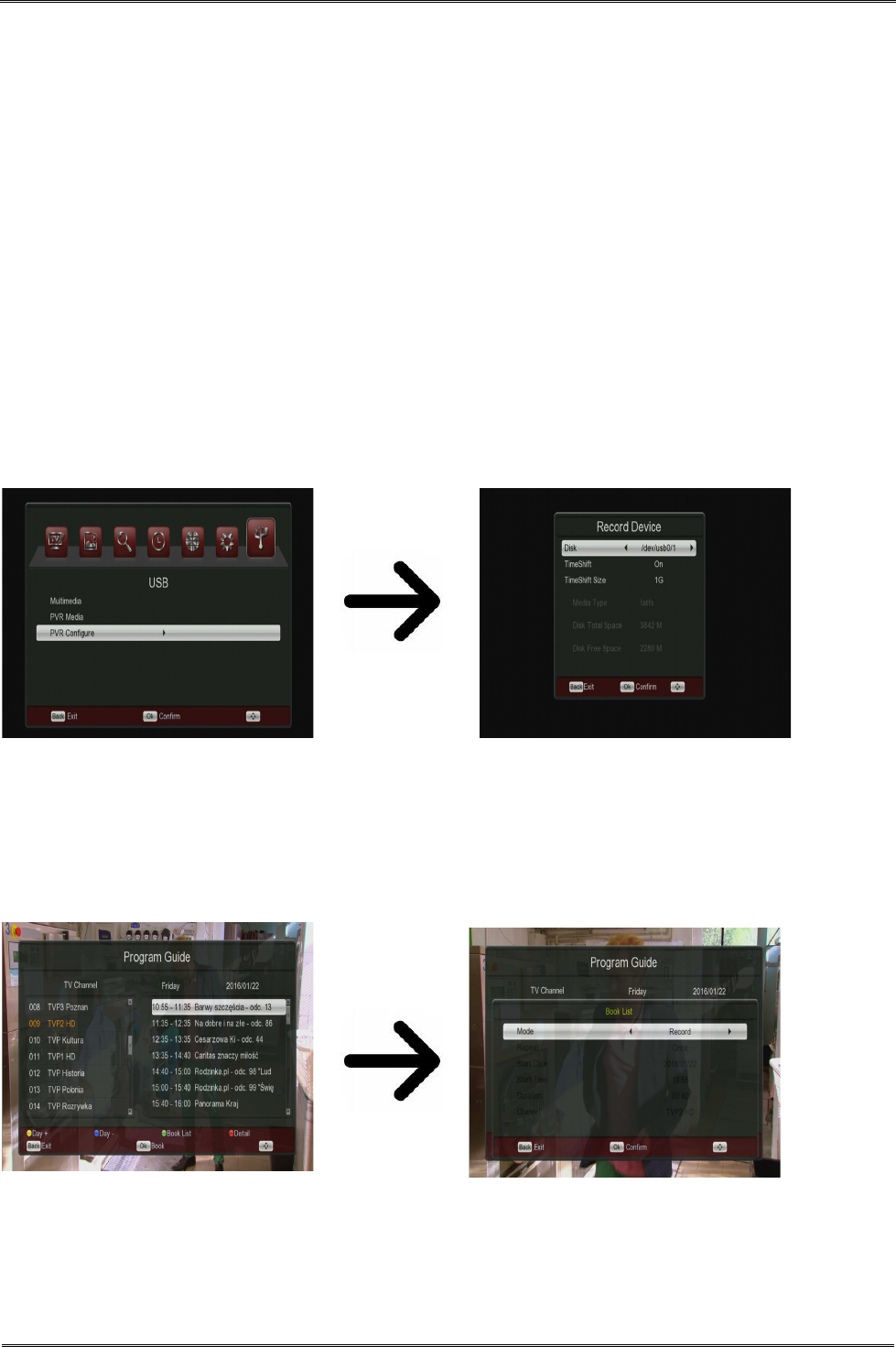During playback, press the PLAY button in order to display the information bar. There are a few
different methods of quick viewing/scrolling a recording:
1. Use the Fast forward and Rewind buttons to navigate within a current recording and press the
PLAY button in order to start viewing from a selected moment.
2. You can set cursor by means of the LEFT/RIGHT buttons and confirm with OK in order to start
viewing from a selected moment.
3. Another option of quick scrolling a recording is based on usage of the blue function key. With
its help, you can set the time in which the movie is expected to begin viewing.
16.3 PVR configuration
In this menu you can adapt preferences concerning recording to an external USB memory
device. In the first option you decide whether you want to use the time shift option. This mode
makes it possible to stop the current transmission at any moment by pressing the PAUSE
button and resume it after a break by pressing the PLAY button.
Recordings are automatically split the recording and combined automatically during playback.
The "TS file size" specifies the amount of data, after which the recording is split.
Timer settings
This menu serves to programme up to 8 different events. Events enable the automatic switching
on or switching of the receiver to a previously planned programme.
By pressing the GUIDE on the remote control you display a list of channels. Green function key
you open a reservation list. Select Add to add the event what you want programmed. Set the
mode (open/record) and how often to run the timer. Next set the date, start time, duration and
channel you want to record. Press OK to return to the list of events. A new item has been
added.
22