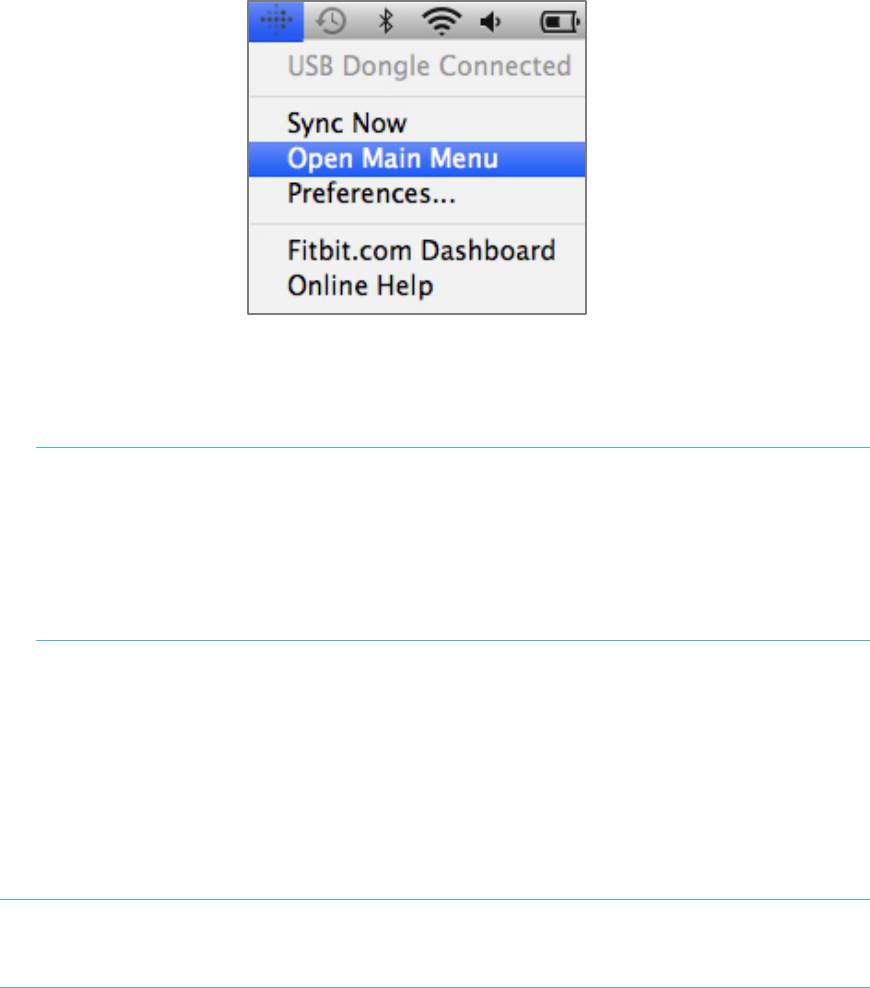3
4. Choose your language and follow the onscreen instructions.
Pairing to a computer
Once Fitbit Connect is installed, you can pair your One to your computer.
Pairing to a Mac
1. From the Menu Bar of your Mac, click the Fitbit Connect icon and choose
Open Main Menu.
2. From the main menu, select Set Up A New Fitbit Device.
3. Account Setup:
a. Select New to Fitbit if you don’t already have a Fitbit.com account.
b. Select Existing User to log into your existing Fitbit.com account.
Note: You can only have one Fitbit tracker paired to an account at any
given time.
If you currently have another Fitbit tracker linked to your account
and plan to continue using it, choose Don’t Replace to continue
setup using a different email address.
If you’d like to use your One on your existing account, choosing
Replace Tracker remove your other tracker, and replace it with your
One.
4. Enter or confirm your personal details and click Next.
This information personalizes your Fitbit experience and improves the
accuracy of your calorie burn and distance data. You can adjust your privacy
settings on the Fitbit website to control what information is shared with
others.
5. Make sure that your wireless sync dongle is plugged into your computer and
that your Fitbit One is nearby.
6. Click the Fitbit One tile. Fitbit Connect will now begin searching for your One.
7. A pairing number will appear on your tracker’s display once the Fitbit Connect
has located it. It may take up to 30 seconds for this number to appear.
Note: If the number does not display, click “I don’t see a number starting with
“0”. Make sure that your tracker’s battery is charged and the display is
on. Fitbit Connect will resume looking for your tracker