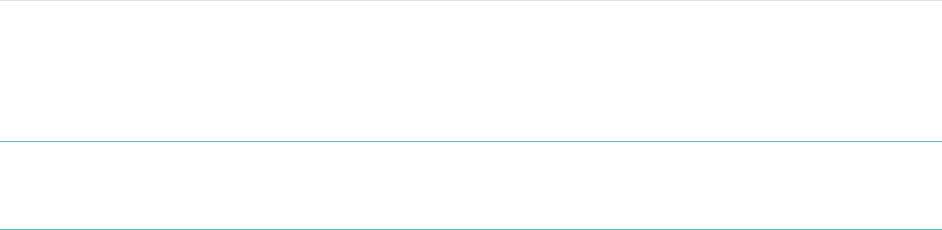20
Updating Fitbit One
Fitbit may release updates for your One, which will be available for free from Fitbit
Connect on your computer or within the app on your mobile device.
New feature enhancements and product improvements are made through updates.
NOTE: Updating your One is demanding on its battery. It is recommended that you
charge your One before, during, or after performing an update.
Updating One on a computer
You can update your One using a Mac or PC using Fitbit Connect.
To update using this method:
1. Make sure your Wireless sync dongle is plugged into your computer.
2. Click the Fitbit Connect icon near the time on your computer.
3. Select Open Main Menu, and then select Check for device update.
4. Log in to your account using your Fitbit.com credentials.
5. Press the button on your One to wake it up. Fitbit Connect will now look for
your tracker.
6. If an update has been found for your One, Fitbit Connect will display a
progress bar indicating that the update is in progress. Keep your tracker close
to your computer while it updates.
7. When Fitbit Connect shows you a confirmation screen that says, “Update
complete”, your One will have the newest updates and you can proceed as
usual.
Updating One on an iOS device
Updating your tracker will fix bugs and add new features that have been added to
the Fitbit One.
1. Open the Fitbit app.
2. Tap your tracker name at the top of the app dashboard. You'll be taken to
your tracker's device settings page.
3. Tap Sync Now.
4. If a device update is available, you will see the option to update. If your tracker
is already up to date, “Update Available” will not be an option on your mobile
device.
5. Make sure your tracker remains near your iOS device while it updates. You can
make your tracker easier to find by pressing its button to wake it up. When the
update completes, the Fitbit app will say, "You're all set!"