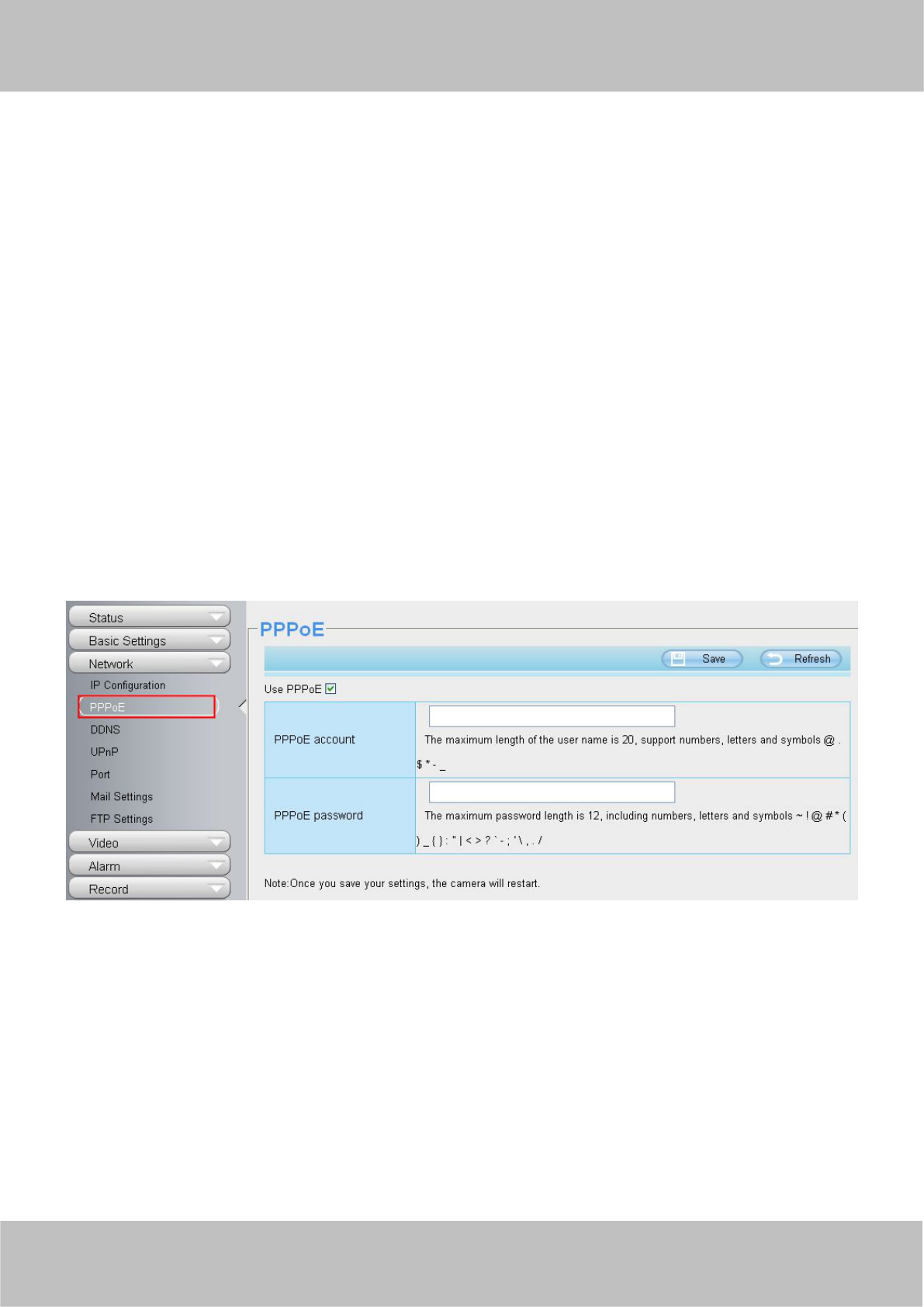Step 3: Please click on the Save button after all settings have been entered and disconnect the network cable.
Never shut down the power of the camera until the IP camera is able to connect to the wireless network.
The LAN IP address will disappear on the window of Equipment Search Tool when the camera is configuring a
wireless connection. Wait about 1 minute, the camera should obtain a wireless connection, and the LAN IP of
the camera will show again on the window of the Equipment Search Tool The IP address may have changed
after the camera receives a wireless connection; we recommend setting a static local IP address if this IP
address changes by right clicking the camera in Equipment Search Tool, setting a static IP, and pushing OK .
Congratulations! You have set up the wireless connection of the camera successfully.
NOTE :
If you fail to make a wireless connection, please refer to your seller or contact us directly for
assistance.
4.4.3 PPPoE
Only some models support PPPoE.
If you are using a PPPoE connection, enable it and enter the User Name and Password for your PPPoE
account.
4.4.4 DDNS
FOSCAM camera has embedded a unique DDNS domain name when producing, and you can directly use the
domain name, you can also use the third party domain name.
FOSCAM domain name
Here take cp4911.myfoscam.org for example. Go to option of DDNS on the Settings->Network panel, you
can see the domain name.